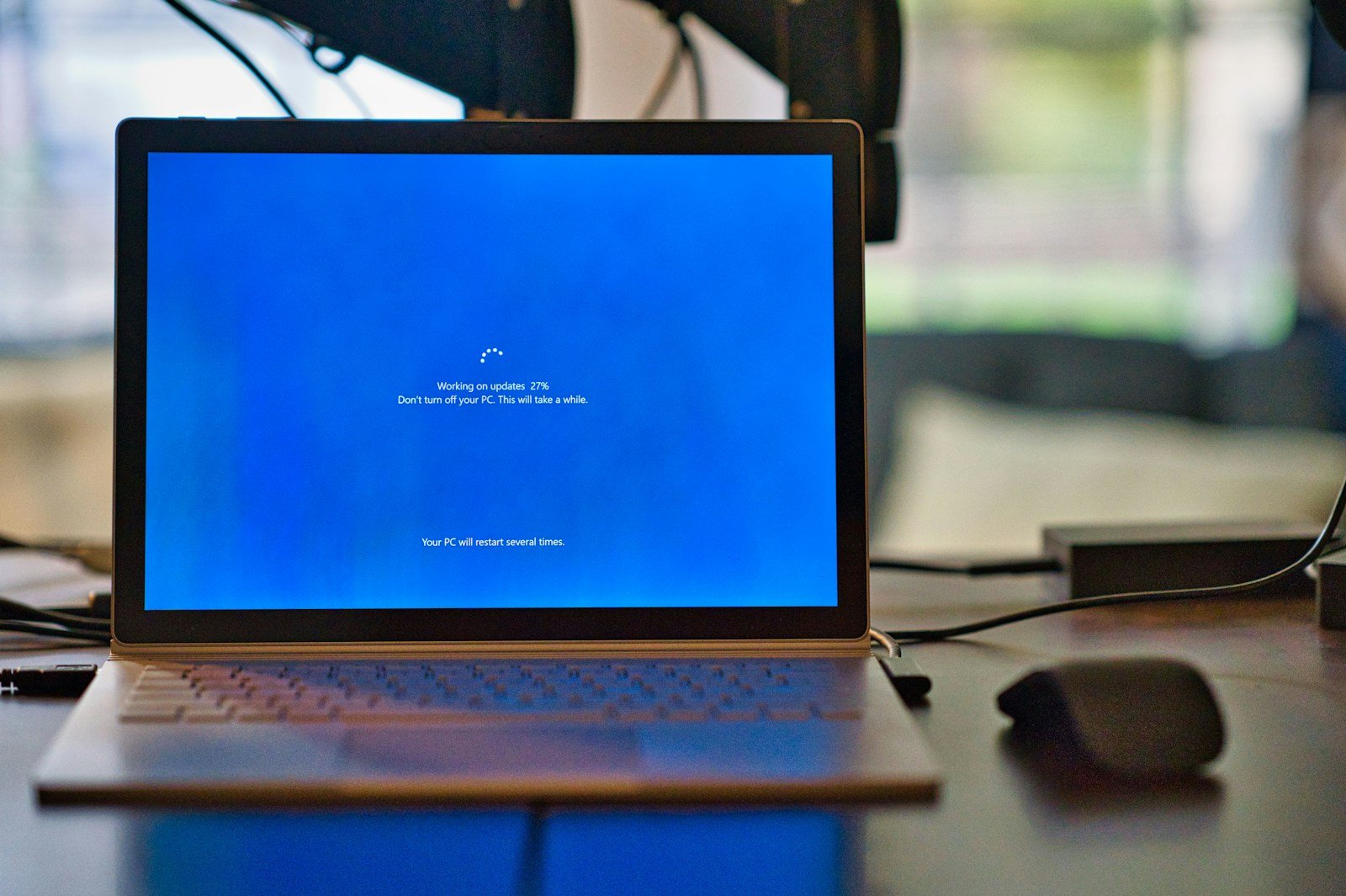Waking up to find your computer has turned on by itself can be confusing and a bit creepy. This mysterious behavior usually isn’t caused by ghosts in the machine but rather by specific settings in your system. The most common causes include Wake-on-LAN settings, scheduled tasks, overheating components, or power supply issues that need simple adjustments to fix.
Many people experience this issue after updates or when certain hardware is connected to their computer. The good news is that solving this problem typically doesn’t require technical expertise or expensive repairs. Most solutions involve checking your BIOS/UEFI settings, adjusting power management options, or disabling features like Fast Startup in Windows.
Why Does Your Computer Turn On By Itself? Common Causes and How to Fix Them
Imagine this: you’ve shut down your computer for the night, only to find it mysteriously powered on the next morning—or worse, it wakes up randomly during the night, disrupting your sleep and wasting electricity. If your computer turns on by itself, you’re not alone. This perplexing issue can stem from a variety of software and hardware factors, but the good news is that most causes are identifiable and fixable with some troubleshooting.
In this guide, we’ll dive deep into the common reasons behind spontaneous computer startups and provide actionable solutions to help you regain control.
The Hidden Triggers Behind Random Power-Ons
1. Wake Timers and Scheduled Tasks: The Silent Timekeepers
Modern operating systems like Windows have built-in features that allow your PC to wake itself to perform maintenance tasks such as updates, backups, or system diagnostics. These are known as wake timers. For example, Windows Update can schedule restarts outside of active hours to install critical patches, which might cause your PC to turn on unexpectedly.
Why it matters: While these features keep your system secure and optimized, they can be intrusive if you want your PC completely off.
2. Power Settings and BIOS/UEFI Wake Options
- Wake on LAN (WoL): This is a network feature designed for remote management. When enabled, your computer listens for a special network packet (called a “magic packet”) that wakes it up. If you’re on a network where devices send such packets frequently, your PC might power on without your intention.
- Peripheral Wake Triggers: BIOS/UEFI settings often allow devices like keyboards, mice, or even USB hubs to wake the computer. Sometimes, a slight vibration or a stuck key can cause a wake event.
- Power Recovery Settings: Some PCs are set to automatically turn on after power loss. This is useful for servers or critical systems but can be a nuisance for regular users.
3. Peripherals and External Devices: The Unseen Culprits
Faulty or sensitive peripherals can send false signals. For instance, a malfunctioning USB hub or a wireless mouse with low battery might intermittently send input signals that the computer interprets as a wake command. Even pets accidentally stepping on keyboards or knocking mice can cause this.
4. Malware and Security Threats
Though less common, certain malware variants are designed to reboot or power on systems to execute malicious tasks or maintain persistence. If your PC behaves erratically, running a thorough malware scan is a critical step.
5. Hardware Problems: When Components Misbehave
- Power Supply Unit (PSU) Issues: A failing PSU might cause the computer to power on unexpectedly due to unstable power delivery.
- Overheating or Faulty Components: Hardware failures or overheating can cause automatic restarts or power-ons to protect the system.
- Stuck Power Button: Physical damage or dirt can cause the power button to stick or send false signals.
6. Software and Driver Glitches
Corrupted drivers, especially for network adapters or USB controllers, can cause your system to misinterpret signals and wake up unexpectedly. Similarly, bugs in system files or third-party software can trigger unintended startups.
Proven Solutions to Stop Your PC from Turning On By Itself
1. Disable Wake Timers
- Navigate to Control Panel > Power Options > Change plan settings > Change advanced power settings.
- Expand Sleep > Allow wake timers and set it to Disable for both battery and plugged-in modes.
This prevents scheduled tasks from waking your PC without permission.
2. Turn Off Wake on LAN
- Access your BIOS/UEFI during startup (usually by pressing Del, F2, or Esc).
- Locate settings related to Wake on LAN and disable them.
- Alternatively, in Windows Device Manager, under your network adapter’s Power Management tab, uncheck Allow this device to wake the computer.
3. Stop Peripherals from Waking Your PC
- Open Device Manager.
- For your keyboard and mouse devices, go to Properties > Power Management.
- Uncheck Allow this device to wake the computer.
This ensures accidental movements or signals from peripherals don’t wake your PC.
4. Review and Adjust Scheduled Tasks
- Open Task Scheduler.
- Look for tasks with the permission Wake the computer to run this task.
- Disable or reschedule tasks that may cause unwanted wake-ups.
5. Run a Comprehensive Malware Scan
Use reputable antivirus software (e.g., Windows Defender, Malwarebytes) to scan and remove any malicious software that might be causing erratic behavior.
6. Inspect and Test Hardware
- Check if the power button is physically stuck or damaged.
- Test your PSU with a multimeter or have a professional inspect it.
- Ensure your system isn’t overheating by monitoring temperatures with tools like HWMonitor or Core Temp.
7. Update Drivers and System Software
- Regularly update your graphics card, network adapter, and chipset drivers.
- Keep Windows updated to patch bugs that could cause startup issues.
8. Disable Automatic Restart After Power Loss
- Enter BIOS/UEFI settings.
- Find options such as Restore on AC Power Loss or AC Back Function and set to Power Off or Stay Off.
This prevents your PC from powering on automatically after a blackout or power interruption.
Bonus Tips: Advanced Diagnostics
- Use Command Prompt to Identify Wake Source: Open Command Prompt as Administrator and run
powercfg -lastwaketo see what last woke your PC. - Check Event Viewer: Look under Windows Logs > System for wake events and their sources.
- Disconnect All Peripherals: Temporarily unplug all USB devices to isolate if any peripheral is causing the issue.
Key Takeaways
- Check and disable Wake-on-LAN settings in your BIOS/UEFI and network adapter properties to prevent unwanted startups.
- Examine power management settings to disable automatic wake timers and adjust Fast Startup configurations.
- Inspect hardware for signs of overheating or power supply issues that might trigger unexpected system activation.
Understanding Power Settings
Power settings on your computer play a crucial role in controlling when your device turns on or off. These settings exist both within your operating system and in your computer’s BIOS setup.
Windows Power Management Features
Windows includes several power management options that might cause your computer to turn on by itself. The “Wake Timers” feature allows scheduled tasks to wake your computer at specific times. This can happen without your knowledge if you’ve enabled certain updates or maintenance tasks.
To check these settings, open Control Panel and navigate to Power Options. Click “Change plan settings” for your current power plan, then “Change advanced power settings.” Look for the “Sleep” category and find “Allow wake timers.” Setting this to “Disable” can prevent unwanted wake-ups.
Network activity settings can also trigger your computer to power on. In Device Manager, find your network adapter, right-click it, and select “Properties.” Under the “Power Management” tab, uncheck “Allow this device to wake the computer.”
BIOS Settings and Power Management
Your computer’s BIOS contains power settings that operate at a deeper level than Windows. To access these settings, restart your computer and press the F2 key (or the appropriate key for your system) during startup.
Look for options labeled “Wake on LAN,” “Power On by PCI-E,” or “PCIE Devices Power On.” These settings allow network signals or other devices to power on your computer. Disabling them can stop mysterious startups.
Some BIOS interfaces also include scheduled power options. Check for settings like “Auto Power On” or “Power On by RTC Alarm.” These might be set to turn your computer on at specific times each day.
After making changes in the BIOS, remember to save before exiting by pressing F10 or selecting the save option in the menu.
Troubleshooting Hardware Issues
When a computer turns on by itself, the problem often lies in hardware components or settings. Checking these issues can quickly resolve unexpected startups.
Inspecting Power Supply and Connections
Start by examining the power supply unit (PSU) as it’s often the culprit. Faulty PSUs can send incorrect signals to the motherboard, causing random startups. Unplug the computer completely for a few minutes, then reconnect it to see if the issue persists.
Check all physical connections, especially the front panel connectors. Loose or incorrectly wired power buttons can trigger the computer to turn on unexpectedly. According to search results, this is “not an uncommon problem.”
The CMOS battery on the motherboard might need replacement if it’s nearing the end of its life. A dying CMOS battery can cause odd behaviors including random startups and shutdowns.
Try connecting your computer to a different power source or outlet. Sometimes, power surges or unstable electricity can make a computer turn on randomly.
Device Manager and Power Management Tab
Windows settings might be telling your computer to turn on automatically. Open Device Manager by right-clicking the Start button and selecting it from the menu.
Examine network adapters, keyboards, and mice as these can be configured to wake the computer. Right-click each device, select Properties, and check the Power Management tab.
Uncheck the option that says “Allow this device to wake the computer” for each peripheral. This setting is particularly important for network adapters that might be responding to Wake-on-LAN packets.
The “Wake Up Computer” feature mentioned in search results could be enabled in your BIOS. Restart your computer and enter BIOS settings (usually by pressing F2, Delete, or F12 during startup). Look for power management options and disable any automatic startup features.
Operating System Configurations
Your computer’s operating system has several settings that might cause it to turn on by itself. Windows has built-in features like wake timers, scheduled tasks, and power management settings that could trigger unexpected startups.
Configuring Wake Timers in Windows
Wake timers are system features that allow scheduled tasks to wake your computer from sleep. To disable these in Windows 10:
- Open Control Panel
- Go to Power Options
- Click Change plan settings for your active power plan
- Select Change advanced power settings
- Find Sleep > Allow wake timers
- Change the setting to Disabled
This process is similar in Windows 7 Pro, though the menu layout might vary slightly. Wake timers are often used for system maintenance but can cause unexpected startups when you don’t need them.
Some applications install their own wake timers without clearly notifying users. Media centers, backup programs, and update utilities commonly use this feature to perform tasks during off-hours.
Task Scheduler and Automatic Startups
Windows Task Scheduler can be configured to wake your computer to perform various operations. To check if scheduled tasks are causing your computer to turn on:
- Press Win+R, type
taskschd.mscand press Enter - Browse through the Task Scheduler Library
- Look for tasks with the “Wake the computer to run this task” option enabled
Common culprits include Windows Update tasks, backup routines, and manufacturer-specific maintenance programs. You can modify these tasks by right-clicking and selecting Properties.
For each suspicious task, uncheck the “Wake the computer to run this task” box on the Conditions tab. Some system tasks may recreate themselves after updates, so you might need to check periodically.
Using Powercfg Command-Line Utility
The Powercfg utility provides powerful tools to diagnose and manage power-related issues. To identify what’s waking your computer:
- Open Command Prompt as administrator
- Type
powercfg -lastwaketo see what last woke your system - Use
powercfg -devicequery wake_armedto list all devices that can wake your PC
For more detailed information, run powercfg -waketimers to see active wake timers. This command works in both Windows 10 and Windows 7 Pro.
If you discover problematic devices, disable their wake ability by:
- Running
powercfg -devicedisablewake "device name" - Or disabling it through Device Manager by right-clicking the device, selecting Properties, and unchecking “Allow this device to wake the computer”
Seeking Professional Help
Sometimes computer issues go beyond simple DIY fixes. When your computer keeps turning on by itself despite your troubleshooting efforts, it may be time to consult with experts who can identify complex hardware or software problems.
Contacting Tech Support
Start by contacting the manufacturer’s tech support if your computer is still under warranty. They can provide specific guidance for your model and may offer free repair services. Be prepared with information about when the problem started and what troubleshooting steps you’ve already tried.
Many tech support services offer multiple contact options. Phone support provides immediate assistance, while email or chat support lets you share screenshots of error messages. Some companies also offer remote desktop assistance where technicians can access your computer to diagnose issues directly.
For custom-built PCs, consider contacting the manufacturer of specific components like the motherboard or power supply. They can advise if their parts might be causing the automatic power-on issue.
When to Consider Expert Diagnosis
If basic troubleshooting and manufacturer support don’t resolve the issue, it’s time to consult with a professional technician. This is especially important if you notice other symptoms like unusual noises, overheating, or performance problems alongside the self-powering issue.
Look for certified technicians with good reviews and experience with similar problems. Local repair shops may offer faster service than sending your computer to a manufacturer.
Professional diagnosis becomes crucial if the problem might be related to the motherboard or power supply. These components can cause serious damage if malfunctioning and might require specialized testing equipment to properly diagnose.
The cost of professional repair typically ranges from $50-150 for diagnosis plus the cost of any needed parts. While this represents an investment, it’s often worth it to resolve persistent issues that could signal more serious problems.
Frequently Asked Questions
Many computer users experience their devices turning on unexpectedly. These mysterious startups can happen for various technical reasons, from system settings to hardware issues.
What could cause my computer to start unexpectedly while in sleep mode?
Several factors might wake your computer from sleep mode. Movement of a wireless mouse or accidental keyboard presses can trigger a wake-up signal.
Wake on LAN settings in your network configuration might also be responsible. This feature allows network activity to activate your computer.
Some scheduled tasks or updates might be programmed to wake your computer. Windows often uses these to perform maintenance or install updates during off-hours.
Is it normal for a computer to power up on its own after being completely shut down?
No, this behavior is not normal. A properly shut down computer should remain off until manually powered on.
If your computer turns on by itself after a complete shutdown, it likely indicates a hardware or firmware issue. This could point to problems with the power supply, motherboard, or BIOS settings.
Some motherboards have auto-power features that might activate under certain conditions, but these should be disabled by default.
What are the reasons a computer might automatically power on after being turned off?
Wake timers in the power settings might be enabled. These can be configured to start your computer at specific times.
Fast Boot or Fast Startup features can sometimes cause confusion. They don’t fully shut down your computer, making it appear to turn on by itself.
Hardware issues like stuck power buttons or faulty motherboard components can trigger unexpected startups. Overheating problems might also cause automatic restarts.
How can I troubleshoot a PC that consistently turns on during the night?
Check your BIOS/UEFI settings for wake options. Disable any Wake on LAN, Wake on USB, or similar features.
Review Windows power settings by opening Control Panel and navigating to Power Options. Disable wake timers and scheduled tasks.
Examine Device Manager by right-clicking connected devices like your mouse and keyboard. Under the Power Management tab, uncheck “Allow this device to wake the computer.”
Are there settings that prevent a computer from automatically turning on when plugged in?
Yes, these settings exist in your computer’s BIOS/UEFI. Look for options labeled “Power On AC Loss” or “AC Power Recovery.”
You can typically set these to “Stay Off” or “Previous State” to prevent automatic startup when power is restored after an outage.
For laptops, check the power settings in Windows. Some have options that control behavior when the charger is connected.
Could unauthorized access be a reason for a computer to start without user initiation?
Yes, though this is less common than technical issues. Remote access tools can potentially wake a computer if Wake on LAN is enabled.
Malware or viruses might alter system settings to enable remote activation. Keep your security software updated to prevent this.
If you suspect unauthorized access, check your event logs for unusual logon attempts and scan your system with reputable security software.