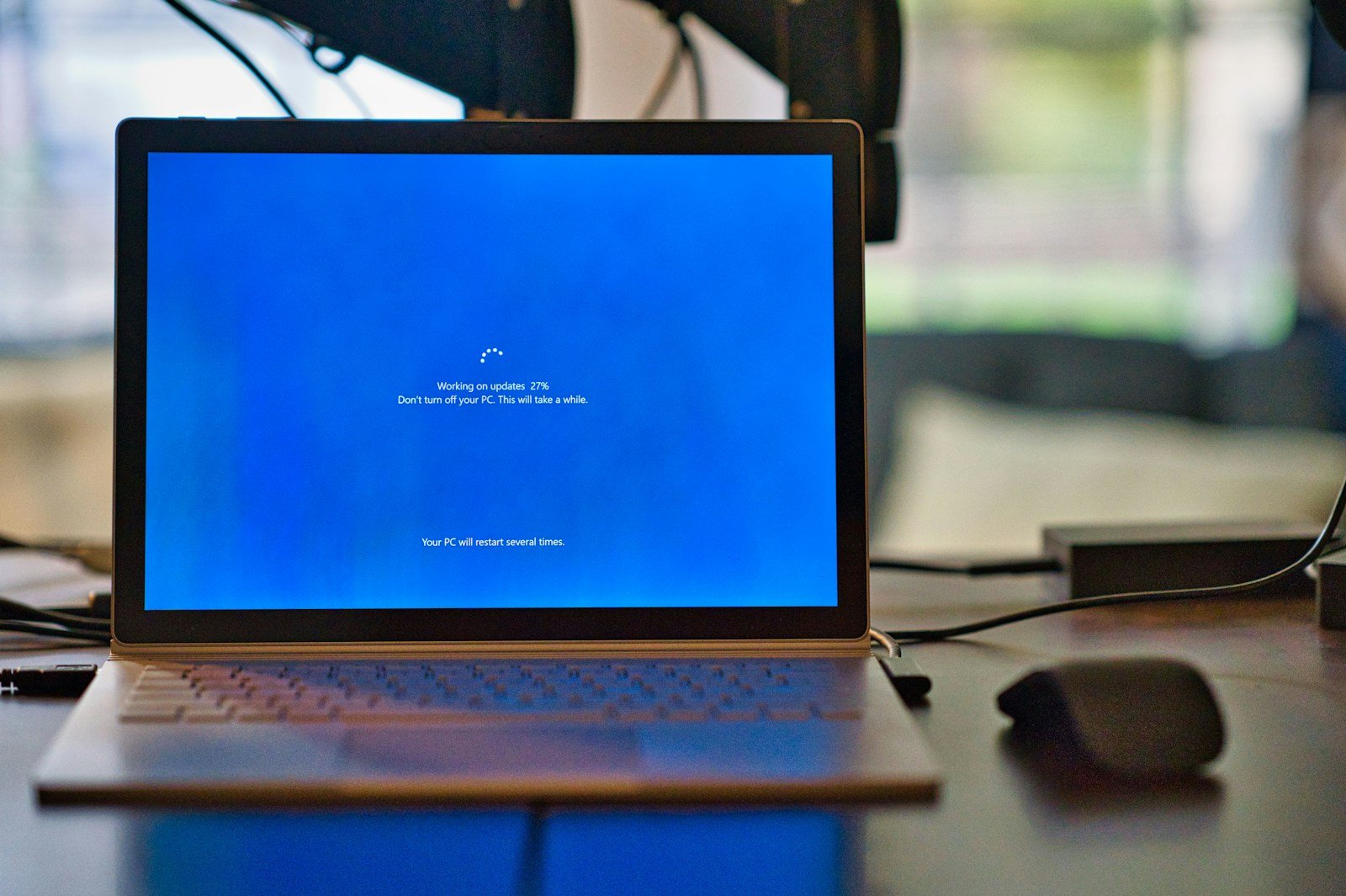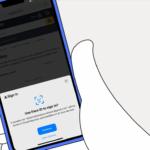Windows 10 Fast Startup is a feature designed to make your computer boot up more quickly after shutdown. It works by saving some system files to a special file when you shut down, which helps your PC start faster the next time you turn it on. Fast Startup can significantly reduce boot times by performing a partial hibernation of the system kernel instead of a complete shutdown.
While Fast Startup sounds great in theory, it’s not always beneficial for every user. Some people report issues with Windows updates, dual-boot setups, and even hardware problems when this feature is enabled. The good news is that you can easily turn Fast Startup on or off through the Power Options in Control Panel.
Understanding how Fast Startup works can help you decide if it’s right for your system. Since it stores system information between shutdowns, it might carry over bugs or issues that would normally be cleared with a complete shutdown. This is why some Windows users choose to disable it despite the speed benefits.
What Is Fast Startup and How Does It Work?
Fast Startup is a hybrid boot feature introduced in Windows 8 and continued in Windows 10. It speeds up the boot process by saving the system state to a hibernation file (hiberfil.sys) instead of performing a full shutdown.
How It Differs From Traditional Shutdown and Hibernate:
- Traditional Shutdown: Closes all user sessions and kernel sessions, completely powering off the system.
- Hibernate: Saves the entire system state (open apps, documents, etc.) to disk, then powers off.
- Fast Startup: Saves only the Windows kernel and loaded drivers to disk (like hibernation), but closes user sessions. On startup, Windows reloads this saved kernel image, bypassing the time-consuming initialization processes.
This hybrid approach allows Windows 10 to boot faster than a cold start while still starting fresh user sessions.
Why Enable Fast Startup?
- Reduced Boot Time: On many systems, Fast Startup can cut boot time by 30-50%.
- Energy Efficiency: Faster boot means less time with high power consumption during startup.
- Improved User Experience: Less waiting means quicker access to your desktop and applications.
- Automatic with Updates: Windows Update leverages Fast Startup to apply patches faster during restarts.
However, Fast Startup is not without caveats. It can cause issues with dual-boot setups, prevent access to BIOS/UEFI during boot, or interfere with external devices and drivers that don’t handle hybrid shutdown well.
How to Enable Fast Startup in Windows 10
Step 1: Ensure Hibernation Is Enabled
Fast Startup depends on the hibernation feature, so it must be enabled.
- Open Command Prompt as Administrator.
- Type the command:
powercfg /hibernate on - Press Enter.
Step 2: Enable Fast Startup via Power Options
- Open Control Panel and navigate to Hardware and Sound > Power Options.
- Click Choose what the power buttons do on the left sidebar.
- Click Change settings that are currently unavailable at the top.
- Under Shutdown settings, check the box for Turn on fast startup (recommended).
- Click Save changes.
If the option is grayed out, hibernation may be disabled or your system may be using full disk encryption or BitLocker in a way that conflicts with Fast Startup.
Optimize Boot Time Beyond Fast Startup
Fast Startup is a great start, but you can further improve boot performance with these tips:
1. Manage Startup Programs
Many applications launch automatically at boot, slowing startup.
- Press Ctrl + Shift + Esc to open Task Manager.
- Go to the Startup tab.
- Disable unnecessary programs with high startup impact.
2. Keep Drivers and Windows Updated
Outdated drivers can delay boot or cause hangs.
- Use Windows Update regularly.
- Update graphics, chipset, and storage drivers from manufacturer websites.
3. Enable SSD and Use UEFI Boot Mode
- Solid State Drives (SSDs) drastically reduce boot time compared to traditional HDDs.
- Ensure your PC uses UEFI mode instead of legacy BIOS for faster initialization.
4. Use Disk Cleanup and Defragmentation
- Run Disk Cleanup to remove temporary files.
- Defragment HDDs regularly (not SSDs) to optimize file access.
5. Disable Unnecessary Services
Some background services are not essential and can be disabled via msconfig or Services Manager, but proceed with caution to avoid system instability.
Troubleshooting Fast Startup Issues
While Fast Startup improves boot speed, it can cause occasional problems:
- PC Won’t Fully Shut Down: Because Fast Startup uses a hybrid shutdown, it might prevent full shutdown. To force a full shutdown, hold Shift while clicking Shut down.
- Dual-Boot Conflicts: Fast Startup can lock drives, causing issues with other OSes in dual-boot configurations.
- Peripheral Problems: Some USB devices may not initialize properly after fast startup.
If you encounter these issues, consider disabling Fast Startup temporarily.
How to Disable Fast Startup (If Needed)
- Open Control Panel > Power Options > Choose what the power buttons do.
- Click Change settings that are currently unavailable.
- Uncheck Turn on fast startup.
- Save changes.
Key Takeaways
- Fast Startup reduces boot times by saving system information during shutdown for quicker access when powering on.
- The feature can be enabled or disabled through Power Options in the Windows Control Panel.
- Disabling Fast Startup may solve update problems and improve system stability despite slightly longer boot times.
Understanding Fast Startup
Fast Startup is a Windows 10 feature designed to make your computer boot faster after a shutdown. It works by saving some system information to a file and using it when you turn your PC back on.
The Role of Hibernation
Fast Startup relies on hibernation technology but works differently from full hibernation. When you shut down with Fast Startup enabled, Windows closes all your applications and logs out all users, just like a normal shutdown.
But instead of completely powering off, Windows saves the current state of the system kernel and drivers to a hibernation file called “hiberfil.sys” on your hard drive. This file contains essential system information, not your personal files or open programs.
When you start your computer again, Windows loads this saved kernel state instead of initializing everything from scratch. This process significantly cuts down boot time because Windows doesn’t need to reload the entire operating system.
Differences Between Shutdown, Sleep, and Hibernate
Regular Shutdown: Closes all programs and completely powers off the computer. No system state is saved.
Sleep: A low-power state where work stays in memory. The computer uses a small amount of power to maintain this state. Wake-up is very quick.
Hibernate: Saves your open documents and programs to the hard disk and powers off. When turned on, it restores everything to how it was.
Fast Startup: A hybrid between shutdown and hibernate. It closes programs but saves system files to disk before powering off.
Fast Startup differs from sleep because it uses no power when off. It’s faster than regular shutdown because it doesn’t need to reload everything from scratch.
Advantages of Fast Startup
The main benefit of Fast Startup is significantly reduced boot time. Most Windows 10 users see their computers start up 30-70% faster with this feature enabled.
Fast Startup is especially helpful for computers with traditional hard drives rather than SSDs. The difference is most noticeable on older hardware where normal boot times might be frustratingly long.
Another advantage is that Fast Startup uses less energy compared to sleep mode. Your computer is completely powered off, not just in a low-power state.
Fast Startup also maintains some system settings between sessions. This means certain configurations don’t need to be reinitialized every time you boot up, adding to the speed advantage.
Configuring Fast Startup
Fast Startup in Windows 10 can be enabled or disabled through several methods. The configuration process involves accessing power settings and modifying specific shutdown options to control this feature.
Accessing Power Options
Users can access Fast Startup settings through the Control Panel. To begin, open the Control Panel by typing “Control Panel” in the Windows search bar and selecting it from the results.
Navigate to “Power Options” which can be found in the System and Security category. This section contains all power-related settings for the computer.
Users can also access Power Options by right-clicking on the battery icon in the system tray and selecting “Power Options” from the context menu. This provides a quick way to reach these settings without going through the Control Panel.
Modifying Shutdown Settings
Once in Power Options, click on “Choose what the power buttons do” from the left panel. This opens a page with various power button configurations.
To modify Fast Startup settings, click on “Change settings that are currently unavailable.” This action may require administrator privileges and will unlock previously grayed-out options.
Look for the “Shutdown settings” section where the “Turn on fast startup” checkbox appears. Check this box to enable Fast Startup or uncheck it to disable the feature.
After making changes, click “Save changes” at the bottom of the window to apply the new settings. These changes will take effect the next time the computer shuts down.
Using Group Policy Editor
Advanced users can configure Fast Startup through Group Policy Editor. This method is useful for system administrators managing multiple computers.
To access Group Policy Editor, type “gpedit.msc” in the Run dialog (Win+R) and press Enter. Navigate to “Computer Configuration > Administrative Templates > System > Shutdown.”
Look for the policy named “Require use of fast startup” and double-click it. Select “Enabled” to force Fast Startup on or “Disabled” to turn it off system-wide.
Registry modifications offer another advanced method. Navigate to “HKEY_LOCAL_MACHINE\SYSTEM\CurrentControlSet\Control\Session Manager\Power” and modify the “HiberbootEnabled” DWORD value to 1 (enabled) or 0 (disabled).
Technical Considerations and Performance
Fast Startup in Windows 10 involves complex interactions between hardware, firmware, and system files. The feature affects everything from RAM usage to boot times, and understanding these relationships can help users optimize their system experience.
Impact on System Performance
Fast Startup significantly reduces boot times by saving system information to a hibernation file instead of completely shutting down. This approach allows Windows to load faster since it doesn’t need to reinitialize the kernel and drivers. On systems with conventional hard drives, the improvement can be dramatic – sometimes cutting startup times by 30-40%.
However, this performance boost comes with memory considerations. The hibernation file (hiberfil.sys) typically consumes about 75% of installed RAM on the system drive. For computers with limited storage, this could be problematic.
The feature works most effectively on systems with UEFI firmware rather than traditional BIOS. Modern systems with SSDs still benefit from Fast Startup, but the difference is less noticeable than on older hardware.
Managing Startup Programs
While Fast Startup helps Windows load quickly, too many startup programs can counteract these benefits. Users should regularly review and control which applications launch at startup.
Task Manager provides an easy way to manage startup items. Press Ctrl+Shift+Esc and select the “Startup” tab to view all programs that launch with Windows. Each item shows an impact rating and can be disabled with a right-click.
For more detailed control, tools like MSConfig or third-party startup managers offer additional options. Consider:
- Disabling unused services
- Delaying startup for non-essential programs
- Using scheduled tasks instead of startup items for occasional applications
System performance improves most when combining Fast Startup with careful startup program management.
Encountering Issues With Fast Startup
Despite its benefits, Fast Startup can sometimes cause problems. Common issues include:
- Failed shutdown or hibernation processes
- Windows updates not being fully applied
- Problems with dual-boot systems or accessing BIOS/UEFI settings
- Issues with encrypted disk images
When troubleshooting, temporarily disabling Fast Startup often helps identify if it’s causing problems. This can be done through Power Options by unchecking “Turn on fast startup” under shutdown settings.
Device drivers may also conflict with Fast Startup. After major hardware changes or driver updates, users might need to perform a full shutdown by holding Shift while clicking Shutdown or using the command prompt with “shutdown /s /f /t 0”.
For systems with persistent issues, checking for firmware updates and ensuring Windows is fully patched can resolve many Fast Startup complications.
Disabling Fast Startup
Fast Startup is a Windows 10 feature that speeds up boot times but can cause issues with some systems. Turning it off can solve certain problems and is necessary in specific situations.
Steps to Disable Fast Startup
To disable Fast Startup in Windows 10, start by accessing the Control Panel. Open it in icons view, then click on the Power Options icon.
In the Power Options window, click on “Choose what the power buttons do” from the left sidebar. You might need administrator privileges to make changes to these settings.
Look for “Turn on fast startup (recommended)” in the Shutdown settings section. Uncheck this box to disable the feature. If the option appears grayed out, you’ll need to click on “Change settings that are currently unavailable” at the top of the window first.
Click “Save changes” to apply your new settings. The Fast Startup feature will now be disabled, and your computer will perform a full shutdown each time.
Scenarios Requiring Disabling Fast Startup
Dual-boot systems often require Fast Startup to be disabled. This prevents Windows from keeping its system files locked when powered down, which can cause conflicts with other operating systems.
Accessing UEFI/BIOS settings sometimes requires Fast Startup to be turned off. With Fast Startup enabled, the system doesn’t fully shut down, making it difficult to enter these settings on startup.
Systems with encrypted disk images may experience issues with Fast Startup. The hybrid shutdown process can occasionally interfere with the encryption software’s operation.
After major system updates, temporarily disabling Fast Startup is recommended. This ensures all components initialize properly the first time you boot after the update.
Frequently Asked Questions
Fast Startup is a Windows 10 feature that affects how your computer powers down and boots up. Many users have questions about how it works, potential problems, and whether they should use it.
How can I enable or disable Fast Startup in Windows 10?
To enable or disable Fast Startup, open the Control Panel and navigate to Power Options. Click “Choose what the power buttons do” on the left side of the window.
Next, click “Change settings that are currently unavailable” at the top of the page. This will allow you to modify system settings.
Scroll down to find the “Turn on fast startup” checkbox under Shutdown settings. Check the box to enable it or uncheck to disable it. Click “Save changes” when finished.
What issues might I encounter due to Windows 10’s Fast Startup feature?
Fast Startup can sometimes cause hibernation or shutdown failures in Windows 10. This might result in your computer not turning off properly.
Some users report that Windows updates may not install correctly when Fast Startup is enabled. The system might skip important update processes during the modified shutdown.
Dual-boot configurations can experience problems because Fast Startup keeps some system files in use, potentially preventing access to Windows partitions from other operating systems.
Hardware issues may also arise, particularly with USB devices not being recognized properly after waking from Fast Startup mode.
Why is the Fast Startup option not available on my Windows 10 system?
If hibernation is disabled on your system, the Fast Startup option will not be available. Hibernation must be enabled for Fast Startup to work.
Some computers with specific hardware configurations might not support Fast Startup. This is particularly common with older hardware.
If you’ve upgraded from a previous Windows version rather than performing a clean installation, some settings might not have configured properly.
What are the pros and cons of using Fast Startup on a Windows 10 machine?
The main advantage of Fast Startup is significantly faster boot times. The system loads the kernel session from a hibernation file rather than starting from scratch.
Fast Startup reduces the wear on your hard drive by not requiring a full system initialization each time you start your computer.
However, Fast Startup can prevent your computer from performing a complete shutdown, which might cause issues with updates or system maintenance tasks.
It can also cause problems with accessing BIOS/UEFI settings since the system doesn’t fully shut down, making it harder to enter these settings during startup.
Are there any risks to disabling Fast Startup in Windows 10?
Disabling Fast Startup poses minimal risks to your system. Your computer will simply take longer to boot up after a shutdown.
You might notice increased power usage if you frequently restart your computer, as the full startup process uses more energy than resuming from the Fast Startup state.
Some users might experience better system stability with Fast Startup disabled, especially if they were encountering compatibility issues with certain hardware or software.
How does Fast Startup in Windows 10 differ from traditional startup processes?
Traditional startup initializes the entire system from scratch, loading the Windows kernel and all drivers freshly each time you power on your computer.
Fast Startup, by contrast, works like a partial hibernation. It saves the kernel session to a hibernation file when you shut down, then reloads it on startup.
This hybrid approach means that while user sessions and applications are closed, the core system state is preserved. The result is a much quicker boot time compared to traditional cold starts.
Fast Startup only works with a complete shutdown, not with restarts. When you restart your computer, Windows performs a full shutdown and startup regardless of the Fast Startup setting.