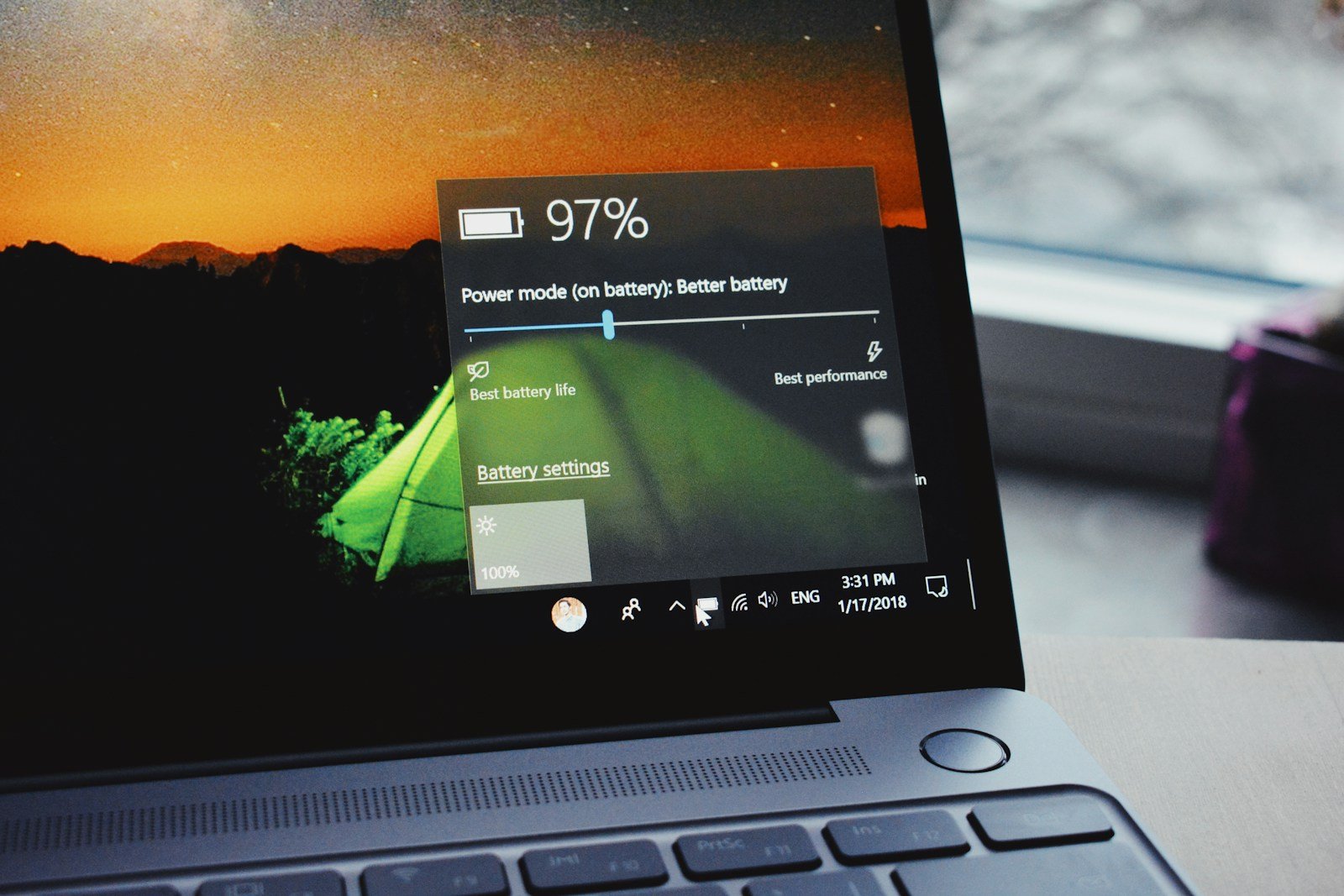Have you ever turned on your computer only to see the words “entering power save mode” appear on your screen? This common issue happens when your monitor isn’t receiving a signal from your computer, causing it to conserve energy by going to sleep. When your monitor displays the power save mode message, it usually means there’s a connection problem between your computer and display rather than an issue with the computer itself.
Many people panic when they see this message, thinking their computer has crashed. The truth is that your computer may be running fine—it’s just that the monitor isn’t detecting any input signal. This can happen due to loose cables, incorrect display settings, or hardware problems with either the monitor or graphics card.
The good news is that most power save mode problems can be fixed with simple troubleshooting steps. Checking your connections is always the first place to start, followed by waking up your monitor by moving your mouse or pressing a key on your keyboard. If that doesn’t work, you might need to check your power supply or restart your computer in safe mode.
What Is Power Save Mode?
Power Save Mode (also called Sleep Mode, Standby, or Energy Saver) is a feature built into monitors, TVs, and computers to reduce power consumption when the device is idle. Instead of turning off completely, the display enters a low-energy state to save electricity and extend the lifespan of the hardware.
When your monitor detects no video signal from the computer or no user activity for a set period, it will display a message like:
“No Signal, Entering Power Save Mode”
This means the monitor is waiting for an active input signal before it fully powers back on.
Common Causes of “Entering Power Save Mode” Issues
1. No Signal from the Computer
The most common reason your monitor enters Power Save Mode is that it’s not receiving any video input. This can happen if:
- The computer is off, asleep, or crashed.
- The video cable (HDMI, DisplayPort, VGA, DVI) is unplugged, loose, or damaged.
- The graphics card is malfunctioning or not outputting a signal.
- The computer’s display settings are misconfigured (e.g., outputting to a different monitor).
2. Incorrect Input Source Selected on the Monitor
If your monitor is set to the wrong input source (e.g., HDMI 2 instead of HDMI 1), it won’t detect the signal and will enter power-saving mode.
3. Faulty or Damaged Cables
Damaged or low-quality cables can cause intermittent signal loss, prompting the monitor to enter power save mode repeatedly.
4. Graphics Card or Driver Issues
Outdated or corrupted graphics drivers can cause the PC to stop sending a signal to the monitor, triggering power save mode.
5. Power Settings and Sleep Mode on the Computer
If your computer’s power settings are configured to sleep or hibernate after short periods of inactivity, the monitor will naturally enter power save mode as well.
6. Hardware Problems
- Failing graphics card or motherboard.
- Monitor hardware faults.
- Power supply issues.
How to Troubleshoot and Fix Power Save Mode Problems
Step 1: Check the Cable Connections
- Ensure all cables between your PC and monitor are securely connected.
- Try unplugging and replugging the cables.
- Swap cables to rule out faulty wires.
- Use high-quality cables certified for your display resolution and refresh rate.
Step 2: Verify Monitor Input Source
- Use your monitor’s on-screen menu to confirm it’s set to the correct input (HDMI, DisplayPort, VGA, etc.).
- Some monitors have an Auto Input Select feature—enable this to let the monitor detect active signals automatically.
Step 3: Wake the Computer or Restart
- Press any key or move the mouse to wake the PC.
- If unresponsive, perform a restart.
- Check if the PC boots normally and sends a video signal.
Step 4: Update or Reinstall Graphics Drivers
- Visit your GPU manufacturer’s website (NVIDIA, AMD, Intel) to download the latest drivers.
- Use tools like Display Driver Uninstaller (DDU) to cleanly remove old drivers before reinstalling.
Step 5: Adjust Power Settings
- Go to Control Panel > Power Options.
- Set your computer to Never sleep or increase sleep timeout.
- Disable Turn off the display or extend the timer.
- On laptops, check both battery and plugged-in profiles.
Step 6: Test with Another Monitor or PC
- Connect your monitor to a different computer to see if the problem persists.
- Alternatively, connect a different monitor to your PC to isolate the issue.
Step 7: Inspect Hardware
- If you suspect hardware faults, run diagnostics on your graphics card and motherboard.
- Consider professional repair or replacement if hardware is failing.
Tips to Prevent Unwanted Power Save Mode Activation
- Regularly update system and graphics drivers to ensure compatibility.
- Use high-quality, certified cables to avoid signal loss.
- Avoid overly aggressive power-saving settings, especially on desktops.
- If using multiple monitors, configure display settings carefully.
- For laptops, balance power saving with usability by customizing sleep and display timers.
When to Seek Professional Help
If you’ve tried all troubleshooting steps and your monitor still frequently enters Power Save Mode without reason, it might indicate deeper hardware issues such as:
- Failing monitor backlight or internal components.
- GPU or motherboard faults.
- Power supply instability.
In these cases, consulting a professional technician or the device manufacturer’s support is advisable.
Key Takeaways
- Power save mode appears when your monitor isn’t receiving a signal, even though your computer might still be running.
- Check physical connections and power sources first before assuming there’s a serious hardware problem.
- Most power save mode issues can be resolved by checking cables, adjusting display settings, or restarting your device.
Understanding Power Save Mode
Power save mode is a feature designed to reduce electricity consumption when devices aren’t actively being used. This energy-saving function helps extend battery life on laptops and reduces power usage on desktop computers and monitors.
Comparing Sleep Mode and Power Save Mode
Sleep mode and power save mode serve similar purposes but work differently. Power save mode typically refers to a monitor or display entering a low-power state while the computer remains on. When a monitor displays “entering power save mode,” it means it’s not receiving a video signal and is conserving energy.
Sleep mode, on the other hand, puts the entire computer into a low-power state. The system saves your open documents and programs to memory while using minimal power.
Key differences include:
- Power save mode: Often affects only the monitor
- Sleep mode: Affects the entire system
- Recovery time: Power save mode recovers instantly; sleep mode takes a few seconds
Importance of Power Consumption Management
Managing power consumption has several significant benefits for both users and the environment. For laptop users, effective power management can extend battery life dramatically, allowing for longer use between charges.
Power saving features reduce electricity bills by minimizing energy use during inactive periods. A computer left running constantly costs more than one that enters power save mode when not in use.
From an environmental perspective, reduced power consumption means:
- Lower carbon emissions
- Less strain on power grids
- Extended device lifespan
Many organizations now implement power management policies to reduce their carbon footprint and operational costs. Even small changes in power settings can lead to meaningful energy savings over time.
Enabling and Configuring Power Save Mode
Power save mode helps conserve energy and extend the life of your computer components. Understanding how to properly configure these settings can prevent unwanted screen blackouts while still maintaining energy efficiency.
Navigating the Control Panel Settings
To access power settings in Windows, start by opening the Control Panel. You can do this by typing “Control Panel” in the Windows search bar or by right-clicking on the Start button and selecting it from the menu.
Once in Control Panel, look for “Power Options” – it may be directly visible or you might need to change the view to “Large icons” or “Small icons” to find it easily.
For Windows 10 and 11 users, you can also access these settings quickly by right-clicking on the battery icon in your taskbar and selecting “Power Options.”
Mac users can find similar settings by clicking on the Apple menu and selecting “System Preferences,” then “Energy Saver” or “Battery” depending on your macOS version.
Adjusting Power Settings
Within Power Options, you’ll find several pre-configured plans like “Balanced,” “Power saver,” and “High performance.” Select a plan that matches your needs or click “Change plan settings” to customize one.
The most important settings to adjust include:
- Screen timeout: How long before your display turns off
- Sleep timer: When your computer enters sleep mode
- Display brightness: Lower brightness saves more power
For laptops, separate settings exist for when your device is plugged in versus running on battery. You can set more aggressive power-saving while on battery and more performance-oriented settings when plugged in.
To prevent issues with monitors entering power save mode unexpectedly, avoid setting extremely short timeouts (less than 5 minutes).
Advanced Power Management Features
For deeper customization, click “Change advanced power settings” in the Power Options menu. This opens a dialog with detailed controls for fine-tuning power behavior.
Key advanced settings include:
- PCI Express: Power management for expansion cards
- USB settings: How USB devices are powered when idle
- Hard disk: When to power down storage devices
- Processor power management: Controls CPU performance vs. power usage
For display issues related to power saving, check the “Display” section. Here you can adjust when the display turns off and whether adaptive brightness is enabled.
Some monitors have their own power saving settings accessible through buttons on the monitor itself. These On-Screen Display (OSD) menus may include DisplayPort configuration options that can resolve power-saving mode conflicts.
Troubleshooting Power Save Mode Issues
When your monitor gets stuck in power save mode, it can be frustrating but usually fixable. The solution often involves checking connections, graphics settings, or updating firmware.
Identifying Connection Problems
The most common cause of power save mode issues is connection problems. Start by checking that all cables are properly connected to both the monitor and computer.
Try using a different cable to determine if your current HDMI, DVI, VGA, or DisplayPort cable has failed. Cables can develop internal breaks that aren’t visible from the outside.
Make sure you’re using the correct port on both your computer and monitor. Many computers have multiple video outputs (integrated graphics and dedicated graphics card), and connecting to the wrong port is a common mistake.
Quick connection checklist:
- Firmly seat all cable connections
- Try a different cable (HDMI, DVI, DP, etc.)
- Connect to a different port on your computer
- Test the monitor with another computer if possible
Graphics Card Configuration Errors
Graphics card settings can trigger persistent power save mode issues. Your monitor might enter power save mode if it’s not receiving proper signals from the graphics card.
Access your graphics card settings through the control panel or right-click on your desktop. Check that the resolution and refresh rate settings match what your monitor supports.
Sometimes USB selective suspend settings can interfere with monitor connections. Disabling this feature in Power Options may resolve the issue.
If you recently updated graphics drivers, consider rolling back to a previous version that worked correctly. Alternatively, download the latest official drivers from your graphics card manufacturer’s website.
For persistent issues, you might need to reset your graphics card settings to default values or check if your card needs repair or replacement (RMA).
Updating Device Firmware
Outdated firmware on either your monitor or graphics card can cause compatibility issues resulting in power save mode problems.
Check the manufacturer’s website for your monitor to see if firmware updates are available. Many modern monitors allow firmware updates via USB or through their on-screen display menu.
Graphics card firmware (BIOS) might also need updating. Visit your graphics card manufacturer’s website for update tools and instructions.
After updating firmware, power cycle both your monitor and computer completely. Unplug them from power for 30 seconds before restarting to ensure changes take effect.
Remember that firmware updates carry some risk, so follow manufacturer instructions carefully and don’t interrupt the update process.
Hardware Considerations for Power Save Mode
The proper functioning of power save mode depends greatly on your computer’s hardware components. When monitors unexpectedly enter power save mode, the issue often lies with connection cables or graphics hardware rather than software settings.
Selecting the Right HDMI and DVI Components
Connection cables play a crucial role in preventing unwanted power save mode activations. Faulty or loose HDMI and DVI cables are common culprits when monitors repeatedly enter power save mode without user action.
Always use high-quality cables that meet industry standards. Premium HDMI cables with gold-plated connectors provide better signal integrity and are less prone to connection issues.
For DVI connections, ensure you’re using the correct type (DVI-D, DVI-I, or DVI-A) for your specific monitor and graphics card. Mismatched DVI types can cause signal problems that trigger power save mode.
Try these troubleshooting steps for connection issues:
- Firmly reconnect cables at both ends
- Clean connector pins with compressed air
- Test with a different cable to identify faulty hardware
Impact of Graphics Card on Power Saving
Graphics cards significantly influence power save behavior through both hardware capabilities and driver settings. Older or underpowered graphics cards may struggle to maintain stable connections with modern monitors.
Graphics processing units (GPUs) contain power management features that can conflict with monitor settings. For example, some cards automatically reduce signal strength during periods of inactivity, potentially triggering monitor power save mode.
Driver updates are essential for proper power management. Outdated graphics drivers often cause unexpected power save activations during system operations like restarts.
To optimize graphics card power management:
- Update to the latest GPU drivers
- Check power management settings in graphics control panels
- Consider BIOS updates if problems persist
Integrated graphics sometimes have more aggressive power-saving features than dedicated cards, which can increase the frequency of monitors entering power save mode.
Frequently Asked Questions
Power save mode can cause frustration when your device gets stuck or repeatedly enters this state. These questions address common scenarios and provide practical solutions for various Windows systems and computer brands.
How can I wake my computer up from power save mode in Windows 11?
To wake a Windows 11 computer from power save mode, press any key on the keyboard or move the mouse. If this doesn’t work, press the power button once briefly.
Check if the monitor is in power save mode separately from the computer. Press the monitor’s menu button to see if it responds.
If these methods fail, ensure all cables are properly connected. Sometimes a loose power or display cable can prevent the system from waking properly.
What steps should I follow if my computer won’t turn on from power save mode on a Dell desktop?
First, check all connections to ensure the power cable, monitor cable, and peripherals are securely plugged in. Disconnected or loose cables are common culprits.
Try a hard reset by unplugging the computer from the wall, waiting 30 seconds, and plugging it back in. This resets the power supply and can resolve power state issues.
If the computer still won’t wake up, try entering Safe Mode by holding Shift while clicking Restart in the power options. This can help bypass software issues that might be preventing normal startup.
How do I get my desktop out of power save mode when running Windows 10?
Press any key or move your mouse to wake the computer. If this doesn’t work, press the power button once briefly.
Check Windows 10 power settings by going to Settings > System > Power & sleep. Adjust the screen and sleep timers to prevent the computer from entering power save mode too quickly.
Update your graphics drivers, as outdated display drivers can sometimes cause issues with the system properly waking from power save mode.
What can cause a computer to enter power save mode on startup and how to resolve it?
Incorrect BIOS settings can trigger power save mode at startup. Enter BIOS (usually by pressing F2, F10, or Delete during boot) and check power management settings.
Loose or damaged display cables often cause the monitor to enter power save mode while the computer is running. Try reconnecting or replacing the video cable.
Hardware issues like a failing power supply or graphics card can also trigger power save mode. If basic troubleshooting fails, these components may need testing or replacement.
Why is my laptop automatically entering power save mode and how can I stop this?
Check your power plan settings in Control Panel > Power Options. Select a plan that balances performance and power, or create a custom plan with longer sleep timers.
Outdated or corrupt drivers can cause unexpected power save behavior. Update system drivers, especially graphics and chipset drivers, through Device Manager.
Overheating can trigger protective power-saving features. Ensure laptop vents are clear of dust and the cooling system is working properly to prevent thermal throttling.
What troubleshooting measures can I take if my Dell laptop is stuck in power save mode and refuses to turn on?
Remove the battery (if possible) and power adapter, then hold the power button for 30 seconds to discharge residual power. Reconnect the power and try turning on the laptop.
Connect an external monitor to determine if the issue is with the laptop’s display rather than the system itself. If the external monitor works, the laptop’s screen or display cable may be faulty.
Try booting into Safe Mode by holding Shift while clicking Restart. From the troubleshooting menu, select Safe Mode to determine if a software issue is causing the problem.