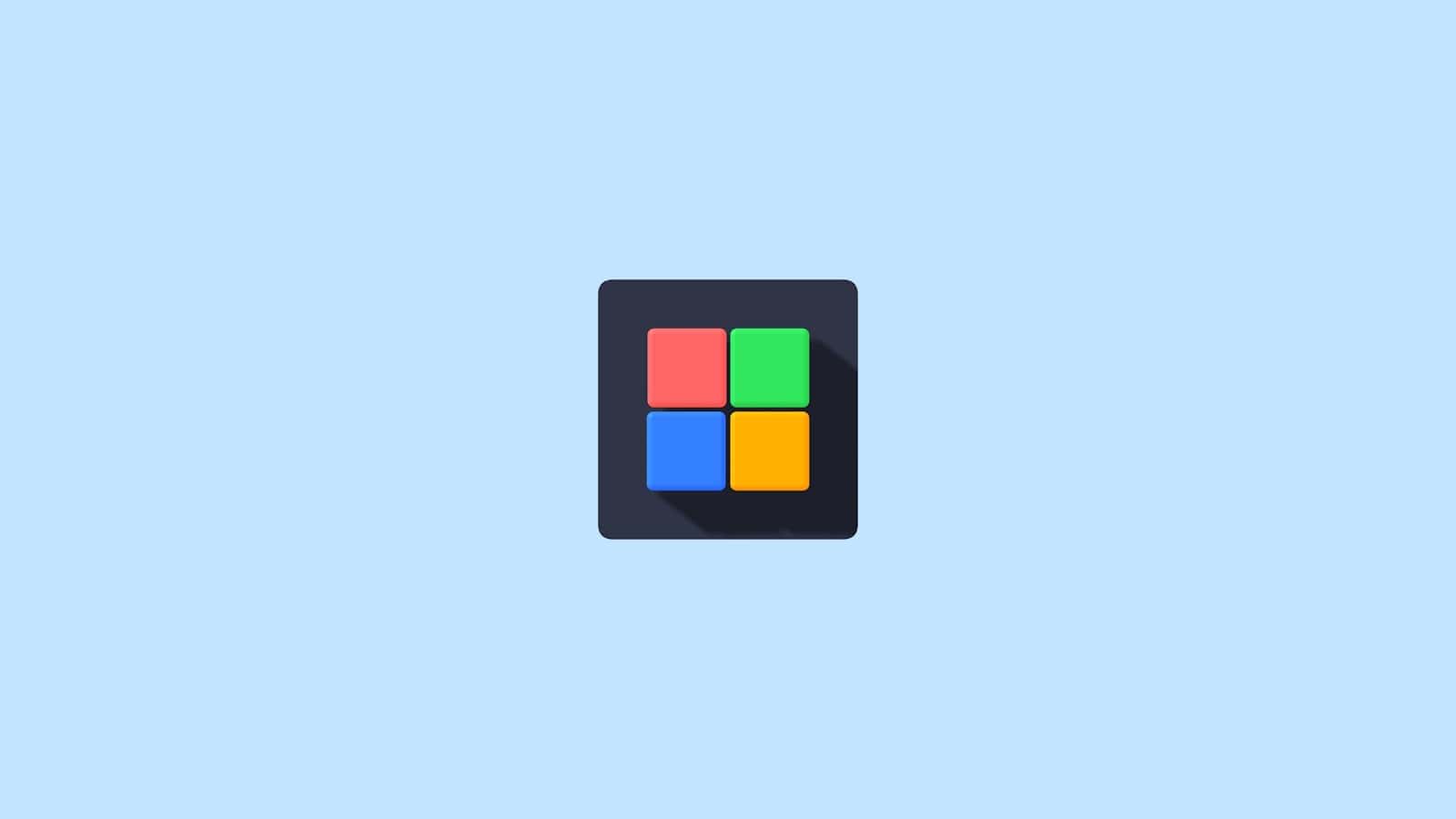How To Install Windows 11
Installing Windows 11 is a straightforward process, whether you’re upgrading from Windows 10 or doing a clean install. This guide walks you through both options to ensure you get Windows 11 up and running with minimal hassle.
✅ Minimum System Requirements for Windows 11
Before you begin, make sure your PC meets the following requirements:
- Processor: 1GHz or faster with 2 or more cores on a compatible 64-bit processor or System on a Chip (SoC)
- RAM: 4GB or more
- Storage: 64GB or larger storage device
- System firmware: UEFI, Secure Boot capable
- TPM: Trusted Platform Module (TPM) version 2.0
- Graphics card: Compatible with DirectX 12 or later with WDDM 2.0 driver
- Display: >9” with HD Resolution (720p)
- Internet connection: Required for updates and downloading some features
Option 1: Upgrade from Windows 10 to Windows 11
Step 1: Check Compatibility
- Press
Windows + Ito open Settings. - Go to Update & Security > Windows Update.
- Click Check for updates.
- If your PC is eligible, you’ll see Windows 11 upgrade available.
Alternatively, download the PC Health Check Tool from Microsoft to confirm compatibility.
Step 2: Back Up Your Files (Recommended)
Use OneDrive or an external hard drive to back up important documents, photos, and files.
Step 3: Install Windows 11
- If available, click Download and install in the Windows Update section.
- Follow the prompts to begin the upgrade.
- Your PC will restart several times. The upgrade can take 30 minutes to 2 hours depending on your system.
Option 2: Clean Install Windows 11 Using a Bootable USB
Step 1: Download the Media Creation Tool
- Visit Microsoft’s official Windows 11 download page.
- Under Create Windows 11 Installation Media, click Download Now.
Step 2: Create a Bootable USB
- Plug in a USB drive (at least 8GB).
- Open the Media Creation Tool.
- Select USB flash drive as the media to use.
- Let it create the installer on your USB drive.
Step 3: Change Boot Order
- Insert the USB into the PC you want to install Windows 11 on.
- Restart the PC and enter the BIOS/UEFI (usually by pressing
F2,DEL, orESCduring boot). - Change the boot order to boot from the USB drive.
Step 4: Install Windows 11
- When the Windows setup screen appears, choose your language, time, and keyboard layout.
- Click Install Now.
- If prompted for a product key:
- Enter your key if you have one, or
- Click I don’t have a product key to continue (you can activate later).
- Select Custom: Install Windows only (advanced).
- Choose the partition where you want to install Windows (delete old ones if doing a full clean install).
- Installation will begin and your PC will restart several times.
After Installation: Setup and Configuration
Step 1: Initial Setup
- Choose region and keyboard layout.
- Connect to Wi-Fi.
- Sign in with a Microsoft account (or create one).
- Set up a PIN and privacy preferences.
Step 2: Install Drivers and Updates
- Go to Settings > Windows Update and install all available updates.
- Visit your PC or motherboard manufacturer’s website to install essential drivers (chipset, GPU, audio, etc.)
Step 3: Activate Windows
- Go to Settings > System > Activation.
- If not already activated, enter your product key or sign in with a Microsoft account linked to your license.
Troubleshooting Tips
- PC not compatible? Use tools like Rufus to create a Windows 11 ISO installer that bypasses TPM and Secure Boot checks (not recommended for regular users).
- Stuck during install? Remove all non-essential peripherals and try again.
- Can’t find bootable USB? Double-check BIOS settings for boot mode (set to UEFI if needed).
Final Notes
Installing Windows 11 can breathe new life into your system with its updated UI, improved performance, and enhanced security. Whether you’re upgrading or doing a clean install, following these steps will ensure a smooth experience. Just remember to back up your data before making big changes!
How to Install Windows 10
Are you looking to install Windows 10 on your computer? Getting a new operating system up and running might seem complicated, but it’s actually a straightforward process. You’ll need to create installation media using a USB drive (at least 8GB), download Microsoft’s Media Creation Tool, and then boot your computer from the USB to start the installation process.
The first step is preparation. Microsoft offers a free tool that helps you create a bootable USB drive containing everything needed for a fresh Windows 10 installation. This Media Creation Tool simplifies what used to be a complex process. Whether you’re setting up a brand-new computer or reinstalling Windows on your current system, the process follows the same basic steps.
With the right preparation, installing Windows 10 can take less than an hour. The installation wizard will guide you through choosing your settings, creating accounts, and getting your system ready to use. Once complete, you’ll just need to install your favorite programs and restore your files if you’re upgrading from an older system.
Here are the steps on how to install Windows 10:
Before You Begin:
- Backup your data: This is crucial! Installing Windows 10 will erase everything on the drive you’re installing it on. Back up all important files, documents, photos, and videos to an external hard drive, cloud storage, or another computer.
- Check system requirements:
- Processor: 1 gigahertz (GHz) or faster processor or SoC
- RAM: 1 gigabyte (GB) for 32-bit or 2 GB for 64-bit
- Hard disk space: 16 GB for 32-bit OS 20 GB for 64-bit OS
- Graphics card: DirectX 9 or later with WDDM 1.0 driver
- Display: 800×600
- Get a Windows 10 license key: You’ll need a valid product key to activate Windows 10.
- Create Windows 10 installation media: You’ll need a USB flash drive (at least 8 GB) or a blank DVD.
- Go to the Microsoft website and download the Windows 10 Media Creation Tool.
- Run the tool and follow the on-screen instructions to create a bootable USB drive or DVD.
Installation Steps:
- Insert the installation media: Plug in your bootable USB drive or insert your Windows 10 DVD into your computer.
- Restart your computer and boot from the installation media:
- As your computer starts up, you’ll need to press a specific key to enter the BIOS/UEFI settings or to bring up a boot menu. Common keys include F2, F10, F12, Del, or Esc. The exact key varies by manufacturer (check your computer’s manual or look for a prompt on the screen during startup).
- In the BIOS/UEFI settings, navigate to the “Boot” tab or “Boot Order” section and set your USB drive or DVD drive as the primary boot device. Save your changes and exit.
- Windows Setup starts: Your computer will now boot from the installation media. You’ll see the Windows 10 setup screen.
- Choose language, time, and keyboard: Select your preferred language, time and currency format, and keyboard or input method, then click “Next.”
- Click “Install now”: On the next screen, click the “Install now” button.
- Enter product key (optional at this stage): If you have your product key, you can enter it now. If not, you can click “I don’t have a product key” and activate Windows later.
- Choose the operating system version: If your product key supports multiple versions of Windows 10 (e.g., Home, Pro), select the one you want to install and click “Next.”
- Accept the license terms: Read the license terms carefully, check “I accept the license terms,” and click “Next.”
- Choose installation type:
- Upgrade: Install Windows and keep files, settings, and applications: Choose this if you are upgrading from a previous version of Windows (e.g., Windows 7 or 8.1) and want to keep your existing files and programs.
- Custom: Install Windows only (advanced): This is for a clean installation. This is the option you’ll almost always choose for a fresh install.
- Select where to install Windows:
- This is where you’ll choose the drive or partition where Windows 10 will be installed.
- If you’re doing a clean install, you’ll likely want to delete existing partitions on the target drive to ensure a completely fresh start. Select each partition (except any recovery or system reserved partitions you want to keep, if you know what you’re doing) and click “Delete,” then confirm.
- Once you have unallocated space on your desired drive, select it and click “New” to create a new partition, or simply select the unallocated space and click “Next.” Windows will automatically create the necessary partitions.
- Be extremely careful in this step, as deleting the wrong partition can result in data loss.
- Windows installation begins: Windows will now begin copying files and installing. Your computer may restart several times during this process.
- Initial setup and personalization:
- After the installation is complete, your computer will restart, and you’ll be prompted to go through the initial setup.
- Region and keyboard layout: Select your region and keyboard layout.
- Network connection: Connect to a Wi-Fi network or Ethernet.
- Sign in with a Microsoft account: You can sign in with an existing Microsoft account or create a new one. This will sync your settings and allow you to access Microsoft services. You can also choose to use an offline account (local account) instead.
- Privacy settings: Review and adjust your privacy settings (location, speech recognition, diagnostic data, etc.).
- Cortana setup: You can choose to enable or disable Cortana.
- Desktop appears: Once the setup is complete, you’ll see the Windows 10 desktop, and your installation is finished!
After Installation:
- Install drivers: Windows 10 usually installs most necessary drivers, but it’s a good idea to check your computer manufacturer’s website for the latest drivers for your specific hardware (especially graphics, chipset, and network drivers).
- Run Windows Update: Go to Settings > Update & Security > Windows Update and check for any pending updates to ensure your system is fully patched.
- Install your applications: Reinstall your essential software and applications.
- Restore your data: Copy your backed-up files back to your computer.
Key Takeaways
- Create installation media using Microsoft’s Media Creation Tool and an 8GB or larger USB drive.
- Boot your computer from the USB drive and follow the on-screen installation prompts.
- After installation, set up your user account and reinstall your applications.
Preparing for Installation
Before diving into a Windows 10 installation, proper preparation is essential. This includes checking if your computer meets the requirements, creating the installation media, and safeguarding your existing data.
System Requirements and Compatibility
Windows 10 requires at least a 1 GHz processor, 1 GB of RAM for 32-bit or 2 GB for 64-bit systems, and 16 GB of storage space for 32-bit or 32 GB for 64-bit installations. The computer also needs a display with at least 800×600 resolution and a DirectX 9 graphics card with WDDM driver.
Before installation, users should determine which architecture (32-bit or 64-bit) is appropriate for their system. Most modern computers support 64-bit Windows, which handles more RAM and provides better performance.
Compatibility can be verified by checking the manufacturer’s website for the computer model or by using Microsoft’s compatibility tools. Some older hardware may require updated drivers to work properly with Windows 10.
Creating Installation Media
The Microsoft Media Creation Tool is the official method for creating Windows 10 installation media. This free utility can be downloaded from Microsoft’s website and used to create a bootable USB drive or ISO file.
To create installation media:
- Download the Media Creation Tool from Microsoft’s website
- Run the tool and select “Create installation media for another PC”
- Choose the language, edition, and architecture
- Select either USB flash drive or ISO file
A USB flash drive with at least 8 GB of storage is recommended for the installation media. The process will format the drive, so any existing data should be backed up first.
For computers without internet access, the ISO file option allows creation of installation media on another device. The ISO can be burned to a DVD or used with third-party tools to create a bootable USB drive.
Backing Up Your Data
Backing up data is crucial before any Windows installation. A clean installation will erase all files, programs, and settings from the drive where Windows is installed.
Important items to back up include:
- Documents, photos, and videos
- Browser bookmarks and passwords
- Email configurations and contacts
- Program installation files and license keys
External hard drives, cloud storage services, or network locations can serve as backup destinations. Windows 10 includes the built-in Backup and Restore feature, which can create a system image for complete recovery.
Users should also note which programs are installed and have their product keys ready for reinstallation. Taking screenshots of system settings can help recreate customizations after installation.
Setting Up Your System
Before installing Windows 10, you need to prepare your computer’s firmware settings. This step ensures your PC can boot from the installation media and properly install the operating system.
Configuring BIOS/UEFI Settings
Modern computers use either BIOS (Basic Input/Output System) or UEFI (Unified Extensible Firmware Interface) as their firmware. To access these settings, restart your computer and press the designated key during startup – commonly F2, F10, F12, DEL, or ESC.
In the settings menu, look for options related to boot mode. For Windows 10, UEFI mode is recommended over Legacy BIOS when possible. UEFI offers better security features and supports larger hard drives.
If installing on a new drive, you’ll need to select the appropriate partition style. UEFI systems work with GPT (GUID Partition Table), while Legacy BIOS systems require MBR (Master Boot Record).
Boot Order and Boot Menu
The boot order determines which devices your computer tries to start from first. To install Windows 10, you need to set your installation media (usually a USB flash drive) as the first boot device.
Navigate to the “Boot” section in BIOS/UEFI settings and change the boot priority. Move the USB drive to the top of the list. Save your changes and exit.
Many computers also provide a boot menu option. Instead of changing settings permanently, you can press a key (often F12) during startup to access a temporary boot menu. This menu allows you to select the USB drive for a one-time boot without changing your regular boot order.
Make sure your USB flash drive is properly connected before restarting your computer. When successful, you’ll see the Windows setup screen appear after restart.
Performing the Installation
Now that you have your installation media ready, it’s time to perform the actual Windows 10 installation. This process involves starting the installation, setting up your hard drive properly, and configuring initial Windows settings.
Starting the Installation Process
To begin installing Windows 10, insert your installation media (USB drive or DVD) into your computer and restart it. You may need to press a key like F12, F2, or Delete during startup to access the boot menu. Select the USB drive or DVD from the boot options.
Once the computer boots from the installation media, you’ll see the Windows Setup screen. Select your language, time format, and keyboard input method, then click “Next.” Click the “Install Now” button to begin.
You’ll be asked to enter your product key or select “I don’t have a product key” to continue without activation. Next, select the version of Windows 10 you want to install (Home, Pro, etc.) and accept the license terms.
Partitioning the Hard Drive
For a clean installation, select “Custom: Install Windows only” when prompted to choose an installation type. This opens the disk partitioning screen where you’ll prepare your hard drive.
You’ll see a list of available drives and partitions. If you’re installing on a new drive, select it and click “New” to create a partition. For a completely clean install on an existing drive, select each partition and click “Delete” until the entire drive shows as unallocated space.
Windows will automatically create necessary partitions including:
- System Reserved Partition (for boot files)
- Main Windows partition (where Windows will be installed)
Select the main partition and click “Next” to continue. For advanced partitioning, you can use commands like:
- Diskpart from the command prompt (Shift+F10)
- Convert to GPT partition style for UEFI systems
Completing the Windows 10 Setup
Windows will now begin copying files to your computer. This process usually takes 10-20 minutes depending on your hardware speed. Your computer will restart several times during installation.
After the file copying phase completes, you’ll enter the initial setup screens. Here you’ll:
- Choose privacy settings
- Set up a user account with password
- Decide whether to use a Microsoft account or local account
- Configure additional settings like Cortana and OneDrive
For most options, you can select “Express settings” for faster setup or “Customize” if you want more control. When the setup finishes, you’ll be taken to your new Windows 10 desktop.
The first boot may take longer as Windows finalizes installation and prepares your system. Once complete, you should install device drivers and run Windows Update to get the latest security patches.
Post-Installation Setup
After installing Windows 10, several important setup tasks need to be completed to ensure your system runs properly. These include installing drivers, activating your copy of Windows, and securing your system with updates.
Installing Device Drivers
Windows 10 typically installs basic drivers automatically during installation, but dedicated device drivers often provide better performance. Start by checking if any hardware isn’t working correctly through Device Manager (right-click Start menu > Device Manager).
For pre-built computers, visit the manufacturer’s website and download the latest drivers for your specific model. Custom-built PC owners should download drivers from each component manufacturer’s website.
Critical drivers to update include:
- Graphics card drivers (NVIDIA, AMD, or Intel)
- Chipset drivers (for motherboard)
- Network adapters (both Wi-Fi and Ethernet)
- Audio drivers
Many manufacturers offer driver detection tools that scan your system and recommend appropriate drivers. For laptops, always use the drivers provided by the laptop manufacturer rather than generic drivers when possible.
Activating Windows 10
Windows 10 requires activation to unlock all features and remove the watermark in the bottom-right corner. If you’ve upgraded from a previous Windows version, activation should happen automatically using digital entitlement.
For new installations, you’ll need to enter a valid product key. This can be found:
- On a sticker attached to your computer
- In the email confirmation if purchased digitally
- On the packaging if you bought a retail copy
To check activation status, go to Settings > Update & Security > Activation. If Windows shows “Windows is activated,” you’re all set.
For users who need to purchase a license, you can buy directly from Microsoft Store or authorized retailers. Windows 10 Pro offers additional features like BitLocker encryption and Remote Desktop that aren’t available in the Home edition.
Windows Update and Security
Keeping Windows 10 updated is critical for security and performance. Open Settings > Update & Security > Windows Update and click “Check for updates” to install the latest patches.
Enable automatic updates to ensure your system stays protected:
- Go to Settings > Update & Security > Windows Update
- Select “Advanced options”
- Make sure “Receive updates automatically” is turned on
Install a reputable antivirus program if you don’t plan to use Windows Defender. Windows Defender provides good basic protection and is built into Windows 10.
Set up Windows Firewall by checking it’s enabled: Settings > Update & Security > Windows Security > Firewall & network protection. Creating a system restore point is also recommended: search for “Create a restore point” in the Start menu and follow the prompts.
Frequently Asked Questions
Installing Windows 10 can bring up many questions about the process. Here we address some of the most common questions people have when installing or upgrading to Windows 10.
What are the steps to upgrade from Windows 7 to Windows 10?
To upgrade from Windows 7 to Windows 10, first back up all important files. This ensures your data remains safe during the upgrade process.
Next, visit the Microsoft website to download the Windows 10 Media Creation Tool. Run the tool and select “Upgrade this PC now.”
Follow the on-screen instructions, choosing whether to keep your files and apps. The system will restart several times during installation, and you’ll need to complete some setup questions when finished.
How can I perform a clean install of Windows 10?
A clean install removes all previous data and gives you a fresh Windows 10 setup. Begin by backing up all your important files to an external device.
Create installation media using the Windows 10 Media Creation Tool. Boot your computer from this media by changing the boot order in BIOS/UEFI.
When prompted during installation, select “Custom: Install Windows only” rather than “Upgrade.” Delete existing partitions if you want a completely fresh start, then follow the setup instructions.
What is the process for installing Windows 10 on a new laptop?
For a new laptop, connect the Windows 10 installation media (USB drive or DVD). Power on the laptop and press the appropriate key (often F2, F12, or Delete) to enter the boot menu.
Select the installation media as the boot device. Follow the on-screen instructions to install Windows 10.
During setup, you’ll need to select language preferences, create a user account, and configure basic settings. The computer will restart several times during installation.
Where can I download the Windows 10 installation media?
The official Windows 10 installation media can be downloaded from Microsoft’s website. Visit the “Download Windows 10” page on microsoft.com.
Click on “Download tool now” to get the Media Creation Tool. This small program lets you create installation media or upgrade directly.
Make sure you’re using an official Microsoft source to avoid malware or corrupted installation files.
How can I create a bootable USB drive for installing Windows 10?
To create a bootable USB drive, you’ll need a USB drive with at least 8GB of space. Connect it to your computer and back up any files on it, as they will be erased.
Download and run the Media Creation Tool from Microsoft’s website. Select “Create installation media for another PC” and follow the prompts.
Choose USB flash drive when asked for media type. The tool will download Windows 10 and create the bootable drive automatically.
Can Windows 10 be installed without purchasing a license key?
Yes, Windows 10 can be installed without entering a license key during installation. When prompted for a key, select “I don’t have a product key” to continue.
Windows 10 will install and function with limited features and personalization options. A watermark will appear on the desktop reminding you to activate.
For full functionality, you’ll eventually need to purchase a license through the Microsoft Store or enter a valid product key through Settings.