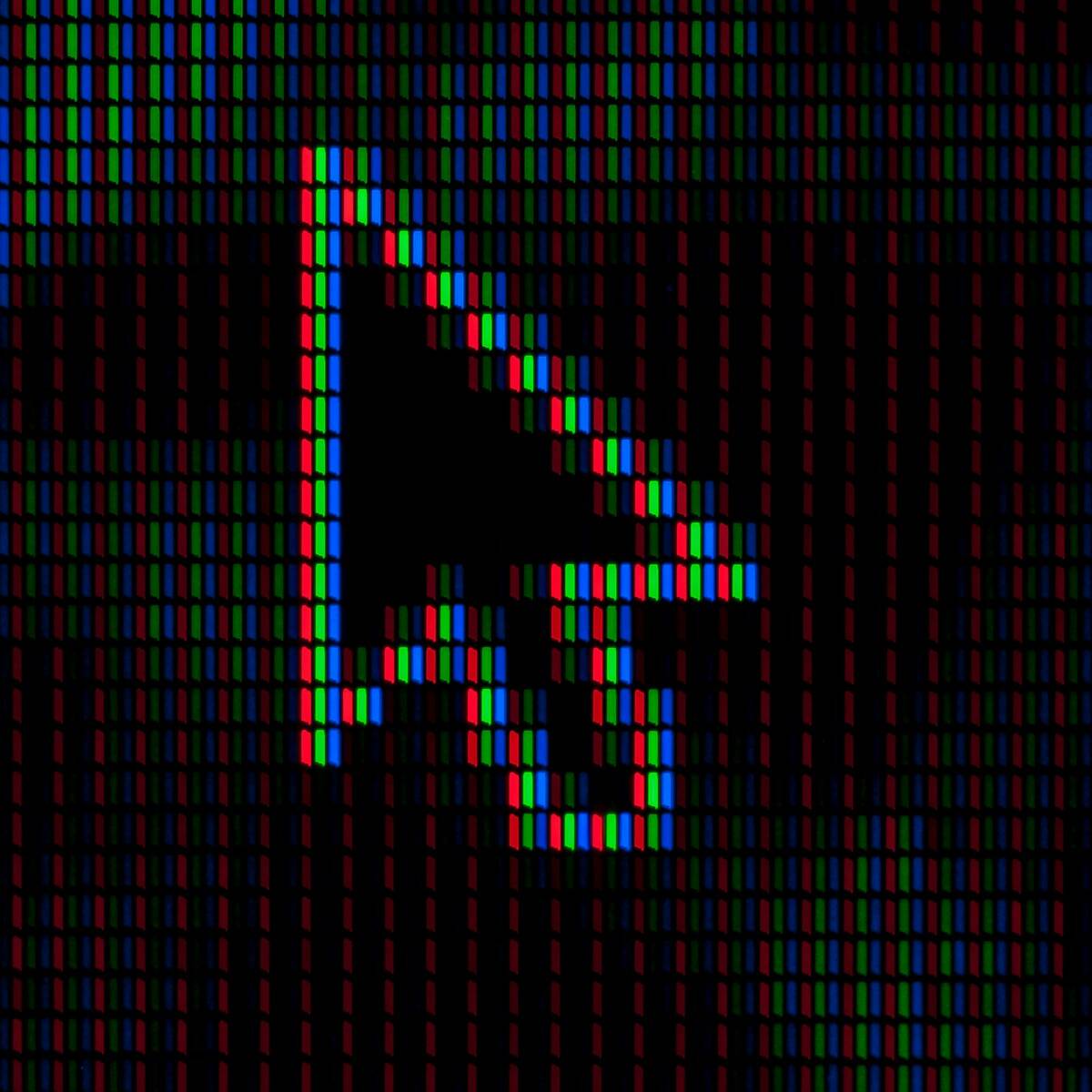Have you ever wondered what DPI means when shopping for a new mouse? DPI stands for “dots per inch” and measures how sensitive your mouse is. When a mouse has higher DPI, the cursor moves more pixels on screen for each inch you physically move the mouse.
This sensitivity setting affects how your mouse performs in everyday use. If you’ve noticed your cursor flying across the screen too quickly or moving too slowly, your mouse’s DPI setting is likely the culprit. Gamers often pay close attention to DPI because it can impact their performance in fast-paced games where precision matters.
Most modern mice let you adjust DPI settings through buttons on the device or software from the manufacturer. This flexibility means you can use lower DPI for detailed work like photo editing and higher DPI for gaming or navigating large screens without lifting your mouse repeatedly.
What is DPI on a Mouse: Understanding Sensitivity
If you’ve ever looked into gaming mice or adjusted your mouse settings, you’ve probably come across the term DPI. But what exactly is DPI, and why does it matter? Whether you’re a gamer, graphic designer, or just someone who wants their mouse to feel “just right,” understanding DPI can help you get the most out of your device.

What Does DPI Mean?
DPI stands for Dots Per Inch. It’s a measure of how sensitive a mouse is. Specifically, it tells you how many pixels (or “dots”) the cursor on your screen will move when you move your mouse one inch.
- A mouse set at 800 DPI will move the cursor 800 pixels across the screen when you move the mouse one inch.
- A mouse set at 1600 DPI will move the cursor 1600 pixels in the same movement.
In short: Higher DPI = Faster cursor movement
Lower DPI = Slower, more precise cursor movement
Why DPI Matters
1. Gaming Performance
For gamers, DPI is a big deal. Different types of games benefit from different sensitivity levels:
- FPS (First-Person Shooters): Many pros prefer lower DPI (e.g., 400–800) for better precision when aiming.
- RTS or MOBA games: These may benefit from higher DPI for quicker screen movement and map navigation.
2. Graphic Design & Creative Work
If you’re editing photos, drawing, or doing any pixel-precise work, a lower DPI gives you finer control over small movements.
3. General Use
For everyday browsing or office work, DPI comes down to personal preference. Some users like quick cursor movement with less wrist action, while others prefer a slower pace for better accuracy.

DPI vs. Sensitivity: What’s the Difference?
DPI is hardware-based—it’s how your mouse detects movement.
Sensitivity, on the other hand, is software-based. It’s how your computer interprets that input.
You can have a high DPI and low sensitivity, or vice versa. Many experts recommend adjusting DPI at the hardware level (on the mouse itself) and keeping software sensitivity settings neutral for more consistent performance.
Adjustable DPI: What It Means
Many modern mice, especially gaming or professional ones, come with DPI adjustment buttons. These let you cycle through presets (like 400 / 800 / 1600 / 3200) on the fly.
This is especially useful if:
- You switch from gaming to web browsing
- You work across multiple monitors with different resolutions
- You need different levels of control for different tasks
How to Check or Change Your Mouse DPI
Option 1: Built-in DPI Button
- Many mice have a dedicated DPI switch, often below the scroll wheel.
- Pressing it usually toggles between preset DPI levels.
Option 2: Manufacturer Software
- Brands like Logitech, Razer, Corsair, and SteelSeries offer software (e.g., G HUB, Synapse) where you can:
- Set custom DPI levels
- Assign DPI to different profiles
- Adjust per-application settings
Option 3: Windows Settings
- Go to Settings > Devices > Mouse > Additional mouse options
- Under the Pointer Options tab, you can change pointer speed. This isn’t true DPI, but it affects sensitivity.

What DPI Should You Use?
There’s no “best” DPI—it’s all about what feels comfortable and suits your use case.
| Task | Recommended DPI |
|---|---|
| Casual browsing | 800 – 1200 |
| Office work | 1000 – 1600 |
| Graphic design | 400 – 800 |
| FPS gaming | 400 – 800 |
| MOBA/RTS gaming | 1600 – 3200 |
Final Tips
- Test different settings and find your comfort zone.
- Use a mousepad for better tracking accuracy.
- Don’t rely solely on DPI—your monitor resolution, screen size, and mouse sensor quality also play major roles.
Understanding DPI gives you more control over your experience, whether you’re trying to land that perfect headshot or edit photos with pixel-perfect precision. Adjust it to your liking, and you’ll quickly see the difference.
Key Takeaways
- DPI (dots per inch) measures mouse sensitivity by tracking how many pixels the cursor moves per inch of physical mouse movement.
- Higher DPI settings create faster cursor movement while lower DPI provides more precise control for detailed tasks.
- Most gaming and premium mice allow users to adjust DPI settings through hardware buttons or software to match different activities.
Understanding DPI in Mice
DPI is a fundamental concept that affects how your mouse performs on screen. It determines sensitivity, precision, and overall user experience when using your computer or gaming.
Definition of DPI
DPI stands for “dots per inch,” a measurement that indicates how sensitive a mouse’s sensor is. It represents the number of pixels your cursor will move on screen when you physically move your mouse one inch. For example, a mouse set to 800 DPI will move the cursor 800 pixels when you move the mouse one inch across your desk.
Most modern mice allow users to adjust their DPI settings through software or built-in buttons. The range can vary widely, with basic mice offering 800-1600 DPI, while high-end gaming mice can reach up to 20,000 DPI or higher.
DPI directly affects how your mouse feels during use. Higher DPI creates faster cursor movement with minimal physical effort, while lower DPI requires more hand movement for the same on-screen distance.
The Role of DPI in Precision and Accuracy
DPI significantly influences both precision and accuracy when using a mouse. Higher DPI settings provide finer control for detailed work, making small movements easier to execute on screen. This precision is valuable for tasks requiring exact cursor placement, such as photo editing or detailed design work.
The right DPI setting helps users avoid overshooting targets, reducing errors in clicking. For everyday computer use, a moderate DPI (800-1200) often provides a good balance between speed and control.
Different surfaces can affect how accurately the mouse sensor reads movement. Hard mousepads typically work better with higher DPI settings, while soft cloth pads may perform optimally with lower settings.
Many professional users maintain consistent DPI settings across devices to build muscle memory and ensure predictable cursor behavior.
DPI and Its Impact on Gaming
In gaming, DPI plays a crucial role in performance and competitiveness. Different game genres benefit from different DPI settings:
- FPS games (like Counter-Strike): Often played with lower DPI (400-800) for precise aim
- MOBA games (like League of Legends): Moderate DPI (1200-1600) for balanced movement
- RTS games (like StarCraft): Higher DPI (1600+) for quick map navigation
Professional gamers often use a concept called “eDPI” (effective DPI), which multiplies DPI by in-game sensitivity to standardize settings across different games.
Most gaming mice feature DPI switching buttons that allow players to change sensitivity on the fly. This is useful when transitioning between sniping (low DPI) and close combat (high DPI) in shooter games.
High vs. Low DPI Settings
High DPI benefits:
- Less physical movement required
- Faster cursor response
- Better for small screens or high resolutions
- Ideal for quick navigation
Low DPI benefits:
- More physical control
- Greater precision for small adjustments
- Better for large monitors
- Preferred by many competitive gamers
The optimal DPI setting depends on your screen resolution. Higher resolutions (4K monitors) often work better with higher DPI settings to cover more screen space efficiently.
Many users find that starting with a moderate DPI (around 800-1200) and adjusting based on comfort provides the best experience. Personal preference matters more than following specific recommendations.
Finding your ideal DPI involves experimentation with different settings across various tasks and games.
Adjusting Mouse DPI
Changing your mouse DPI settings can significantly improve your computer experience. Most modern mice allow users to customize sensitivity levels to match their needs for different activities.
How to Change DPI Settings
Most gaming and high-performance mice come with dedicated DPI buttons located on the top or side of the device. These buttons let users cycle through preset DPI levels quickly. When pressed, the mouse might display different colored lights to indicate the current DPI setting.
For mice without physical DPI buttons, adjustments can be made through software. Mouse manufacturers like Logitech, Razer, and SteelSeries provide specialized software that offers detailed DPI customization. These programs typically allow users to:
- Set exact DPI values (e.g., 800, 1600, 3200)
- Create multiple profiles for different uses
- Assign DPI shift functions to buttons
Windows users can also adjust pointer speed through the Control Panel under Mouse Properties, though this doesn’t directly change the DPI.
Adjustable DPI and User Experience
DPI flexibility greatly enhances everyday computer usage. Lower DPI settings (400-800) provide greater precision for detailed work like photo editing or graphic design. The cursor moves more slowly, giving users better control for pixel-perfect adjustments.
Higher DPI settings (1600+) reduce the physical distance needed to move across the screen. This is ideal for large or multiple monitor setups where traversing the entire display quickly is important.
Many professionals adjust their DPI based on specific tasks:
- Graphic designers: Lower DPI for detailed work
- Office workers: Medium DPI (800-1200) for general tasks
- Gamers: Variable DPI depending on the game genre
Being able to switch between these settings on the fly improves workflow efficiency and reduces hand strain.
Customizable DPI in Gaming Mice
Gaming mice offer the most advanced DPI customization options on the market. High-end models feature sensors capable of extremely high DPI ranges—from 100 to over 20,000 DPI.
Most gaming mice include:
- On-the-fly DPI switching with dedicated buttons
- Multiple preset DPI profiles that can be toggled during gameplay
- DPI “sniper” buttons that temporarily lower sensitivity for precision aiming
Different game genres benefit from different DPI settings. First-person shooters often work best with medium DPI (800-1600) for balance between quick turning and aiming precision. Strategy games might benefit from higher DPI for faster map navigation.
Professional esports players typically use lower DPI settings (400-800) paired with larger mouse movements for maximum precision, contrary to what many beginners might expect.
DPI in Different Applications
Mouse DPI settings vary in importance depending on what you’re doing on your computer. Different tasks require different sensitivity levels for optimal performance and comfort.
DPI for Graphic and Design Work
In graphic design, precise cursor control is essential for creating detailed artwork. Designers often prefer higher DPI settings (800-1600) when working on intricate elements that require pixel-perfect precision.
When using tools like Adobe Illustrator or Sketch, a higher DPI allows designers to make small, controlled movements without having to physically move the mouse very far. This precision becomes particularly important when:
- Creating vector illustrations
- Working with detailed icons
- Adjusting anchor points on paths
- Fine-tuning layout elements
Some designers switch between DPI settings during their workflow. They might use higher DPI for detailed work and lower settings for broader movements like navigating the canvas.
The Importance of DPI in Photo Editing
Photo editors benefit from adjustable DPI settings when retouching and manipulating images. Many editing tasks require extremely precise movements, especially when working with high-resolution photos.
When using tools like the healing brush or clone stamp in Photoshop, a higher DPI (1200-2000) gives editors better control. This precision helps with:
- Retouching small blemishes
- Making selections around complex objects
- Applying careful brush strokes
- Creating detailed masks
Many professional photo editors use mice with on-the-fly DPI adjustment buttons. This feature lets them quickly switch between high precision for detailed work and lower sensitivity for general navigation without interrupting their workflow.
How DPI Affects Productivity and Computer Use
For everyday tasks, the right DPI setting can improve comfort and efficiency. Most office work benefits from a medium DPI range (800-1200) that balances precision with comfortable mouse movement.
Higher DPI isn’t always better for productivity. When working across multiple monitors or large screens, a slightly higher setting reduces the physical distance needed to move the cursor. This can reduce arm fatigue during long work sessions.
Tasks that benefit from appropriate DPI settings include:
- Spreadsheet work (Excel, Google Sheets)
- Document editing and formatting
- Web browsing and research
- Email management
People with limited desk space often prefer higher DPI settings since they require less physical movement. Those with wrist or arm issues might also find that optimizing DPI settings reduces strain during computer use.
Technical Considerations and Optimization
Getting the most from your mouse requires understanding several technical factors that work together. These include the relationship between DPI and polling rate, ergonomic considerations, and how your operating system handles mouse input.
The Relationship Between DPI and Polling Rate
DPI (dots per inch) works alongside polling rate to determine mouse responsiveness. While DPI measures sensitivity, polling rate refers to how frequently your mouse reports its position to your computer, measured in Hz (times per second).
A higher polling rate (500Hz or 1000Hz) creates smoother cursor movement because position updates happen more frequently. However, this can increase CPU usage slightly.
For optimal performance, balance these settings:
- High-precision tasks: Lower DPI (400-800) with higher polling rate (1000Hz)
- General computing: Medium DPI (800-1600) with standard polling rate (500Hz)
- Fast-paced gaming: DPI and polling rate settings depend on personal preference and game type
The relationship isn’t strictly linear – a 1000Hz polling rate doesn’t necessarily require high DPI to be effective. Many professional gamers use lower DPI with high polling rates for better accuracy.
Optimizing DPI for Ergonomic Comfort
Proper DPI settings contribute significantly to ergonomic comfort during extended mouse use. Lower DPI settings require larger physical movements, which can strain wrists and arms over time.
Higher DPI settings allow for minimal physical movement, reducing strain but potentially sacrificing precision. Finding the right balance is essential.
Consider these ergonomic factors when setting DPI:
- Desk space: Limited space might require higher DPI settings
- Gaming sessions: Lower arm fatigue with higher DPI for extended sessions
- Wrist position: Maintain neutral wrist position regardless of DPI choice
Mouse design also matters. Ergonomic mice with thumb rests and contoured shapes can reduce strain regardless of DPI setting. Weight is another factor – lighter mice (under 80g) may work better with lower DPI settings as they require less force to move.
Try different DPI settings during typical tasks to find what feels most comfortable for your specific needs.
Influence of Operating System on DPI Sensitivity
Operating systems handle mouse input differently, affecting how DPI settings feel in practice. Windows 10 has its own mouse sensitivity slider that works as a multiplier on your hardware DPI setting.
The Windows “Enhance pointer precision” option actually enables mouse acceleration, which changes cursor movement based on how quickly you move the mouse. Most gaming guides recommend disabling this for consistent performance.
Different scaling options in operating systems can also impact perceived sensitivity:
- Windows scaling settings (100%, 125%, etc.) affect how DPI translates to on-screen movement
- Application-specific settings in some programs can override system settings
- Raw input in games bypasses OS processing for more direct mouse control
For consistent cursor behavior across applications, disable mouse acceleration in your OS and adjust DPI through your mouse software. This provides more predictable movement regardless of how quickly you move the mouse or which application you’re using.
Frequently Asked Questions
Understanding mouse DPI settings can help users customize their computer experience. These common questions address key aspects of DPI and how it affects mouse performance.
How can one adjust the DPI setting on a mouse?
Most gaming mice have dedicated DPI buttons that allow users to switch between preset DPI levels. These buttons are typically located on the top or side of the mouse.
For mice without physical DPI buttons, users can adjust settings through the manufacturer’s software. Programs like Logitech G HUB, Razer Synapse, or Corsair iCUE let users customize DPI values.
Windows users can also adjust pointer speed through Control Panel > Mouse Properties > Pointer Options, though this differs from true DPI adjustment.
What methods are available to determine a mouse’s DPI?
The simplest way to find a mouse’s DPI is to check the product specifications on the manufacturer’s website or packaging.
Some mouse software displays the current DPI setting when installed. Users can open the software dashboard to view this information.
Online DPI analyzer tools can help measure a mouse’s actual DPI. These tools ask users to move their mouse a specific physical distance and calculate the DPI based on cursor movement.
In the context of gaming, why is mouse DPI important?
For gamers, DPI affects precision and speed when aiming. First-person shooter players often prefer lower DPI settings (400-800) for accurate aiming, while MOBA players might use higher settings for quicker screen navigation.
DPI works together with in-game sensitivity to create what gamers call “eDPI” (effective DPI). This combined value determines how cursor movement translates to in-game actions.
Professional esports players typically customize their DPI settings to match their specific playstyle and the games they compete in.
What constitutes a high or low DPI, and what are the implications for mouse users?
DPI ranges vary widely in modern mice. Low DPI is generally considered 400-800, medium is 800-1600, and high is 1600+ up to 20,000+ in premium gaming mice.
Low DPI settings require more physical mouse movement to navigate the screen, which can be tiring but offers greater precision for detailed work.
High DPI settings need minimal physical movement, making navigation faster but potentially less precise. Users with limited desk space often prefer higher DPI settings.
What are the advantages of using a high DPI mouse?
High DPI mice excel on high-resolution displays like 4K monitors. They allow users to navigate large screen areas without excessive hand movement.
For graphic designers and artists, high DPI provides the ability to make minute adjustments when editing images or creating digital art.
High DPI settings can reduce physical strain by minimizing the arm and wrist movements needed to navigate across screens, potentially decreasing fatigue during long computer sessions.
How does mouse DPI affect the accuracy and speed of cursor movement?
Lower DPI settings translate to more precise cursor control since small physical movements don’t cause dramatic cursor jumps. This precision is valuable for tasks requiring accuracy.
Higher DPI settings enable faster screen navigation as the cursor travels further with less physical mouse movement. This speed benefit comes at the cost of some precision control.
The relationship between DPI and accuracy depends on user preference and task requirements. Many users switch between DPI settings for different activities, using lower DPI for precision work and higher DPI for general browsing.