Windows 11 has now matured beyond its early growing pains, and the debate over whether it truly surpasses Windows 10—especially for gaming—is heating up. Microsoft pitched Windows 11 as the future of PC gaming with flashy new features like DirectStorage and Auto HDR, but after a few years on the market, how does it actually hold up? Is it time for gamers to make the jump, or is Windows 10 still the better battlefield?
The Gaming Features That Matter
Windows 11 introduces several new gaming-centric features that aren’t available in Windows 10:
- DirectStorage: This tech allows games to load data directly from an NVMe SSD to the GPU, reducing load times significantly. While the feature is technically available on Windows 10, it’s optimized for Windows 11—and that’s where you’ll see the best performance.
- Auto HDR: First introduced on Xbox consoles, this feature gives older games a graphical boost by adding high dynamic range lighting effects automatically. It’s a subtle but visually pleasing enhancement for anyone with an HDR-capable monitor.
- Improved Scheduling for Hybrid CPUs: If you’re using an Intel 12th-gen or 13th-gen CPU (with performance and efficiency cores), Windows 11 handles task scheduling much better than Windows 10, delivering smoother frame rates and fewer performance hiccups in CPU-intensive games.
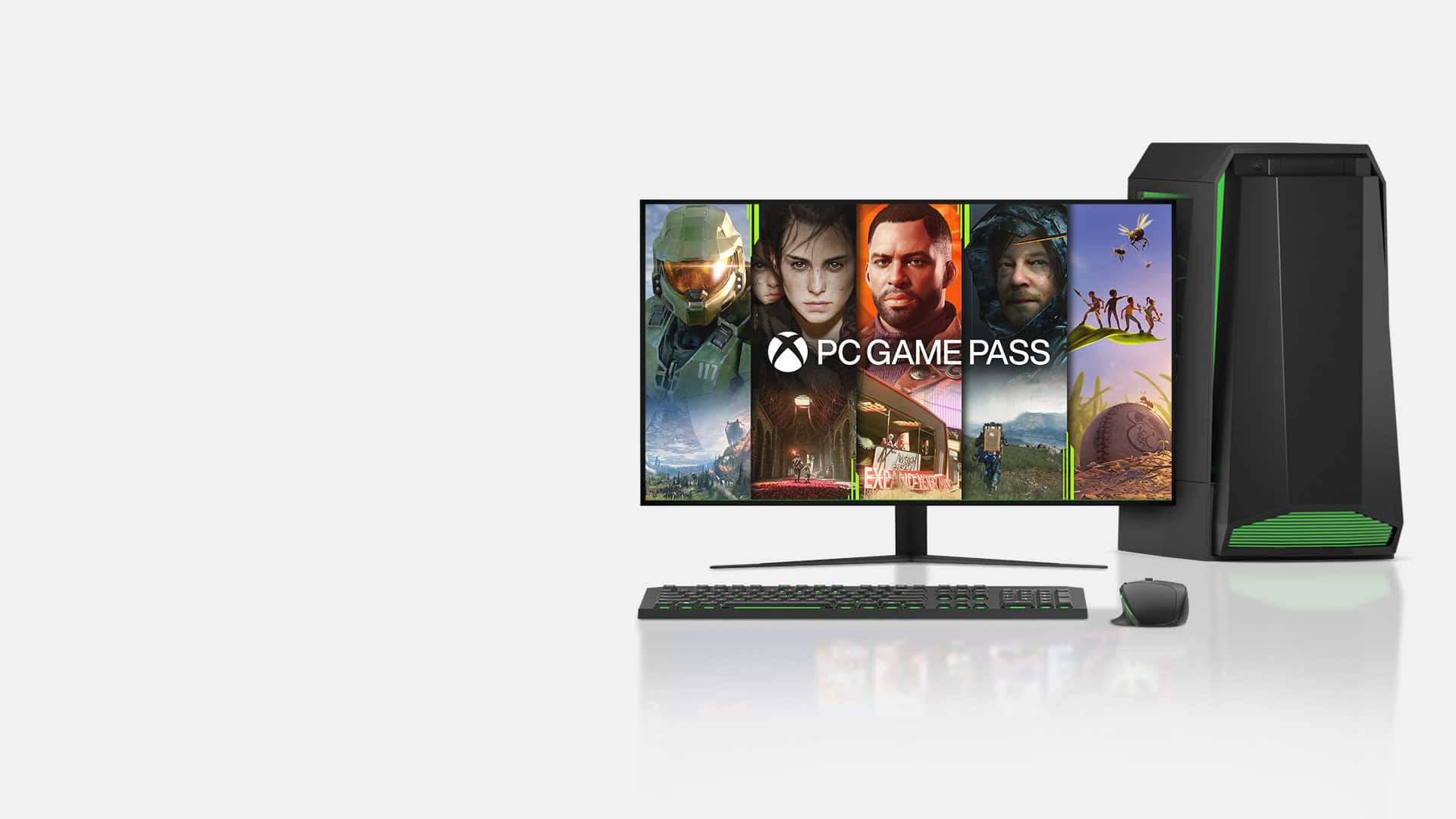
Benchmarks: Is There a Clear Winner?
In real-world benchmark testing, the difference between Windows 10 and Windows 11 in most games is minimal. A few titles may show minor FPS boosts on Windows 11, particularly on cutting-edge hardware, but it’s rarely more than a few percentage points. Games that leverage DirectStorage, however, do benefit with faster load times—but only if you have the required hardware (a high-speed NVMe SSD and a compatible GPU).
That said, the performance gap may widen over time. Windows 11 is receiving more of Microsoft’s optimization focus, meaning future game releases are more likely to be tailored for it.
Gamer Adoption: What Are People Using?
According to the Steam Hardware Survey from March 2025, over 55% of Windows users on Steam are now running Windows 11. That’s a huge shift from just a year ago and reflects growing comfort with the OS in the gaming community. Windows 10 still has a significant user base, but its days are numbered.
Stability and Compatibility
Windows 11 has come a long way since its launch. Early bugs and driver issues that plagued some users have largely been ironed out. It now offers solid stability on both new and older (but compatible) systems. Microsoft also continues to refine its Game Mode, reducing background tasks during play sessions and giving games more system resources.
That said, Windows 10 is still supported until October 2025, and for users with older hardware, it remains a perfectly viable option. In fact, some users prefer its familiar interface and slightly lower system overhead.
Upgrade or Hold Off?
If your PC meets Windows 11’s stricter requirements (TPM 2.0, newer CPU, etc.), and especially if you game on modern hardware, Windows 11 is increasingly becoming the smarter choice. Its exclusive features like Auto HDR and better CPU scheduling make it forward-looking, while support for the latest APIs and hardware ensures you’re future-proofing your system.
But if you’re on older gear or just prefer a stable, known environment, Windows 10 still gets the job done—at least until support ends next year.
Bottom Line
Windows 11 is no longer just the “shiny new thing”—it’s quietly becoming the default gaming platform for Windows users. The performance differences may be subtle right now, but the feature set, growing user base, and long-term support make a compelling case. For gamers with compatible systems, the switch to Windows 11 isn’t just worth considering—it might soon be essential.

Here’s a comparison table highlighting the key differences between Windows 10 and Windows 11, especially with a focus on gaming and performance:
| Feature | Windows 10 | Windows 11 |
|---|---|---|
| Release Year | 2015 | 2021 |
| Support Until | October 14, 2025 | Ongoing (likely through ~2031) |
| Gaming Performance | Stable and consistent | Slightly better on newer hardware |
| DirectStorage Support | Limited and less optimized | Fully supported and optimized |
| Auto HDR | Not supported | Supported (with compatible display) |
| Game Mode | Available | Improved, better resource management |
| Task Scheduling for Hybrid CPUs | Basic (not aware of performance/efficiency cores) | Optimized (ideal for Intel 12th/13th Gen CPUs) |
| User Interface | Classic Start Menu, left-aligned taskbar | Modern UI with centered taskbar and rounded corners |
| Security Features | Strong, but traditional | Enhanced (TPM 2.0, Secure Boot required, improved sandboxing) |
| System Requirements | Broad compatibility | Strict hardware requirements (TPM 2.0, newer CPUs) |
| Driver & Software Compatibility | Extremely broad | Mostly compatible, some older software may need updates |
| Updates & Feature Focus | Minimal new gaming features | Ongoing enhancements targeting gamers |
| Adoption Rate (Steam March 2025) | ~43% | ~55% |
Key Takeaways
- Windows 11 offers performance improvements over Windows 10, particularly on newer hardware with modern processors.
- The updated interface features a centered taskbar and rounded corners, creating a more modern look compared to Windows 10.
- Both operating systems run the same software and support the same peripherals, making the transition relatively seamless for most users.
Comparative Overview of Windows 11 and Windows 10
Windows 11 brings several key changes to Microsoft’s operating system while keeping familiar elements from Windows 10. Both versions have distinct advantages depending on user needs, hardware capabilities, and preferences.
User Interface Differences
Windows 11 features a completely redesigned interface with a centered Start Menu and Taskbar, moving away from Windows 10’s left-aligned approach. The Start Menu now displays pinned apps and recent files rather than the live tiles found in Windows 10.
The Context Menu has been streamlined in Windows 11, showing fewer options initially with an “Show more options” selection to access the full Windows 10-style menu. Windows 11 also introduces rounded corners throughout the interface, replacing the sharp edges of Windows 10.
Personalization options have expanded in Windows 11 with new themes, updated icons, and improved dark mode implementation. The new Snap Layouts feature makes organizing multiple windows easier compared to Windows 10’s basic snap functionality.
System Requirements and Compatibility
Windows 11 has significantly stricter hardware requirements than Windows 10, which may impact upgradeability for many users.
Key Windows 11 Requirements:
- 1 GHz dual-core processor (64-bit only)
- 4GB RAM minimum
- 64GB storage minimum
- TPM 2.0 (Trusted Platform Module)
- UEFI with Secure Boot
- DirectX 12 compatible graphics
Windows 10 can run on older hardware including systems with TPM 1.2 or no TPM at all. It supports both 32-bit and 64-bit processors, unlike Windows 11’s 64-bit-only approach.
Driver compatibility can be a concern when upgrading to Windows 11, as some older peripherals may lack proper support. Microsoft provides a PC Health Check app to verify compatibility before attempting an upgrade.
Update and Support Lifecycle
Microsoft has changed its update approach with Windows 11, delivering feature updates annually instead of Windows 10’s semi-annual schedule. This means fewer major changes throughout the year but potentially more significant updates when they arrive.
Windows 11 receives security updates on the same monthly schedule as Windows 10. Both operating systems follow Microsoft’s Modern Lifecycle Policy with regular updates.
Windows 10 support will end October 14, 2025, while Windows 11 extends beyond this date. This deadline affects all remaining Windows 10 users, including those on Windows 10 Home and Pro editions.
Microsoft has simplified the Windows Update experience in Windows 11, making updates smaller and faster to install. Background updates are also more efficient, causing less disruption to system performance during installation compared to Windows 10.
Feature Enhancements and Functionalities
Windows 11 introduces numerous improvements that enhance user experience beyond what Windows 10 offers. These enhancements focus on integration, productivity, and entertainment to create a more streamlined operating system.
Integration with Microsoft Services
Windows 11 deepens its integration with Microsoft services, creating a more connected ecosystem. Users can now access OneDrive files directly from File Explorer with improved cloud indicators showing sync status. This makes working across multiple devices much smoother.
Microsoft Account integration is more prominent, allowing for seamless transitions between Windows devices. Settings and preferences automatically sync, eliminating the need to reconfigure everything on each device.
The new OS also supports Android apps through the Amazon Appstore, bringing mobile applications to desktop. This feature bridges the gap between mobile and PC computing environments.
Default apps management has been redesigned with a more intuitive interface. Users can set app preferences more easily and with greater granularity than in Windows 10.
Productivity Tools
Snap Layouts stands out as one of Windows 11’s most useful productivity enhancements. This feature allows users to organize open windows in various configurations with a simple hover over the maximize button. Previous Windows 10 snapping required more manual arrangement.
The Task View interface has been refined, making virtual desktop management more intuitive. Users can create separate desktops for work, personal use, or projects with personalized wallpapers for each.
The redesigned Start menu and pinned apps provide a cleaner, more focused workspace. The Search bar is now more powerful, delivering faster and more relevant results across files, settings, and the web.
Copilot integration brings AI assistance directly into the operating system, helping with writing, information gathering, and system navigation – a feature entirely absent from Windows 10.
Gaming Advances
Windows 11 significantly improves the gaming experience with DirectX 12 Ultimate support, providing better graphics rendering and more realistic visuals. Auto HDR automatically enhances compatible games with improved color and brightness ranges.
Game Mode has been enhanced to allocate more system resources to games, resulting in better performance and fewer background interruptions. This creates a more stable gaming environment compared to Windows 10’s implementation.
The Xbox app integration is tighter, with quicker access to Xbox Game Pass and better social features. Game downloads and updates are more efficient with better compression technology.
DirectStorage technology reduces load times in supported games by allowing graphics cards to load data directly from storage, bypassing CPU processing that caused bottlenecks in Windows 10.
Security and Privacy Enhancements
Windows 11 offers significant security and privacy improvements over its predecessor. Microsoft has strengthened the operating system’s defenses against modern threats while giving users more control over their personal data.
Built-In Security Features
Windows 11 requires Trusted Platform Module (TPM) 2.0 and UEFI secure boot on compatible hardware. These requirements create a strong foundation for system security that Windows 10 doesn’t mandate.
The upgraded Windows Defender in Windows 11 provides enhanced protection against malware and ransomware. It works seamlessly with hardware security features to guard against sophisticated attacks.
Microsoft has also improved the security update process in Windows 11. Updates are approximately 40% smaller and install faster in the background, reducing interruptions while keeping systems protected.
The virtualization-based security features are now enabled by default on Windows 11. This creates isolated environments for sensitive processes and credentials, making it harder for attackers to access critical system components.
User-Centric Privacy Controls
Windows 11 gives users more granular control over app permissions. The privacy dashboard has been redesigned for easier navigation, allowing users to quickly view and modify which apps can access their camera, microphone, and location.
Microsoft has addressed telemetry concerns in Windows 11 with improved transparency. Users can now see exactly what data is being collected and choose between basic and full telemetry options.
The enhanced privacy settings include simplified toggles for advertising ID and diagnostic data. These controls make it easier for users to protect their information without navigating complex menus.
Windows 11 also features improved notification management for privacy-related alerts. This helps users stay informed about potential privacy issues without being overwhelmed by constant notifications.
Known Limitations and Issues
Windows 11 has several shortcomings that users should consider before upgrading from Windows 10. These range from technical problems affecting system performance to design choices that can frustrate daily usage.
System Stability and Bugs
Windows 11 still experiences stability issues that can impact user experience. Some users report random crashes, particularly when using resource-intensive applications or games. This occurs even on hardware that meets the strict system requirements.
Driver compatibility remains problematic for certain hardware components, especially older peripherals. Users with specialized equipment like drawing tablets or audio interfaces may encounter performance degradation or complete non-functionality until manufacturers release updated drivers.
The File Explorer in Windows 11 occasionally becomes unresponsive or crashes when performing basic operations like moving large files. Microsoft has addressed some of these issues through updates, but problems persist for many users.
Memory leaks have been documented in certain scenarios, causing the system to slow down over time. A restart typically resolves this, but it’s an annoyance for those who prefer long uptimes.
User Experience Annoyances
The taskbar in Windows 11 lacks key functionality present in Windows 10. Users cannot drag files to taskbar apps or customize the taskbar location. The right-click menu is also simplified, requiring extra clicks to access advanced options.
Microsoft has increased the presence of advertisements and recommendations in the Start menu and Settings app. These often promote Microsoft services and cannot be completely disabled without registry edits.
The mandatory Microsoft account requirement for Home edition frustrates many users who prefer local accounts. While workarounds exist, they require technical knowledge most casual users don’t possess.
Context menus now use a two-tier system that hides common functions behind an additional click. This design choice prioritizes aesthetics over efficiency, slowing down common workflows compared to Windows 10.
Frequently Asked Questions
Many users wonder about key differences between Windows 10 and Windows 11 before deciding to upgrade. Performance impacts, gaming experiences, and hardware requirements are common concerns.
What are the performance differences between Windows 10 and Windows 11?
Windows 11 generally offers better performance than Windows 10, especially on newer hardware. Many users report that Windows 11 feels more responsive with faster boot times and quicker application launches.
The performance improvements are noticeable even on some older, technically unsupported hardware. Windows 11’s resource management seems more efficient, particularly for multitasking scenarios.
However, performance gains vary depending on specific computer configurations and workloads.
How does gaming on Windows 11 compare with Windows 10?
Windows 11 includes several gaming-focused improvements over Windows 10. The newer OS features DirectStorage technology, which can significantly reduce game loading times on systems with NVMe SSDs.
Auto HDR is another Windows 11 feature that enhances visuals in games originally developed without HDR support. The improved memory management can also benefit games that require substantial system resources.
Some competitive gamers report more consistent frame rates and fewer micro-stutters with Windows 11.
What are the RAM usage comparisons between Windows 10 and Windows 11?
Windows 11 has slightly higher baseline RAM requirements than Windows 10. Microsoft officially requires 4GB minimum for Windows 11 compared to 2GB for Windows 10.
In practical usage, Windows 11 typically consumes about 10-15% more RAM at idle. However, its improved memory management often leads to better performance when running multiple applications simultaneously.
For systems with 8GB or more RAM, the difference in memory usage rarely causes noticeable performance issues.
What disadvantages does Windows 11 have when compared to Windows 10?
Windows 11 has stricter hardware requirements, including TPM 2.0 and secure boot capability. Many older but still capable computers cannot officially run Windows 11.
The redesigned Start menu and taskbar in Windows 11 remove some customization options that were available in Windows 10. These interface changes have been criticized by users who preferred the more flexible Windows 10 layout.
Some users also report compatibility issues with older software and peripherals on Windows 11.
Why might users prefer to continue using Windows 10 over upgrading to Windows 11?
Windows 10 has a more mature ecosystem with fewer bugs and compatibility issues. Its familiar interface requires less adaptation for longtime Windows users.
Microsoft has committed to supporting Windows 10 until October 2025, giving users time before an upgrade becomes necessary for security reasons.
Some business environments prefer Windows 10 for its stability and established management tools. Organizations often wait for several feature updates before deploying a new Windows version.
Is Windows 11 available as a free upgrade for Windows 10 users?
Yes, Windows 11 is available as a free upgrade for eligible Windows 10 devices. Users with compatible hardware can upgrade through Windows Update at no cost.
The free upgrade maintains the same edition as the existing Windows 10 installation. Windows 10 Home upgrades to Windows 11 Home, while Windows 10 Pro upgrades to Windows 11 Pro.
Microsoft hasn’t announced an end date for this free upgrade offer, unlike the limited-time offer when Windows 10 was released.







