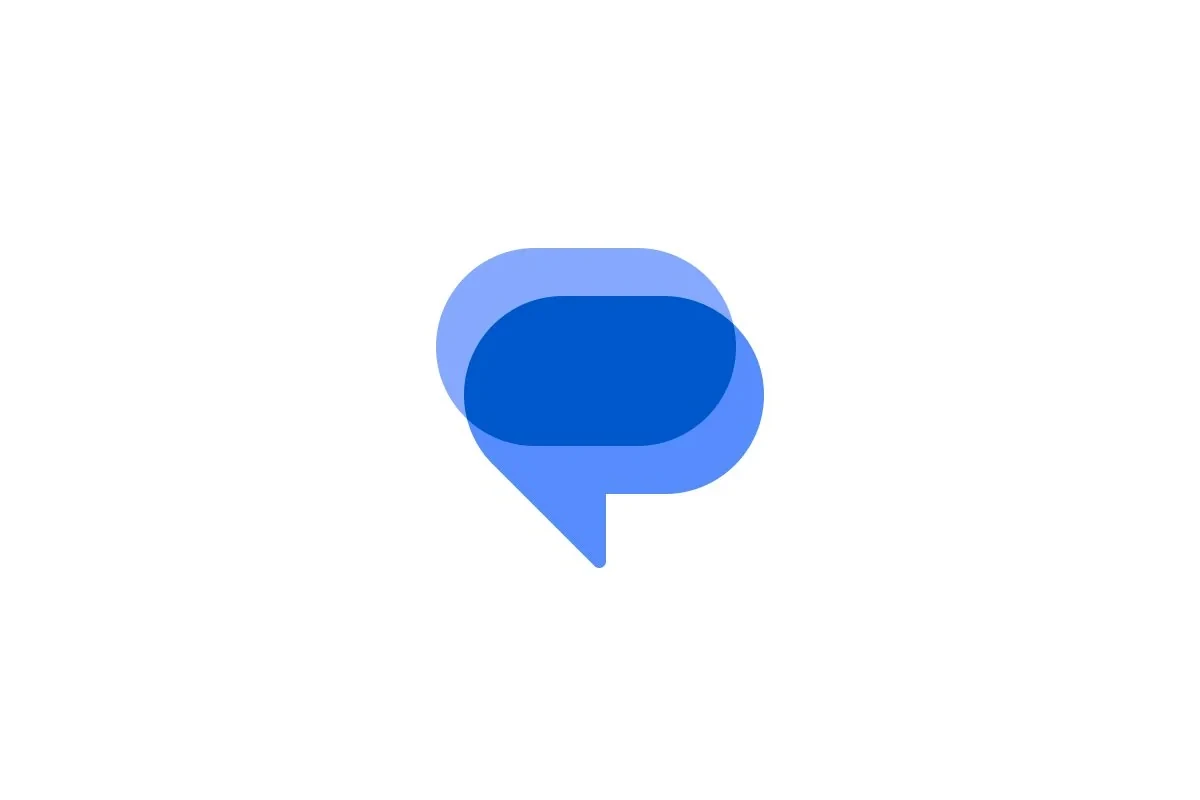Uninstalling Google Messages can be a tricky decision for many Android users. Some might worry about losing their important texts and conversations. Uninstalling Google Messages does not delete your text messages. The app stores messages in your phone’s memory and sometimes in the cloud, not just within the app itself.
When you remove Google Messages, your texts stay safe on your device. You can still access them if you reinstall the app or switch to a different messaging app. This is good news for users who want to try other messaging options without losing their chat history.
It’s smart to back up your messages before making any big changes to your phone. This way, you can feel sure that your important conversations are safe. You can also set a different messaging app as your default before uninstalling Google Messages to avoid any issues.
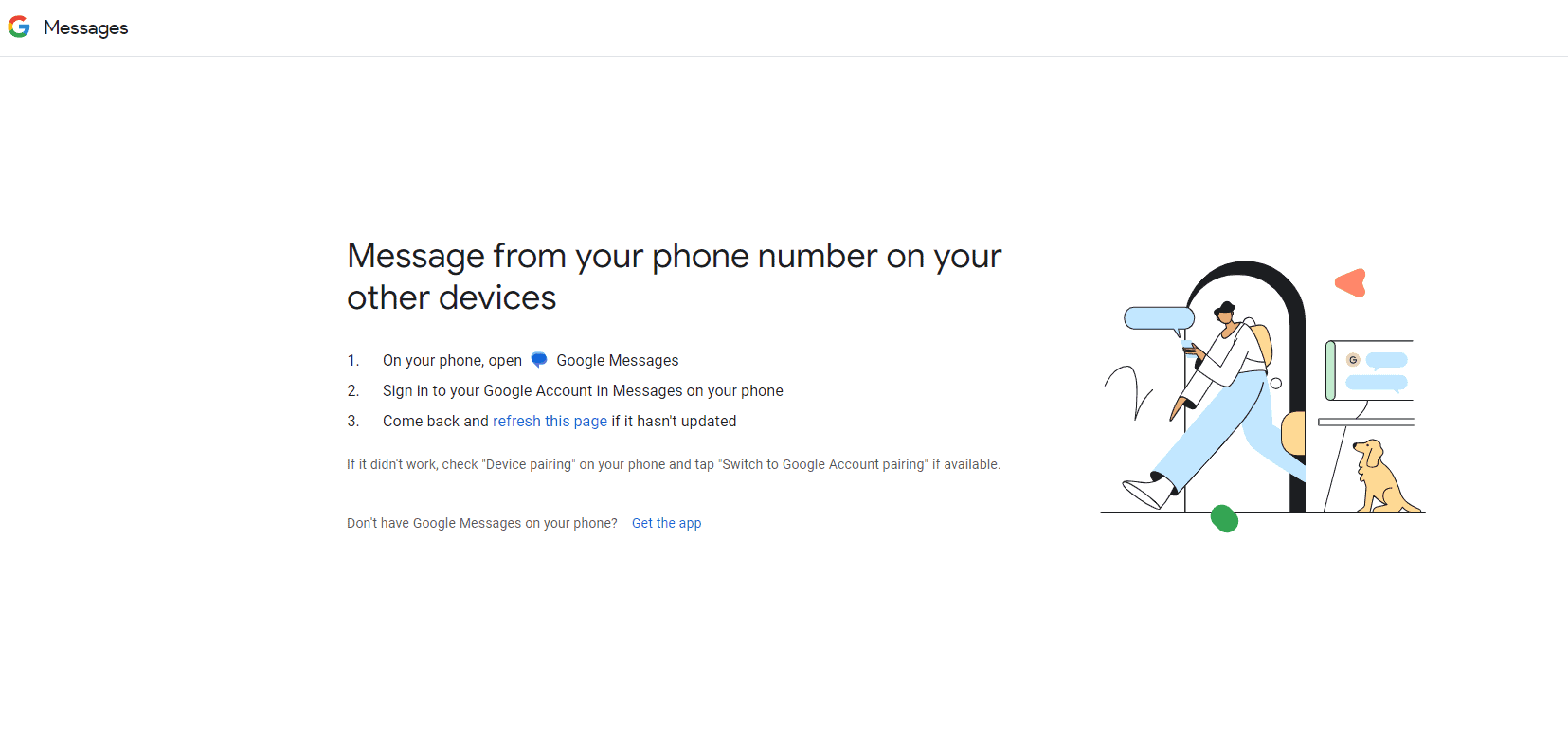
Uninstalling Google Messages: Will Your Texts Disappear?
Understanding Google Messages
Google Messages is a popular app for texting (SMS) and chatting (RCS). It’s the default messaging app on many Android phones. But what happens to your text messages if you uninstall it? This is a common question, and the answer might surprise you. Uninstalling Google Messages itself does not delete your text messages.
Where Your Messages Are Stored
Your text messages are not actually stored in the Google Messages app. They’re stored on your phone’s internal storage or on your SIM card. Think of Google Messages as a window to view and manage your messages, not the container that holds them. So, even if you remove the window (the app), the messages themselves remain safe on your device.
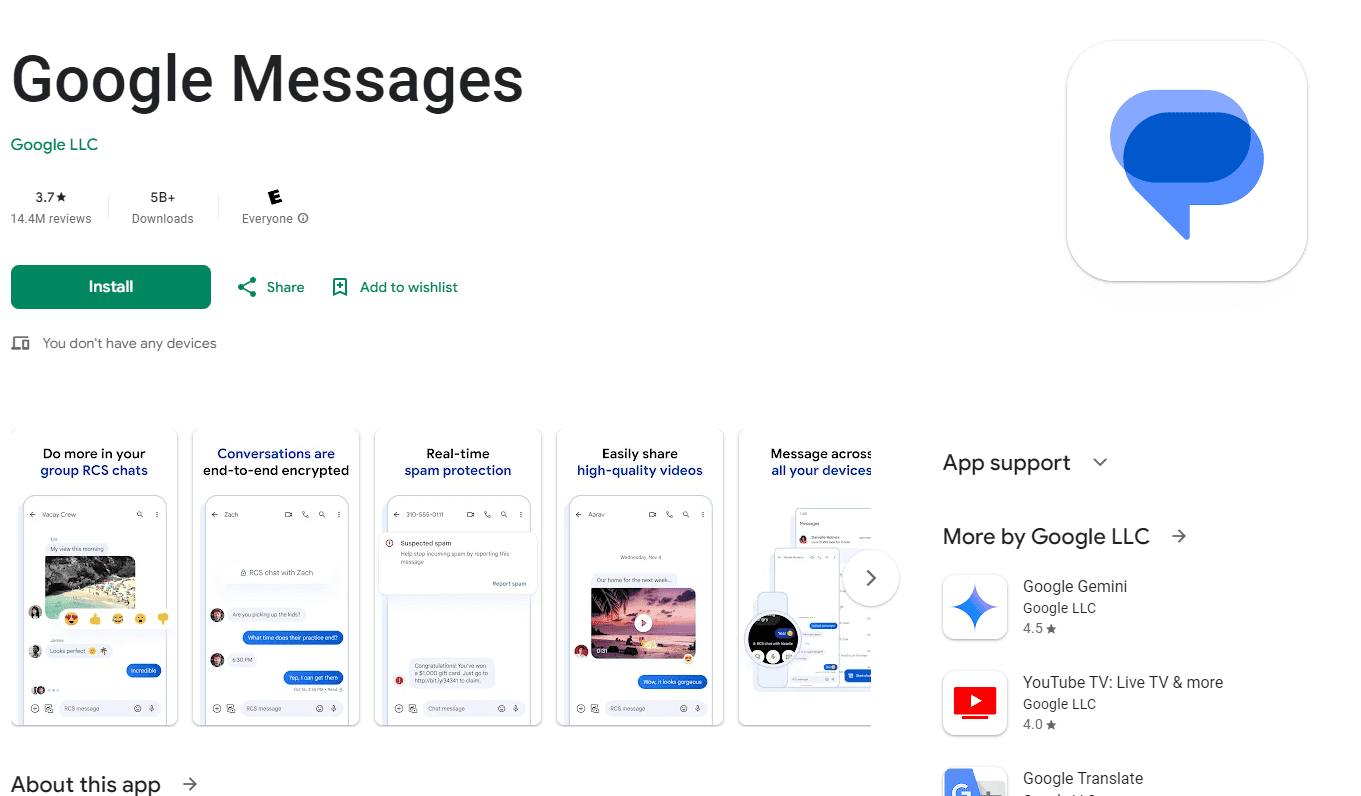
What Happens When You Uninstall
When you uninstall Google Messages, you’re simply removing the app from your phone. Your text messages will still be stored on your device, but you’ll need another messaging app to access them. Your phone might automatically switch to a basic messaging app, or you can choose a different one from the Play Store.
Cloud Backups: An Extra Layer of Security
If you use Google Messages’ cloud backup feature, your messages are also stored securely in your Google account. This means that even if you lose your phone or delete your messages from your device, you can recover them by reinstalling Google Messages and restoring from your backup.
Things to Keep in Mind
Here are a few things to remember about uninstalling Google Messages:
- Default app: If Google Messages is the default messaging app on your phone, uninstalling it might cause some apps to stop working correctly. Make sure you have another messaging app installed before uninstalling.
- RCS chats: RCS chats (the next generation of texting) might not be fully preserved if you uninstall Google Messages. Some chat history might be lost, depending on your phone and settings.
- Factory reset: If you perform a factory reset on your phone, that will erase all data, including your text messages, regardless of whether Google Messages is installed or not.
Uninstalling Google Messages:
| Action | Effect on Text Messages |
| Uninstalling Google Messages | Messages are not deleted; they remain on your device or SIM card. |
| Factory resetting your phone | Messages are deleted along with all other data. |
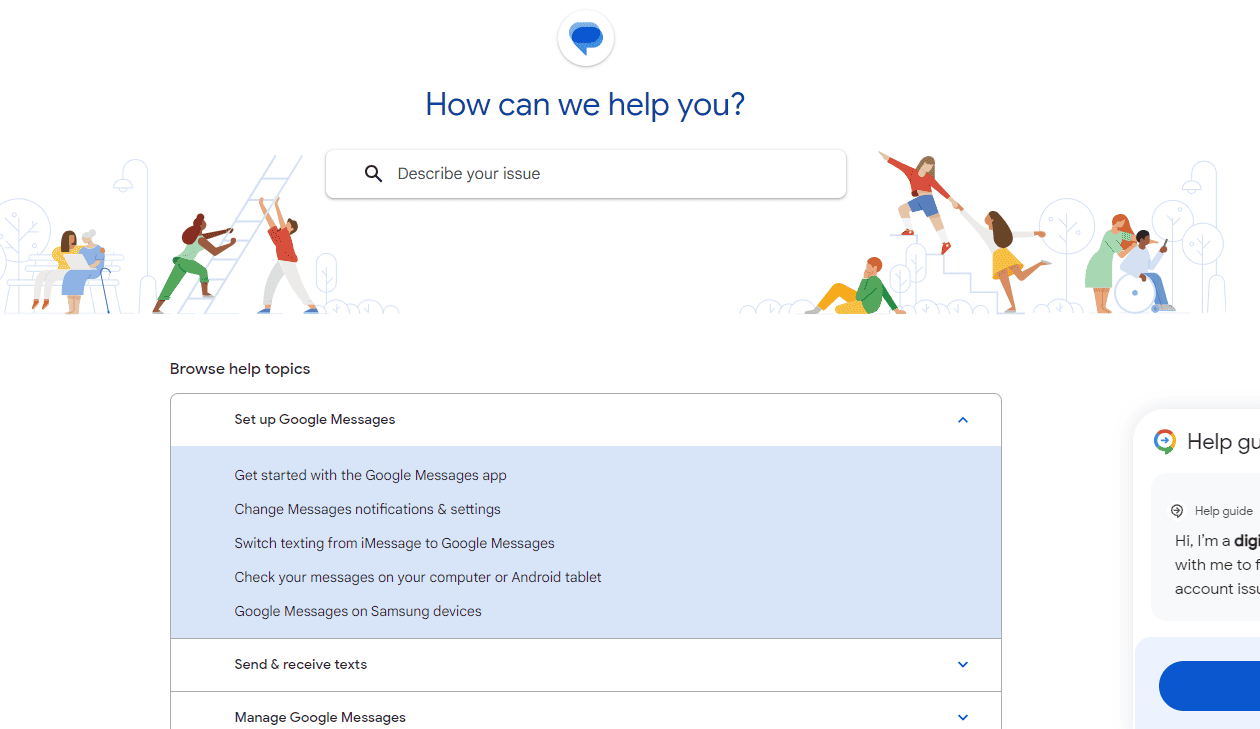
Key Takeaways
- Uninstalling Google Messages keeps your texts safe on your phone
- You can access your messages after reinstalling or using a new app
- Backing up messages is a good safety step before making changes
Understanding Google Messages and Its Functionality
Google Messages is a popular texting app for Android phones. It offers features like group chats and emoji reactions. Let’s explore what Google Messages is and how it compares to other messaging apps.
What Is Google Messages?
Google Messages is the default texting app on many Android phones. It lets users send text messages, pictures, and videos. The app supports RCS (Rich Communication Services), which adds extra features to regular texting.
With RCS, users can:
- See when others are typing
- Send larger files
- Chat over Wi-Fi
- Get read receipts
Google Messages works on most Android devices. It syncs messages across phones and computers, making it easy to text from any device.
Differences Between Google Messages and Other Messaging Apps
Google Messages is similar to apps like WhatsApp and Facebook Messenger, but there are some key differences:
- Phone number based: Google Messages uses phone numbers, not usernames.
- No separate account: It doesn’t need a special account to use.
- RCS support: It offers RCS features that some other apps don’t have.
Compared to Samsung Messages, Google Messages:
- Has a cleaner design
- Offers more features through RCS
- Works on non-Samsung phones
Unlike WhatsApp, Google Messages doesn’t need internet to send basic texts. It can use regular cell service for SMS/MMS.
Google Messages is catching up to other apps in terms of features. It now offers things like reactions and read receipts, making it more like instant messaging apps.
Effects of Uninstalling Google Messages
Uninstalling Google Messages can have several impacts on your phone’s messaging system. It’s important to understand what happens to your texts and how to access them after removal.
Are Messages Deleted When Uninstalling?
Uninstalling Google Messages doesn’t delete your text messages. Texts are stored in your phone’s memory, not just in the app. This means you can still access your messages after removing Google Messages.
If you reinstall the app later, your old texts will show up again. You can also switch to a different messaging app and still see your previous conversations. This is good news if you want to try a new app without losing your chat history.
Some phones may have a backup of your texts in Google Drive. This gives you another way to get your messages back if needed.
Understanding Android Messaging and Data Storage
Android phones store text messages separately from apps. This setup keeps your texts safe even if you change or remove messaging apps. Your texts are part of your phone’s core data, not tied to any one app.
Here’s how Android manages message data:
- Texts are saved in the phone’s internal storage
- Message data is separate from app data
- Removing an app doesn’t affect stored messages
- Multiple messaging apps can access the same texts
This system lets you switch between different messaging apps without losing your conversations. It’s a key feature that makes Android flexible and user-friendly.
Comparison with Uninstalling Other Apps
Uninstalling Google Messages is different from removing other types of apps. Most apps delete all their data when you uninstall them. But messaging apps work differently because of how Android handles text messages.
Some key differences:
- Game apps: Deleting usually erases all progress and scores
- Social media apps: Often remove local data, but keep server data
- Messaging apps: Don’t delete your text history
This special treatment for messaging apps helps protect your important conversations. It’s a safety net that lets you try new apps without risk. Remember, your carrier might also keep a record of your texts for a certain time period.
Managing Messages and Recovery Options
Google Messages stores texts in your phone’s memory and cloud backup. This makes it possible to recover deleted messages and access your texts after reinstalling the app.
How to Recover Deleted Messages
If you accidentally delete messages, try these steps:
Check your trash folder:
- Open Google Messages
- Tap the three-dot menu
- Select “Trash”
- Find and restore deleted messages
Use your Google account backup:
- Go to Settings > Google > Backup
- Tap “See all backups”
- Choose “SMS messages”
- Select the backup you want to restore
Check your carrier’s website or app. Some save message backups.
Using Third-Party Apps for Message Recovery
Third-party apps can help recover deleted texts, but use caution:
- Dr.Fone: Works for many Android phones, including Samsung
- SMS Backup & Restore: Backs up texts before deletion
- PhoneRescue: Recovers messages without root access
Steps to use recovery apps:
- Download and install the app
- Connect your phone to a computer
- Scan for deleted messages
- Select and recover desired texts
Reinstalling Google Messages and Its Implications
Reinstalling Google Messages doesn’t usually delete your texts. The app reads messages stored on your phone. To keep your messages safe:
- Back up your texts before uninstalling
- Clear the app’s cache, not data
- Update to the latest version
- Sign in with your Google account
If messages are missing after reinstalling:
- Check your backup settings
- Restore from a recent backup
- Contact Google support for help