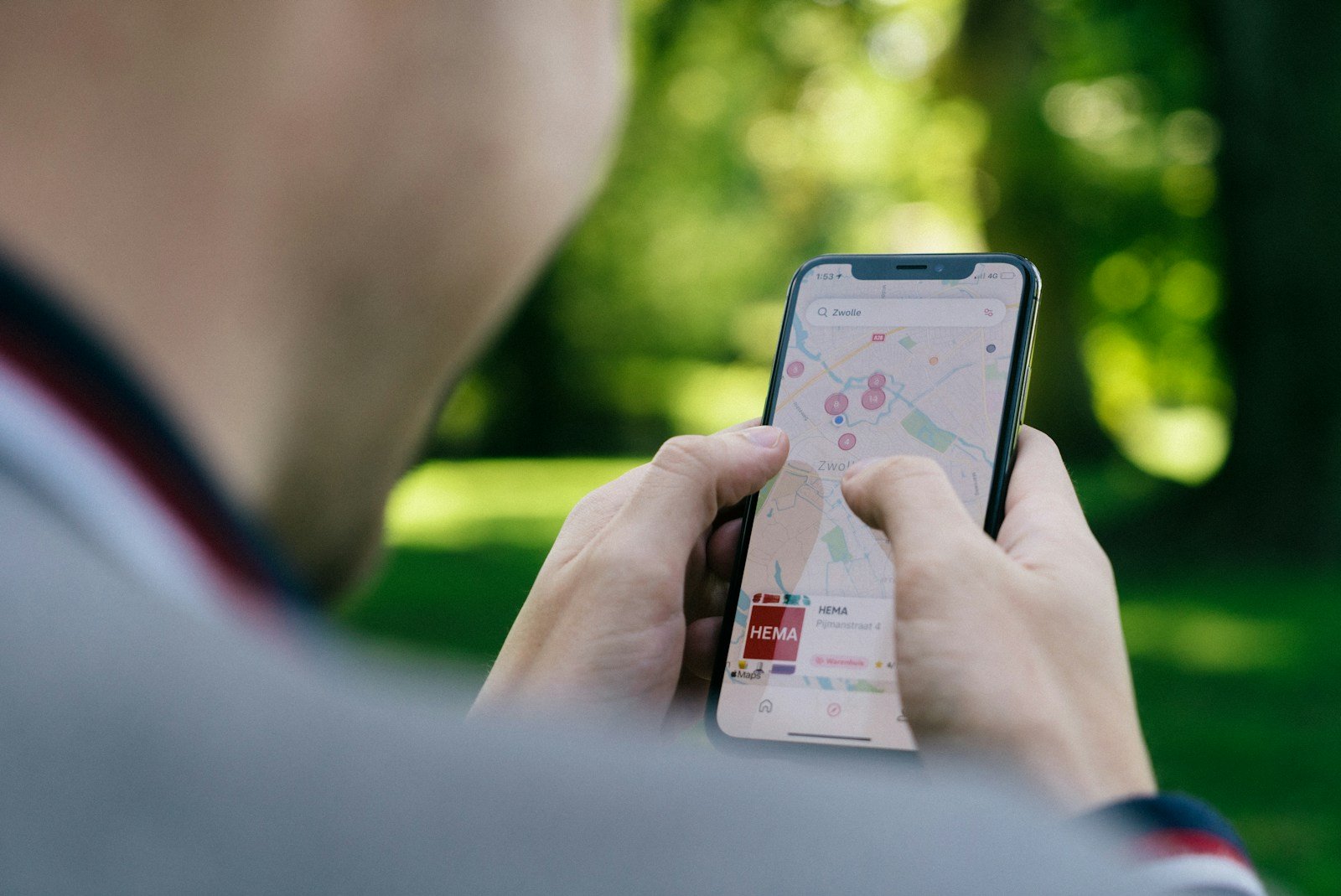Google Maps, the world’s most popular navigation app, is undergoing one of its biggest shake-ups in years. As of August 2025, Google is rolling out a mix of new AI-powered tools, sustainability-focused navigation options, and a surprising removal of social features that have been part of the app for years.
Here’s everything you need to know.
1. Social Features Are Going Away
One of the most noticeable changes is the removal of the “Follow” feature in Google Maps. For years, users could follow local guides, businesses, and other contributors to see their reviews, photos, and curated lists.
But starting September 2025, this feature — along with all related data — will be gone. Google says the move is part of a shift toward streamlining the app for navigation and trip planning rather than social networking (source: PCMag).
While some users will miss the community aspect, others see this as a return to Google Maps’ core mission: helping people get where they need to go quickly and efficiently.
2. AI-Powered Navigation Gets Smarter
Google is doubling down on artificial intelligence to make navigation more predictive, personalized, and safe. New features rolling out in 2025 include:
- Real-Time Police & Speed Radar Alerts – Similar to Waze, users can now report police checkpoints, speed traps, and roadside hazards, with AI helping verify and display them in real time.
- Eco-Friendly Route Suggestions – Google Maps now recommends routes that minimize fuel consumption and carbon emissions, even factoring in traffic patterns, elevation changes, and weather conditions.
- Smarter Traffic Predictions – AI models use historical traffic data combined with live conditions to give more accurate ETAs and suggest alternate routes before congestion builds (source: El Output).
This isn’t just about getting from point A to B — it’s about getting there safer, faster, and greener.
3. Street View & Google Earth Get a Major Upgrade
Google’s visual mapping tools are also getting a boost in 2025:
- Historical Street View – Users can now “time travel” through past imagery in more locations, making it easier to see how neighborhoods have changed over the years.
- Expanded Coverage – Street View is expanding in rural and hard-to-reach areas, thanks to new AI-assisted mapping technologies.
- Sharper Satellite Views – Google Earth and Maps now feature higher-resolution satellite imagery, with AI enhancing clarity and detail (source: TechEDT).
These changes are especially exciting for travelers, researchers, and city planners who rely on detailed visual data.
4. Why These Changes Matter
Google Maps is no longer just a navigation app — it’s becoming a smart mobility platform. By removing underused social tools and focusing on AI-driven navigation, Google is positioning Maps as the go-to hub for real-time travel intelligence.
For drivers, this means fewer surprises on the road. For cyclists and pedestrians, it means safer and more efficient routes. And for eco-conscious travelers, it means making a positive environmental impact with every trip.
✅ Pro Tip: If you liked the social features, you can still follow businesses and get updates via Google Search or Google Business Profiles — but the Maps app itself will now be laser-focused on navigation.
Measure Distance Google Maps Android
Ever wondered how far it is from your house to the park? Or needed to calculate the distance of your morning run? Google Maps on Android makes measuring distances quick and easy. With just a few taps, you can measure the distance between two points, calculate the length of a path, or even determine the area of a polygon using Google Maps on your Android device.
The feature works anywhere in the world and has become more accurate over time. Whether you’re planning a hike, estimating travel time, or just curious about distances in your neighborhood, this tool is incredibly useful. Google Maps allows you to measure straight-line distances as well as distances along specific routes.
The process is simple and user-friendly. By tapping on your starting point and then your endpoint, Google Maps calculates the distance instantly. You can even add multiple points to measure complex routes or paths that aren’t straight lines.
Key Takeaways
- Google Maps on Android lets users measure distances between points, along paths, and even polygon areas with just a few taps.
- The measurement feature works by selecting starting and ending points, with the ability to add multiple points for complex routes.
- Distance measurements can be used for planning trips, tracking exercise routes, or calculating travel times on your smartphone.
Understanding Distance Measurement on Google Maps
Google Maps offers powerful distance measurement tools that help users plan routes, calculate travel distances, and measure areas. These features are particularly useful for trip planning, outdoor activities, and real estate considerations.
Basics of Measuring Distances
Distance measurement on Google Maps starts with understanding how to place points on the map. Users can tap and hold anywhere on the map to drop a pin marking a specific location. This becomes the starting point for measurements.
To measure distance from your current location, the app first needs location permissions enabled. Once set up, users can tap the blue dot representing their position and select the measure option.
For straight-line measurements between two points, users tap the first location, then tap the destination point. Google Maps instantly calculates the direct distance between these locations. The measurement appears at the bottom of the screen in both miles and kilometers, allowing users to switch between units as needed.
Overview of Google Maps on Android
On Android devices, Google Maps includes additional measurement capabilities optimized for mobile use. Users can access the distance tool by pressing and holding on a starting point, then tapping the “Measure distance” option from the bottom menu.
The Android interface shows measurement details in a card at the bottom of the screen. This card includes the distance measurement and options to add more points or clear the current measurement.
Google Maps on Android also syncs with your Google account, allowing saved measurements to appear across devices. This makes it convenient to plan routes on a larger screen and access them later while traveling.
Recent updates have improved the tool’s accuracy and added elevation data for hikers and cyclists interested in terrain difficulty.
Measuring Distance Between Multiple Points
For complex routes with multiple stops, Google Maps allows adding several points along a path. After placing the first point, users tap “Add point” and continue selecting locations on the map.
Each new point connects to the previous one, creating a segmented path. The app displays both individual segment distances and the cumulative total of the entire route.
Users can fine-tune measurements by zooming in for precise point placement or dragging existing points to adjust the route. This is particularly useful for planning hiking trails or bike routes with specific waypoints.
To remove a point, simply tap on it and select the remove option. The total distance updates automatically with each change, making it easy to compare alternative routes or optimize for shorter distances.
Utilizing Advanced Features for Measurement
Google Maps on Android offers several sophisticated measurement tools beyond basic distance calculations. These features help users get more precise estimations using visual references, traffic patterns, and transportation modes.
Using Photo Landmarks for Estimations
When measuring distances in unfamiliar areas, photo landmarks can be incredibly helpful reference points. Users can tap on visible landmarks in Google Maps to set measurement points, creating more contextual distance calculations.
Photos of landmarks appear as small icons on the map. Tapping these icons allows users to see the landmark and use it as a reference point for measurements. This feature is particularly useful in tourist areas or when giving directions to someone unfamiliar with the location.
Android users can also upload their own photos to help others with distance measurements. By contributing photos of visible landmarks, the community builds better reference points for everyone using the measurement tools.
Leveraging Traffic Data for Accurate Distance Analysis
Traffic patterns significantly impact real-world travel distances, and Google Maps integrates this data into its measurement tools. Users can view real-time traffic conditions while measuring routes to get a more accurate estimate of travel time.
The color-coded traffic layers (green, yellow, and red) indicate traffic density along measured routes. This helps users understand not just the physical distance but the practical time needed to reach a destination.
Android users can toggle traffic data on while using the measurement tool by tapping the layers icon. This combination of features provides a comprehensive view of both distance and expected travel conditions.
Mobile devices with the latest Google Maps updates can also show historical traffic patterns when measuring routes for future trips.
Navigating the Different Modes: Driving, Walking, and Transit
Distance measurements vary significantly based on transportation mode. Google Maps allows users to switch between driving, walking, cycling, and transit modes to get accurate measurements specific to each travel method.
When measuring in driving mode, the app considers road networks and driving restrictions. Walking mode calculations include pedestrian paths and shortcuts not accessible by car. Each mode uses different algorithms to calculate the most accurate distance.
Android Auto integration enables drivers to view these measurements safely while in their vehicles. The interface adapts to show only essential measurement information to minimize distraction.
Transit measurements include waiting times at stops and station changes. Users can view detailed breakdowns of each segment of a public transportation journey, making distance planning more realistic for commuters.
Frequently Asked Questions
Google Maps offers several ways to measure distances on Android devices. These tools can help users plan routes, estimate travel time, and understand the scale of their journeys.
How can one measure distances using Google Maps on an Android device?
To measure distances on an Android device with Google Maps, users need to open the Google Maps app first. They should then press and hold on a starting point on the map until a red pin appears.
At the bottom of the screen, a small information card will appear. Users should tap on this card and select the “Measure distance” option.
After setting the starting point, users can add additional points by tapping elsewhere on the map. The app will display the total distance as more points are added.
What are the steps to check a distance on Google Maps via an Android smartphone?
Start by opening the Google Maps app on the Android smartphone. Touch and hold anywhere on the map that isn’t a place name or icon.
A red pin will drop, and an information card will appear at the bottom of the screen. Tap on this card and select the “Measure distance” option.
To complete the measurement, add the destination point by tapping on another location. The app will draw a line and show the distance between the points.
Is there a method to measure distances on Google Maps for free on Android phones?
Yes, the distance measuring tool in Google Maps is completely free for all Android users. No subscriptions or in-app purchases are required to access this feature.
The standard Google Maps app comes with the distance measurement tool built-in. Users simply need to have the app installed on their device.
Google regularly updates this feature without additional costs to users, making it a reliable free tool for distance measurements.
What could be the reasons if distance measurement is not working on Google Maps for Android?
If the distance measurement feature isn’t working properly, it might be due to an outdated Google Maps app. Users should check for app updates in the Google Play Store.
Poor internet connection can also affect this feature’s functionality. The app needs data to load map details and calculate distances accurately.
Sometimes, clearing the app’s cache or restarting the device can resolve issues with the distance measurement tool not working properly.
Are there downloadable APKs that offer enhanced distance measuring on Google Maps for Android?
While third-party APKs claiming to enhance Google Maps features exist, using the official Google Maps app from the Play Store is recommended for security reasons.
Third-party modifications may compromise user data or contain malware. The official Google Maps app provides reliable distance measuring without these risks.
Google continuously improves the official app’s features, making alternative APKs unnecessary for most users’ distance measuring needs.
How does the Google Maps distance feature on Android differ from the one on iPhone?
The core functionality of measuring distances works similarly on both Android and iPhone versions of Google Maps. Both allow users to place points and see the distance between them.
The user interface might have slight differences due to the operating systems. Android may show different menus or button placements compared to iOS.
Updates may roll out at different times for the two platforms, meaning new distance measuring features might appear on one platform before the other.