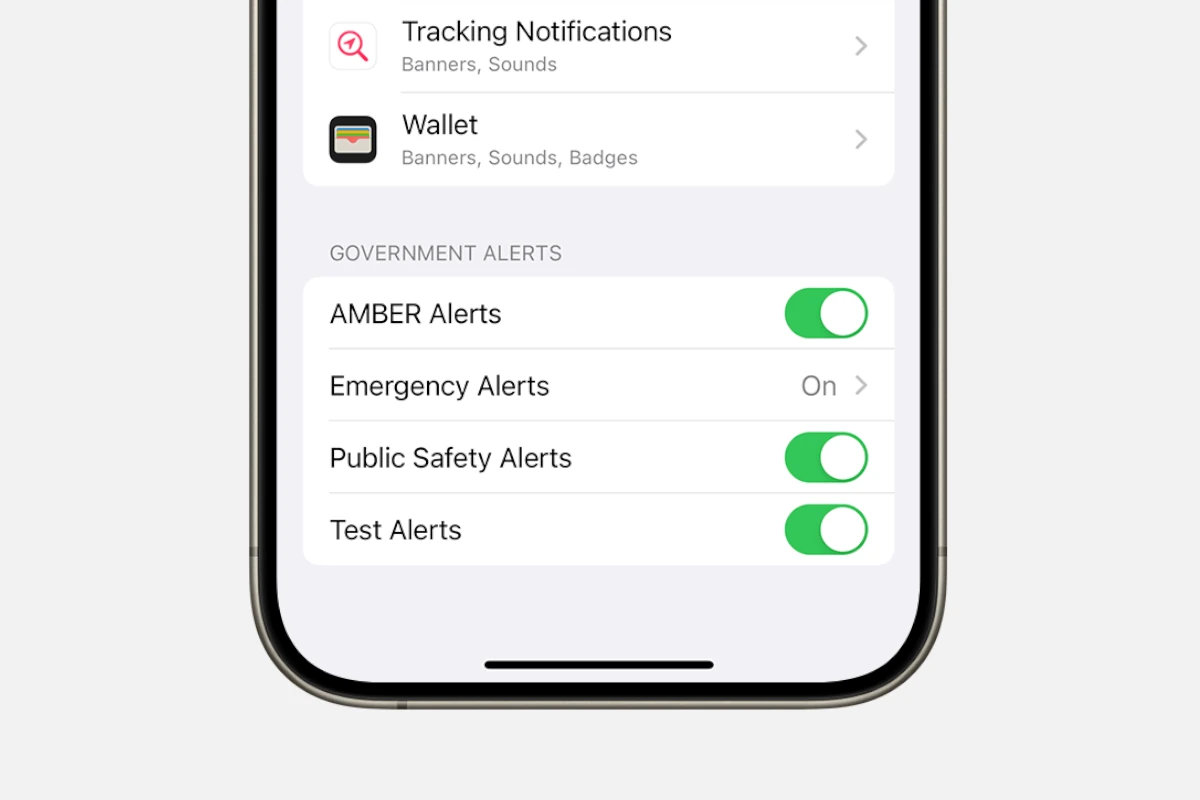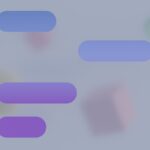AMBER alerts help find missing kids, but the alerts are oftentimes jarring and can cause people issues. They pop up on phones and can be loud – very loud. You can turn off AMBER alerts on your iPhone or Android phone in a few easy steps, whick lets you stop getting these messages if you want. While acknowledging their importance in child safety, this guide provides clear instructions on how to disable Amber Alerts on both iPhone and Android devices.
Some people find AMBER alerts helpful as they spread the word quickly when a child is in danger. However, others may not want to receive them, as the alerts could disrupt their sleep or work. Disabling AMBER alerts is simple and can be done in your phone’s settings. However, it’s important to carefully consider the decision, as these alerts have the potential to save lives. If you disable them, you might miss the opportunity to assist a child in need.
Silencing the Siren: How to Disable Amber Alerts
Amber Alerts are a crucial tool for law enforcement to quickly spread the word about missing children. However, the loud, sudden alerts can be disruptive, especially late at night. Here’s how to turn them off if you choose to:
On Your iPhone
To turn off Amber Alerts on the iPhone go to the Settings > Notifications and then disable the toggle next to Government Alerts.

- Open Settings: Tap the gray gear icon to access your iPhone’s settings.
- Find Notifications: Scroll down and tap on “Notifications.”
- Go to Government Alerts: Scroll all the way to the bottom of the Notifications screen. You’ll see a section for “Government Alerts.”
- Toggle Off Amber Alerts: Tap the switch next to “AMBER Alerts” to turn them off. You can also turn off Emergency Alerts and Public Safety Alerts here if you wish.
On Your Android Phone
To disable Amber Alerts on your Android phone, go to the Settings app, then tap on “Apps & notifications,” and then “Advanced,” and finally “Wireless emergency alerts.” Here, you can disable the “Amber alerts” option.
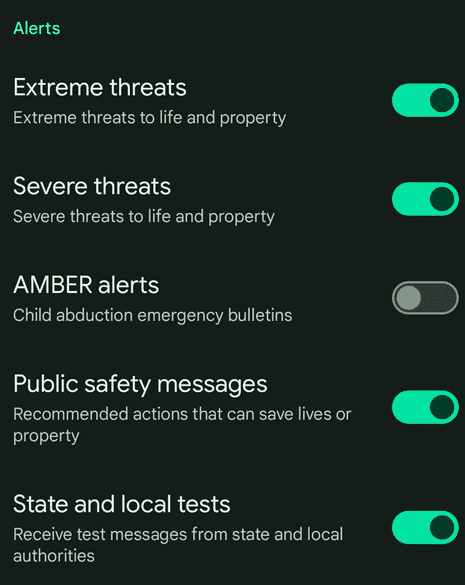
The exact steps may vary slightly depending on your Android phone’s manufacturer and Android version.
- Open Settings: Open the Settings app on your phone. It’s usually a gear icon.
- Find Emergency Alerts: Look for a section related to “Emergency Alerts,” “Wireless Emergency Alerts,” or “Alerts.” You might find it under “Apps & notifications” or “Safety & emergency.”
- Disable Amber Alerts: Once you find the Emergency Alerts settings, look for the option to disable “AMBER Alerts.” You might also see options to customize the alert types you receive.
Important Considerations
- Safety First: Remember that Amber Alerts are designed to help locate missing children. Turning them off means you might miss critical information that could help in a child’s safe return.
- Alternative Solutions: If you find the alert sound disruptive, consider adjusting your notification volume or setting your phone to Do Not Disturb mode during certain hours.
Table: Turning Off Amber Alerts
| Device | Steps |
|---|---|
| iPhone | Settings > Notifications > Government Alerts > Toggle off AMBER Alerts |
| Android | Settings > Apps & notifications/Safety & emergency > Emergency Alerts/Wireless Emergency Alerts > Disable AMBER Alerts |
Key Takeaways
- AMBER alerts can be turned off in phone settings
- Disabling alerts takes just a few taps
- Consider keeping alerts on to help find missing children
Understanding Amber Alerts and Emergency Alerts
Amber Alerts and emergency alerts are important tools used to keep people safe and informed. These alerts can help find missing children and warn about serious threats.
History and Purpose of Amber Alerts
Amber Alerts started in 1996 after a young girl named Amber Hagerman was kidnapped and killed in Texas. The system was created to help find missing children quickly. When a child goes missing, an Amber Alert is sent out to phones, TV, radio, and road signs.
These alerts give info about the child, the suspect, and any vehicles involved. The goal is to get many people looking for the child right away. This increases the chances of finding them safe.
Amber Alerts have helped save over 1,000 children since they began. They are now used in all 50 states and many other countries.
Types of Emergency Alerts
Emergency alerts warn people about various dangers. Some common types include:
- Weather alerts: For storms, floods, or tornadoes
- Public safety alerts: For active shooters or other crimes
- Natural disaster alerts: For earthquakes or wildfires
- Missing person alerts: Like Silver Alerts for missing elderly people
These alerts are sent through the Emergency Alert System. This system uses TV, radio, and cell phones to reach people fast. The alerts give important info and safety instructions.
Most phones get these alerts by default. They often make a loud noise to get attention. This helps warn people even if they’re not actively checking for news.
Managing Alerts on iOS Devices
iOS devices let users control different types of alerts. This includes AMBER alerts and other emergency notifications. Users can adjust these settings to fit their needs.
Disabling Alerts on iPhones
To turn off AMBER alerts on an iPhone:
- Open the Settings app
- Tap Notifications
- Scroll to the bottom
- Find Government Alerts
- Toggle off AMBER Alerts
This same process works for other alert types too. Users can disable Public Safety Alerts here as well. Some iPhones may have these options under Safety & Emergency instead.
It’s important to think carefully before turning off alerts. These messages can give crucial info in emergencies.
Utilizing Do Not Disturb on iOS
Do Not Disturb is another way to manage alerts on iOS. This feature stops most notifications from making sounds or lighting up the screen.
To use Do Not Disturb:
- Swipe down from the top right of the screen
- Tap the moon icon
Users can also set up a schedule in Settings. This turns on Do Not Disturb at set times each day.
Do Not Disturb won’t block emergency alerts by default. But it can help reduce other unwanted notifications.
Managing Alerts on Android Devices
Android phones let users control emergency alerts. You can turn off AMBER alerts and other notifications in your phone’s settings.
Disabling Alerts on Android Phones
To turn off AMBER alerts on most Android phones:
- Open the Settings app
- Tap “Apps & Notifications”
- Scroll down and select “Wireless Emergency Alerts”
- Find “AMBER Alerts” and toggle it off
Some phones may have different steps. Look for “Emergency Alerts” or “Safety & Emergency” in Settings if you can’t find the options above.
You can also turn off other alerts like extreme threats or test messages. Just toggle off the ones you don’t want.
Special Instructions for Samsung Phones
Samsung phones have their own way to manage alerts:
- Go to Settings
- Tap “Connections”
- Select “More connection settings”
- Choose “Wireless emergency alerts”
- Toggle off “AMBER alerts”
Samsung gives more control over alerts. You can turn off sounds for alerts you keep on. This lets you get important info without loud noises.
Remember, turning off alerts means you might miss important warnings. Think carefully before disabling any emergency notifications.
Local Awareness: A More Targeted Approach
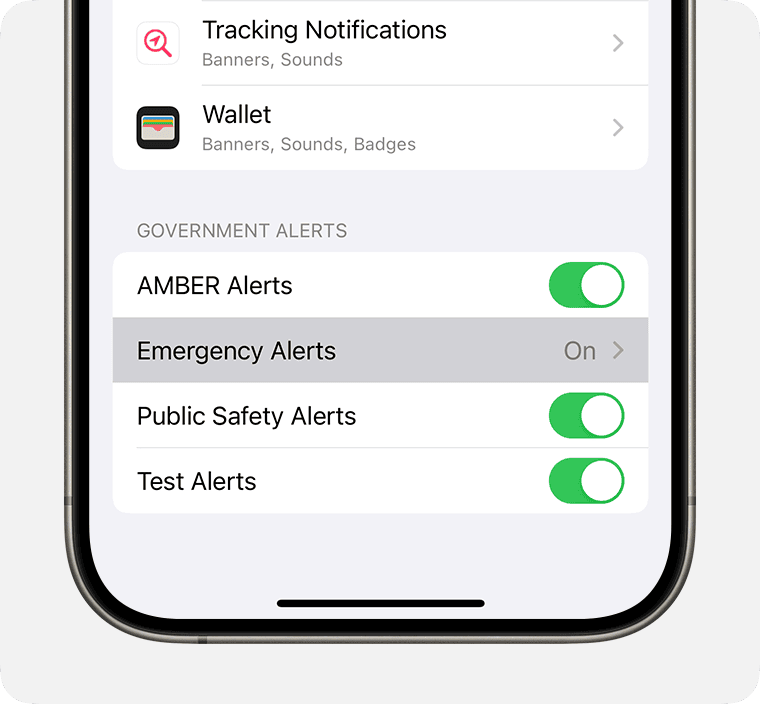
If you’re concerned about missing crucial alerts but find the widespread nature of Amber Alerts disruptive, consider using the “Local Awareness” setting on your iPhone. This feature allows you to receive AMBER Alerts only for your specific location, reducing the number of alerts you receive while still staying informed about potential emergencies in your immediate area.
Here’s how to enable Local Awareness:
- Open Settings: Tap the gray gear icon to access your iPhone’s settings.
- Find Notifications: Scroll down and tap on “Notifications.”
- Go to Government Alerts: Scroll all the way to the bottom of the Notifications screen to the “Government Alerts” section.
- Enable Local Awareness: Make sure the switch next to “AMBER Alerts” is turned on. Then, tap on “Local Awareness” and ensure it’s also turned on.
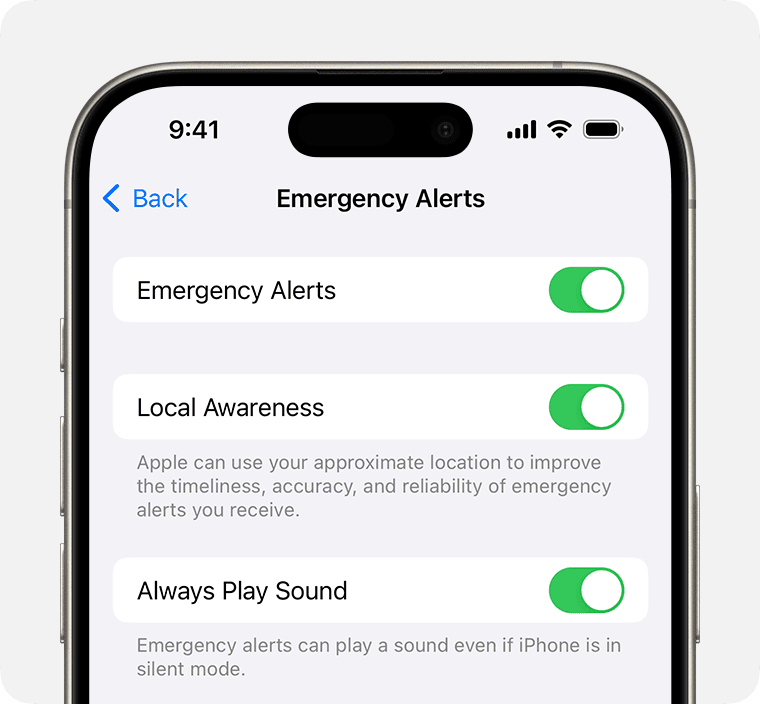
With Local Awareness enabled, you’ll only receive AMBER Alerts for your current location, helping you stay informed about relevant emergencies without unnecessary disruptions.