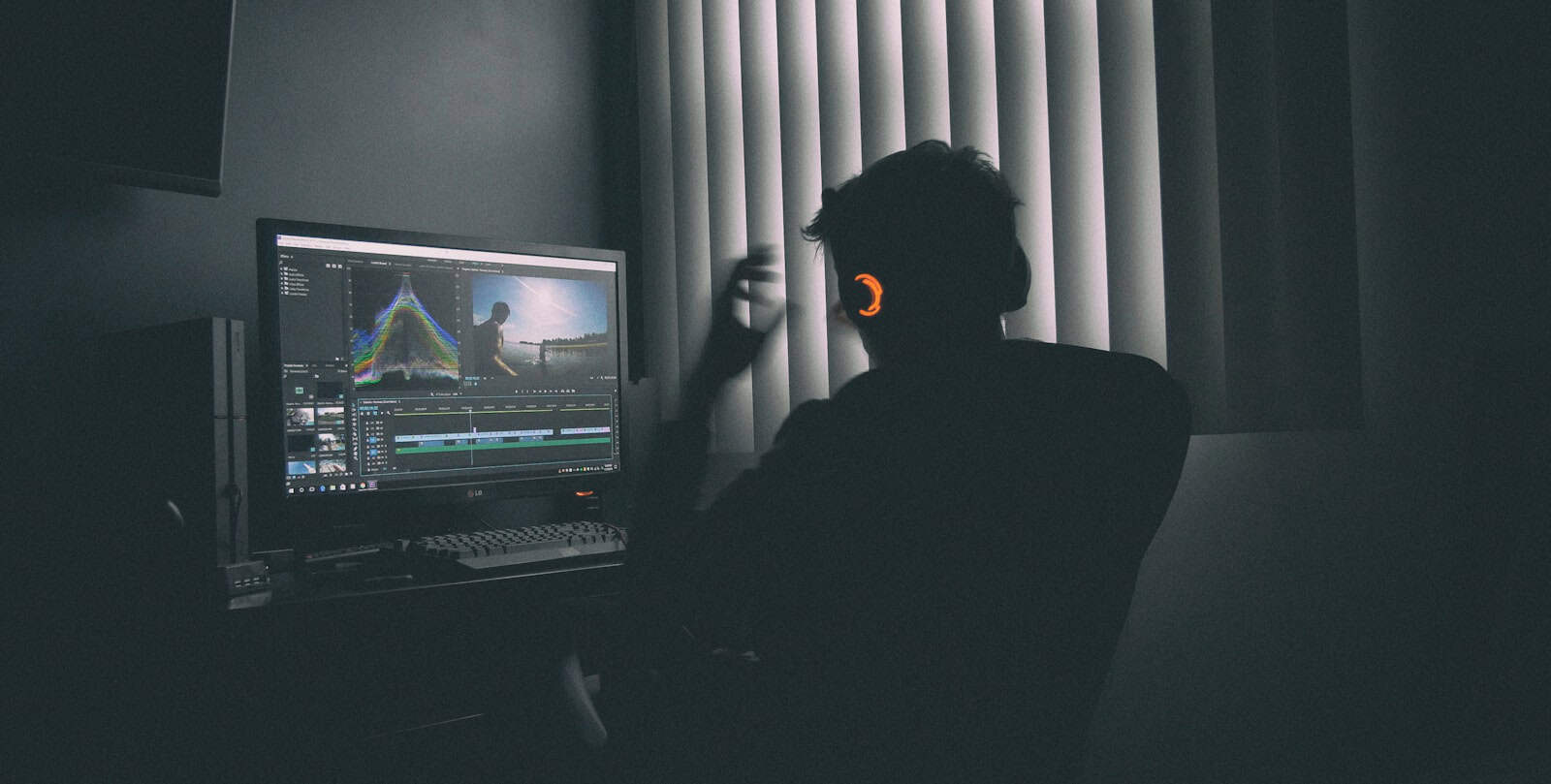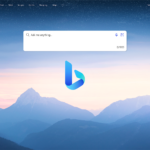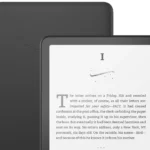Video editing software transforms raw footage into polished, professional content. From basic trimming to advanced special effects, these tools help creators craft engaging videos for social media, business presentations, or creative projects. The best editing software combines powerful features with an intuitive interface that makes the editing process smooth and efficient.
Modern video editors offer features like multi-track timelines, color correction, audio mixing, and motion graphics. Some programs focus on simplicity for beginners, while others provide extensive customization options for professional editors. The key is finding software that matches your skill level and project requirements.
Price, system requirements, and supported file formats are crucial factors when choosing video editing software. A program’s rendering speed and export options also impact workflow efficiency. We tested 12 popular video editing applications to find the ones that deliver the best balance of features, performance, and value.
Best Video Editing Software
We tested and compared the top video editing programs to help you find the right software for your projects. Our picks include options for beginners and professionals, with features ranging from basic cuts and transitions to advanced color grading and special effects.
EZALINK Video Editing Suite
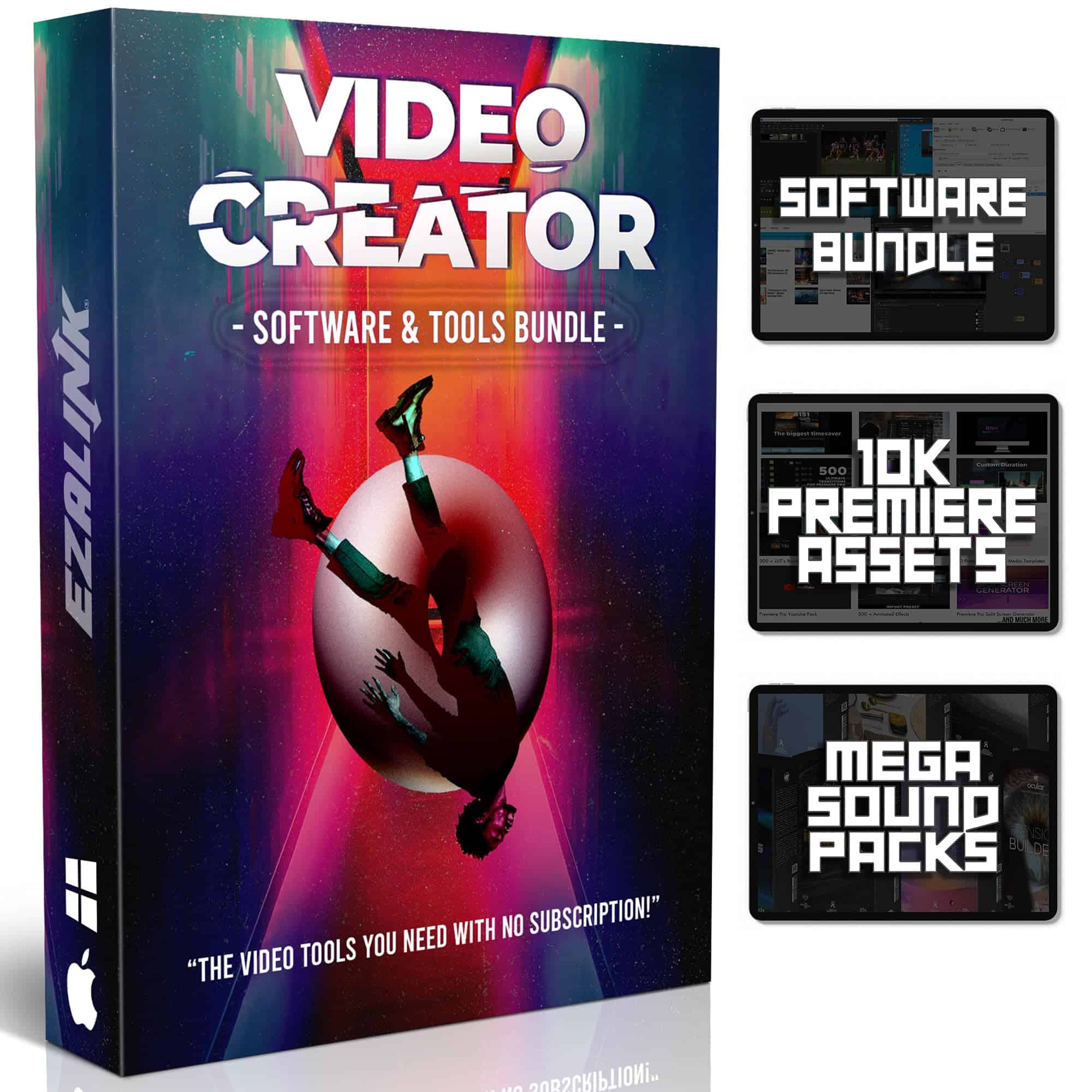
We recommend this comprehensive video editing package for beginners who want an all-in-one solution with plenty of assets and tools included.
Pros
- Extensive collection of 10,000+ Premiere Pro assets
- Simple drag-and-drop interface perfect for beginners
- Includes valuable extras like sound effects and streaming software
Cons
- Interface looks dated compared to modern editors
- Some features require an internet connection
- Limited advanced editing capabilities
The video editor impressed us with its straightforward approach. The drag-and-drop interface made basic edits like cutting and trimming quick and intuitive. We especially liked the included transitions and effects that worked smoothly in our test projects.
The built-in video downloader proved handy for grabbing content from YouTube and social media sites. Converting between formats worked flawlessly – we tested MP4 to MP3 conversion and DVD ripping with good results. The 64GB USB drive provides convenient offline storage for projects and assets.
We found the sound pack particularly useful, with high-quality royalty-free music and effects that enhanced our videos. The green screen functionality worked adequately for basic compositing tasks. While not as polished as premium editors, this suite offers good value for new content creators who need an accessible starting point.
PowerDirector Ultimate 2025

We recommend PowerDirector Ultimate 2025 for its powerful AI features and user-friendly interface that make professional video editing accessible to creators of all skill levels.
Pros
- Advanced AI tools streamline complex editing tasks
- Intuitive interface with minimal learning curve
- Fast rendering speeds
Cons
- Physical box only contains download code
- Activation process can be confusing
- Limited mobile editing capabilities
The latest version of PowerDirector brings impressive AI capabilities to the editing suite. We found the face blur and sky replacement tools especially useful for quick enhancements. The body effects feature lets us add striking visual elements to moving subjects with just a few clicks.
Working with the new portrait preview window made editing mobile footage much easier. The 9:16 aspect ratio display helps us optimize content for social media platforms without constant preview adjustments. Audio restoration tools cleaned up our voiceovers effectively.
The software handles 4K footage smoothly on our Windows system. Multi-camera editing still needs refinement, but the core editing functions perform reliably. We appreciate that this isn’t a subscription model, though receiving just a download code in a large box feels wasteful.
The learning resources proved valuable when exploring advanced features. New users can start with basic cuts and transitions, then gradually incorporate sophisticated effects as their skills grow. For hobbyists and semi-professionals, this version offers an excellent balance of power and accessibility.
VideoPad Editor
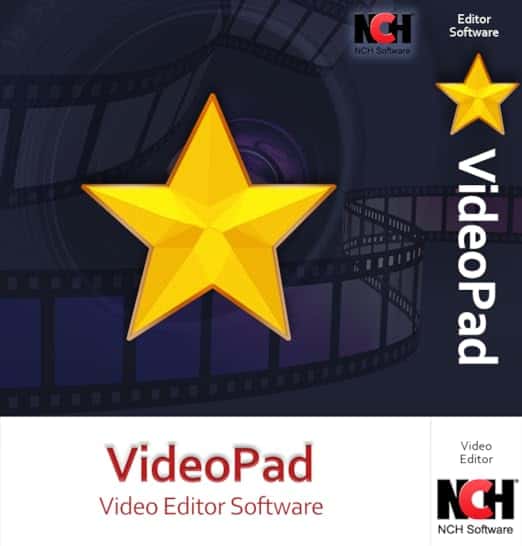
VideoPad offers solid basic video editing features at a low price point, making it suitable for beginners who need simple video creation tools.
Pros
- Simple drag-and-drop interface
- Fast rendering speeds
- Good selection of transitions and effects
Cons
- Limited features in free version
- Small interface elements
- Steep learning curve for new users
We tested VideoPad’s editing capabilities on several projects and found the interface straightforward to navigate. The software loads quickly and handles basic cuts and transitions smoothly. The timeline allows easy manipulation of video clips through drag-and-drop actions.
The built-in effects library contains useful options for color correction and video stabilization. We especially liked the chroma key feature for green screen work, which produced clean results with minimal adjustments. The audio tools include helpful options for voice recording and sound effects.
The export options give plenty of flexibility with support for multiple resolutions up to 4K. Social media sharing works seamlessly for YouTube and Facebook uploads. While rendering times stayed reasonable even with longer projects, we noticed some performance slowdown when working with multiple effects layers.
The stock sound library adds value for creators who need background music or sound effects. Text overlays and subtitles are simple to implement, though the small interface icons take time to learn. Advanced users may find the feature set limiting compared to premium alternatives.
Pinnacle Studio 26

We recommend Pinnacle Studio 26 for intermediate video editors who need professional features at a reasonable price point.
Pros
- Fast rendering with GPU acceleration
- Multi-camera editing support
- Extensive template library
Cons
- Steep learning curve
- Limited audio tools
- Resource-heavy performance
We tested Pinnacle Studio 26 on several video projects and found its interface clean yet packed with advanced features. The six-track timeline made combining photos and videos straightforward, while keyframe controls allowed precise adjustments to effects and transitions.
The software excelled at handling 4K footage with smooth playback on our test system. Screen recording worked flawlessly for creating tutorials, and the stop motion animation tools proved useful for creative projects. The themed templates saved considerable time when starting new projects.
Export options impressed us with their versatility. We easily shared videos directly to YouTube and created custom DVDs with professional-looking menus. The rendering speed stood out compared to previous versions, though the program demanded significant system resources during complex operations.
Working with audio required extra effort since the mixing tools felt basic compared to competing software. New users might need time to learn the interface, as some features hide in nested menus. The included effects library covered most common needs, but premium add-ons cost extra.
VEGAS Pro Suite 22

We recommend VEGAS Pro Suite 22 for professional video creators who need comprehensive editing tools and want to avoid subscription-based software.
Pros
- Permanent license with no recurring fees
- Excellent audio editing capabilities
- AI-powered features speed up common tasks
Cons
- Steep learning curve for beginners
- Installation process can be complicated
- Resource-intensive on older computers
The interface strikes a nice balance between power and usability. We found the timeline-based editing particularly smooth, with all essential tools within easy reach. The new AI-assisted features like auto-reframe and mask creation saved us significant time during complex edits.
Sound editing stands out as a major strength. The included SOUND FORGE Pro 18 gives us professional-grade audio tools that complement the video capabilities perfectly. We particularly enjoyed the loop-based music production in ACID Pro 11 for creating custom soundtracks.
Color grading tools pack serious punch. We tested the built-in LUTs and color correction features extensively, achieving cinematic looks with minimal effort. The Emmy award-winning tracking technology from Mocha VEGAS makes motion tracking and masking remarkably precise.
The performance remains snappy on modern hardware. Though 16GB RAM is listed as minimum, we suggest 32GB for smoother operation with multiple effects. The rendering speeds impressed us, especially when exporting to common formats.
Corel VideoStudio Ultimate 2023

We found VideoStudio Ultimate to be a capable editing suite for beginners, though its performance issues make it hard to recommend at full price.
Pros
- Fast rendering speeds for basic edits
- Intuitive interface for beginners
- Extensive built-in effects library
Cons
- Frequent crashes on some systems
- High system requirements for HD editing
- Limited advanced features compared to competitors
The interface feels modern and clean, making it easy to find basic editing tools. We enjoyed the straightforward timeline editing and quick access to transitions and effects. The built-in tutorials proved helpful for learning essential functions.
Performance varies significantly based on your hardware. On our test system with 16GB RAM, simple projects ran smoothly. Complex edits with multiple tracks an
Pinnacle Studio 26 Ultimate

Pinnacle Studio 26 Ultimate delivers professional-grade video editing capabilities with a smooth learning curve for both beginners and experienced editors.
Pros
- Fast rendering times with optimized GPU support
- Extensive collection of effects and transitions
- Intuitive multi-track timeline editing
Cons
- High system requirements for 4K/8K editing
- Occasional stability issues during long sessions
- Limited codec support for some file formats
We tested Pinnacle Studio 26 Ultimate extensively across multiple projects. The interface feels polished and responsive, with quick access to commonly used tools. The customizable workspace saved us significant time during complex editing tasks.
The motion tracking and masking tools impressed us with their accuracy. We created precise masks around moving subjects without constant manual adjustments. The color grading controls offer professional-level precision, letting us match footage from different cameras seamlessly.
Audio editing features stood out during our testing. The noise reduction tool removed unwanted background sounds effectively, while the multi-channel mixer helped us balance complex soundtracks. The included music library provided good options for quick projects.
Export options cover all major formats and platforms. We appreciated the optimized presets for social media uploads. DVD authoring worked smoothly, though Blu-ray creation requires an additional plugin purchase.
PowerDirector 2025 Ultra

We recommend PowerDirector 2025 Ultra for its AI-powered editing tools and user-friendly interface that simplifies complex video projects.
Pros
- Fast rendering speeds with minimal system strain
- Intuitive AI face blur and body effects tools
- Seamless mobile-to-desktop workflow integration
Cons
- Occasional stability issues on Windows 11
- Steep learning curve for advanced features
- Limited customer support options
The AI capabilities in PowerDirector 2025 Ultra impressed us during our testing. Face detection worked smoothly, letting us blur multiple faces automatically. The new body effects feature saved hours of manual editing time.
We found the interface clean and organized, with quick access to essential tools. The portrait preview window proved invaluable for editing mobile footage, displaying accurate 9:16 aspect ratios without distortion.
Video rendering speeds stood out compared to previous versions. A 10-minute 4K project exported in under 15 minutes on our mid-range PC. The new blending modes added creative options for layering videos and images.
The face retouch tool delivered natural-looking results with a single click. This feature excelled for quick touch-ups on interview footage and social media content.
MAGIX Movie Studio Suite 2025

We recommend MAGIX Movie Studio Suite 2025 for beginners seeking affordable video editing software with AI features, though advanced users may find the interface limiting.
Pros
- AI-powered voiceover and subtitle generation
- Extensive effects library with over 1,500 options
- MultiCam support for 4 cameras
Cons
- Dated user interface
- Hidden features in context menus
- Frequent promotional pop-ups
The software impressed us with its AI capabilities. We tested the automatic voiceover generation and subtitle creation, which saved considerable time on our test projects. The built-in Boris FX Chroma Key Studio handled green screen footage effectively.
The timeline runs smoothly even with multiple 4K clips. We appreciated the extensive collection of effects, transitions, and templates that let us create professional-looking videos quickly. The color correction tools proved comprehensive, with LUT support and detailed grading options.
The interface needs improvement. We struggled to find basic features buried in context menus. The software compressed our exported videos more than expected, resulting in noticeable quality loss. While working on projects, promotional banners interrupted our workflow by advertising additional MAGIX products.
The included MultiCam editor streamlined our work with footage from multiple cameras. We found the image stabilization effective at smoothing shaky footage. The automatic look adjustment simplified color matching between clips from different sources.
VEGAS Pro 22

We recommend VEGAS Pro 22 for advanced video editors who need professional features, though beginners may find the interface challenging to master.
Pros
- Powerful AI-assisted tools for masks and subtitles
- Fast rendering speeds
- Extensive plugin compatibility
Cons
- Steep learning curve
- Resource-intensive performance
- Interface can feel cluttered
We tested VEGAS Pro 22 across multiple projects and found its performance impressive on higher-end systems. The software handles 4K footage smoothly when paired with sufficient RAM and processing power. The AI-powered masking tools saved us significant time compared to manual rotoscoping.
The text-based editing feature transformed our workflow for interview content. We could edit dialogue as easily as working in a word processor. The built-in effects and filters produced professional results without requiring third-party plugins.
The interface takes time to learn and navigate efficiently. We noticed the program consuming substantial system resources during complex projects. New users might need several weeks to become comfortable with the layout and toolset. The software works best on Windows 11 with at least 16GB of RAM and a modern multi-core processor.
Buying Guide
When selecting video editing software, consider your skill level and project requirements. The ideal choice matches your expertise while offering room for growth.
System requirements play a vital role in your decision. Check your computer’s specifications against the software’s minimum and recommended requirements to ensure smooth performance.
Price ranges vary from free to several hundred dollars per year. Set a budget that aligns with your needs, considering both one-time purchases and subscription models.
Key features to evaluate:
- Multi-track editing capabilities
- Supported file formats
- Color correction tools
- Audio editing options
- Export settings
- Plugin compatibility
- Auto-save features
The user interface makes a significant impact on workflow efficiency. Look for software with an intuitive layout and customizable workspaces.
Processing power requirements differ between basic cuts and complex effects. Choose software that balances your editing needs with your hardware capabilities.
Technical support availability adds value to your purchase. We recommend selecting software with active community forums, tutorials, and reliable customer service.
Consider these performance factors:
- Rendering speed
- Preview quality
- Real-time effects
- Timeline responsiveness
- Export options
Storage requirements vary by software. Factor in both the program size and space needed for project files when making your choice.
Free trials offer practical experience with the interface and features. Test your top choices before committing to a purchase.
Frequently Asked Questions
Video editing software choices span from basic free tools to professional-grade options used by content creators worldwide. Many excellent programs offer features like timeline editing, transitions, and effects.
What are the best free video editing programs available for download?
DaVinci Resolve stands out as a professional-grade free video editor with advanced color correction tools and multi-track audio editing.
OpenShot provides a simple interface with basic cutting, trimming, and transition features perfect for quick edits.
VSDC Free Video Editor offers motion tracking and video stabilization without a price tag.
Which video editing software is recommended for beginners?
iMovie gives Mac users an easy starting point with drag-and-drop functionality and pre-made templates.
Wondershare Filmora combines accessibility with powerful features through its intuitive interface and guided tutorials.
Kdenlive offers a straightforward experience for Linux users with standard editing tools and effects.
How do PC users choose the right video editing software?
Start by determining your budget and required features like 4K support or motion tracking.
Test free trials of paid software to find the right balance of functionality and ease of use.
Consider your computer’s specifications, as some editors need powerful hardware to run smoothly.
Are there professional-grade video editing tools available online for free?
WeVideo provides cloud-based editing with collaborative features and 4K resolution support.
ClipChamp includes a free tier with basic editing capabilities and direct social media uploads.
Kapwing offers free online tools for quick edits, meme creation, and subtitle generation.
What video editing software do content creators on YouTube commonly use?
Adobe Premiere Pro remains a top choice for its extensive feature set and integration with other Adobe products.
Final Cut Pro X dominates among Mac users due to its speed and professional-grade capabilities.
Vegas Pro attracts creators with its powerful audio editing tools and user-friendly interface.
Can you suggest a comprehensive list of video editing software?
Professional Options: Adobe Premiere Pro, Final Cut Pro X, DaVinci Resolve Studio, Vegas Pro.
Mid-Range Solutions: Filmora, Cyberlink PowerDirector, Corel VideoStudio Ultimate.
Free Alternatives: OpenShot, Kdenlive, DaVinci Resolve Free, iMovie.