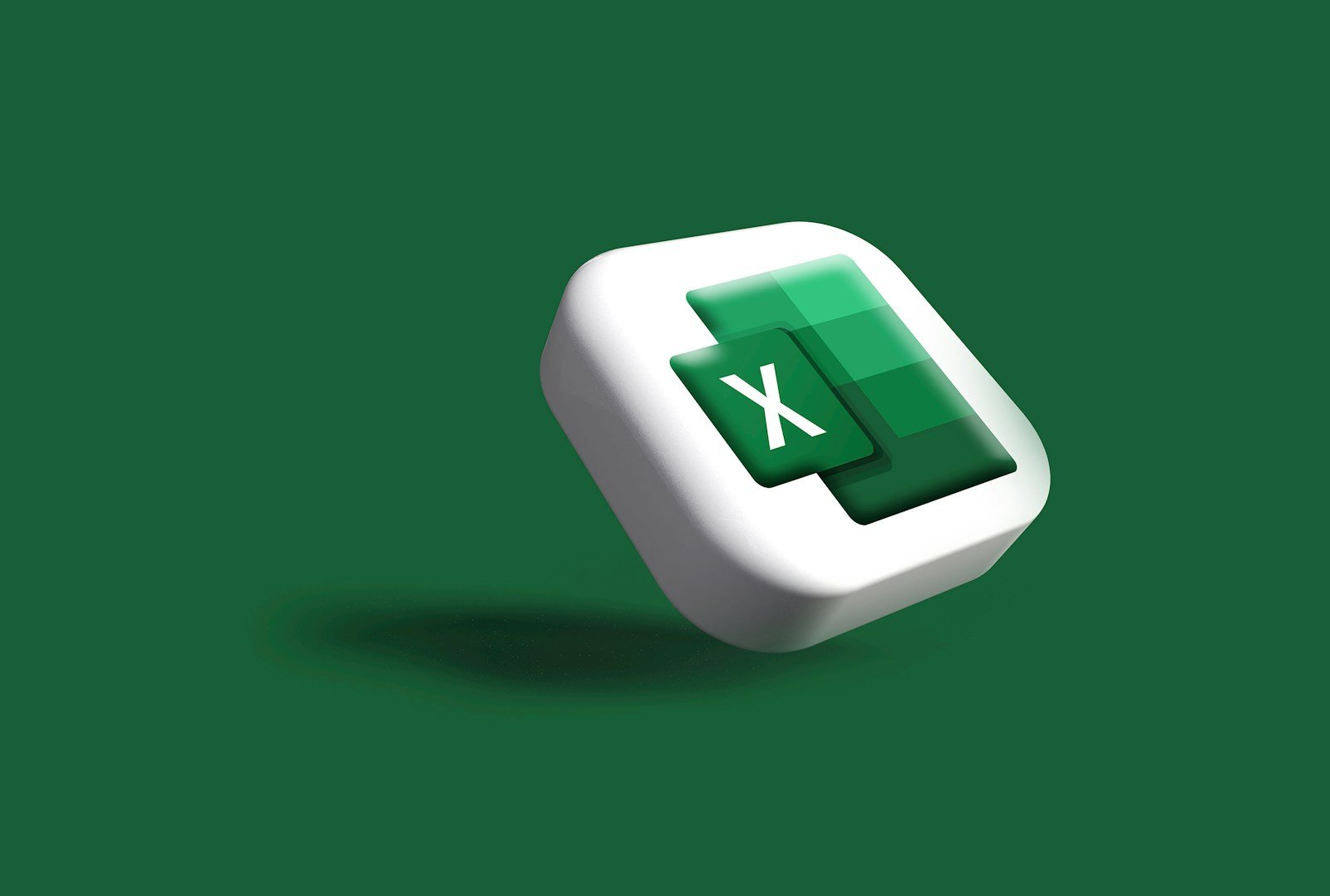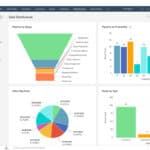Microsoft Excel is a powerful spreadsheet program developed by Microsoft. It helps people organize data, perform calculations, and create charts. Excel is one of the most widely used tools for data analysis and financial calculations in businesses worldwide. Since its launch, it has become essential software for many professionals who work with numbers.
Excel makes organizing information simple. Users can enter data into rows and columns to create tables. They can also use formulas to perform calculations automatically. The program offers many features that make working with large amounts of data easier, such as filtering and sorting.
Anyone can learn the basics of Excel quickly. While it has advanced features for experts, beginners can start with simple spreadsheets. Excel works on Windows, Mac, and mobile devices, making it accessible to most people who need to work with organized data.
Microsoft Excel: 2026 Beginner’s Guide
Microsoft Excel is one of the most powerful and widely used tools in the world for data organization, analysis, and visualization. Whether you’re a student, business professional, or just managing personal finances, Excel helps you turn raw numbers into clear, actionable insights.
This guide explains what Microsoft Excel is, its key features, and how to use it step-by-step, even if you’re a total beginner.
🧮 What Is Microsoft Excel?
Microsoft Excel is a spreadsheet program developed by Microsoft that allows users to store, organize, and analyze data using rows and columns.
It’s part of the Microsoft Office (now Microsoft 365) suite and is available on:
- Windows and macOS computers
- Web browsers (Excel Online)
- Mobile devices (iOS and Android apps)
Excel is used in almost every industry — from finance and accounting to education, engineering, and project management.
💡 What Can You Do with Microsoft Excel?
Here are some of the most common uses of Excel:
| Purpose | Description |
|---|---|
| Data Entry & Organization | Store and organize information in rows and columns. |
| Calculations | Use formulas to perform math automatically (e.g., totals, averages). |
| Data Analysis | Sort, filter, and summarize large datasets. |
| Charts & Graphs | Visualize data trends using bar, line, or pie charts. |
| Budgeting & Forecasting | Track expenses, revenue, and financial goals. |
| Automation | Use macros to automate repetitive tasks. |
🎯 In short: Excel turns data into decisions.
🧩 Key Components of Excel
Before you start using Excel, it helps to understand its basic layout.
| Component | Description |
|---|---|
| Workbook | A complete Excel file (like a document). |
| Worksheet | A single sheet inside a workbook where you enter data. |
| Cell | The intersection of a row and column (e.g., A1). |
| Column | Vertical sections labeled with letters (A, B, C…). |
| Row | Horizontal lines labeled with numbers (1, 2, 3…). |
| Formula Bar | Where you enter or view formulas. |
| Ribbon | The toolbar at the top with tabs like Home, Insert, Formulas, etc. |
🧭 How to Use Microsoft Excel (Step-by-Step)
Step 1: Open Excel
- Launch Excel from your computer or go to Excel Online.
- Choose Blank Workbook to start fresh.
Step 2: Enter Data
- Click on a cell (e.g., A1) and type your data (like “Name” or “Sales”).
- Press Enter or Tab to move to the next cell.
- Continue filling in your data — one item per cell.
Example:
| Name | Sales |
|---|---|
| John | 500 |
| Maria | 750 |
| Alex | 620 |
Step 3: Format Your Data
Make your spreadsheet easier to read:
- Select cells → go to Home → Font to bold, color, or align text.
- Use Format as Table to apply a clean layout.
- Adjust column width by dragging the line between column letters.
Step 4: Use Basic Formulas
Excel’s real power comes from formulas — small equations that calculate automatically.
| Formula | Description | Example |
|---|---|---|
=SUM(A1:A5) | Adds up numbers in a range | Total sales |
=AVERAGE(B1:B5) | Finds the average value | Average score |
=MAX(B1:B5) | Finds the highest number | Highest sale |
=MIN(B1:B5) | Finds the lowest number | Lowest sale |
💡 All formulas in Excel start with an equal sign (=).
Step 5: Create a Chart
Visualize your data:
- Highlight your data range.
- Go to Insert → Chart (choose Column, Line, or Pie).
- Excel automatically creates a chart.
- Customize it using Chart Design tools.
Step 6: Save Your Workbook
- Click File → Save As.
- Choose a location and file name.
- Excel files use the .xlsx extension.
If you’re using Excel Online, your work saves automatically to OneDrive.
⚙️ Intermediate Excel Features to Explore
Once you’re comfortable with the basics, try these powerful tools:
| Feature | What It Does |
|---|---|
| Conditional Formatting | Highlights data based on rules (e.g., color cells above average). |
| Pivot Tables | Summarizes large datasets for quick analysis. |
| Data Validation | Restricts input (e.g., dropdown lists). |
| VLOOKUP / XLOOKUP | Finds and retrieves data from other tables. |
| IF Function | Performs logic tests (e.g., “If sales > 500, mark as High”). |
| Charts & Dashboards | Combine visuals and metrics for reports. |
🧠 Excel Keyboard Shortcuts
| Action | Shortcut (Windows) | Shortcut (Mac) |
|---|---|---|
| Copy | Ctrl + C | Command + C |
| Paste | Ctrl + V | Command + V |
| Undo | Ctrl + Z | Command + Z |
| Save | Ctrl + S | Command + S |
| Select All | Ctrl + A | Command + A |
| Insert New Sheet | Shift + F11 | Command + T |
🧩 Excel for Different Uses
| Use Case | Example |
|---|---|
| Business | Financial reports, sales tracking, and forecasting |
| Education | Grade tracking, attendance sheets |
| Personal | Budgets, meal planning, workout logs |
| Data Analysis | Sorting, filtering, and visualizing large datasets |
🧰 Tips for Beginners
- Start simple — focus on entering data and using basic formulas.
- Use templates — Excel has built-in templates for budgets, invoices, and planners.
- Save often — especially when working offline.
- Explore the “Help” feature — search for any function or formula.
- Practice regularly — the more you use Excel, the more intuitive it becomes.
📚 Learn More
Here are some great resources for learning Excel step-by-step:
- Microsoft Support: Basic Tasks in Excel
- Spreadsheeto: How to Use Excel (Beginner’s Guide)
- Excel TV: How to Use Excel Step by Step
- Leila Gharani – Learn Excel for Beginners
✅ Summary
| Topic | Key Takeaway |
|---|---|
| What It Is | Excel is a spreadsheet program for data organization and analysis. |
| Main Uses | Calculations, charts, reports, and data management. |
| Basic Skills | Enter data, use formulas, format tables, and create charts. |
| Advanced Tools | Pivot Tables, Conditional Formatting, and XLOOKUP. |
| Best For | Students, professionals, and anyone managing data. |
💬 Final Thoughts
Microsoft Excel is more than just a spreadsheet — it’s a data powerhouse that helps you make smart, informed decisions.
Start with the basics, explore its formulas, and soon you’ll be building dynamic charts, automated reports, and interactive dashboards like a pro.
Key Takeaways
- Excel is a versatile spreadsheet program that helps organize data and perform calculations automatically.
- The program offers both basic functions for beginners and advanced features for data analysis and visualization.
- Excel is available across multiple platforms and integrates with other Microsoft Office applications for seamless workflow.
Fundamentals of Microsoft Excel
Microsoft Excel offers powerful tools for organizing, analyzing, and visualizing data through its spreadsheet environment. Learning the basics helps users work efficiently with data in various professional settings.
Overview and Interface
Microsoft Excel presents users with a grid-based interface where data management happens. The main workspace consists of cells arranged in rows (numbered 1, 2, 3…) and columns (labeled A, B, C…). Each cell has a unique address like B2 or D15, making it easy to reference specific data points.
The interface includes a ribbon at the top with organized tabs like Home, Insert, and Data. Each tab contains related commands and features. Below the ribbon sits the formula bar where you can view and edit cell contents.
Excel’s interface adapts slightly between Windows and macOS versions, but core functionality remains consistent. The status bar at the bottom provides quick calculations and view options. Navigation is simple using scroll bars or keyboard shortcuts to move between cells.
Key Features and Functions
Excel’s power comes from its diverse functions and formulas. Basic arithmetic operations (+, -, *, /) allow for simple calculations, while more complex functions like SUM, AVERAGE, and COUNT help analyze data efficiently.
Formulas begin with an equals sign (=) and can reference other cells. For example, =B2+C2 adds values from those specific cells. Excel offers over 400 built-in functions sorted by categories:
- Mathematical: SUM, ROUND, ABS
- Statistical: AVERAGE, MAX, MIN
- Logical: IF, AND, OR
- Text: CONCATENATE, LEFT, RIGHT
- Date/Time: NOW, TODAY, DATE
Data visualization tools let users create charts and graphs to represent information visually. Sorting and filtering options help organize data and find specific values quickly.
Excel also includes data analysis tools like PivotTables for summarizing large datasets and conditional formatting to highlight important information through color coding.
Understanding Workbooks and Worksheets
An Excel file is called a workbook, which contains multiple worksheets (also called sheets). This structure helps organize different types of related information within a single file.
Each worksheet contains its own grid of cells. By default, new workbooks include one worksheet, but you can add more as needed. Tabs at the bottom of the Excel window let you switch between worksheets.
You can rename, color-code, move, copy, or delete worksheets to keep your data organized. Information can be linked between worksheets using cell references, allowing calculations to pull data from different sheets.
Workbooks can be saved in various formats, including:
- .xlsx (standard Excel format)
- .csv (comma-separated values)
- .pdf (for sharing non-editable versions)
This structure gives users flexibility to create comprehensive data management solutions within a single file while keeping related information logically separated.
Advanced Excel Operations
Excel goes far beyond basic calculations and data entry. Advanced operations unlock the true power of Excel, transforming it from a simple spreadsheet tool into a robust platform for complex data manipulation and analysis.
Formulas and Calculations
Excel’s true power lies in its formulas and functions. Users can create everything from simple arithmetic to complex multi-step calculations.
Common functions include SUM, AVERAGE, and COUNT for basic operations. More advanced users rely on VLOOKUP and HLOOKUP to find data across worksheets, and IF statements to perform conditional calculations.
Financial professionals use specialized functions like NPV (Net Present Value) and IRR (Internal Rate of Return) to evaluate investments. The PMT function helps calculate loan payments, while FV determines future value.
Excel also offers logical functions (AND, OR, NOT) that combine conditions for complex decision-making. Text functions like CONCATENATE and LEFT/RIGHT/MID extract and manipulate text data efficiently.
Nested functions—functions within functions—allow users to build extremely powerful formulas that can handle multiple data conditions simultaneously.
Data Analysis Tools
Excel provides robust tools for analyzing large datasets without advanced programming knowledge.
Pivot Tables transform raw data into meaningful summaries. They allow users to reorganize, filter, and calculate data from different angles. With a few clicks, you can turn thousands of rows into clear insights by grouping and analyzing patterns.
Data Tables help perform what-if analyses by showing how changing variables affects outcomes. This is perfect for financial modeling and scenario planning.
The Analysis ToolPak add-in offers statistical functions like regression analysis, correlation, and t-tests. This makes Excel valuable for researchers and data scientists needing quick statistical insights.
Power Query (or Get & Transform in newer versions) connects to external data sources, cleans messy data, and transforms it into usable formats. It remembers these steps for future data refreshes.
Slicers and Timeline features provide intuitive filtering of pivot tables and data, making interactive dashboards possible within Excel.
Data Presentation and Visualization
Excel offers powerful visualization tools that transform complex data into clear, compelling visuals.
Charts and Graphs include column, line, pie, scatter, and bar options. These visuals make data trends and relationships immediately apparent. Specialized chart types like waterfall charts show financial changes, while stock charts display market data effectively.
Conditional Formatting highlights important information through color scales, icon sets, and data bars. This helps identify trends, outliers, and patterns at a glance without creating separate charts.
Sparklines are tiny charts that fit within a single cell, perfect for showing trends in limited space. They work well in dashboards next to summary data.
Dashboard creation combines multiple visualizations, slicers, and formatted tables on a single sheet. This provides a comprehensive view of key metrics for decision-makers.
Custom number formats ensure data appears in the most readable format, whether as currencies, percentages, or custom text displays.
Automation with Macros and VBA
Excel automation saves time and reduces errors by handling repetitive tasks automatically.
Macros record sequences of actions for instant replay. Users can record formatting steps, data entry, or report generation once and run them repeatedly with a single click.
Visual Basic for Applications (VBA) is Excel’s programming language. It allows users to create custom functions, automate complex processes, and build interactive applications within Excel.
UserForms created with VBA provide custom interfaces for data entry and interaction. These can guide users through complex processes with familiar buttons, dropdowns, and input fields.
Event-driven programming makes Excel respond to specific triggers like opening workbooks, changing values, or clicking buttons. This creates dynamic, responsive spreadsheets.
Add-ins built with VBA extend Excel’s capabilities for specific industries or functions. These range from financial modeling tools to engineering calculators.
Frequently Asked Questions
Excel offers powerful features for data analysis, spreadsheet management, and financial reporting. Users can leverage formulas, access online versions, and collaborate with team members through cloud-based tools.
How can Microsoft Excel formulas improve data analysis?
Excel formulas help users analyze data quickly and accurately. Basic functions like SUM, AVERAGE, and COUNT can perform calculations across large datasets in seconds.
More advanced formulas like VLOOKUP and PIVOT tables allow users to find specific information and create summary reports. These tools eliminate manual calculations and reduce errors.
Excel’s IF statements and conditional formatting can highlight important trends and outliers in data. This makes it easier to spot patterns that might otherwise go unnoticed.
What functionalities does Microsoft Excel offer for spreadsheet management?
Excel provides tools for organizing, filtering, and sorting data in spreadsheets. Users can create tables that make data management more efficient and consistent.
The software includes features for data validation to ensure information entered meets specific criteria. This helps maintain data quality across large spreadsheets.
Excel also offers templates for common spreadsheet needs like budgets, calendars, and inventory tracking. These pre-built solutions save time and provide professional formatting.
What are the key differences between Microsoft Excel and Microsoft Word in terms of data handling?
Excel is designed for numerical data and calculations, while Word focuses on text documents. Excel organizes information in cells within a grid system, making it ideal for data analysis.
Word processes text in a flowing document format better suited for reports and narratives. Excel can perform calculations automatically, while Word cannot process numerical data in the same way.
Excel creates charts and graphs directly from data, whereas Word requires importing these visuals. The two programs serve different but complementary purposes in document creation.
How can one access Excel Online, and what are its core capabilities?
Excel Online is accessible through a web browser with a Microsoft account. Users can visit office.com and select Excel from the available applications.
The online version includes most essential features of the desktop application. Users can create spreadsheets, use basic formulas, and format cells without installing software.
Excel Online enables real-time collaboration with others. Multiple people can work on the same spreadsheet simultaneously, with changes visible to everyone.
What are some tips for effectively using Microsoft Excel for financial reporting?
Creating consistent templates saves time when generating regular financial reports. Users should establish standard formats for balance sheets, income statements, and cash flow reports.
Excel’s conditional formatting helps highlight important financial metrics. Color coding can quickly show which areas need attention, such as expenses exceeding budgets.
Financial professionals should learn specialized functions like NPV, IRR, and PMT. These formulas accurately calculate investment returns, loan payments, and other financial metrics.
In what ways has Microsoft Excel evolved to support collaboration and cloud-based productivity?
Excel now integrates with Microsoft’s cloud platform, allowing files to be stored on OneDrive or SharePoint. This enables access from any device with internet connection.
The introduction of co-authoring features lets team members work on spreadsheets simultaneously. Changes appear in real-time, eliminating the need to email files back and forth.
Excel’s Power Query feature can connect to various data sources in the cloud. This allows spreadsheets to automatically update with the latest information from databases, websites, or other services.