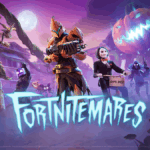Losing your AirPods can be frustrating, but Apple has made it easier to track them down. The Find My app is a powerful tool that shows your AirPods on a map and can play a sound to help locate them when they’re nearby. Using the Find My app, you can locate lost AirPods, AirPods Pro, AirPods Max, or any generation of Apple’s wireless earbuds regardless of whether they’re in their case or not.
The process works differently depending on your situation. If your AirPods are out of their case, you might need to select either the left or right earbud in the Find My app to locate them individually. For those who have lost just the charging case, the app can still help if your AirPods were recently connected to your device.
Apple has continuously improved this feature, making it more precise with newer models. The latest AirPods Pro models even offer precise location finding, similar to how AirTags work, helping you pinpoint exactly where your earbuds might be hiding in your home or office.
How to Find Lost AirPods: A Step-by-Step Guide
Losing your AirPods can be frustrating, but Apple’s ecosystem offers several tools and tricks to help you locate them quickly. Whether you misplaced one AirPod or both, here’s how to find your lost AirPods using your iPhone or other Apple devices.
1. Use the Find My App
Apple’s Find My app is the primary tool to locate your AirPods.
Steps:
- Open the Find My app on your iPhone, iPad, or Mac.
- Tap the Devices tab.
- Select your AirPods from the list.
What You Can Do:
- See Location on Map: If your AirPods are out of their case and near any of your Apple devices signed in with the same Apple ID, their last known location will appear.
- Play a Sound: If your AirPods are nearby, tap Play Sound to make them emit a loud chirping noise to help you locate them.
- Check Battery Status: This helps determine if your AirPods have enough charge to play a sound.
2. Use the Find My Website
If you don’t have access to an Apple device, you can use the Find My service via a browser:
- Visit iCloud.com/find and sign in with your Apple ID.
- Select your AirPods to view their location or play a sound.
3. Tips for Using Find My Effectively
- AirPods must be out of the case and powered on to show up accurately on the map and play sounds.
- If your AirPods are in the case or out of battery, the app will show their last known location.
- The Find My network can help locate AirPods even when not near your devices by anonymously using other Apple devices nearby.
4. What to Do If You Can’t Find Your AirPods
- Check common places: Pockets, bags, under furniture, or in your car.
- Retrace your steps: Consider where you last used them.
- Use “Notify When Found”: In the Find My app, enable this option to get notified if your AirPods are detected by the Find My network.
- Replace lost AirPods: If you can’t find them, Apple offers a replacement service for lost AirPods or charging cases.
5. Prevent Future Loss
- Use AirPods Pro or AirPods (3rd generation) with Find My network support for better tracking.
- Consider attaching an AirTag or third-party tracker to your AirPods case.
- Regularly check the Find My app to ensure your devices are connected.
By leveraging Apple’s Find My app and following these tips, you can increase your chances of recovering your lost AirPods quickly and easily.
For more detailed instructions, see Apple’s official guide on Finding your lost AirPods.
Key Takeaways
- The Find My app displays your AirPods on a map and can play sounds to help locate them when they’re within Bluetooth range.
- Lost AirPods can be tracked individually when out of their case by selecting the specific earbud in the Find My app.
- Newer AirPods models offer more precise location tracking similar to AirTags for easier finding.
Utilizing the Find My App
Apple’s Find My app is a powerful tool for locating lost AirPods. This integrated service helps users track down their missing earbuds through several helpful features, whether they’re nearby or left behind somewhere.
Accessing Find My on iOS Devices
The Find My app comes pre-installed on iOS devices. Users can open it directly from their iPhone or iPad home screen. If it’s not visible, they can swipe down on the home screen and search for “Find My.”
On Mac computers, users can access the app through the Applications folder or by searching in Spotlight. Apple Watch owners can use the Find Devices app to locate their AirPods.
All devices need to be signed in with the same Apple ID that was used when setting up the AirPods. This connection ensures that the earbuds appear in the device list within the Find My app.
To begin tracking, users tap the Devices tab at the bottom of the screen and select their AirPods from the list.
Playing a Sound to Locate AirPods
When AirPods are misplaced nearby, playing a sound can help find them quickly. In the Find My app, users select their AirPods and tap the “Play Sound” option.
The AirPods will emit a gradually increasing chime to help pinpoint their location. This feature works even if only one AirPod is lost, as users can choose to play sound from the left, right, or both earbuds.
For this to work, AirPods must be within Bluetooth range and have some battery life left. If they’re inside their case, the sound feature may not work unless the case is open.
The sound continues until it’s stopped in the app or the AirPods are returned to their case.
Reviewing the Last Known Location
If AirPods aren’t nearby, the Find My app displays their last known location on a map. This shows where they were last connected to an iOS device.
Users can view this information by selecting their AirPods in the Devices list. The map will show a blue dot marking the last connection point. This feature is particularly useful when trying to remember where AirPods might have been left.
For more precise tracking, newer AirPods models support the Find My network. This allows them to be found even when not connected to the user’s device by leveraging other Apple devices in the area.
The map also shows whether the AirPods are together or separated, helping users locate each component individually.
Enabling Lost Mode for Missing AirPods
For AirPods that are truly lost, Lost Mode provides additional help. Users can activate this by selecting their AirPods in the Find My app, swiping up on the info card, and tapping “Enable” under Lost Mode.
When enabled, users can add contact information that will be displayed if someone finds the AirPods and connects them to their device. This feature increases the chances of recovery through good Samaritans.
Lost Mode also locks the AirPods to the owner’s Apple ID, making them less valuable to thieves. Users receive notifications if their AirPods are detected on the Find My network.
It’s important to note that not all AirPods models support all Lost Mode features. The most comprehensive tracking is available on newer models like AirPods Pro 2.
Steps to Take When AirPods Are Out of Range
Finding AirPods that have moved beyond Bluetooth range requires special strategies. These techniques help locate devices that aren’t nearby, track stolen items, and get assistance when other methods fail.
Tracking With Location Services
When AirPods move out of Bluetooth range, the Find My app becomes essential. This app records the last known location where your AirPods connected to your iPhone. Open the Find My app, select the Devices tab, and locate your AirPods in the list.
The map will show where your AirPods were last connected. This information helps narrow down your search area. If your AirPods are separated, the app may show different locations for each earbud.
Enable Location Services for better tracking. Go to Settings > Privacy > Location Services and ensure it’s turned on for the Find My app. This improves location accuracy when trying to find your missing AirPods.
Remember that the charging case doesn’t have its own location tracking. The Find My app only tracks the earbuds themselves when they’re outside the case.
What to Do if AirPods Are Stolen
If you suspect your AirPods were stolen, file a police report immediately. Provide the serial number of your AirPods, which can be found in your iPhone’s Settings under Bluetooth or on the original packaging.
Mark your AirPods as lost in the Find My app. This activates Lost Mode, which locks the device to your Apple ID. Even if someone resets your AirPods, they’ll remain linked to your account.
Consider checking local pawn shops or online marketplaces where stolen items might be sold. Take screenshots of any listings that match your AirPods.
Be cautious about trying to recover stolen AirPods yourself. Your safety is more important than the device. Let law enforcement handle potentially dangerous recovery situations.
Contacting Apple Support for Assistance
Apple Support can provide guidance when other methods fail. Contact them through the Apple Support app, website, or by calling 1-800-APL-CARE. Have your Apple ID and AirPods serial number ready.
Support agents can verify your ownership and may offer replacement options. If your AirPods are under AppleCare+, you might qualify for discounted replacement costs for lost individual components.
Ask about the option to disable your lost AirPods remotely. While this won’t help recover them, it prevents others from using them.
Apple Support can also help you troubleshoot the Find My app if it’s not working correctly. They might suggest resetting network settings or updating your iOS to improve tracking capabilities.
Frequently Asked Questions
Finding lost AirPods can be stressful, but Apple provides several tools to help locate them. The answers below address common concerns and provide practical solutions for different scenarios.
How can I locate my AirPods Pro if I’ve misplaced them?
The Find My app is the primary tool for locating misplaced AirPods Pro. Users can open the app on their iPhone, iPad, or Mac and select the Devices tab to see the last known location of their AirPods on a map.
For AirPods Pro with the U1 chip, Precision Finding offers step-by-step directions when in close range. Users can also play a sound to make their AirPods emit a chirping noise, which increases in volume to help locate them.
If the AirPods are in their case, the sound will only play when the case is opened.
Is it possible to track my AirPods when they’re offline or out of battery?
AirPods cannot be actively tracked when they’re offline or have depleted batteries. However, Find My will display their last connected location before they went offline.
This last known location can provide a starting point for searching. The Find My network does not work with AirPods the same way it works with other Apple devices like iPhones or MacBooks.
Users should search thoroughly at the last known location, as AirPods typically don’t move far from where they were last used.
What steps should I take to locate a single AirPod that I’ve lost?
To find a single lost AirPod, open the Find My app and select the AirPods from the Devices list. Users can tap “Play Sound” to make just the missing AirPod chirp if the other one is safely in possession.
The sound feature works for individual AirPods, not just the pair together. This makes it easier to pinpoint exactly where the missing one might be.
For newer models with Precision Finding, the directional guidance can help lead directly to the lost AirPod when in range.
Can AirPods still be located if they are connected to a different phone?
AirPods cannot be tracked through Find My if they’ve been connected to someone else’s device. Once paired with a new device, they’re removed from the original owner’s Find My network.
This security feature prevents tracking of AirPods that might have been legitimately transferred to another person. If someone finds lost AirPods, they can use the “Identify Found Item” feature in the Find My app to help return them.
This underscores the importance of trying to locate AirPods quickly before someone else connects them to their device.
What is the range of tracking for AirPods when trying to find them?
The tracking range for AirPods using the Find My app depends on the Bluetooth connection, which typically extends about 30-60 feet in optimal conditions. Walls and other obstacles can significantly reduce this range.
For AirPods Pro with Precision Finding, the U1 chip provides more accurate tracking within approximately 15-30 feet. Beyond Bluetooth range, Find My can only show the last connected location.
This limited range means it’s crucial to start searching in areas where the AirPods were last used or known to be.
What actions are recommended if I successfully recover my lost AirPods?
After recovering lost AirPods, it’s advisable to clean them properly before using them again. A soft, dry, lint-free cloth can be used to wipe them down.
Checking for any damage is also important, especially if they were lost outdoors or in harsh conditions. Testing the sound quality and battery performance will help ensure they’re functioning correctly.
To prevent future losses, consider using a protective case with a keychain or lanyard attachment. Some users also add third-party tracking stickers to their AirPods case for additional security.