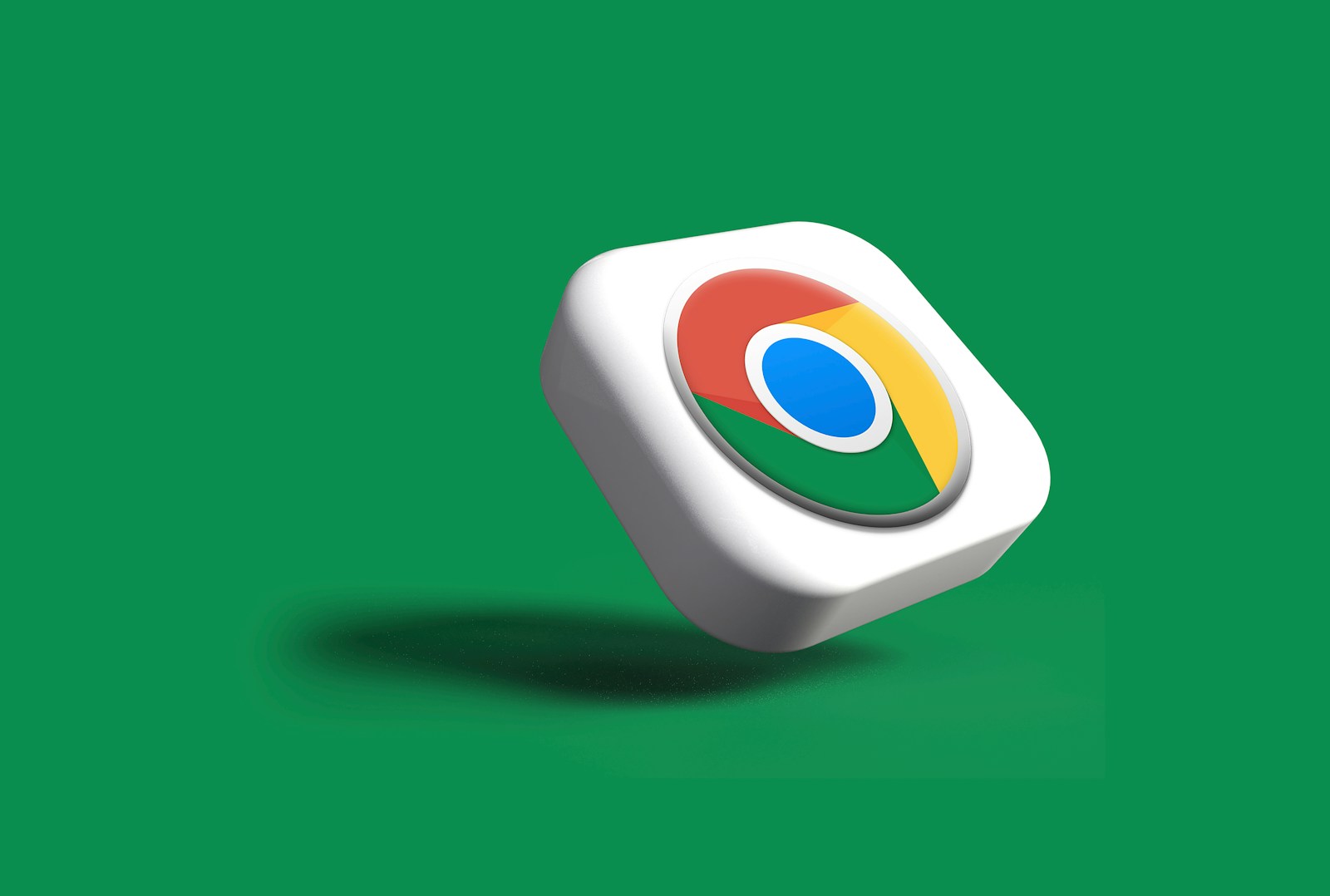Have you ever been frustrated by Google’s all-or-nothing approach to signing out of accounts? Many users want to sign out of just one Google account while keeping others active, but this isn’t as straightforward as it seems. While Google doesn’t allow users to sign out of a single account directly from the web interface, there are workarounds to manage your accounts separately.
The need to sign out of individual Google accounts is common when using shared devices or managing multiple work and personal accounts. Google’s default behavior forces you to sign out of all accounts simultaneously, which can be inconvenient when you only want to remove access to one specific account.
If you’ve logged into your Google Account (Gmail, YouTube, Drive, etc.) on multiple devices — like phones, tablets, or computers — you can sign out of all of them remotely in just a few clicks.
🧭 Step-by-Step Guide
Step 1: Open Your Google Account Settings
- On your computer or mobile browser, go to 👉 myaccount.google.com.
- Make sure you’re signed in to the Google account you want to manage.
Step 2: Go to the Security Section
- In the left-hand sidebar, click Security.
- Scroll down to the section labeled “Your devices.”
Step 3: View All Logged-In Devices
- Click Manage all devices.
- You’ll now see a list of every phone, tablet, or computer currently signed in with your Google Account.
- Each device entry shows the device name, location, and last active time.
Step 4: Sign Out from Devices
- Click on any device you want to remove access from.
- Select Sign out (or Sign out of this device).
- Confirm if prompted.
Repeat this step for each device you want to log out of.
Step 5: (Optional) Secure Your Account
If you notice any unfamiliar devices:
- Click Don’t recognize this device? → Secure your account.
- Follow the prompts to change your password and review recent activity.
- This automatically signs out all devices except the one you’re currently using.
⚡ Quick Alternative (Mobile Shortcut)
If you’re using Gmail on Android or iPhone:
- Open the Gmail app.
- Tap your profile picture (top right).
- Tap Manage your Google Account → Security → Your devices → Manage all devices.
- Sign out from any device you don’t recognize or no longer use.
🧠 Pro Tip
Changing your Google Account password will automatically sign you out of all devices (except the one you’re currently using).
This is the fastest way if you want to log out everywhere instantly.
✅ Summary
| Method | Description | Best For |
|---|---|---|
| Manual Sign-Out (Security → Devices) | Sign out from specific devices only | Selective logouts |
| Change Password | Signs out all devices automatically | Quick full logout |
| Secure Account Tool | For suspicious activity | Security emergencies |
Key Takeaways
- Google’s web interface doesn’t allow signing out of a single account directly when multiple accounts are logged in.
- Users can manage individual account access through the Security section in Google Account settings.
- Alternative methods include using device management options or different browser profiles to separate Google accounts.
Understanding the Sign-Out Process
Google’s sign-out process can be confusing when managing multiple accounts. Understanding how Google handles authentication across its services helps users make better security decisions.
The Role of Google Account in Services
A Google Account serves as a central authentication point for all Google services. When you sign into one Google service like Gmail, you’re automatically signed into other Google services such as YouTube, Drive, and Calendar. This single sign-on system creates convenience but also complexity.
Google designed this integrated approach to provide seamless transitions between services. You don’t need to authenticate repeatedly when switching from Gmail to Google Docs or Maps.
This integration explains why signing out of just one account can be challenging. The system treats your Google Account as a unified identity across all services, not as separate logins for each application.
Security Implications of Staying Signed In
Remaining signed into Google accounts creates several security considerations. Public or shared devices pose particular risks, as others might access your personal information, emails, or stored documents without authorization.
Multiple signed-in accounts can lead to accidental data sharing or posting from the wrong account. For example, you might unintentionally comment on YouTube using your work profile rather than your personal one.
Google’s authentication cookies persist in your browser until explicitly removed. This means even after closing your browser, your accounts may remain accessible when the browser reopens.
For enhanced security, Google offers two-step verification, which requires additional authentication beyond passwords. This provides an extra layer of protection even if someone gains access to your device.
Step-by-Step Guide to Sign Out of One Google Account
When you use multiple Google accounts, knowing how to sign out of just one account can save time and maintain your privacy. This process differs slightly depending on your device and can also involve managing security settings.
Signing Out on Desktop and Laptop Devices
To sign out of a single Google account on a desktop or laptop, start by opening any Google service like Gmail or Google Calendar. Click on your profile picture or initial in the top-right corner of the screen. This will display all the accounts you’re currently signed into.
For signing out of all accounts at once, select “Sign out” or “Sign out of all accounts.” However, to sign out of just one account, you’ll need to take a different approach.
One method is to use an incognito window. Open an incognito window, sign into the specific account you want to log out of, then click “Sign out of all other web sessions” from the security settings.
Another approach is to go directly to your Google Account settings. Click “Manage your Google Account,” navigate to the “Security” tab, and find “Your devices.” Here, you can view all devices where your account is active and sign out selectively.
Signing Out on Android Devices
On Android phones, open the Settings app and scroll to “Accounts” or “Accounts and Backup.” Tap on “Manage Accounts on This Device” to see all Google accounts currently signed in.
Find the specific Google account you want to remove and tap on it. Look for the “Remove Account” option, which might appear as a menu item or at the bottom of the screen.
Before proceeding, Android will show a warning that removing the account will delete all associated data from the device. This includes emails, contacts, and calendar events tied to that account.
For Google apps like Gmail or Drive, you can also tap your profile picture within the app, select “Manage accounts on this device,” and remove the account from there.
Managing Device Activity and Security
Regular review of device activity can enhance account security. Navigate to your Google Account by clicking your profile picture and selecting “Manage Your Google Account.”
Under the Security tab, find “Your devices” to see all devices where your account is active. This list shows devices that have accessed your account recently, along with their locations and dates.
To sign out remotely from a device, click on the device and select “Sign out.” This is especially useful if you’ve forgotten to log out from a public or borrowed device.
For additional security, consider turning on two-factor authentication. This requires a verification code in addition to your password when signing in from new devices, providing an extra layer of protection against unauthorized access.
Frequently Asked Questions
Managing multiple Google accounts can sometimes be confusing. Here are answers to common questions about signing out of individual Google accounts without affecting others.
How can I log off from one Gmail account on a desktop computer without affecting others?
To sign out of just one Gmail account on a desktop, go to myaccount.google.com while logged into the specific account you want to sign out from. Navigate to the Security tab and find “Your devices.”
Select the current device and choose “Sign out.” This method ensures only that specific account logs out while keeping your other Google accounts active.
What is the procedure for disconnecting a single Google account on a laptop?
Open a new browser window or incognito tab and sign in only to the account you wish to disconnect. Go to your Google Account settings by clicking your profile picture and selecting “Manage your Google Account.”
Click on “Security” in the left sidebar, scroll down to “Your devices,” and select the laptop you’re currently using. Click “Sign out” to remove just that account from your device.
What are the steps to remove a single Google account from my mobile device?
On Android, open the Settings app, tap on “Accounts” or “Users & accounts,” and select the Google account you want to remove. Tap “Remove account” and confirm your choice.
For iOS devices, go to Settings, tap your name, select “Password & Security,” then “Apps using Apple ID.” Find the Google app and remove access for the specific account you want to sign out from.
Can I sign out from a specific Google account on a device with multiple logins without logging out from all accounts?
Yes, this is possible by using the security settings approach. Go to myaccount.google.com on the specific account, navigate to Security, then “Your devices.”
Find your current device in the list and select “Sign out.” This method only logs out the account you’re currently viewing while keeping other Google accounts active on the device.
What is the method to log out from one of several active Google accounts on Chrome?
The most reliable method is to go to myaccount.google.com while signed into the specific account you want to remove. Select Security, then find “Your devices” section.
Identify your current device and click “Sign out.” Alternatively, you can open a new browser profile in Chrome dedicated to that account and then close it when you want to “log out.”
What should I do to ensure only one of my Google accounts is signed out on a Mac without affecting the others?
On a Mac, open Safari or another browser in private/incognito mode and sign in to only the account you wish to disconnect. Go to myaccount.google.com and select the Security tab.
Find “Your devices,” locate your Mac, and click “Sign out.” This removes just that account from your Mac while keeping other Google accounts active.