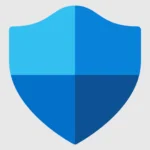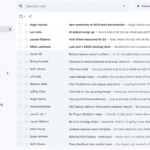Network Attached Storage (NAS) devices have become essential tools for data management in homes and small businesses. These devices offer centralized storage accessible to multiple users and devices on a network. NAS systems provide a convenient way to store, share, and back up important files.
Choosing the right NAS device depends on several factors, including storage capacity, performance, and features. The market offers a range of options, from budget-friendly models for casual users to high-performance systems for demanding applications. Users should consider their specific needs, such as file sharing, media streaming, or data backup, when selecting a NAS device.

Best NAS Devices of 2025
Choosing the right Network Attached Storage (NAS) can be confusing. There are many options. This guide will help you find the best NAS device for your needs in 2025. We will look at options for home and business use.
What is NAS?
NAS stands for Network Attached Storage. A NAS device is a special computer that connects to your network. It stores files, like photos, music, and videos. You can access these files from any device on your network, like your phone, computer, or TV. Think of it as your own personal cloud storage.
Why Use NAS?
NAS devices offer several benefits:
- Centralized storage: Keep all your files in one place.
- Easy access: Get to your files from any device.
- File sharing: Share files with others easily.
- Data backup: Protect your important files.
- Remote access: Access your files from anywhere.
Top NAS Devices for 2025

Here are some of the best NAS devices available in 2025.
| NAS Device | Best For | Pros | Cons |
|---|---|---|---|
| Synology DS223+ | Home and small office use | Easy to use, good performance, many features | Limited expansion options |
| QNAP TS-464 | Home and small office use | Powerful, expandable, good for multimedia | Can be complex to set up |
| Asustor AS5304T | Home and small office use | Good value, good performance, easy to use | Limited app selection |
| TerraMaster F2-423 | Home use | Affordable, easy to use | Lower performance |
| WD My Cloud EX2 Ultra | Home use | Simple setup, good for backups | Limited features |
| Synology DS1621+ | Business use | Powerful, expandable, good for virtualization | Expensive |
| QNAP TVS-h1288X | Business use | High performance, many features, good for video editing | Very expensive |
| Asustor Lockerstor 10 Pro | Business use | Good value, good performance, many features | Can be complex to set up |
Choosing the Right NAS Device
Consider these factors when choosing a NAS device:
- Capacity: How much storage do you need?
- Performance: How fast do you need the NAS to be?
- Features: What features are important to you?
- Budget: How much are you willing to spend?
Setting Up Your NAS Device
Setting up a NAS device is usually simple. Most devices come with easy-to-follow instructions. You will need to:
- Connect the NAS device to your network.
- Install the NAS operating system.
- Create user accounts.
- Configure your settings.

Maintaining Your NAS Device
To keep your NAS device running smoothly:
- Keep the software up to date.
- Regularly back up your data.
- Monitor the health of your drives.
NAS Alternatives
If a NAS device doesn’t fit your needs, here are some alternatives:
- Cloud storage: Services like Google Drive, Dropbox, and iCloud offer convenient storage.
- External hard drives: These are portable and easy to use.
Beyond Local Storage: Exploring Cloud Backup Options for Your NAS
While NAS devices offer a great way to store and manage files, they are not immune to data loss. Hard drives can fail, and accidents can happen. That’s why it’s important to have a backup plan. Cloud backup services offer an extra layer of protection for your valuable data.
Popular Cloud Backup Services for NAS
- Backblaze B2: Affordable and scalable.
- Amazon S3: Reliable and widely used.
- Google Cloud Storage: Integrated with other Google services.
- Microsoft Azure Blob Storage: Good for businesses using Microsoft services.
Choosing a Cloud Backup Service
Consider these factors when choosing a cloud backup service:
- Cost: How much does the service cost?
- Storage capacity: How much storage do you need?
- Security: How secure is your data?
- Ease of use: How easy is the service to use?
By following these tips, you can choose the best NAS device and cloud backup solution for your needs.
Key Takeaways
- NAS devices provide centralized network storage for homes and businesses
- Selection criteria include storage capacity, performance, and specific features
- Options range from basic models to advanced systems with multiple drive bays
Top Budget-Friendly Network Storage Option
QNAP TS-233
The QNAP TS-233 offers good value for home users. It’s easy to set up and use, with solid performance for its price range. The device supports many apps, expanding its functionality.
Key features:
- Affordable pricing
- User-friendly setup
- Reliable performance
- Wide app selection
Limitations:
- Drives sold separately
- No multi-gigabit ports
The TS-233 balances cost and features well for budget-conscious buyers seeking network storage.
Top Two-Bay NAS for Small Enterprises
Asustor Lockerstor 2 Gen2 (AS6702T)
The Asustor Lockerstor 2 Gen2 (AS6702T) stands out as a powerful two-bay NAS device. It boasts rapid file transfers and dual multi-gig LAN ports for enhanced connectivity. The device offers four slots for M.2 NVMe SSDs, enabling fast caching.
An HDMI video output adds versatility for small businesses. Users benefit from extensive expansion options and a vast app selection. While pricier than some alternatives, it delivers high performance. Setup requires tools, which may add complexity for some users.
Top Four-Bay Network Storage Solution
QNAP TS-464
The QNAP TS-464 stands out as a powerful network storage device. It offers fast file transfers and multiple connectivity options. Users will find a wide range of apps available.
This unit requires tools for drive installation. Drives are not included with purchase. The TS-464 provides ample I/O ports for various needs.
Top Five-Bay NAS Device
Synology DiskStation DS1522+
The Synology DiskStation DS1522+ stands out as a top choice for five-bay NAS devices. It offers quick setup and user-friendly management. This model boasts impressive scalability options. Users appreciate its quiet operation during use.
The DS1522+ delivers fast file transfer speeds. It features numerous ports for connectivity. While pricey, it provides excellent value. Buyers should note that hard drives are sold separately.
This NAS device suits both home and small business users. It can handle various tasks like file sharing, backup, and media streaming. The DS1522+ supports up to five drives, allowing for large storage capacity.
Top NAS Device for SSD Caching
Asustor AS5402T
The Asustor AS5402T stands out in the NAS market. It offers fast performance and multi-gig LAN connectivity. This device includes four M.2 SSD slots for caching, boosting speeds. High-speed USB ports add versatility. Users benefit from a wide app selection. The AS5402T comes at a premium price point. Drives are not included.
Top Media Server NAS Device
Asustor Drivestor 2 Pro (AS3302T)
The Asustor Drivestor 2 Pro (AS3302T) stands out as a capable media server NAS. It offers strong performance and multi-gig Ethernet connectivity. Users will appreciate the tool-free design for easy drive installation. The device supports a wide range of apps for various functions.
Pros:
- Fast data transfer speeds
- Easy drive installation
- Extensive app support
Cons:
- Drives sold separately
- No HDMI output
This NAS can handle 4K transcoding tasks, making it suitable for high-quality media libraries. Its versatility and performance make it a solid choice for home media enthusiasts.
Top Single-SSD NAS for Everyday Use
LatticeWork Amber X
The LatticeWork Amber X stands out as a user-friendly NAS device. It boasts quick setup and simple operation. Its compact form factor supports both wired and wireless connections. The Amber X delivers fast performance and includes an HDMI output.
AI-powered photo organization is a notable feature. However, the device lacks multi-gig ports. Storage capacity is limited to 512GB. The app selection is also somewhat sparse.
Top Six-Bay NAS Device with M.2 SSD Support
Asustor Flashstor FS6706T
The Asustor Flashstor FS6706T stands out in the NAS market. It offers speedy performance and a wide range of apps. The device has a slim design and runs quietly.
This NAS uses M.2 SSDs instead of hard drives. SSDs are faster but more expensive. They also have less storage space than traditional disks.
Key features:
- 6 bays for M.2 SSDs
- Fast data access and transfer
- Compact form factor
- Quiet operation
- Extensive app selection
While pricier, the FS6706T delivers top-tier speed for demanding users.
Top Eight-Bay M.2 SSD Network-Attached Storage Device
TerraMaster F8 SSD Plus
The TerraMaster F8 SSD Plus offers compact storage with rapid performance. It accommodates eight M.2 NVMe SSDs, providing high-speed data access. The device runs quietly, making it suitable for home or office use.
Users will find installation straightforward. However, the F8 SSD Plus comes at a premium price point. SSDs are not included, adding to the overall cost. The app selection is somewhat limited compared to other NAS options.
Choosing the Right NAS Device
Selecting a Network Attached Storage (NAS) device requires careful consideration of several key factors. Storage capacity stands out as a primary concern. NAS units typically offer one to four drive bays, with some models supporting even more. For most home users, a two-bay system provides a good balance of storage and redundancy.
Drive compatibility is another crucial aspect. Many NAS devices support both 3.5-inch and 2.5-inch drives, including traditional hard disk drives (HDDs) and solid-state drives (SSDs). SSDs offer faster performance but at a higher cost per gigabyte.
Performance specifications matter, especially for users planning to stream high-resolution video or handle large file transfers. Key specs to examine include:
- Processor type and speed
- RAM amount
- Network interface (Gigabit Ethernet is standard, with some high-end models offering 10Gigabit)
Data protection features are essential. RAID (Redundant Array of Independent Disks) technology helps safeguard data by spreading it across multiple drives. Common RAID levels for home NAS devices include:
- RAID 0 (striping for performance, no redundancy)
- RAID 1 (mirroring for redundancy)
- RAID 5 (striping with parity, requires at least 3 drives)
Consider the intended use case when choosing a NAS. Simple file sharing and backups require less powerful hardware compared to media streaming or running virtual machines.
User interface and software ecosystem play a significant role in the NAS experience. Leading manufacturers offer intuitive web-based interfaces and mobile apps for remote access and management.
Power consumption and noise levels are important for home users. Look for energy-efficient models with features like disk hibernation and fan speed control.
Expandability options allow for future growth. Some NAS devices support expansion units or offer scalable file systems for adding storage capacity.
Security features protect valuable data. Look for devices offering encryption, firewall settings, and secure remote access protocols.
Price is always a factor. Budget-friendly options exist, but investing in a more capable device can pay off in the long run through improved performance and features.
Here’s a comparison of common NAS use cases and recommended specs:
| Use Case | Recommended Specs |
|---|---|
| Basic file sharing | 2-bay, dual-core CPU, 1GB RAM |
| Media streaming | 2-4 bay, quad-core CPU, 2-4GB RAM |
| Home office backup | 4-bay, quad-core CPU, 4-8GB RAM |
| Small business | 4+ bay, Xeon CPU, 8GB+ RAM |
When setting up a new NAS, consider these steps:
- Choose a secure location with good ventilation
- Install and configure drives
- Set up RAID (if applicable)
- Create user accounts and shared folders
- Configure backup schedules
- Enable remote access (if needed)
- Install desired apps or services
NAS devices offer various features beyond simple storage:
- Media servers (Plex, Emby)
- Cloud sync (Dropbox, Google Drive integration)
- Email servers
- Web hosting
- Surveillance camera recording
- Virtual machine hosting
Popular NAS manufacturers include Synology, QNAP, Asustor, and Western Digital. Each offers a range of models catering to different needs and budgets.
Remember to factor in the cost of hard drives when budgeting for a NAS. High-capacity NAS-specific drives from manufacturers like Western Digital (Red series) or Seagate (IronWolf) are designed for 24/7 operation and RAID environments.
Regular maintenance ensures optimal NAS performance:
- Keep firmware and apps updated
- Monitor drive health
- Perform regular backups
- Clean dust from vents and fans
By carefully evaluating these factors, users can select a NAS device that meets their current needs and provides room for future growth.
Choosing Between Pre-Installed and Diskless NAS Devices
NAS units come in two main varieties: those with pre-installed drives and those without any drives (diskless). Pre-installed NAS devices offer convenience, as they’re ready to use out of the box. These units often have drives configured in a RAID setup for data protection.
Diskless NAS devices provide more flexibility. Users can choose their own hard drives, allowing for customization of storage capacity and performance. This option also lets buyers upgrade drives easily in the future.
Cost is a key factor to consider. Pre-installed NAS units may seem more expensive upfront, but the total cost could be lower when factoring in drive prices. Diskless models require separate drive purchases, which can add up quickly.
For backups, both types work well. Pre-installed units save time on setup, while diskless models allow for specific drive selections tailored to backup needs.
Drive compatibility is rarely an issue with modern NAS devices. Most accept various brands and models of hard drives. This makes diskless options more appealing for those who want to use specific drives.
| Pre-Installed NAS | Diskless NAS |
|---|---|
| Ready to use | Customizable |
| Fixed capacity | Flexible capacity |
| Potentially lower total cost | Control over drive quality |
| Limited upgrade options | Easy future upgrades |
Buyers should compare prices carefully. Sometimes, pre-installed units offer better value when drive costs are included. Other times, purchasing a diskless NAS and separate drives is more cost-effective.
Selecting the Right Drives for Your NAS
Choosing the correct drives for a Network Attached Storage (NAS) device is crucial for optimal performance and reliability. NAS manufacturers often provide lists of compatible drives that have undergone testing with their systems. These lists serve as valuable guides for drive selection.
Many hard drive makers offer NAS-specific models. These drives are built to handle the demands of continuous operation. Seagate’s IronWolf series and Western Digital’s Red line are popular choices for home NAS setups.
Seagate IronWolf drives come in several varieties:
- Standard IronWolf: Ideal for home use
- IronWolf Pro: Suited for small business environments
- IronWolf SSD: Provides fast data access for high-performance needs
- IronWolf SSD and HDD: Combines solid-state and traditional storage technologies
Western Digital’s Red drives offer similar options tailored for NAS use. Other manufacturers also produce NAS-compatible drives with varying capacities and prices.
When selecting drives, consider these factors:
- Capacity needs
- Budget constraints
- Performance requirements
- Compatibility with your NAS device
For those with existing drives, checking the NAS compatibility list is important. Unlisted drives may still work but using recommended models ensures the best experience.
NAS-certified drives offer benefits like:
- 24/7 operation capability
- Vibration resistance
- Error recovery controls
- Optimized power management
While consumer-grade drives can function in a NAS, they may not withstand the rigors of constant use. NAS-specific drives provide peace of mind for long-term storage solutions.
Solid-state drives (SSDs) in NAS systems can significantly boost performance for applications requiring quick data access. However, they typically come at a higher cost per gigabyte compared to traditional hard drives.
Data Protection: Exploring RAID Redundancy
Understanding RAID Options
RAID technology offers various ways to protect data on NAS devices. RAID 1 creates exact copies of data across drives. This method ensures full safety if one drive fails. RAID 0 spreads data across drives for speed but offers no protection. RAID 5 balances speed and safety, requiring at least three drives.
RAID 1 is simple and effective. It mirrors data on two or more drives. If one drive fails, the other keeps working. This method is easy to understand and implement. It’s ideal for users who prioritize data safety over storage space.
RAID 0 focuses on speed. It splits data across drives, which can improve read and write times. However, it’s risky. If any drive fails, all data is lost. This option is not recommended for important data storage.
RAID 5 offers a mix of speed and safety. It spreads data and parity information across three or more drives. If one drive fails, the system can rebuild the lost data. This option is popular for its balance of performance and protection.
RAID 10 combines mirroring and striping. It requires at least four drives. This setup offers high performance and strong data protection. It’s useful for systems that need both speed and safety.
JBOD is another option. It stands for “Just a Bunch of Disks.” This setup treats each drive separately. It doesn’t offer protection like RAID does. Some NAS software allows users to add safety features to JBOD setups.
| RAID Level | Minimum Drives | Data Protection | Speed Boost | Usable Capacity |
|---|---|---|---|---|
| RAID 0 | 2 | None | High | 100% |
| RAID 1 | 2 | High | No | 50% |
| RAID 5 | 3 | Good | Medium | 67-94% |
| RAID 10 | 4 | High | High | 50% |
When choosing a RAID setup, consider:
- How important is your data?
- Do you need fast access to files?
- How much storage space do you need?
RAID is not a backup solution. It protects against drive failures but not other data loss risks. Always keep separate backups of important files.
NAS devices often support multiple RAID types. This allows users to change setups as needs evolve. Some systems even let you mix RAID types for different groups of drives.
The CPU in a NAS device affects RAID performance. Stronger processors handle RAID calculations faster. This is especially important for RAID 5 and RAID 6 setups.
RAID 6 is similar to RAID 5 but offers more protection. It can survive two drive failures instead of one. This added safety comes at the cost of more storage space and potentially slower performance.
For home users, RAID 1 or RAID 5 often suffice. Small businesses might prefer RAID 5 or RAID 10 for better performance and protection. Large enterprises sometimes use RAID 6 for critical data.
NAS devices with hot-swappable drives make RAID management easier. Users can replace failed drives without turning off the system. This feature is valuable for maintaining continuous data access.
Some NAS systems offer SSD caching alongside RAID. This can boost performance for frequently accessed files without changing the RAID setup.
RAID can complicate data recovery if multiple drives fail. Professional data recovery services may be needed in worst-case scenarios.
Modern NAS devices often include user-friendly RAID setup wizards. These tools help users choose and configure the best RAID option for their needs.
RAID performance can vary based on drive types. Mixing drive brands or models in a RAID array is generally not recommended. It can lead to unexpected behavior or reduced performance.
Key Connectivity Features for NAS Devices
Network Attached Storage (NAS) devices offer various connectivity options. USB ports are common, typically including one USB 2.0 port for printers and a USB 3.0 port for external storage. This setup allows users to share printers and external drives across the network.
Some NAS units feature a convenient “copy” button. This allows quick transfer of data from external drives to the NAS with a single press.
Ethernet connectivity is essential for NAS devices. Most units have at least one Ethernet port, with some offering two for redundancy or channel-bonding. Wired connections ensure stable data transfer, especially for streaming to multiple users.
High-end NAS models may include:
- 10-gigabit Ethernet ports
- PCI Express slots for network card upgrades
- Support for SSDs alongside or instead of hard drives
These features can boost data transfer rates significantly. However, the benefits are only realized if the connected network and devices support such high speeds.
HDMI ports are available on select NAS models. This allows direct connection to HDTVs, turning the NAS into a media server.
When choosing a NAS device, consider these factors:
- Number and type of USB ports
- Ethernet port speed and quantity
- Presence of a copy button
- Expandability options (e.g., PCIe slots)
- Support for SSDs
- HDMI output availability
Table: Common NAS Connectivity Options
| Feature | Purpose |
|---|---|
| USB 2.0 | Printer sharing |
| USB 3.0 | Fast external storage |
| Gigabit Ethernet | Network connectivity |
| 10GbE | Ultra-fast network speeds |
| HDMI | Direct TV connection |
| PCIe slot | Network card upgrades |
For optimal performance, match the NAS capabilities to your network infrastructure. A 10GbE port offers little advantage if other devices can’t utilize such speeds.
Intel Celeron processors are often found in mid-range NAS devices. They provide a good balance of performance and energy efficiency for home and small office use.
Users seeking top-tier performance should look for NAS units with:
- Multiple Ethernet ports
- 10GbE connectivity
- SSD caching options
- PCIe expansion slots
These features allow for faster data access and transfer, benefiting users with high-bandwidth needs or large file transfers.
Accessing Files Remotely: NAS as Your Personal Cloud
NAS devices offer powerful remote access features. Users can share specific files or folders via web links. This functionality turns a NAS into a private cloud storage system with vast capacity and no recurring fees.
Remote access implementations vary between manufacturers. Some provide simple FTP managers, while others offer more user-friendly interfaces. Advanced security options, including file encryption, are available on many models.
Most NAS units allow users to connect from any internet-enabled location. This enables file downloads and media streaming from anywhere in the world. Travelers can access their entire media library from a hotel room across the globe.
Key remote access features to consider:
- Ease of use
- Security options
- File sharing capabilities
- Media streaming support
When choosing a NAS for remote access, evaluate these factors:
| Feature | Importance |
|---|---|
| User interface | High |
| Encryption | Critical |
| Bandwidth limitations | Moderate |
| Mobile app support | High |
Not all NAS devices offer robust remote access. Research thoroughly before purchasing if this functionality is essential.
Many NAS manufacturers provide mobile apps for convenient remote file management. These apps typically allow users to:
- Browse files
- Upload photos and videos
- Stream media
- Share content
Remote access transforms a NAS from a local storage device into a versatile, always-available personal cloud. It provides the benefits of cloud storage services without privacy concerns or ongoing costs.
Choosing the Ideal Network Storage Solution
NAS devices offer robust storage options for many users. However, they may not suit everyone’s needs. External hard drives and SSDs provide portable alternatives with varying capacities and speeds. Cloud storage services offer remote access and automatic backups.
Consider your specific requirements:
- Storage capacity
- Access speed
- Remote accessibility
- Budget constraints
Compare features across different storage types:
| Feature | NAS | External Drive | Cloud Storage |
|---|---|---|---|
| Capacity | High | Medium | Varies |
| Speed | Fast (local) | Fast | Depends on internet |
| Remote access | Yes | Limited | Yes |
| Initial cost | Higher | Lower | Low/subscription |
Evaluate your options carefully to find the storage solution that best fits your needs and preferences.
Frequently Asked Questions
Key Factors for Selecting a Home Media Server NAS
Storage capacity, processing power, and media streaming capabilities are crucial when choosing a NAS for home media. Look for devices with enough bays to accommodate your storage needs. Check for hardware transcoding support to handle various video formats. Assess the NAS’s ability to run media server software like Plex or Emby.
Top-Performing NAS Options for SMBs
Small to medium businesses should consider NAS devices with robust data protection features and scalability. The Synology DiskStation DS1621+ offers excellent performance and expandability. QNAP’s TS-h973AX provides high-speed connectivity options. Asustor’s Lockerstor 2 Gen2 (AS6702T) balances price and features well for smaller operations.
Synology vs TerraMaster: Model Comparisons
Synology’s DS220+ and TerraMaster’s F2-221 are popular two-bay NAS models. The DS220+ offers a more polished user interface and broader app ecosystem. TerraMaster’s F2-221 provides similar hardware at a lower price point. For larger setups, Synology’s DS920+ outperforms TerraMaster’s F4-421 in software features and ease of use.
Recommended Hard Drives for NAS Reliability
NAS-optimized hard drives offer the best reliability and performance. Western Digital Red Plus and Seagate IronWolf series are designed for 24/7 operation in NAS environments. For higher capacities and workloads, consider enterprise-class drives like WD Gold or Seagate Exos. SSDs can improve performance for cache or frequently accessed data.
Optimal File Systems for NAS Efficiency
Btrfs and ZFS are advanced file systems that provide superior data integrity and efficiency for NAS devices. Btrfs offers features like snapshots and self-healing. ZFS excels in data protection with its copy-on-write design. For simpler setups, ext4 remains a reliable choice with good performance and compatibility.
Alternatives to Traditional NAS Solutions
Cloud storage services offer an alternative to local NAS devices. Services like Dropbox, Google Drive, or Microsoft OneDrive provide easy access and automatic syncing. Personal cloud devices like Western Digital My Cloud combine local storage with remote access features. Some users opt for DIY solutions using old PCs with FreeNAS or Unraid for more customization options.