Canceling a Walmart+ membership can seem tricky, but it’s actually quite simple. Many people sign up for the service to enjoy perks like free shipping and grocery delivery. But sometimes, they find they’re not using it enough to justify the cost.
To cancel your Walmart+ membership, log in to your account, go to the Walmart+ section, and click “Manage membership.” From there, you can choose to cancel. The process takes just a few minutes. It’s important to note that you can keep using your benefits until the end of your paid term.
Some folks worry about losing their benefits right away when they cancel. But that’s not the case. You can still use Walmart+ perks until your current term ends. This gives you time to make the most of your membership before it’s gone.
Walmart+: Canceling Your Membership
Walmart+ is a membership service that offers various perks to frequent Walmart shoppers. These benefits include free shipping, fuel discounts, early access to deals, and more. While it can be valuable for many, there might come a time when you need to cancel your membership. Let’s walk through the steps to do that.
Cancellation Steps (App)
- Go to the Walmart App > Walmart+ Section: Open your Walmart app and look for the section about Walmart+. Click on that to Manage Your Membership.
- Scroll To Bottom Of Manage Membership Page: On the bottom of the Walmart+ Manage Membership page you’ll see an option to ‘Cancel Your Account’ or ‘Cancel Free Trial’. Click that.
- Confirm Cancellation: On the next page Walmart+ will ask you to confirm your cancellation or ‘Remind me later’. Click Confirm cancellation.
- Wait for your confirmation email: You will receive an email confirming your canellation. Once you get that you will no longer be billed.
Cancellation Steps (Web)
- Go to the Walmart+ Membership Page: Open your web browser and navigate to the Walmart+ membership page on the Walmart website.
- Sign in to Your Account: If you’re not already signed in, enter your Walmart.com credentials to access your account.
- Locate the “Cancel Membership” Option: On the Walmart+ membership page, look for a link or button that says “Cancel Membership.” It might be under your account details or within the membership management section.
- Follow the Prompts: Click on the “Cancel Membership” option. Walmart may ask you a few questions about why you’re canceling or offer you incentives to stay. Proceed through the prompts to confirm your cancellation.
Walmart+ Plus Cancellation (Image Guide)
Step 1: Open the Walmart App
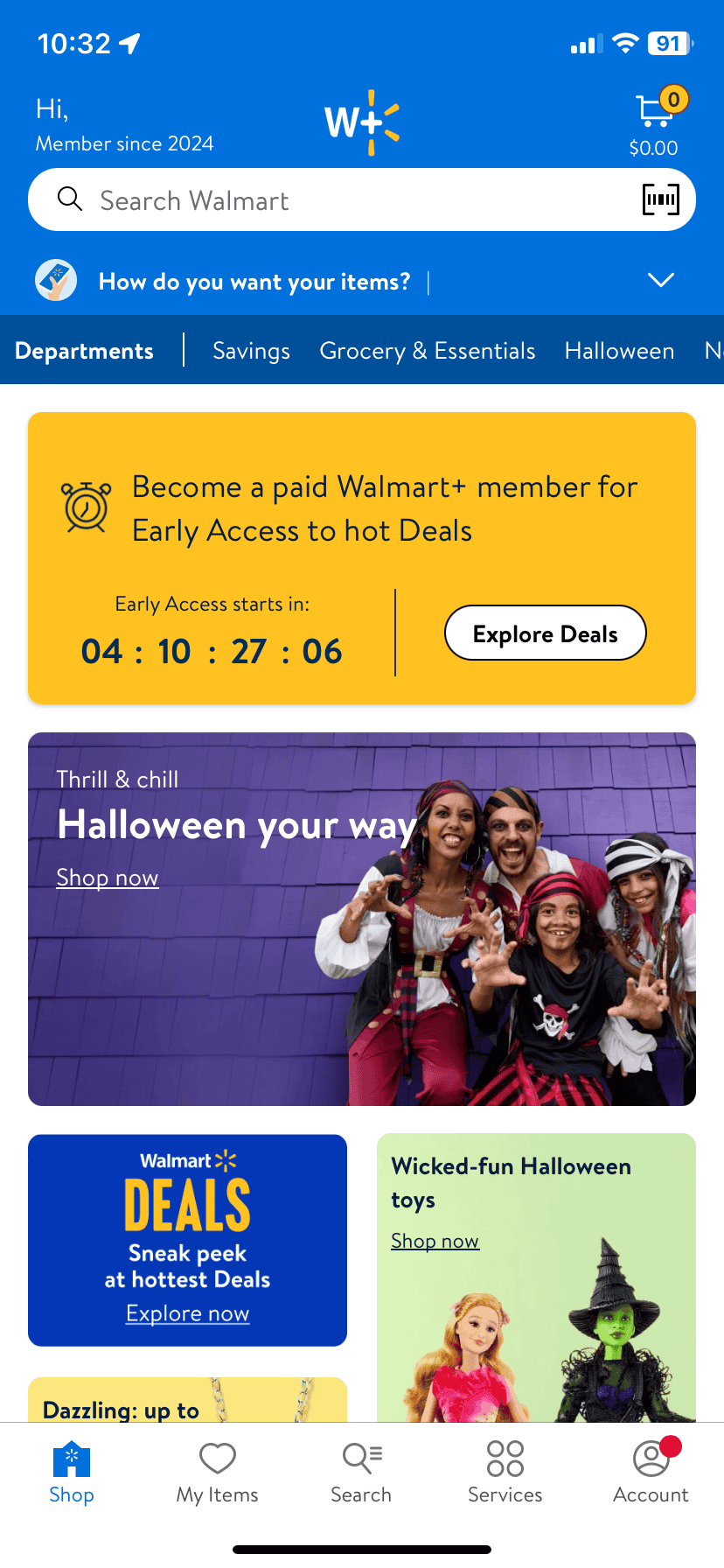
Step 2: Click To Expand Walmart+ Membership Area
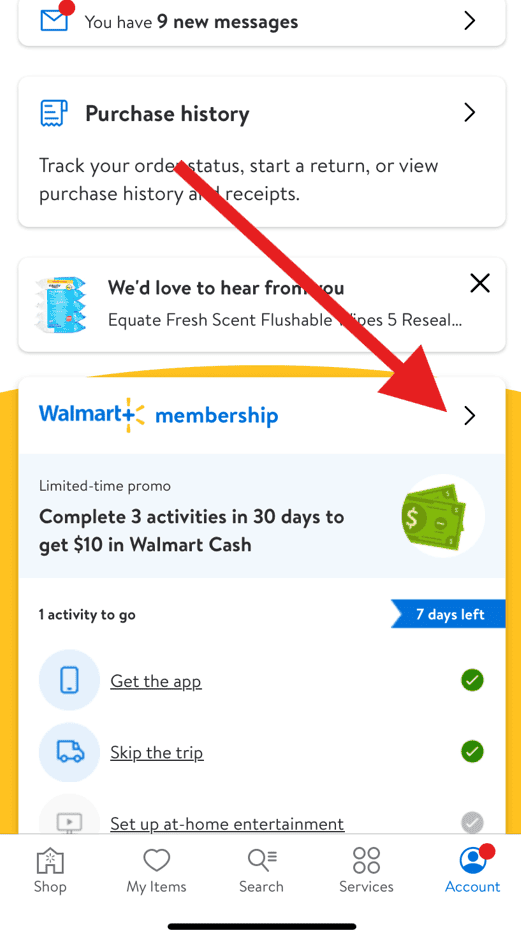
Step 3: Walmart+ Manage Membership page
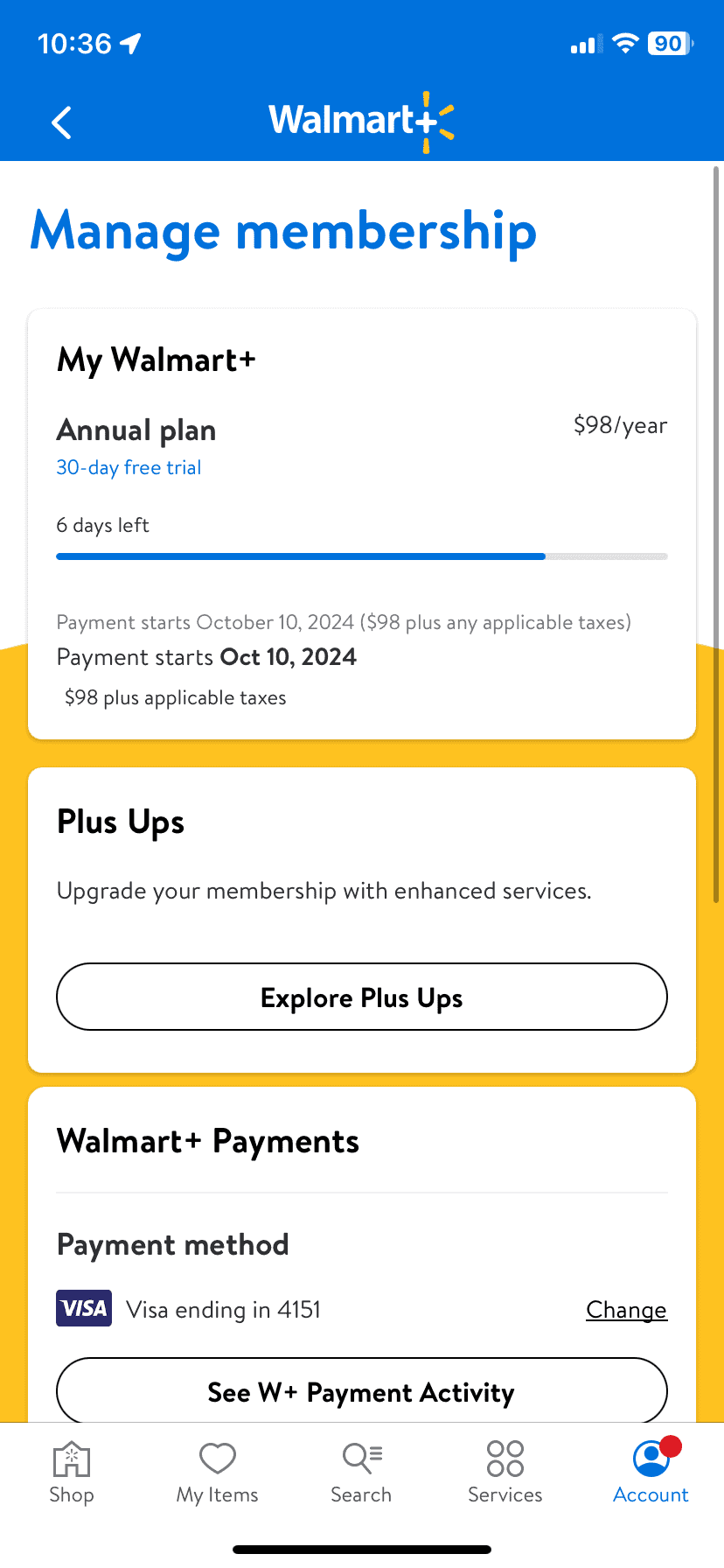
Step 4:Scroll To Bottom And Cancel Membership/Trial
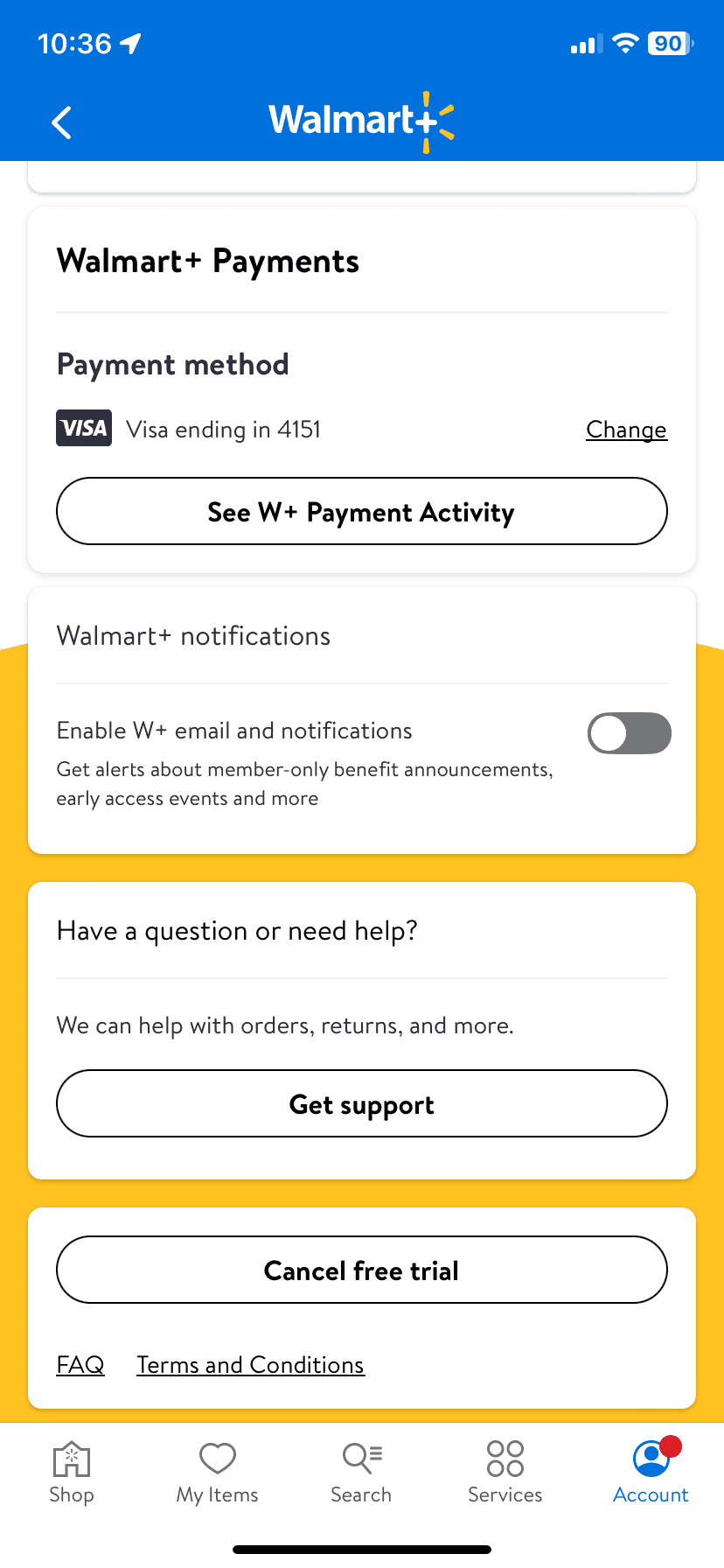
Step 5: Confirm Cancellation
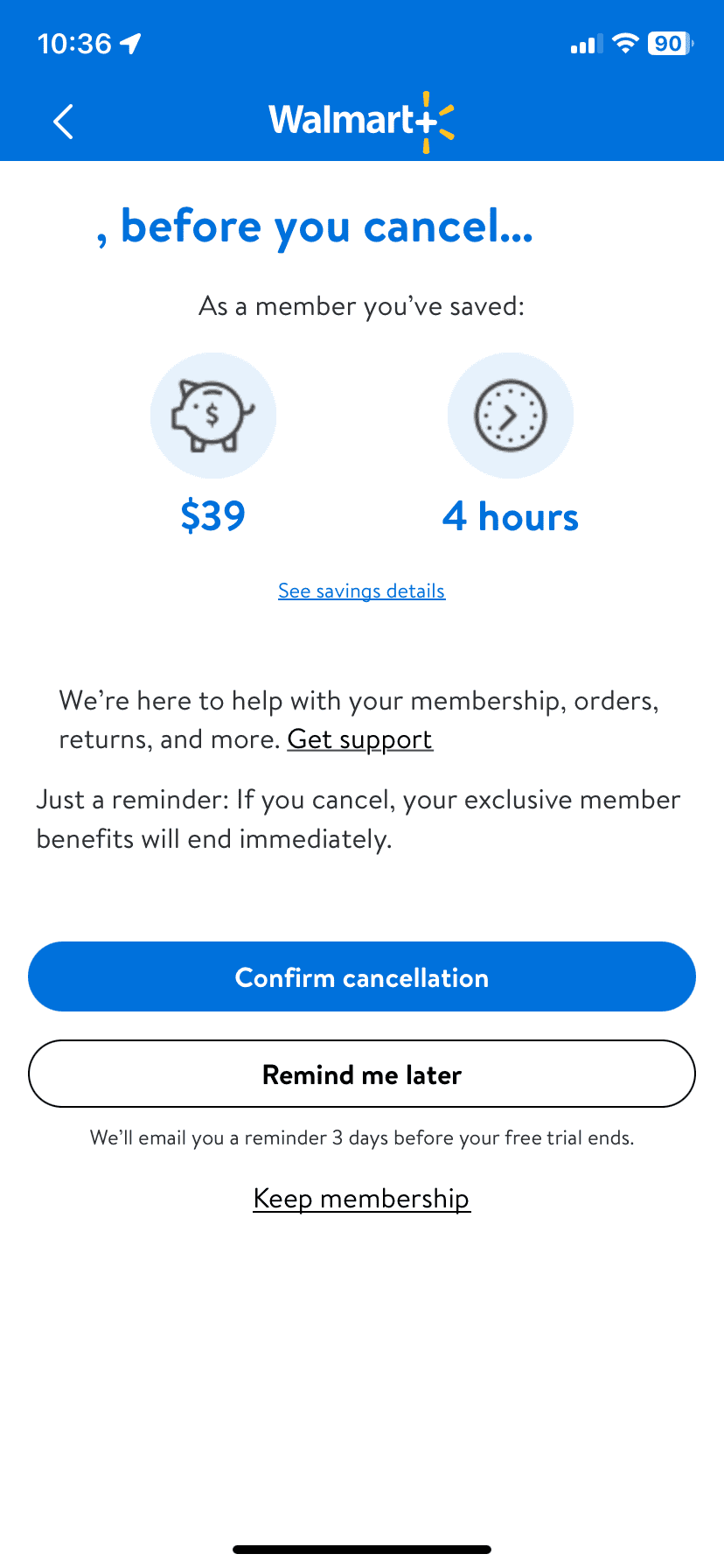
Step 6: Wait For Confirmation Email
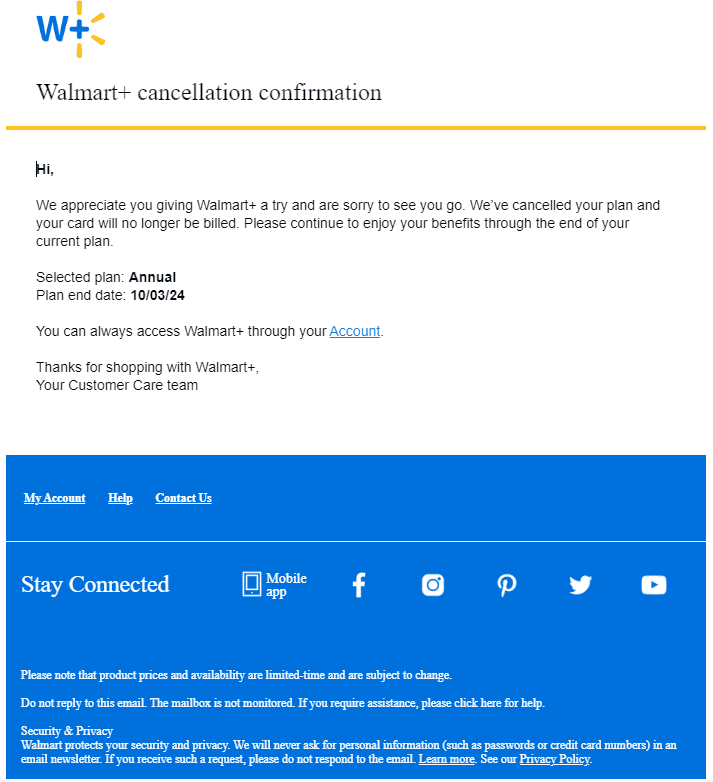
Important Notes
- Refund Eligibility: If you cancel within 15 days of signing up for Walmart+, you’re eligible for a full refund. After that period, you won’t receive a refund, but you can continue to use your membership benefits until the end of your current billing cycle.
- Third-Party Subscriptions: If you signed up for Walmart+ through a third-party platform like the App Store or Google Play, you’ll need to cancel your membership through that platform’s subscription management settings.
- Contacting Customer Support: If you encounter any issues or have questions about canceling, you can contact Walmart customer support for assistance.
Table: Key Things to Know About Canceling Walmart+
| Feature | Details |
|---|---|
| Cancellation Method | Online through the Walmart+ membership page |
| Refund Eligibility | Full refund if canceled within 15 days of signup |
| Benefits After Cancellation | Continue using benefits until the end of the current billing cycle |
| Third-Party Subscriptions | Cancel through the respective platform (App Store, Google Play, etc.) |
Key Takeaways
- Canceling Walmart+ is easy through your online account
- You keep your benefits until the end of your paid term
- There are no refunds for paid membership fees
Understanding Your Walmart+ Membership
Walmart+ offers valuable perks and pricing options for shoppers. Members can save on everyday essentials and enjoy exclusive features.
Walmart+ Benefits and Value
Walmart+ gives members free delivery on groceries and other items. There’s no order minimum for free shipping. Members also get video streaming through Paramount+.
Another big perk is cheaper gas. Walmart+ subscribers save money at Walmart and Murphy gas stations. They can also fill up for less at Exxon and Mobil locations.
Members get early access to special deals and events. This includes first dibs on popular items during sales. Walmart+ also offers a mobile scan & go feature for faster checkout in stores.
Membership Plans and Pricing Options
Walmart+ has two main membership options. Shoppers can pay monthly or annually.
The monthly plan costs $12.95. It’s a good choice for those who want to try the service. Members can cancel anytime.
The yearly plan is $98. This option saves money for those who plan to use Walmart+ long-term. It breaks down to about $8.17 per month.
Both plans offer the same benefits. New members get a 30-day free trial to test the service. They can cancel before the trial ends if they’re not satisfied.
Managing Your Walmart+ Account
Walmart+ members can easily handle their account details through the Walmart app. The app lets you check your membership info, change payment methods, and control your subscription status.
Accessing Membership Information via Walmart App
The Walmart app is the main tool for managing your Walmart+ account. To view your membership details:
- Open the Walmart app
- Tap the Menu icon
- Select “Walmart+”
- Tap “Manage membership”
Here you’ll see your membership type, renewal date, and benefits. You can also update your delivery address for Walmart+ orders.
The app shows your recent orders and savings too. This helps you track how much you’re getting from your membership.
Adjusting Your Payment Methods and Billing Cycle
Changing your payment info or billing date is simple:
- Go to “Manage membership” in the app
- Tap “Payment method”
- Add a new card or edit your current one
To change your billing cycle:
- Select “Billing” in the membership section
- Choose a new renewal date
You can pick monthly or yearly billing. Yearly plans often cost less overall.
Pausing or Resuming Membership Options
Need a break from Walmart+? You can pause your membership:
- Go to “Manage membership”
- Scroll down and tap “Pause membership”
- Choose how long to pause (up to 3 months)
To start your membership again:
- Open the Walmart app
- Go to “Walmart+”
- Tap “Resume membership”
Your benefits will start right away when you resume. Remember, pausing stops your benefits but keeps your account active.







