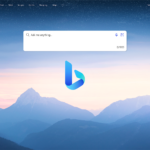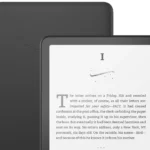Have you ever been working on your computer when suddenly a blue screen appears with the error “SYSTEM THREAD EXCEPTION NOT HANDLED”? This common Windows 10 error can be frustrating and alarming, often causing your computer to restart unexpectedly. The SYSTEM THREAD EXCEPTION NOT HANDLED error typically occurs when there’s a problem with a device driver on your system, causing Windows to crash because it cannot properly handle certain operations.
This Blue Screen of Death (BSOD) error doesn’t just appear randomly. It usually happens when an outdated, incompatible, or corrupted driver tries to access system resources in a way that the operating system can’t manage. Some users report seeing this error after updating their system or installing new hardware, while others experience it during regular computer use.
The good news is that despite how serious this error looks, there are several practical solutions to fix it. From checking for driver updates to running system file checks, there are multiple troubleshooting steps that can help resolve this issue without requiring advanced technical knowledge.
How to Handle “SYSTEM THREAD EXCEPTION NOT HANDLED” in Windows
The SYSTEM_THREAD_EXCEPTION_NOT_HANDLED error is a Blue Screen of Death (BSOD) that usually happens when a Windows driver fails or becomes incompatible. It often appears with a file name like nvlddmkm.sys, atikmdag.sys, or dxgmms2.sys, which can help identify the problematic driver.
1. Common Causes
- Corrupted or outdated drivers (especially graphics, network, or chipset drivers)
- Recently installed incompatible hardware or software
- Overclocking instability
- Damaged system files
2. First Steps
A. Note the Error Details
- If a file name is shown (e.g.,
nvlddmkm.sys), write it down — it points to the faulty driver.
B. Boot into Safe Mode
If Windows won’t start normally:
- Power on your PC and interrupt the boot process 3 times to trigger Automatic Repair.
- Go to Advanced options → Troubleshoot → Advanced options → Startup Settings → Restart.
- Press 4 or F4 for Safe Mode, or 5/F5 for Safe Mode with Networking.
3. Fixing the Error
A. Update or Roll Back Drivers
- Press Win + X → Device Manager.
- Locate the suspected driver (e.g., Display adapters for GPU issues).
- Update driver → Search automatically for drivers.
- If the issue started after an update, choose Properties → Driver → Roll Back Driver.
B. Reinstall Problematic Drivers
- In Device Manager, right-click the faulty driver → Uninstall device.
- Restart your PC — Windows will reinstall the default driver automatically.
- Optionally, download the latest driver from the manufacturer’s website.
C. Run System File Checker
- Open Command Prompt as administrator.
- Run:
sfc /scannow - Wait for the scan to repair system files.
D. Disable Overclocking
- If you’ve overclocked CPU, GPU, or RAM, revert settings to default in BIOS or your overclocking software.
E. Use System Restore
If the error started recently:
- Press Win + R, type
rstrui, and press Enter. - Select a restore point before the problem began.
4. When to Seek Help
- If the error persists after driver updates and system scans, it may be a hardware fault (e.g., failing GPU or RAM).
- Contact your PC manufacturer or a certified technician for diagnostics.
5. Prevention Tips
- Keep drivers updated using Windows Update or manufacturer tools.
- Avoid installing unverified drivers.
- Regularly scan for malware and check system health.
Key Takeaways
- The SYSTEM THREAD EXCEPTION NOT HANDLED error is typically caused by outdated or incompatible device drivers in Windows 10.
- Basic troubleshooting methods include updating drivers, running system file checks, and booting in Safe Mode.
- If the BSOD occurs repeatedly, you may need to use advanced repair tools or seek professional help.
Understanding the ‘System Thread Exception Not Handled’ Error
The ‘System Thread Exception Not Handled’ error is a critical Windows blue screen of death (BSOD) that occurs when a system thread generates an exception that the error handler doesn’t catch. This error typically appears as a blue screen with the code SYSTEM_THREAD_EXCEPTION_NOT_HANDLED and sometimes includes a specific driver filename.
Common Causes of the Error
Faulty drivers are the most common culprits behind this error. Graphics drivers like Nvlddmkm.sys (NVIDIA display driver) frequently trigger this BSOD when they become outdated or corrupted. Other problematic drivers might include network adapters, sound cards, or storage controllers.
Hardware issues can also lead to this error. Faulty RAM, overheating components, or failing hard drives may cause system threads to throw exceptions.
Corrupted system files sometimes trigger this error when critical Windows components become damaged. This can happen after incomplete updates, malware infections, or improper shutdowns.
Artificial memory limits set in the Boot Configuration Data might be too restrictive, preventing necessary system processes from having enough resources to function properly.
How This Error Affects Your System
When the SYSTEM_THREAD_EXCEPTION_NOT_HANDLED error occurs, Windows cannot continue operating safely. The system immediately stops all processes and displays the blue screen to prevent damage to your hardware and data.
Your computer will automatically attempt to restart after encountering this error. However, if the underlying issue persists, you may experience a boot loop where the system repeatedly crashes and restarts without ever reaching the desktop.
This error can prevent access to important files and applications. In severe cases, you might not be able to boot into Windows normally, requiring safe mode or recovery options to troubleshoot.
The error might appear intermittently at first, typically during resource-intensive tasks like gaming or video editing. As the underlying problem worsens, crashes may become more frequent and eventually prevent normal system operation entirely.
Troubleshooting Steps
When you encounter the “System Thread Exception Not Handled” error, several methodical approaches can help resolve this frustrating blue screen problem. These steps target the most common causes, from driver issues to system file corruption.
Accessing Safe Mode for Diagnostics
Safe Mode is often the first step in troubleshooting this blue screen error, as it loads Windows with minimal drivers and services. This environment helps determine if the problem is caused by a third-party program or driver.
To enter Safe Mode in Windows 10/11:
- Restart your computer
- During startup, press F8 or Shift + F8 repeatedly
- If this doesn’t work, try holding Shift while clicking Restart from the login screen
- Select Troubleshoot > Advanced options > Startup Settings > Restart
- After reboot, select option 4 or 5 for Safe Mode
Once in Safe Mode, check if the blue screen appears. If the system runs normally, this confirms that a third-party driver is likely causing the problem. You can then use Device Manager to identify problematic drivers.
Using System File Check (SFC) and DISM
System file corruption can trigger the “System Thread Exception Not Handled” error. Two powerful built-in utilities can repair these files.
To run System File Check:
- Open Command Prompt as administrator
- Type
sfc /scannowand press Enter - Wait for the process to complete (it may take several minutes)
If SFC finds but cannot fix corrupted files, use DISM:
- In the same administrator Command Prompt
- Type
DISM /Online /Cleanup-Image /RestoreHealth - Press Enter and wait for completion
These tools scan for and repair corrupted system files that might be causing the blue screen. After running these commands, restart your computer to see if the issue persists.
Updating or Rolling Back Drivers
Driver problems are the most common cause of this error. The blue screen message often includes a filename (like nvlddmkm.sys or igdkmd64.sys) that identifies the problematic driver.
To update drivers:
- Open Device Manager (right-click Start menu)
- Expand categories and look for devices with yellow warning symbols
- Right-click the problematic device and select Update driver
- Choose to search automatically or browse your computer for drivers
If a recent driver update caused the issue, rolling back may help:
- In Device Manager, right-click the device
- Select Properties > Driver tab > Roll Back Driver
Graphics drivers are frequent culprits. Visit your GPU manufacturer’s website (NVIDIA, AMD, Intel) to download the latest official drivers if automatic updates don’t work.
System Restore to Reverse Recent Changes
If the error started after installing new software or making system changes, System Restore can revert your system to a previous working state.
To perform a System Restore:
- Access Advanced startup options by holding Shift while clicking Restart
- Select Troubleshoot > Advanced options > System Restore
- Follow the wizard to choose a restore point from before the errors began
If you can’t boot normally, access System Restore through Safe Mode or recovery options. Choose a restore point from a date when your system was working properly.
System Restore doesn’t affect personal files but removes recently installed apps and drivers. This makes it an effective “undo” for system changes that might have triggered the blue screen error.
Advanced Repair Techniques
When simple troubleshooting fails to resolve the “System Thread Exception Not Handled” error, more advanced solutions may be needed. These techniques can address deeper system issues that cause persistent blue screen crashes.
Performing a Clean Install of Windows
A clean install is often the most effective solution when other repair methods fail. This process completely removes the existing Windows installation and replaces it with a fresh copy.
Before starting, back up all important files to an external drive or cloud storage. Create Windows installation media using the Media Creation Tool from Microsoft’s website. This tool can make a bootable USB drive.
Boot from this installation media and select “Custom install” when prompted. Delete all existing partitions on the system drive for a truly clean installation. This removes potentially corrupted system files and problematic drivers.
After installation, install essential drivers first (chipset, display, network) from the manufacturer’s website rather than letting Windows Update handle it. This approach often prevents driver conflicts that cause the exception error.
Managing SSDs and Install Drives
Solid-state drives require specific maintenance to prevent system thread exceptions related to storage issues.
Check if the SSD firmware is current by visiting the manufacturer’s website. Outdated firmware can cause unexpected system behavior and crashes. Most manufacturers provide dedicated update utilities.
Enable TRIM support through the command prompt:
fsutil behavior query DisableDeleteNotify
A return value of 0 means TRIM is enabled. If it shows 1, enable it with:
fsutil behavior set DisableDeleteNotify 0
For older systems, verify the SSD is properly configured in BIOS with AHCI mode rather than IDE. Incorrect storage controller modes can trigger system thread exceptions during high I/O operations.
Partition Management for Data Integrity
Proper partition management can prevent filesystem corruption that leads to thread exceptions.
Run the Check Disk utility to scan for and repair file system errors:
chkdsk C: /f /r
The /f parameter fixes errors, while /r locates bad sectors and recovers readable information.
Consider creating separate partitions for the operating system and personal data. This isolation can prevent system crashes from affecting data access.
Disable the Fast Startup feature in Windows if experiencing persistent issues. This feature can sometimes leave the file system in an inconsistent state. Access this setting through Control Panel > Power Options > Choose what the power buttons do.
Monitor disk health regularly using tools like CrystalDiskInfo to detect early warning signs of drive failure before they cause system thread exceptions.
Seeking Professional Help
Sometimes computer issues go beyond simple fixes. When facing persistent “SYSTEM THREAD EXCEPTION NOT HANDLED” errors, getting expert assistance can save time and prevent further damage.
Contacting Tech Support
Many computer manufacturers offer dedicated tech support services for resolving complex issues like system thread exceptions. Dell, HP, Lenovo, and other major brands provide support through phone, chat, and email channels. Before making contact, gather important information:
- Your computer’s make and model
- Operating system version
- When the error first occurred
- Steps you’ve already taken to fix it
Most tech support services will guide you through advanced troubleshooting steps. This might include running specialized diagnostic tools or performing system repairs that aren’t available to regular users.
If your computer is under warranty, manufacturer support should be your first choice. The service is typically free and they have specific knowledge about your hardware configuration.
Consulting with Verified Experts
For computers no longer under warranty or when manufacturer support isn’t helpful, consider consulting with verified experts. Services like JustAnswer connect you with certified computer technicians who specialize in resolving complex Windows errors.
These experts can:
- Analyze error logs to identify the specific cause
- Provide customized solutions based on your exact hardware
- Guide you through advanced recovery techniques
- Help identify if hardware components need replacement
Many verified experts have experience with specific hardware configurations and unusual error cases. They can often provide solutions when generic troubleshooting fails.
The cost of expert consultation is usually much lower than taking your computer to a repair shop. Most experts charge per question or offer subscription services with unlimited consultations.
Frequently Asked Questions
The “System Thread Exception Not Handled” error creates challenging situations for many Windows users. These common questions address the most frequent scenarios and provide specific solutions for different environments.
What steps can resolve the ‘System thread exception not handled’ error during Windows 10 installation?
When this error appears during Windows 10 installation, users should first try booting into Safe Mode by pressing F8 during startup. This allows basic troubleshooting without loading problematic drivers.
Disconnecting non-essential peripherals before installation can prevent driver conflicts that trigger the error. Printers, scanners, and external drives should be reconnected only after successful installation.
Updating the installation media to the latest version may resolve compatibility issues. Microsoft regularly releases updated installation files that include fixes for known issues.
How can I troubleshoot the ‘System thread exception not handled’ error on Windows 11 startup?
For Windows 11 startup errors, users should first identify the problematic driver by checking the error message, which often displays the driver filename. This information appears briefly on the blue screen.
Using Advanced Startup options, select “Startup Repair” to let Windows automatically fix system files. This built-in tool can resolve many driver-related issues without manual intervention.
Running the System File Checker command (sfc /scannow) from a command prompt in recovery mode can repair corrupted system files. This tool replaces damaged Windows system files with correct versions.
What are the common causes of the ‘System thread exception not handled’ error in Windows operating systems?
Outdated or incompatible device drivers are the primary cause of this error. Graphics drivers from NVIDIA, AMD, or Intel are particularly common culprits that need regular updates.
Hardware conflicts between newly installed devices can trigger the exception. This often happens after adding new components without properly removing old drivers first.
Corrupted system files resulting from improper shutdowns or malware infections can lead to this error. System stability depends on the integrity of these critical files.
How can one fix the ‘System thread exception not handled’ error encountered in VMware environments?
In VMware environments, updating VMware Tools to the latest version often resolves this error. These tools provide essential drivers for the virtual hardware.
Adjusting the virtual machine’s hardware settings, particularly video memory allocation, can prevent the error. Increasing video memory may resolve graphics driver exceptions.
Disabling 3D acceleration features in the virtual machine settings offers a quick fix when graphics drivers are involved. This reduces hardware demands on the virtual system.
What preventive measures can avoid the ‘System thread exception not handled’ error from recurring?
Creating a regular driver update schedule ensures systems run with compatible, stable drivers. Monthly checks for critical driver updates help prevent many errors.
Using Windows Update to automatically install driver updates provides ongoing protection. This built-in service identifies and installs appropriate drivers for most hardware.
Maintaining system backups and restore points before major changes allows quick recovery if problems occur. These safety nets provide easy rollback options when needed.
Where can detailed logs related to the ‘System thread exception not handled’ error be found for problem diagnosis?
The Windows Event Viewer contains detailed error logs under “Windows Logs > System” with Error level entries. Look for events occurring at the time of the crash.
Minidump files in the C:\Windows\Minidump folder provide technical crash information. These files can be analyzed with debugging tools to identify the exact failing component.
The Windows Reliability Monitor offers a timeline view of system failures. This tool shows patterns of crashes and can help identify recurring issues over time.