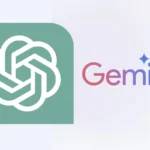Looking for the right screen recording software in 2025? The options can be overwhelming with so many choices available. Whether you need to create tutorials, capture gameplay, or record webinars, finding software that matches your needs is important. The best screen recording software combines ease of use, high-quality capture options, and helpful editing features that don’t slow down your computer.
Today’s top screen recorders offer more than just basic recording capabilities. Many now include built-in editing tools, instant sharing options, and customizable recording areas. Programs like Loom focus on quick recording and sharing, while more advanced options like Camtasia provide robust editing features for professional-looking videos.
Free options like ScreenRec offer no time limits or watermarks, making them perfect for beginners or occasional users. Meanwhile, specialized software like OBS Studio gives advanced users more control over their recordings for streaming and professional content creation.
Best Screen Recording Software: Ranked
Here’s a ranked list of the best screen recording software for 2025, based on features, ease of use, performance, and value:
1. OBS Studio (Open Broadcaster Software)
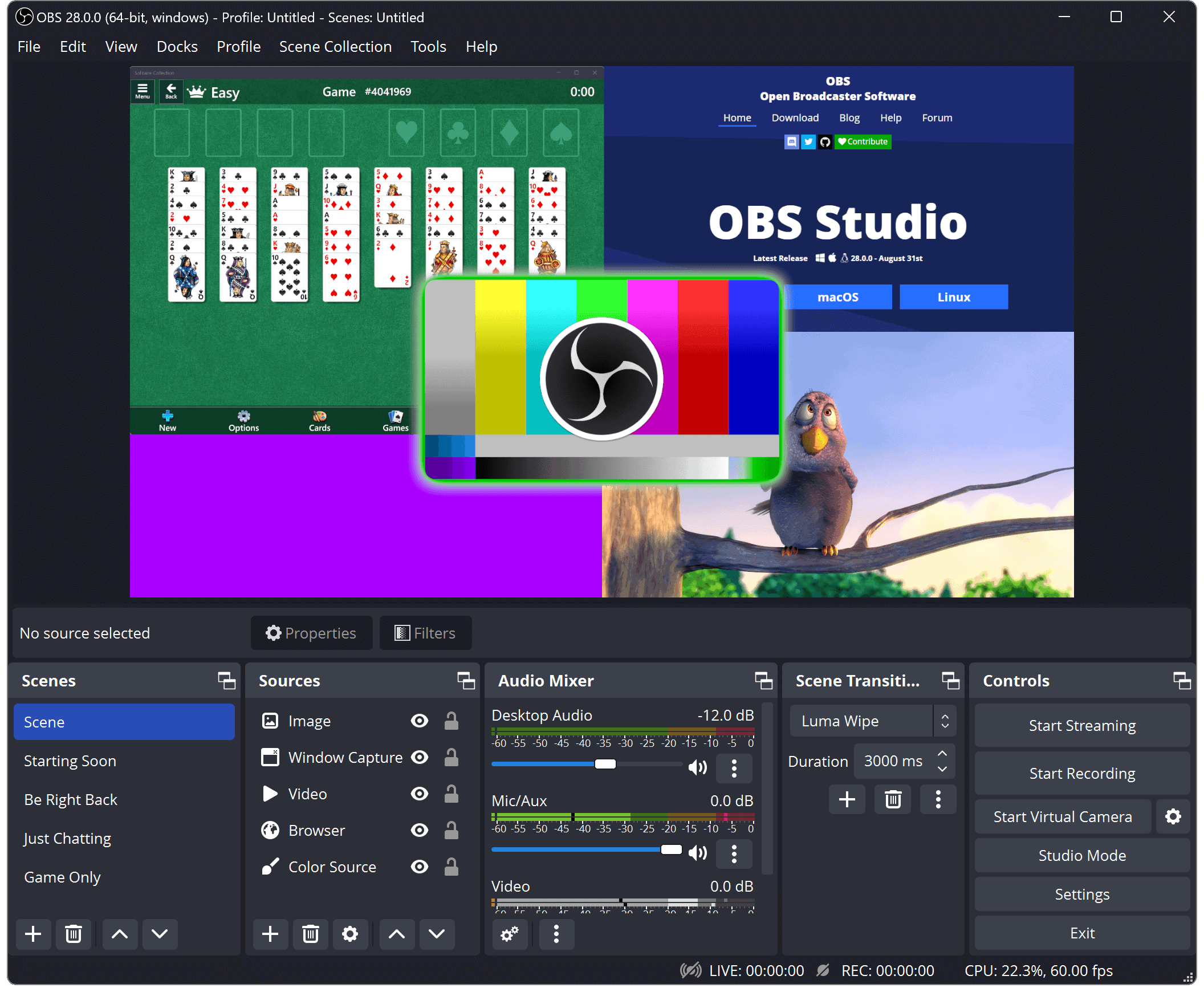
Best For: Power users, gamers, streamers, professionals
Platforms: Windows, macOS, Linux
Price: Free (Open Source)
Pros:
- No watermark or time limits
- Extremely customizable
- Supports streaming + recording
- High-quality output with multiple format options
Cons:
- Steep learning curve for beginners
Why It’s Great:
OBS Studio is the go-to for professionals and gamers who want full control. It supports multi-source recording, real-time audio/video mixing, and plugins. Despite being free, it rivals premium software in functionality.
2. ScreenFlow
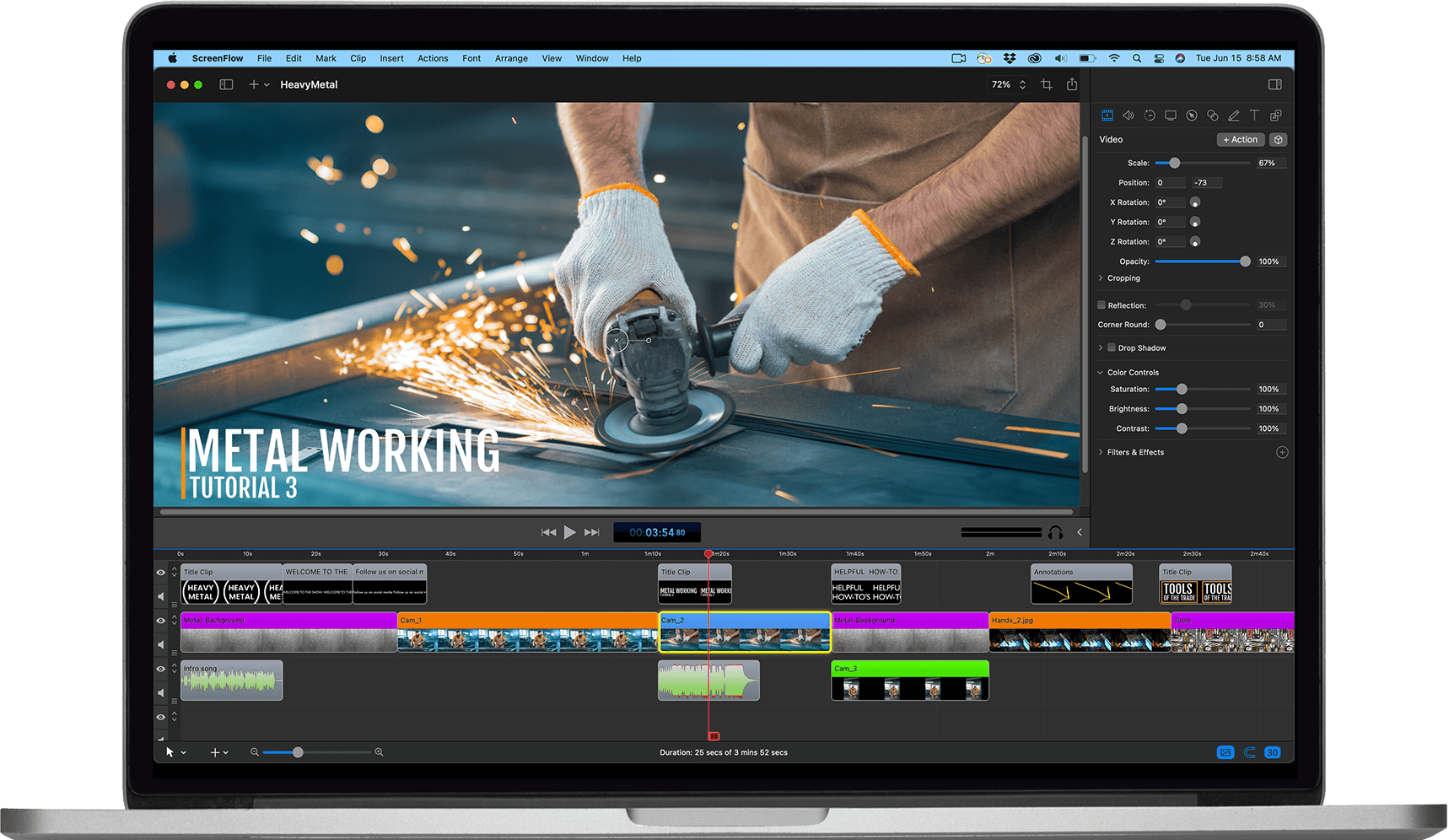
Best For: Mac users who need advanced editing
Platforms: macOS
Price: Starts at $169 (one-time)
Pros:
- Built-in video editor
- High-resolution recordings
- Great for tutorials and presentations
Cons:
- Mac only
- Pricey for casual users
Why It’s Great:
ScreenFlow shines in its post-production tools. You can add annotations, zooms, transitions, and even callouts in a timeline-based editor, making it ideal for educators and YouTubers.
3. Camtasia

Best For: Professional content creators, corporate training
Platforms: Windows, macOS
Price: $299.99 (one-time)
Pros:
- Polished, beginner-friendly UI
- Full editing suite included
- Templates for intros, transitions, effects
Cons:
- Expensive
- Heavier on system resources
Why It’s Great:
Camtasia is perfect for creating polished, ready-to-publish videos right from screen recordings. It’s designed for efficiency, especially for training materials and instructional content.
4. Nvidia ShadowPlay
Best For: Gamers with Nvidia GPUs
Platforms: Windows (Nvidia GPU required)
Price: Free with GeForce Experience
Pros:
- Minimal performance impact
- Instant replay feature
- 4K recording up to 60 FPS
Cons:
- Only works with Nvidia GPUs
- Limited editing features
Why It’s Great:
If you have a GeForce GPU, ShadowPlay is a no-brainer for gameplay capture. It’s fast, efficient, and doesn’t strain your system like other recorders.
5. Snagit
Best For: Quick screen captures, annotated videos
Platforms: Windows, macOS
Price: $62.99 (one-time)
Pros:
- Super easy to use
- Great for screenshots + short videos
- Good annotation tools
Cons:
- Not suitable for long or intensive recordings
- Limited export formats
Why It’s Great:
Snagit is a hybrid between a screen capture and screen recorder, best used for instructional clips, feedback videos, or internal training tools.
6. Bandicam
Best For: Lightweight screen and gameplay recording
Platforms: Windows
Price: $39.95 (lifetime license)
Pros:
- High compression = smaller file sizes
- Great for long recordings
- Supports 4K
Cons:
- Windows only
- UI feels dated
Why It’s Great:
Bandicam is great for users who want a no-fuss, reliable recorder. It balances quality and file size extremely well, and is a favorite among YouTubers.
7. Loom
Best For: Team collaboration, quick video messages
Platforms: Windows, macOS, Chrome, iOS, Android
Price: Free with Pro plans starting at $12.50/month
Pros:
- Instantly shareable recordings
- Cloud-based storage
- Camera + screen recording
Cons:
- Limited offline features
- Requires internet for sharing
Why It’s Great:
Loom is perfect for remote workers and teams. You can record and instantly share a link—great for walkthroughs, bug reports, or async communication.
8. Movavi Screen Recorder
Best For: Casual users, students, basic editing needs
Platforms: Windows, macOS
Price: $42.95/year or $59.95 (lifetime)
Pros:
- Simple interface
- Lightweight
- Scheduled recording
Cons:
- Limited advanced features
- Some formats restricted
Why It’s Great:
Movavi strikes a nice balance between affordability and features, especially for users who want to just hit record and not mess with a complex setup.
Key Takeaways
- Modern screen recording software balances performance with features like customizable recording areas and instant sharing capabilities.
- Different programs serve different needs, from simple free recorders to advanced editing suites for professional video creation.
- The right screen recorder depends on your specific requirements, technical skill level, and whether you need additional editing tools.
Essential Features of Top Screen Recording Software
When choosing screen recording software, several key features can make a significant difference in the quality of your recordings and overall user experience. These include compatibility across different systems, robust recording capabilities, and useful editing tools.
Compatibility with Operating Systems
Most top screen recording applications now work across multiple platforms. Windows users have many options like Movavi and Camtasia that are specifically optimized for Windows 10 and newer versions. Mac users can choose from dedicated Mac software or cross-platform solutions.
Some tools like OBS Studio work seamlessly across Windows, Mac, and Linux, making them ideal for users who work on different machines. This compatibility ensures users don’t need to learn new software when switching between devices.
Before selecting any screen recorder, it’s important to check system requirements. Some high-end recording software may need more powerful computers, especially when capturing high-resolution videos or games at high frame rates.
Recording Capabilities
The best screen recording software offers flexible recording modes. Users can typically capture the entire screen, specific windows, or custom-selected areas. Frame rate options usually range from 30fps for basic recordings to 60fps or higher for gaming or detailed motion capture.
Video quality settings are crucial, with top tools offering up to 4K resolution recording. Most modern screen recorders include audio recording capabilities from both system sounds and microphone input.
Webcam recording has become a standard feature, allowing users to create picture-in-picture videos where they appear alongside their screen content. This is particularly useful for tutorials and presentations.
Advanced recorders also capture mouse movements, clicks, and keystroke displays, which are essential for creating clear instructional content.
Editing and Annotation Tools
Built-in editing capabilities save time by eliminating the need for separate video editing software. Basic cutting, trimming, and merging features are common in most screen recorders.
Annotation tools enhance educational and instructional videos by allowing users to:
- Add text overlays and callouts
- Draw on the screen during or after recording
- Highlight cursor movements
- Insert arrows, shapes, and other visual elements
More sophisticated options include video effects like transitions, zooming to emphasize important areas, and the ability to add intro/outro segments. Some premium software like Camtasia offers comprehensive editing suites with timeline-based editing.
Audio editing features such as noise reduction and volume adjustment help create professional-quality content. The best tools strike a balance between offering powerful features while maintaining an interface that isn’t overwhelming for casual users.
Top Screen Recording Software Analysis
Screen recording tools have evolved significantly with improved features, usability, and integration options. The market now offers solutions for every need—from simple free options to professional-grade software with advanced editing capabilities.
Free and Trial Versions
OBS Studio stands out as the leading free screen recorder with robust capabilities for both beginners and professionals. This open-source solution provides full-screen recording, customizable capture areas, and streaming features without watermarks or time limits.
ScreenRec offers another excellent free option with instant sharing links and cloud storage for recordings. Many premium tools like Camtasia and Movavi provide free trials so users can test advanced features before purchasing.
ShareX deserves mention for its comprehensive free screen capture toolset that includes scrolling capture and workflow automation. For Chrome users, Screencastify offers a browser extension with 5 minutes of free recording per video.
Budget-conscious educators often turn to free options like VLC Media Player’s hidden recording feature for basic classroom needs.
Advanced Features and Usability
Camtasia leads the market with its comprehensive editing suite, allowing users to add effects, annotations, and transitions after recording. Its intuitive interface makes professional-level editing accessible even to newcomers.
Loom excels in usability with its simple interface and quick sharing options. It automatically uploads recordings to the cloud and generates shareable links.
For streaming professionals, OBS Studio provides:
- Advanced scene composition
- Multiple audio sources management
- Real-time mixing capabilities
- Low-latency streaming to multiple platforms
Bandicam offers high compression with minimal quality loss—perfect for lengthy tutorials or gameplay recordings. Movavi strikes an excellent balance between powerful features and ease of use with its intuitive audio mixer and scheduled recording options.
Integration and Sharing Options
Modern screen recorders prioritize seamless sharing and integration with other tools. Loom integrates with Slack, Gmail, and project management platforms, making it ideal for team collaboration and remote work environments.
Snagit and Camtasia offer direct uploads to YouTube, Vimeo, and Google Drive. Panopto specializes in educational settings with Google Classroom integration and secure video hosting for online courses.
For business users, TechSmith’s solutions provide team libraries and permission controls for corporate video assets. Chrome extensions like Screencastify connect directly with Google Drive for automatic storage.
Mobile-friendly options have emerged with tools that allow recordings to be accessed across devices. Most premium services now offer cloud storage and private sharing links that don’t require recipients to download special software.
Frequently Asked Questions
Screen recording software options can be confusing with so many choices available. The following questions address the most common concerns users have when selecting the right tool for their needs.
What are the top-rated screen recording tools currently available for Windows 10?
The top-rated screen recording tools for Windows 10 include OBS Studio, Loom, and Mirillis Action. OBS Studio stands out for its comprehensive features and customization options without watermarks.
Windows 11 users can also take advantage of the built-in Snipping Tool which now supports video recording functionality. This native option provides convenient access without additional downloads.
Bandicam and ZDSoft Screen Recorder are also highly rated options that offer solid performance for Windows users looking for reliable recording capabilities.
Which free screen recording software offers the highest quality recordings?
OBS Studio is widely considered the best free screen recording software for high-quality recordings. It supports multiple video formats and offers extensive customization options for output quality.
Loom offers a generous free plan that provides good quality recordings with easy sharing capabilities. The free version allows users to create short videos with minimal limitations.
Flashback Express is another quality free option that provides clean recordings without watermarks, making it suitable for professional-looking content without cost.
How does Movavi Screen Recorder compare with other popular screen recording software?
Movavi Screen Recorder offers a more user-friendly interface compared to technical options like OBS Studio. It provides a good balance of features and simplicity for beginners and intermediate users.
The software includes scheduled recording capabilities and basic editing tools that many competitors lack. This makes it particularly useful for users who need to capture content at specific times.
Movavi does come with a price tag, unlike free alternatives, but many users find the investment worthwhile for the intuitive experience and reliable performance.
What screen recorder is commonly preferred by professional users?
Professional users often prefer OBS Studio due to its extensive customization options, multi-source recording capabilities, and professional output quality. It supports complex recording setups needed in professional environments.
Camtasia is another top choice among professionals, particularly those who need integrated editing capabilities. Its comprehensive toolset allows for recording and producing polished videos within one application.
SnagIt is favored by professional instructors and those creating tutorials due to its annotation tools and user-friendly interface that streamlines the creation process.
Are there any advanced alternatives to OBS Studio for screen recording?
Mirillis Action! provides a more user-friendly advanced alternative to OBS Studio with high-performance recording capabilities. It offers excellent game recording features with minimal performance impact.
Bandicam offers advanced recording options with a more straightforward interface than OBS. It provides high compression rates while maintaining quality, making it suitable for longer recordings.
For Mac users, ScreenFlow serves as an advanced alternative with integrated editing tools that rival OBS Studio’s capabilities while offering a more intuitive interface.
What features should one look for in the best screen recording software for PC?
Users should look for customizable recording area options that allow for full-screen, window, or custom region captures. This flexibility ensures you only record what’s necessary for your specific needs.
Audio recording capabilities are crucial, including system sound and microphone input options. The best software allows separate audio tracks and volume control for each source.
Export formats and quality settings are important considerations. Look for software that offers various output formats (MP4, AVI, etc.) and quality settings to balance file size and video clarity.