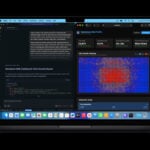Wondering how your iPad battery is holding up? Many iPad users don’t realize they can check their device’s battery health without downloading extra apps. You can check your iPad’s battery health by going to Settings > Battery > Battery Health, where you’ll find information like cycle count, manufacturing date, and maximum capacity.
Apple has made it easier to access battery health information in recent updates. This feature helps users understand if their battery is still performing well or if it might need replacement soon. For those with older iPads that don’t show this information directly, there’s another method involving checking analytics data through Settings > Privacy & Security > Analytics & Improvements.
Knowing your iPad’s battery health can help you make informed decisions about device usage and maintenance. If you notice significant battery capacity loss, you might want to adjust your charging habits or consider battery replacement options through Apple Support, who can also run remote diagnostics if needed.

How to Check Battery Health on iPad
Unlike iPhones, iPads didn’t originally have a built-in battery health tool — but with iPadOS 17.4 and newer (2024+), Apple added native battery health info for newer models. For older iPads, you’ll need alternative methods.
1. Check if Your iPad Supports Built‑in Battery Health
- Native battery health is available on:
- iPad Pro (2024 M4 models)
- iPad Air (2024 M2 models)
- Future iPads running iPadOS 17.4+
- Older models still require third-party or Mac/PC methods.
2. Method A — Using iPad Settings (Newer Models)
Steps:
- Open Settings.
- Tap Battery.
- Select Battery Health.
- You’ll see:
- Maximum Capacity (%) — how much charge the battery holds compared to new.
- Cycle Count — how many full charge cycles the battery has gone through.
- Battery Status — whether it’s “Normal” or “Service Recommended.”
💡 Tip: Apple suggests replacing the battery if capacity drops below 80% or if you see “Service Recommended.”
(Source: Apple Support)
3. Method B — Using Mac or PC (All Models)
If your iPad doesn’t have the built-in option:
- Connect your iPad to a Mac.
- Hold Option and click the Apple menu → System Information.
- Under Hardware → Power, find:
- Cycle Count
- Full Charge Capacity
- On Windows, use iTunes or third-party tools like iMazing or CoconutBattery (Mac only).
4. Method C — Using Third‑Party Apps
Apps like iMazing, iBackupBot, or CoconutBattery can read battery stats directly from your iPad.
- Pros: Works with almost any iPad model.
- Cons: Requires connecting to a computer.
5. Understanding Battery Health Numbers
| Metric | What It Means |
|---|---|
| Maximum Capacity | Current battery size vs. original (100% when new) |
| Cycle Count | 1 cycle = full discharge + recharge |
| Status | “Normal” means healthy; “Service Recommended” means consider replacement |
6. Extending iPad Battery Life
- Avoid extreme heat or cold.
- Keep charge between 20–80% when possible.
- Use Apple-certified chargers.
- Enable Optimized Battery Charging in Settings → Battery → Battery Health.
7. When to Replace Your Battery
- Capacity below 80%.
- Cycle count over 1,000 (for most iPads).
- Frequent unexpected shutdowns or overheating.
Key Takeaways
- iPad battery health can be checked through Settings > Battery > Battery Health or through analytics data on older devices.
- Battery health information includes important metrics like cycle count, maximum capacity, and manufacturing date.
- Regular battery health checks help users optimize device performance and determine when a battery replacement may be necessary.
Understanding iPad Battery Health
iPad battery health represents how well your battery performs compared to when it was new. Knowing your iPad’s battery condition helps you decide if it needs replacement or if you can improve its performance through simple changes.
The Significance of Battery Health
Battery health directly impacts how long your iPad runs between charges. As batteries age, they lose capacity and might not hold as much charge as when new.
A healthy battery should maintain close to 100% of its original capacity. When battery health drops significantly, you may notice your iPad:
- Needs charging more frequently
- Dies unexpectedly even with battery percentage remaining
- Gets warm during charging or normal use
- Takes longer to charge fully
Most iPads are designed to retain 80% of their original capacity after 500 complete charge cycles. If your battery health falls below 80%, you might consider a replacement to restore optimal performance.
Apple doesn’t make battery health information immediately visible on iPads compared to iPhones, but there are still ways to check it through Settings.
How Software Updates Affect Battery Health
iPadOS updates often include battery optimization features that can extend your iPad’s battery life and health. These updates fine-tune how your device uses power.
Recent software updates have added:
- Battery usage analytics to identify power-hungry apps
- Optimized charging to reduce battery stress
- Background app refresh controls to limit battery drain
However, some updates may temporarily reduce battery performance while the system recalibrates. This usually resolves within a few days.
Older iPads running newer software might experience increased battery drain due to more demanding features. In these cases, turning off unused features can help preserve battery health.
Apple sometimes releases specific updates to address battery issues, so keeping your iPadOS current is generally beneficial for maintaining good battery health.
Checking and Managing Battery Health on iPad
iPad battery health monitoring helps users track performance and extend device lifespan. Understanding battery statistics and implementing proper management techniques can significantly improve battery longevity and overall iPad experience.
Accessing Battery Settings
Unlike iPhones, iPads don’t have a dedicated Battery Health section in Settings. However, users can still check battery health through alternative methods. The simplest approach is through the Analytics Data feature.
To access this information, go to Settings > Privacy & Security > Analytics & Improvements > Analytics Data. Look for the most recent “log-aggregated” file and tap on it. This opens a text file with various device statistics.
Within this data, search for “BatteryMaximumCapacity” to find the percentage of your battery’s original capacity. The higher this number, the healthier your battery.
Some iPad users also install third-party apps from the App Store like “Battery Testing” that provide more user-friendly interfaces for checking battery health information.
Interpreting Battery Stats and Maximum Capacity
Battery maximum capacity indicates how much charge your iPad battery can hold compared to when it was new. A capacity of 85% or higher is generally considered good.
The maximum capacity naturally decreases with time and usage. Most iPads maintain good battery health for 2-3 years of normal use before noticeable degradation occurs.
Key battery statistics to monitor include:
- Maximum Capacity: The percentage of original charge capacity
- Peak Performance Capability: Whether your iPad can deliver maximum performance
- Battery Health: Overall status (Normal, Significantly Degraded, etc.)
If maximum capacity falls below 80%, you might notice shorter battery life and possibly reduced performance during high-demand tasks like gaming or video editing.
Analyzing Cycle Count and Usage Patterns
A cycle count represents one complete discharge and recharge of your iPad battery. Most iPad batteries are designed to retain up to 80% of original capacity after 1000 charge cycles.
To find cycle count in Analytics Data, search for “CycleCount” in the log file. Higher cycle counts typically correlate with reduced battery capacity.
Usage patterns significantly impact battery health. Factors that accelerate battery aging include:
- Frequent use of power-hungry apps like games and video editors
- Exposure to extreme temperatures
- Constantly charging to 100% or letting battery drain completely
- Using non-Apple charging accessories
Monitoring which apps consume the most power (Settings > Battery) helps identify and manage power-hungry applications that might be reducing overall battery life.
Optimizing Battery Life with Power Management Features
iPadOS includes several features to help maximize battery performance and longevity:
Low Power Mode: Enable this in Control Center or Settings > Battery to extend battery life when needed. It reduces background activity, email fetch, and visual effects.
Optimized Battery Charging: This feature learns your daily charging routine and delays charging past 80% until you need it, reducing battery aging.
Auto-Brightness: Let your iPad adjust screen brightness based on ambient light by enabling Settings > Accessibility > Display & Text Size > Auto-Brightness.
Background App Refresh: Limit which apps update in the background through Settings > General > Background App Refresh.
Regular software updates are also important as Apple frequently improves power management algorithms. For severely degraded batteries, consider professional battery replacement to restore original performance.
Frequently Asked Questions
Many iPad users wonder about checking their device’s battery health. Here are answers to common questions about monitoring and evaluating iPad battery performance across different models.
What are the steps to determine the health of my iPad battery?
Users can check iPad battery health through Analytics Data. To access this information, go to Settings > Privacy & Security > Analytics & Improvements > Analytics Data and find the most recent “Analytics” file.
This file contains battery health information, though it requires sorting through technical data. The information appears in a log format that shows various battery metrics.
For a more user-friendly option, users can request a remote battery diagnostic from Apple Support. This official test provides accurate battery health information.
Is there a way to display the battery health on an iPad Air?
Unlike iPhones, iPads including the iPad Air don’t have a built-in battery health display in Settings. Users need to use indirect methods to check battery health.
One option is enabling Share iPad Analytics in Settings > Privacy & Security > Analytics & Improvements. This generates logs that contain battery health information.
Some users have found success using shortcuts. A Battery Health shortcut available through iCloud can help iPad Air owners check their battery condition without digging through analytics files.
How can you tell if an iPad battery needs to be replaced?
Several signs indicate an iPad battery may need replacement. Rapid battery drain during normal use suggests deteriorating battery health.
If the iPad needs charging multiple times per day with typical usage, the battery capacity may be significantly reduced. Unexpected shutdowns or restarts when the battery still shows charge remaining are also warning signs.
The iPad may feel warm during charging or show physical swelling in severe cases. If battery life has decreased by more than 50% compared to when the device was new, replacement is worth considering.
Are there any indicators of poor battery performance on an iPad Pro?
Poor battery performance on an iPad Pro often manifests as shorter usage time between charges. Users might notice the battery percentage dropping quickly even during light tasks.
The iPad Pro may take longer to charge fully than when new. If the device shows erratic battery percentage jumps or drops suddenly from 30% to 5%, this indicates battery issues.
Some iPad Pro users report unexpected thermal behavior related to failing batteries. The device might become unusually warm during basic tasks that shouldn’t generate much heat.
Can the battery health be checked on a 9th generation iPad?
Yes, battery health can be checked on a 9th generation iPad using Analytics Data. The method is similar to other iPad models.
Users need to access Settings > Privacy & Security > Analytics & Improvements > Analytics Data. This provides technical logs containing battery health information.
Alternatively, 9th generation iPad owners can request a remote diagnostic test from Apple Support for a professional assessment of battery condition.
What methods are available for assessing battery life on a 10th generation iPad?
The 10th generation iPad offers several methods for assessing battery life. Users can check battery usage patterns in Settings > Battery to see which apps consume the most power.
The Analytics Data method works on the 10th generation iPad as well. Some users prefer using third-party shortcuts that can interpret the analytics data in a more readable format.
Battery cycle count information, which indicates how many complete charging cycles the battery has undergone, can be found in the analytics logs. This number helps assess overall battery wear on the 10th generation iPad.