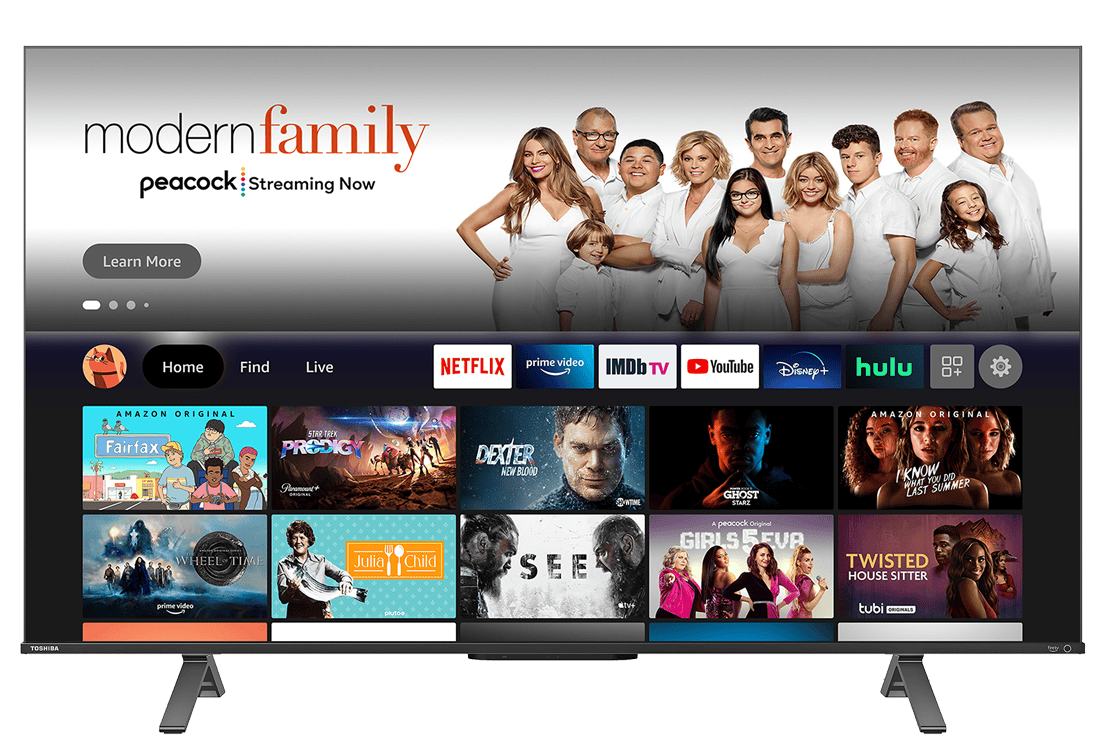Toshiba Fire TV devices offer great entertainment, but they can sometimes face issues. Fixing common Toshiba Fire TV problems is often simple and can be done at home. From blank screens to Wi-Fi troubles, many hitches have easy solutions.
Knowing the right steps can save you time and stress. This guide will walk you through troubleshooting common Toshiba Fire TV issues. You’ll learn how to handle problems like green screens, sound glitches, and connection hiccups.
We’ll cover quick fixes and when to seek help. Let’s get your Toshiba Fire TV back to its best so you can enjoy your shows without delay.
| Issue | Quick Fix |
|---|---|
| Blank Screen | Check HDMI connections |
| No Sound | Verify audio settings |
| Wi-Fi Problems | Restart router and TV |
| Green Screen | Update TV software |
| Remote Not Working | Replace batteries |
Troubleshooting Your Toshiba Fire TV
Common Issues and Solutions
Experiencing problems with your Toshiba Fire TV? Don’t worry, many common issues can be resolved with some simple troubleshooting steps. Here’s a breakdown of common problems and their potential solutions:
| Problem | Possible Causes | Solutions |
|---|---|---|
| TV won’t turn on | Power cord not plugged in or loose Power outlet not working TV’s power supply issue | Ensure the power cord is securely plugged into the TV and outlet Test the outlet with another device Contact Toshiba support for assistance with potential power supply problems |
| No picture or sound | Incorrect input selected Loose or faulty HDMI cable Issue with the source device (cable box, game console) | Verify the correct input is selected on the TV Check the HDMI cable connections and try a different cable Test the source device with another TV |
| Remote isn’t working | Dead batteries Obstructed remote sensor on the TV Remote needs pairing | Replace the batteries in the remote Ensure there are no obstacles blocking the remote sensor Refer to the user manual for instructions on pairing the remote |
| Wi-Fi connection problems | Incorrect Wi-Fi password Weak Wi-Fi signal Router issues | Double-check the Wi-Fi password and try re-entering it Move the TV closer to the router or consider a Wi-Fi extender Restart your router and modem |
| App issues (crashing, freezing) | Outdated app version Insufficient storage space App glitches | Update the app to the latest version Clear app cache or data Uninstall and reinstall the app |
Advanced Troubleshooting
If the basic troubleshooting steps don’t resolve the issue, you can try these more advanced options:
- Restart your TV: Unplug the TV from the power outlet, wait a few minutes, and then plug it back in.
- Factory reset: This will erase all data and settings on your TV, restoring it to its original state. Refer to the user manual for instructions on how to perform a factory reset.
- Check for software updates: Ensure your TV’s software is up to date. Software updates often include bug fixes and performance improvements.
When to Contact Toshiba Support
If you’ve exhausted all troubleshooting options and are still experiencing problems, it’s best to contact Toshiba support for assistance. They can provide more specific guidance or arrange for repairs if necessary.
Initial Setup and Common Issues
Troubleshooting your Toshiba Fire TV can seem daunting, but it doesn’t have to be. This guide provides clear and simple solutions to common problems like power issues, display errors, remote malfunctions, Wi-Fi connectivity, and app troubles. With a little patience and these helpful tips, you can get your TV back up and running in no time.
Setting up your Toshiba Fire TV can be tricky. You might face problems with power, connectivity, or sound. Let’s explore these issues and their solutions.
Power and Startup Problems
If your Toshiba Fire TV won’t turn on, check the power cord. Make sure it’s plugged in securely at both ends. Try a different outlet to rule out electrical issues.
Press the power button on your remote. If nothing happens, replace the batteries. Still no luck? Unplug the TV for 60 seconds, then plug it back in. This power cycle often solves startup glitches.
For TVs that turn on but show a blank screen, check your HDMI connections. Ensure cables are firmly connected and not damaged. Try switching HDMI ports or cables.
Connectivity Concerns
Wi-Fi issues can disrupt your viewing experience. To fix this:
- Restart your router
- Move it closer to your TV
- Remove obstacles between the router and TV
If you see “Home is Currently Unavailable,” try these steps:
- Go to Settings > Network
- Forget your Wi-Fi network
- Reconnect to it
For persistent problems, use an Ethernet cable for a stable connection.
Audio and Sound Troubles
No sound? First, check if your TV is muted. Press the volume up button on your remote. If that doesn’t work, try these fixes:
| Audio Issue | Solution |
|---|---|
| No sound | Check audio output settings |
| Low volume | Update TV software |
| Distorted audio | Adjust sound mode |
Go to Settings > Display & Sounds > Audio to adjust your settings. Make sure the correct audio output is selected.
If you’re using external speakers, verify all connections. Sometimes, unplugging and reconnecting audio cables solves the issue.
For persistent audio problems, a factory reset might be necessary. But use this as a last resort, as it erases all your settings.
Fire TV Feature-Specific Support
Fire TV devices offer a range of features that enhance your streaming experience. Troubleshooting these features can help you get the most out of your device.
Fire TV Remote Functionality
The Fire TV remote is key to controlling your device. If you’re having issues, try these steps:
- Replace the batteries
- Re-pair the remote
- Restart your Fire TV device
To re-pair your remote, press and hold the Home button for 10 seconds. If that doesn’t work, try a factory reset of the remote.
For voice control problems, check your Wi-Fi connection. A weak signal can affect voice commands.
Remember to keep your remote away from interference sources like other electronic devices.
Smart TV Integration and Apps
Fire TV integrates with many smart TV features and apps. Here’s how to address common issues:
- Update your apps regularly
- Clear app cache and data
- Check your internet connection
For app-specific problems, try uninstalling and reinstalling the app.
If local channels disappear, press the “Live TV” button on your remote, then the “Menu” button to add channels.
To improve smart TV performance:
- Keep your Fire TV software up to date
- Restart your device weekly
- Manage your storage by removing unused apps
These steps can help you enjoy a smoother Fire TV experience.
Advanced Troubleshooting Techniques
When standard fixes don’t work, you may need to try more in-depth solutions. These methods can help resolve persistent issues with your Toshiba Fire TV.
Firmware Updates and Factory Reset
Keeping your Toshiba Fire TV’s firmware up-to-date is crucial for optimal performance. Check for updates by going to Settings > My Fire TV > About > Check for Updates. If an update is available, install it immediately.
If updates don’t solve the problem, a factory reset might be necessary. This will erase all data and settings, so back up important information first. To perform a factory reset:
- Go to Settings > My Fire TV > Reset to Factory Defaults
- Select Reset
- Wait for the process to complete
After the reset, set up your TV as if it were new. This often resolves many Toshiba Fire TV issues.
AV Sync Tuning and Performance
Audio-video sync problems can be frustrating. To fix this:
- Go to Settings > Display & Sounds > Audio > AV Sync Tuning
- Use the slider to adjust the sync until audio and video match
For overall performance improvements:
- Clear app cache regularly
- Uninstall unused apps
- Check your internet connection speed
| Performance Tips | Benefits |
|---|---|
| Clear cache | Frees up memory |
| Uninstall apps | Reduces system load |
| Check internet | Improves streaming |
If you experience freezing or buffering issues, try these steps:
- Restart your TV and router
- Move your router closer to the TV
- Use an Ethernet cable for a direct connection
These advanced techniques should help you tackle most persistent Toshiba Fire TV problems.
Technical Specifications and Support
Toshiba Fire TVs come in various models with different features. Getting familiar with your TV’s specifications and knowing how to reach customer support can help resolve issues quickly.
Understanding Toshiba TV Models
Toshiba offers several Fire TV models with varying screen sizes and capabilities. To identify your TV model, check the label on the back of the set or look in the settings menu. Most Toshiba Fire TVs made since 2015 have 4K resolution and HDR support.
Key specs to note:
- Screen size (32″ to 75″)
- Resolution (1080p or 4K)
- HDR support
- Number of HDMI ports
Some models include voice remote control and built-in Alexa. Knowing your TV’s exact model helps when troubleshooting issues or seeking support.
| Feature | Entry Model | Mid-Range | Premium |
|---|---|---|---|
| Screen | 32″-43″ HD/FHD | 50″-55″ 4K | 65″-75″ 4K |
| HDR | No | Yes | Yes + Dolby Vision |
| HDMI Ports | 2 | 3 | 4 |
| Voice Remote | Basic | Alexa | Alexa + Fire TV Cube |
Contacting Customer Support
If you can’t resolve an issue on your own, Toshiba and Amazon offer multiple support options. For quick help, visit the Amazon Fire TV support page. It provides guides for common problems like Wi-Fi connection issues or app troubles.
You can also contact support directly:
- Phone: Call the Toshiba customer service line
- Chat: Use Amazon’s live chat feature
- Email: Send details to Toshiba’s support email
Have your TV model number and purchase date ready when reaching out. This info speeds up the support process. For warranty claims, you may need proof of purchase.
Frequently Asked Questions
Toshiba Fire TV users often encounter various issues. These common problems have simple solutions that can quickly get your device working again.
How can I resolve a black screen issue on my Toshiba Fire TV?
To fix a black screen on your Toshiba Fire TV:
- Check all cable connections.
- Unplug the TV for 60 seconds, then plug it back in.
- Try a different HDMI port.
- Update your TV’s software if possible.
If these steps don’t work, contact Toshiba support.
What steps should I follow to perform a factory reset on a Toshiba Fire TV?
To factory reset your Toshiba Fire TV:
- Go to Settings > Device & Software > Reset to Factory Defaults.
- Select “Reset” and confirm your choice.
- Wait for the TV to restart.
Remember, this will erase all your settings and installed apps.
What are the troubleshooting codes for Toshiba Fire TV?
Toshiba Fire TVs display error codes to help identify issues. Here are some common codes:
| Error Code | Meaning | Possible Solution |
|---|---|---|
| E1 | Power supply problem | Check power cable connection |
| E2 | Screen display issue | Restart TV, check HDMI connections |
| E3 | Software update error | Retry update, check internet connection |
| E4 | Remote control problem | Replace batteries, re-pair remote |
How do I fix a remote that is not responding for my Toshiba Fire TV?
If your Toshiba Fire TV remote isn’t working:
- Replace the batteries.
- Re-pair the remote with your TV.
- Clean the remote’s IR sensor.
- Try using the Fire TV smartphone app as a temporary remote.
Why is my Toshiba Fire TV stuck on the loading screen?
A Toshiba Fire TV stuck on the loading screen might be due to:
- Slow internet connection
- Outdated software
- Corrupted cache
Try restarting your TV and router. If the problem persists, perform a factory reset.
What should I do if my Toshiba Fire TV won’t turn on but the red light is on?
If your Toshiba Fire TV has a red light but won’t turn on:
- Unplug the TV for 2 minutes, then plug it back in.
- Check for loose power connections.
- Try a different power outlet.
- Press and hold the power button on the TV (not the remote) for 30 seconds.
If these steps don’t work, contact Toshiba support for further assistance.