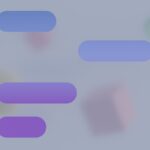Bose Frames Tempo offer a unique blend of audio and eyewear. These smart sunglasses provide high-quality sound while protecting your eyes from the sun. But like any tech device they can sometimes have issues.
To troubleshoot your Bose Frames Tempo start by powering them on and ensuring they’re charged. If problems persist try reconnecting to Bluetooth or updating the firmware. The Bose Support website offers detailed guides for common issues.
Remember these frames are IPX4 water resistant. This means they can handle light splashes but not full submersion. Keep this in mind when using them in different weather conditions.
| Feature | Description |
|---|---|
| Audio | Open-ear audio |
| Connectivity | Bluetooth |
| Water Resistance | IPX4 rated |
| Battery Life | Up to 8 hours |
| Controls | Touch and voice |
Setting Up and Troubleshooting Your Bose Frames Tempo
Pairing Your Bose Frames Tempo
- Power on: Press and hold the multi-function button on the right arm of your glasses until you hear “Ready to connect.” The status light will also blink blue.
- Enable Bluetooth: On your phone or device, turn on Bluetooth functionality.
- Select your Frames: In your device’s Bluetooth settings, look for “Bose Frames Tempo” and select it. Once successfully paired, you’ll hear “Connected to (device name)” in the glasses.
Common Issues and Fixes
- Frames not connecting:
- Ensure your Frames are charged.
- Restart your Frames and your device.
- Clear the pairing list on your Frames (press and hold the multi-function button until you hear “Bluetooth device list cleared”).
- Move closer to your device to rule out range issues.
- Sound quality problems:
- Make sure the audio source is playing at a suitable volume.
- Try a different audio source to see if the issue is with the content.
- Relocate or reposition your device; interference can sometimes affect the Bluetooth signal.
- Microphone not working:
- Check that the microphone is not muted on your device or in the app you’re using.
- Ensure the Frames are positioned correctly for optimal microphone pickup.
- Battery life concerns:
- Lower the volume on your Frames.
- Reduce the use of voice assistants.
- Turn off your Frames when not in use.
| Feature | Description |
|---|---|
| Fit | Designed for sports with a secure and comfortable fit, even during intense activity. |
| Sound Quality | Bose Open Ear Audio technology delivers clear audio without blocking ambient sound, ideal for situational awareness while running or cycling. |
| Controls | Touch controls on the right temple allow for volume adjustment, track skipping, call answering, and voice assistant activation. |
| Battery Life | Up to 8 hours of use on a single charge. |
| Water Resistance | Sweat and weather-resistant (IPX4 rating) for use in various weather conditions. |
| Additional Features | Includes a carrying case and USB-C charging cable. Compatible with the Bose Music app for EQ customization, firmware updates, and more. |
| Considerations | Open Ear Audio design means others nearby may hear your audio. May not be suitable for activities requiring complete noise isolation. Some users may find the temples bulky. The price point is higher than traditional sunglasses. |
| Alternatives | Shokz OpenRun Pro (bone conduction), Jabra Elite 7 Active (in-ear earbuds), Oakley Kato (traditional sunglasses with integrated speakers). Choice depends on individual needs and preferences regarding audio quality, comfort, and budget. |
Bose Frames Tempo vs. Bose Frames Soprano
The Bose Frames Tempo Sport Bluetooth Sunglasses are part of a broader range of audio sunglasses offered by Bose. Here’s how they compare to another popular model, the Bose Frames Soprano:
- Design and Fit: The Tempo is designed specifically for sports and has a more wraparound, athletic fit. The Soprano has a more classic, cat-eye style frame, making them suitable for everyday wear.
- Sound Quality: Both models use Bose Open Ear Audio technology, but the Tempo may offer slightly better bass response due to its larger size.
- Features: Both have touch controls and are sweat and weather-resistant. However, the Tempo has a longer battery life (up to 8 hours vs. 5.5 hours for the Soprano).
- Price: The Tempo is typically priced slightly higher than the Soprano.
Which one should you choose?
- Choose the Tempo if you need sport-specific sunglasses with a secure fit and longer battery life.
- Choose the Soprano if you prefer a more stylish, everyday design and prioritize a lighter frame.
Getting Started with Your Bose Frames Tempo
The Bose Frames Tempo combines audio sunglasses with advanced features. This guide will help you set up your device and connect it to your mobile phone for the best experience.
Power On and Initial Setup
To turn on your Bose Frames Tempo, press the button on the right temple for one second. The status light will blink blue to indicate it’s ready to pair. Put on the frames and adjust them for comfort.
The Bose Frames Tempo uses Bluetooth technology to connect to your devices. To pair, open the Bluetooth settings on your phone and select “Bose Frames Tempo” from the list of available devices.
For the best audio experience, ensure the frames fit snugly. The speakers are positioned to direct sound toward your ears while minimizing sound leakage to others nearby.
Installing the Bose Music App
Download the Bose Music App from your device’s app store. This free app enhances your Bose Frames Tempo experience. Once installed, open the app and follow the setup instructions.
The app will guide you through connecting your Frames Tempo. It allows you to customize settings, update firmware, and access additional features. You can adjust audio levels, manage Bluetooth connections, and explore product tips within the app.
For optimal performance, keep your Bose Music App updated. Enable automatic updates in your phone’s settings to ensure you always have the latest features and improvements for your Bose Frames Tempo.
| Feature | Benefit |
|---|---|
| Bluetooth Connectivity | Easy pairing with mobile devices |
| Bose Music App | Customization and firmware updates |
| Adjustable Fit | Personalized comfort and audio experience |
Troubleshooting Connection Issues
Connecting your Bose Frames Tempo to devices can sometimes be tricky. These tips will help you overcome common Bluetooth pairing and mobile connectivity problems.
Resolving Bluetooth Pairing Problems
Start by ensuring your Frames Tempo are in pairing mode. Press and hold the button on the right temple until you hear “Ready to connect” or see the status light blink blue. If pairing fails, try these steps:
- Turn Bluetooth off and on again on your device
- Forget the Frames in your device’s Bluetooth settings and re-pair
- Move closer to your Frames, away from other electronics
- Update the Bose Frames firmware if available
For stubborn issues, reset your Frames by holding the button for 10 seconds until you hear a tone.
Handling Mobile Device Connectivity
Once paired, your Frames should connect automatically to your phone. If they don’t:
- Make sure Bluetooth is enabled on your phone
- Check that your Frames are charged and powered on
- Verify your phone is within 30 feet of the Frames
Try manually connecting through your phone’s Bluetooth menu. If problems persist, delete all paired devices from your Frames’ memory by holding the button for 10 seconds.
| Issue | Solution |
|---|---|
| Won’t pair | Reset Frames, update firmware |
| Won’t connect | Enable Bluetooth, move closer |
| Drops connection | Clear paired devices list |
Enhancing Audio Experience
The Bose Frames Tempo offer several ways to improve your audio experience. These features allow you to customize sound output, manage calls, and use voice commands effectively.
Adjusting the Volume and Media Playback
To adjust the volume on your Bose Frames Tempo, use the touch-sensitive surface on the right temple. Swipe forward to increase volume and backward to decrease. Double-tap to play or pause music. To skip tracks, swipe forward and hold for one second. For the previous track, swipe backward and hold.
Poor sound quality can sometimes occur. If you notice distortion or crackling, check for product updates. These updates often improve performance and fix audio issues.
To ensure the best sound, position the frames correctly on your face. They should sit comfortably with the speakers aligned near your ears.
Managing Calls and Voice Control
Your Bose Frames Tempo can handle phone calls and voice commands. To answer or end a call, double-tap the right temple. To decline a call, press and hold the temple for one second.
For voice control, press and hold the right temple button until you hear a tone. This activates your phone’s voice assistant like Siri or Google Assistant. You can then make calls, send messages, or control your music hands-free.
Make sure your frames are properly connected to your device for seamless operation. If you experience frequent disconnections, try resetting your frames or updating their firmware.
Optimizing the Voice Prompt Feature
Voice prompts on your Bose Frames Tempo provide helpful information about battery life, connection status, and incoming calls. To adjust voice prompt settings:
- Download the Bose Music app
- Connect your frames to the app
- Go to Settings > Voice Prompts
- Choose your preferred language or turn prompts off
You can also customize which prompts you hear. For example, you might want battery notifications but not connection status updates.
If voice prompts aren’t working, ensure your frames are charged and properly connected to your device. Sometimes, restarting your frames can resolve voice prompt issues. To do this, connect them to power for 2 seconds, then disconnect and power on again.
Maintaining and Preserving Battery Life
Proper battery management is crucial for getting the most out of your Bose Frames Tempo. These tips will help you maximize battery life and keep your audio sunglasses ready for use.
Understanding Battery Charge Indicators
The Bose Frames Tempo uses visual and audio cues to communicate battery status. When you power on the frames, a voice prompt announces the battery level. You can also check the battery level through the Bose Music app.
The status light on the right temple provides visual feedback:
- Solid white: Medium to full charge
- Blinking amber: Charging
- Solid amber: Low charge
- Blinking red: Needs charging
Pay attention to these indicators to avoid unexpected power loss during use.
Implementing Power Saving Options
To extend battery life, use these power-saving features:
- Enable auto-off: Your frames will turn off after 10 minutes of inactivity.
- Lower volume: Higher volumes drain the battery faster.
- Limit feature use: Disable unnecessary functions through the Bose Music app.
When not in use, store your frames in the charging case to prevent accidental power-on and battery drain.
Charging Tips and Practices
Follow these practices to maintain optimal battery health:
- Use the provided USB-C charging cable and a reliable power source.
- Charge fully before extended storage periods.
- Avoid extreme temperatures during charging and storage.
Typical charging times:
| Charge Time | Battery Life |
|---|---|
| 1 hour | 8 hours |
| 30 minutes | 4 hours |
For short battery life issues, try resetting your frames. If problems persist, contact Bose support for further assistance.
Frequently Asked Questions
Bose Frames Tempo users may encounter various issues. Here are solutions to common problems with these audio sunglasses.
Why are my Bose Frames Tempo not producing any sound?
Check if the frames are properly charged and powered on. Ensure your device is connected via Bluetooth. Adjust the volume using the touch controls on the right temple. If the issue persists, try reconnecting your Bluetooth device.
What are the steps to reset Bose Frames Tempo?
To reset your Bose Frames Tempo:
- Connect the charging cable
- Press and hold the button on the right temple for 10 seconds
- Release the button when the status light blinks
- Remove the charging cable
This process clears paired devices and restores factory settings.
Why do my Bose Frames only work when folded?
This issue may be due to a faulty connection in the hinges. Contact Bose customer support for repair options. Do not attempt to fix the hinges yourself as it may void the warranty.
What should I do if my Bose Frames are not charging?
First, ensure you’re using the original Bose charging cable. Clean the charging contacts on both the frames and cable. Try a different USB power source. If charging still fails, contact Bose support for further assistance.
What does it mean when Bose Frames indicator is flashing red and white?
A red and white flashing indicator usually signals a system error. Try resetting your frames using the steps outlined earlier. If the issue continues, reach out to Bose customer service for professional help.
How do I resolve an unresponsive state in my Bose glasses?
If your Bose Frames Tempo become unresponsive:
- Connect them to a power source
- Press the button on the right temple for 2 seconds
- Disconnect from power
This quick reset often resolves minor software glitches. For persistent issues, perform a full reset as described earlier.
| Issue | Quick Fix |
|---|---|
| No sound | Check charge, Bluetooth connection, volume |
| Charging problems | Use original cable, clean contacts |
| Unresponsive | Perform quick reset |
| Only works when folded | Contact Bose support |
| Flashing red/white | Reset frames or seek professional help |