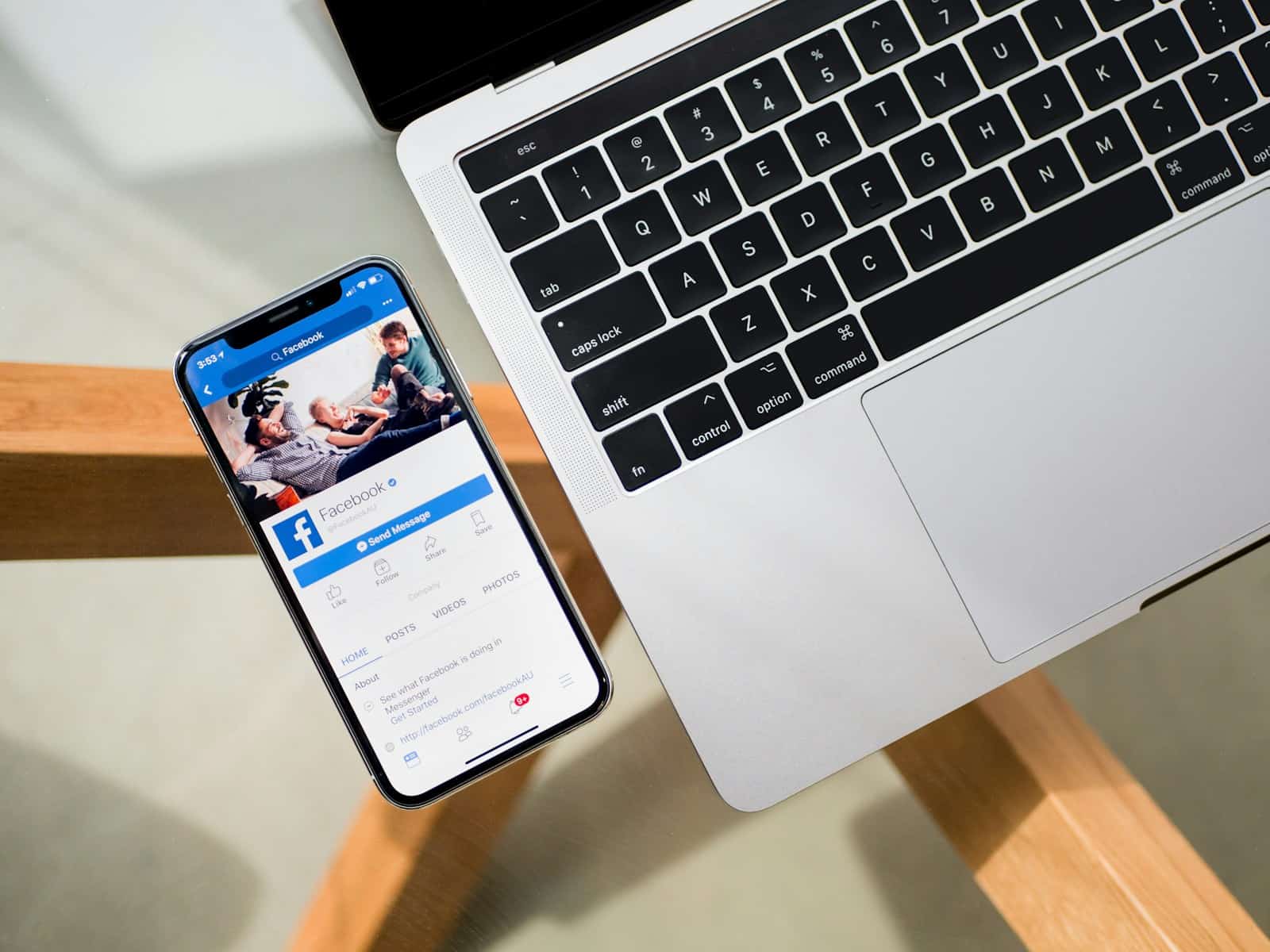Facebook Stories are a popular way to share moments of your day that disappear after 24 hours. However, there may be times when you want to look back at your old stories or delete ones you no longer wish to keep. You can access your Facebook Story Archive by tapping the Menu in the top right of Facebook, selecting your profile, and then tapping the Archive option below your cover photo.
Many users don’t realize that Facebook automatically saves all their stories, even after they’ve disappeared from public view. This feature allows you to revisit cherished memories or remove content you’d prefer not to keep in your digital footprint. The process is simple and takes just a few taps to manage your entire story history.
How To See and Delete All Your Facebook Stories
Facebook Stories allow you to share photos and videos that disappear after 24 hours. But if you want to review your stories or delete them before they expire, Facebook gives you complete control. Here’s how to see and delete all your Facebook Stories on mobile or desktop.
1. How To See Your Facebook Stories
On Mobile (iPhone and Android):
- Open the Facebook app.
- Tap the Home icon at the bottom.
- At the top of your News Feed, tap Your Story.
- Swipe through to view all the stories you’ve posted within the last 24 hours.
On Desktop:
- Go to facebook.com and log in.
- On the Home page, click Your Story at the top of the News Feed.
- Click through your active stories to view them.
2. How To See Your Facebook Story Archive
If your stories have expired but you’ve enabled the Story Archive, you can still view them.
On Mobile:
- Open the Facebook app and tap your Profile picture.
- Scroll down and tap Story Archive under your profile options.
- Here, you’ll find all your past stories that were automatically saved.
On Desktop:
- Go to your Profile and click More (three dots).
- Select Story Archive from the dropdown menu.
- Browse through your saved stories.
3. How To Delete Active Stories
On Mobile:
- Tap Your Story at the top of the Home screen.
- Go to the specific photo or video you want to delete.
- Tap the three-dot menu (More) at the top-right corner.
- Select Delete Photo or Delete Video, then confirm by tapping Delete.
On Desktop:
- Click Your Story on the Home page.
- Navigate to the story you want to delete.
- Click the three-dot menu at the top-right corner.
- Select Delete Photo or Delete Video, then confirm.
4. How To Delete Stories from Your Archive
On Mobile:
- Go to your Story Archive.
- Find the story you want to delete.
- Tap the three-dot menu next to it.
- Select Delete and confirm.
On Desktop:
- Open your Story Archive.
- Hover over the story you want to remove.
- Click the three-dot menu, then choose Delete.
By following these steps, you can easily see and delete all your Facebook Stories—whether they’re active or archived—giving you full control over your shared content.
Key Takeaways
- Facebook automatically saves all stories in an archive that users can access through their profile page.
- Users can view, download, or delete individual stories or bulk delete multiple stories from their archive.
- Managing your Story Archive helps maintain privacy and control over your digital content on the platform.
Understanding Facebook Stories
Facebook Stories provide a way for users to share temporary photos and videos with friends. They appear at the top of the Facebook app and website, making them highly visible but also ephemeral.
What Are Facebook Stories?
Facebook Stories are temporary photo or video posts that disappear after 24 hours. They appear in a slideshow format at the top of users’ News Feeds both in the Facebook app and on desktop.
Unlike regular Facebook posts, Stories don’t appear on your timeline permanently. They’re designed for quick, casual sharing throughout your day.
Facebook Stories include creative tools like filters, stickers, text overlays, and interactive elements. These features help users enhance their content and make it more engaging.
Users can see who viewed their Stories, making them useful for gauging engagement. This visibility feature works differently from regular posts where view counts aren’t typically shown.
Stories can be shared publicly, with friends only, or with a custom audience based on your privacy settings.
The Lifecycle of a Facebook Story
A Facebook Story remains visible for exactly 24 hours after posting. After this period, it automatically disappears from public view.
When you post a Story, it appears in the Stories section at the top of your friends’ News Feeds. Facebook also sends notifications to some users to alert them about new Stories from close friends.
Users can interact with Stories by sending direct replies that appear in your Messenger inbox. These private reactions create more personal engagement than public comments.
While Stories disappear publicly after 24 hours, they remain in your Story Archive unless you manually delete them. This archive is private and only visible to you.
You can reshare old Stories from your archive as new Stories or save particularly meaningful ones as Story Highlights on your profile.
Accessing Your Facebook Stories
Facebook stories appear at the top of your feed, but finding and managing them might not be immediately obvious. Users can access both current stories and their complete story archive through several paths in the app or website.
Viewing Current Stories
To access current Facebook stories, users should first open the Facebook app or website and look at the top of their News Feed. The stories appear as circles at the top of the screen. Their own story will typically be the first one, often labeled “Your Story.”
If someone wants to see their own active story, they can tap on their profile picture in the stories section. This opens the story viewer where they can see who has viewed their story and access additional options. Another method is to tap on their profile picture in the top-right corner, which takes them to their profile. From there, they can find their active story near the top of their Timeline.
Seeing Old Stories on Facebook
Facebook automatically archives all stories after they expire. To access this Story Archive, users need to navigate to their profile by tapping their name or profile picture from the main menu. Once on their profile, they should tap below their cover photo to access additional options.
In the menu that appears, they should select “Archive” and then “Story Archive” at the top. This displays all previously posted stories organized by date. The Activity log, accessible through the same menu, also shows story activity along with other Facebook actions.
Users can browse through their old stories, reshare them to their Timeline, or delete them permanently from this archive. The archive serves as a helpful record of all previously shared stories, making it easy to revisit or repurpose content.
Navigating Through Facebook’s Interface
Facebook’s interface varies slightly depending on the device you’re using. Finding and managing your stories requires knowing where to look in the menu options and settings.
Using Facebook on a Computer or Laptop
On a computer or laptop, start by opening your web browser and navigating to Facebook.com. Once logged in, look for your profile picture icon in the top-right corner of the screen. Click on this to reveal a dropdown menu.
From the dropdown menu, select “Settings & Privacy” and then “Activity Log.” This will take you to a page where you can view all your Facebook activities.
On the left side of the Activity Log page, you’ll see several categories. Look for “Stories Archive” or “Archive” in this menu. Clicking on this option will display all your previously posted stories in chronological order.
To delete a story, hover over the story you want to remove and click the three dots that appear. Select “Delete” from the options and confirm your choice.
Accessing Facebook on Smartphones
On smartphones, open the Facebook app and tap on your profile picture in the top-left corner. This will open the main menu of options.
Scroll down and tap on “Settings & Privacy,” then select “Settings.” Within Settings, look for “Activity Log” or “Archive” options. Tap on “Stories Archive” to view all your past stories.
The app displays your stories with the most recent ones at the top. To delete a story, tap on the story you want to remove, then tap the three dots in the top-right corner of the screen. Select “Delete” and confirm your action.
For quick access to your current stories, you can also tap “Your Story” at the top of your Feed. From there, tap the menu icon in the top-right to manage or delete the story.
Managing Story Privacy Settings
Facebook gives users control over who can see their stories and how to access their story history. Privacy settings can be adjusted before posting or even after a story is live.
Adjusting Who Can See Your Stories
To change who can view a Facebook story, users need to go to their Settings and Privacy section. This feature allows for customizing the audience of each story individually.
When creating a story, look for the privacy option before posting. Users can select from options like:
- Public – Anyone on or off Facebook
- Friends – Only connected friends
- Custom – Select specific people to include or exclude
For stories already posted, users can still change privacy settings. Tap on the three dots menu on their active story and select “Edit Privacy” to adjust who can see it.
Remember that this feature isn’t available on mobile browsers, but works on the app and desktop site.
Understanding ‘Your Facebook Information’
The “Your Facebook Information” section provides access to all content users have shared, including past stories. To find this valuable privacy tool, go to Settings and Privacy, then select “Your Facebook Information.”
Within this section, users can:
- View Activity History – See all stories posted, including dates and privacy settings
- Download Information – Request a copy of all story content
- Access Archive – Find stories that have expired but remain in personal history
This tool helps users track what story content they’ve shared over time. It’s particularly useful for finding and managing old stories that might need reviewing or deleting.
Facebook stores this information to help users maintain control over their content history.
Preserving Memories with Story Archive
Facebook’s Story Archive feature automatically saves your stories after they expire. This helpful tool lets you revisit precious moments and prevents you from losing content you might want to see again later.
How to Enable Story Archive
Story Archive is typically enabled by default on Facebook accounts. To make sure it’s turned on, users need to check their story settings.
To enable Story Archive:
- Open the Facebook app
- Tap the menu icon (three lines) in the top right
- Scroll down and select Settings & Privacy
- Tap Settings
- Scroll to find Stories
- Make sure the Save stories to archive option is toggled on
If the setting is off, simply tap the toggle to turn it on. Once enabled, all future stories will automatically save to the archive after they expire from the regular 24-hour viewing period.
Viewing Your Story Archive
Accessing past stories is simple through Facebook’s archive feature. The archive displays all previously posted stories in chronological order.
To view your Story Archive:
- Tap the menu icon in the top right of Facebook
- Tap your profile name or picture
- Tap below your cover photo
- Select Archive
- Tap Story Archive at the top
Here users can browse through all their past stories. Facebook organizes them by date, making it easy to find specific memories. Users can replay stories, share them again, or save photos and videos from their stories to their device.
The archive serves as a personal time capsule of moments shared. It’s particularly useful for finding content from special events or celebrations that were originally shared as temporary stories.
Backing Up Facebook Stories
Before Facebook stories disappear after 24 hours, users may want to save them for memories or future reference. Facebook provides options to download and preserve these moments.
Downloading Stories for Personal Use
Users can download their Facebook stories before or after they expire. To save a story that’s currently active, they should open Facebook and tap on “Your Story” at the top of their feed. When viewing the story, they can tap the three dots (⋮) in the top right corner and select “Save Photo” or “Save Video.”
For accessing older stories that have expired, Facebook keeps them in the story archive. Users can find this by:
- Opening their Facebook profile
- Tapping on the three horizontal lines (≡) menu
- Selecting “Archive”
- Choosing “Story Archive”
From the archive, users can download individual stories by tapping on the story and selecting the download icon. This saves the story directly to their device’s gallery or camera roll.
Facebook also offers a data download option through Settings > Your Facebook Information > Download Your Information, where users can request all their stories at once.
Highlighting Favorite Stories
Facebook Story Highlights allow users to save and showcase their favorite stories on their profile. This feature helps people preserve meaningful moments beyond the typical 24-hour story lifespan.
Creating Story Highlights
To create a Story Highlight on Facebook, users need to first access their story archive. They can do this by opening the Facebook app and tapping on their profile picture in the top corner of the News Feed page.
Next, they should tap on the “+” button in the Highlights section of their profile. Facebook will display all archived stories for selection. Users can choose up to 9 photos or videos from past stories to feature in a single highlight collection.
After selecting the desired content, users can name their highlight group with a title that describes the theme or event. They can also customize the highlight cover by tapping on the highlight thumbnail and selecting “Edit.”
Once created, highlights will appear prominently on the user’s profile until they choose to remove them. To delete a highlight, users simply press and hold the highlight, then select “Delete Highlight” from the options menu.
Deleting Stories from Your Timeline
Facebook Stories disappear after 24 hours, but sometimes you might want to remove a story before then. You can delete individual stories or remove multiple stories at once from your timeline.
Removing Individual Stories
To delete a specific story from your Facebook Timeline, first tap “Your Story” at the top of your Feed. This opens all your currently active stories. Find the story you want to remove and tap the three dots (⋮) in the top right corner of that story.
Select “Delete photo” or “Delete video” from the menu. Facebook will ask you to confirm this action. Once you confirm, the story will be permanently removed from your Timeline and won’t be visible to any of your friends or followers anymore.
This method works well when you only need to remove one or two specific stories that you no longer want to share.
Mass Deletion of Stories
When you need to remove multiple stories at once, the Activity Log is your best option. To access it, tap the Menu icon in the top right of Facebook, then tap your name to go to your profile.
Tap below your profile picture and select “Activity Log.” At the top of your Activity Log, you’ll find filtering options. Use these to locate your stories.
You can select multiple stories by checking the boxes next to them. Once selected, you can delete them all at once by choosing the delete option. This is much faster than removing stories individually when you want to clean up your Facebook Timeline completely.
For older stories that have expired but remain in your archive, you can access and delete them through the Archive section in your Activity Log.
Frequently Asked Questions
Managing Facebook Stories can sometimes be confusing. Here are answers to common questions about viewing and deleting your Facebook Stories across different devices.
What are the steps to view and remove my Facebook Stories using an iPhone?
On an iPhone, open the Facebook app and tap on “Your Story” at the top of your Feed. This shows your currently active story. Tap the three dots in the top right corner of your story to see options.
Select “Delete photo” or “Delete video” to remove the story. Facebook will ask for confirmation before permanently deleting the content from your story.
How can I delete a single Facebook Story from my Android device?
To delete a single story on Android, launch the Facebook app and tap on “Your Story” at the top of your Feed. When viewing your story, tap the three-dot menu icon in the upper right corner.
From the menu that appears, select “Delete photo” or “Delete video.” Confirm your choice when prompted, and the story will be removed immediately from your timeline.
What is the process to locate and erase all Facebook Stories I’ve posted on my mobile phone?
To find all your Facebook Stories, open the Facebook app and tap on your profile picture. Select the “Archive” option from your profile menu. This shows all your past stories.
In the Archive section, you can view stories organized by date. Tap on any story you want to delete, select the three-dot menu, and choose “Delete.” You’ll need to remove each story individually.
Can I remove Facebook Stories in bulk, including the archived ones?
Unfortunately, Facebook doesn’t offer a native bulk deletion option for Stories. Users must delete each story individually by accessing them through the Archive section.
Third-party tools claiming to delete Facebook content in bulk should be approached with caution. These tools often require account access, which poses security risks to your personal information.
How do I access and manage my archived Facebook Stories through the Facebook app?
To access archived stories, open the Facebook app and tap on your profile picture. Look for the “Archive” option in your profile menu and tap on it.
Inside the Archive section, you’ll see all stories you’ve shared, even after they’ve expired from the 24-hour viewing window. You can view, share again, or delete these stories by tapping on them and selecting the appropriate option from the menu.
What procedure should I follow to erase my Facebook Stories from multiple devices simultaneously?
When you delete a Facebook Story, it’s removed from your account across all devices automatically. You only need to delete it once from any device where you’re logged into your account.
After deletion, the story will no longer be visible to your friends or followers on any device. The removal typically takes effect immediately, though sometimes there may be a brief delay before the change appears on all platforms.