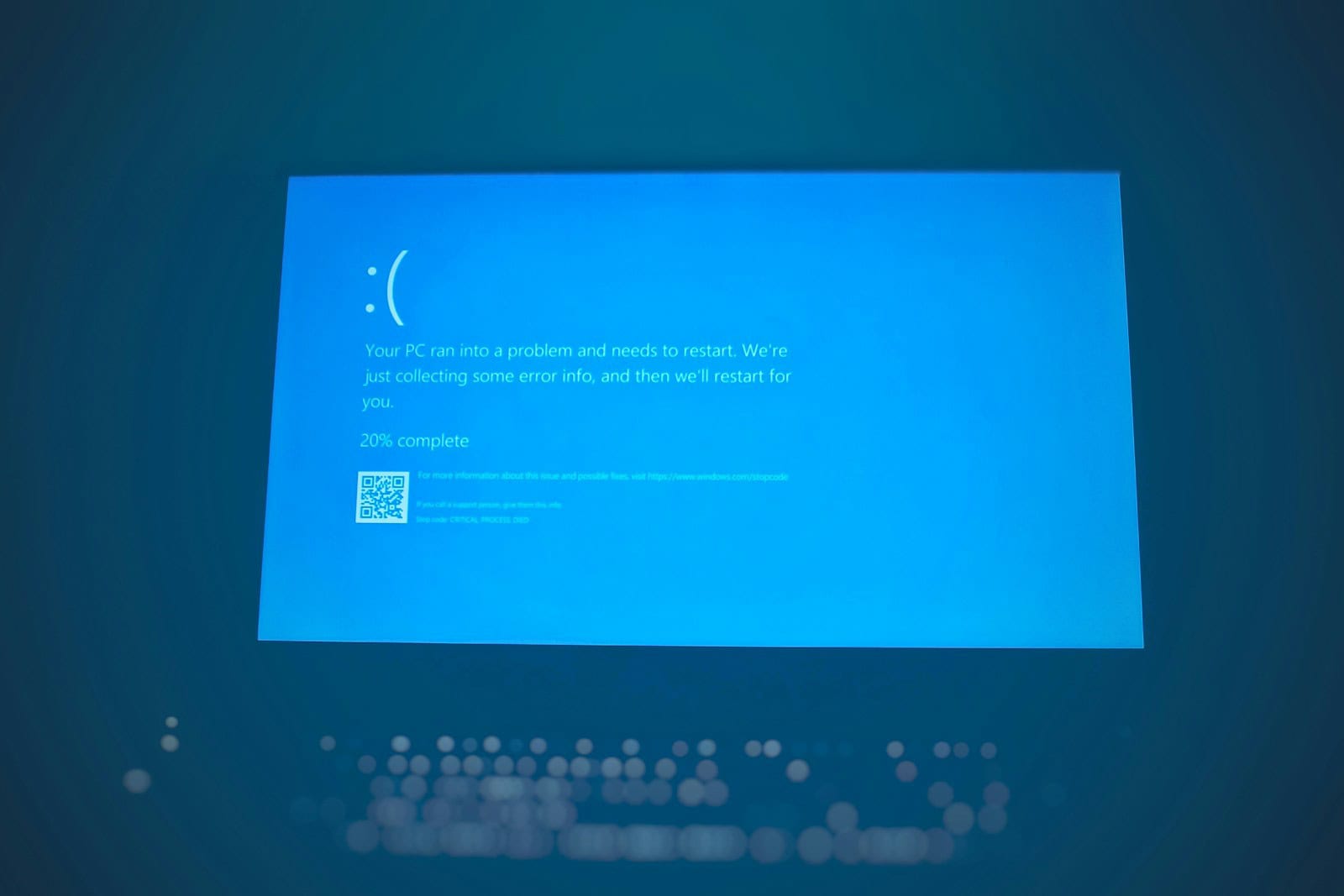Have you ever been working on your computer when suddenly the screen goes black and a blue error screen appears? If you’ve seen “Video Scheduler Internal Error” displayed on a blue screen, you’re experiencing a specific type of Blue Screen of Death (BSOD) error. This error typically occurs when there’s a problem with your graphics card drivers or hardware, causing your operating system to crash as a safety measure.
This frustrating issue can happen when you’re simply browsing the web or even during a driver update. Many users report seeing this error after installing new graphics drivers or when their graphics card is working harder than usual. The good news is that, despite how serious it looks, you can often fix this problem without replacing any hardware.
Understanding what causes this error is the first step to solving it. The video scheduler is part of Windows that manages how graphics are processed and displayed on your screen. When something interrupts this process, your system crashes to prevent damage. By the end of this article, you’ll know exactly what steps to take to diagnose and fix this common but fixable problem.
Below is a practical, field-tested checklist you can follow to clear the VIDEO SCHEDULER INTERNAL ERROR (Stop Code 0x00000119) on Windows 10 or Windows 11. Work through the items in order—most crashes vanish after the first few steps.
1. Install every pending Windows update
- Settings → Windows Update → Check for updates.
- After any updates install, Restart.
- Re-check until Windows reports you’re “up to date.”
Why? Microsoft often slips graphics-stack hotfixes into cumulative and optional preview updates.
2. Clean-install your graphics driver
A half-installed or corrupted driver triggers 0x119 most often.
| Step | What to Do |
|---|---|
| a. Boot into Safe Mode with Networking | Settings → System → Recovery → Advanced startup → Restart now → Troubleshoot → Advanced options → Startup Settings → Restart → press 5. |
| b. Run DDU (Display Driver Uninstaller) | Download the latest DDU ZIP, extract, launch, choose Clean & Restart. |
| c. Install the newest WHQL driver | Grab the fresh package direct from NVIDIA/AMD/Intel, or let Windows Update → Optional updates → Driver updates handle it. |
| d. Reboot normally | Confirm in Device Manager → Display adapters that the driver date matches the one you just installed. |
Tip: If you recently overclocked your GPU, revert to stock clocks before reinstalling.
3. Repair Windows system files
Open Command Prompt (Administrator) and run:
sfc /scannow
DISM /Online /Cleanup-Image /RestoreHealth
- SFC repairs corrupted system files.
- DISM refreshes the component store that SFC draws from.
Reboot when both commands report completion.
4. Check the disk for bad sectors
In the same elevated console:
chkdsk C: /r
Press Y to schedule at next restart, then reboot. Disk errors in the pagefile or GPU driver folders can surface as scheduler crashes.
5. Rule out hardware instability
| Test | Tool / Action |
|---|---|
| System RAM | Run Windows Memory Diagnostic (mdsched.exe) or MemTest86 overnight. |
| GPU & VRAM | Use OCCT or FurMark for 10–15 min; crashes or artifacts point to failing hardware. |
| Seat & power | Reseat the graphics card, inspect the PCIe contacts, and confirm both PSU cables are firmly connected. |
| Remove overclocks | Clear any GPU/CPU/RAM overclocks in BIOS or afterburner utilities. |
6. Toggle or disable new graphics features (quick tests)
- Hardware-Accelerated GPU Scheduling
Settings → System → Display → Graphics → Default graphics settings → switch Off. - Variable Refresh Rate (VRR) / G-Sync / FreeSync — disable in the GPU control panel temporarily.
- HDR — turn off in Display settings to see if stability improves.
7. Scan for malware
Run Windows Security → Virus & threat protection → Quick scan, then “Full scan.” GPU miners and rootkits sometimes corrupt the video scheduler.
8. Use System Restore or an in-place upgrade repair (if the error began recently)
- System Properties → System Protection → System Restore → pick a point before crashes started.
- If System Restore is off, download the latest Windows ISO, run setup.exe inside Windows, and choose Keep personal files & apps. This repair-reinstalls Windows while preserving data.
9. As a last resort: clean Windows install or GPU replacement
If every software path fails and hardware stress tests show GPU errors, the card itself may be failing. Try the GPU in another PC or test a spare card in yours to confirm before replacing.
Quick-Reference Summary
- Update Windows.
- Clean-install GPU driver (DDU).
- Run SFC & DISM.
- CHKDSK the system drive.
- Stress-test RAM & GPU; undo overclocks.
- Toggle HAGS/VRR/HDR.
- Malware scan.
- System Restore or in-place repair.
- Fresh Windows install or replace faulty GPU.
Follow these steps and you’ll resolve the vast majority of VIDEO SCHEDULER INTERNAL ERROR blue screens—usually long before reaching step 9.
Key Takeaways
- Video Scheduler Internal Error is usually caused by outdated or incompatible graphics drivers that need updating or reinstalling.
- This BSOD error can appear during normal computer use or specifically when installing new drivers or running graphics-intensive applications.
- Most cases can be resolved through a clean driver installation, but hardware issues might require professional inspection if software solutions fail.
Understanding Video Scheduler Internal Error
Video Scheduler Internal Error is a common Blue Screen of Death (BSOD) error that affects Windows operating systems. This stop code (0x00000119) typically relates to problems with your computer’s graphics hardware or drivers.
Causes and Symptoms
The Video Scheduler Internal Error often appears when there are conflicts between your graphics card and Windows. The most common causes include:
- Outdated or incompatible graphics drivers
- Corrupted system files that affect display functions
- Overheating graphics hardware
- Hardware issues with the GPU or display adapter
- Software conflicts between programs that use graphics resources
Symptoms typically start with screen flickering, where your monitor may briefly lose connection. The screen might turn black momentarily before the blue screen appears with the error message.
Many users report this error occurring during graphics-intensive tasks like gaming, video editing, or running multiple applications simultaneously. However, it can also happen during normal computer use without any demanding programs running.
Interpreting the Stop Code
The stop code 0x00000119 specifically indicates that the video scheduler component of Windows has encountered a problem it cannot recover from. This scheduler manages how graphics processing tasks are handled by your system.
When you see files like “igdkmd64.sys” mentioned in the error message, this points to Intel graphics drivers as the possible culprit. Similarly, errors might reference NVIDIA or AMD driver files if you’re using those graphics cards.
The Windows Debug Tool can provide more detailed information about what triggered the error. Technical users can examine memory dump files to pinpoint exact failure points in the video scheduler.
Microsoft classifies this as a critical error because it indicates potential system instability that requires immediate attention to prevent data loss or hardware damage.
Troubleshooting and Repair Strategies
When facing a Video Scheduler Internal Error, several effective solutions can help resolve this display adapter issue. These range from simple system restarts to more complex driver updates and system file repairs.
Immediate Steps After Error Occurrence
Restart your computer as a first measure when encountering a Video Scheduler Internal Error. This simple action can clear RAM and stop problematic background processes that might be causing conflicts with your GPU.
Try booting into Safe Mode by pressing F8 during startup or through Windows Recovery options. This loads Windows with minimal drivers and can help determine if third-party software is causing the problem.
Next, physically reseat your GPU and RAM modules. Sometimes loose connections can trigger BSOD errors. Power down completely, unplug the computer, and carefully remove and reinsert these components.
Check connections between your monitor and computer. Faulty or loose cables can sometimes trigger display-related errors.
Advanced Troubleshooting Techniques
Update or rollback graphics drivers, which are often the primary cause of this error. You can:
- Visit the manufacturer’s website (NVIDIA, AMD, Intel)
- Download the latest driver version
- Perform a clean installation by selecting “Custom Install”
If the newest drivers cause problems, try installing an older, more stable version instead. Sometimes newer drivers have compatibility issues with certain hardware configurations.
Disable Fast Startup in Power Options. This feature can sometimes interfere with proper hardware initialization:
- Open Control Panel
- Navigate to Power Options
- Click “Choose what the power buttons do”
- Uncheck “Turn on fast startup”
Check for overheating issues. Use monitoring software to check GPU and CPU temperatures during operation.
Repairing Corrupted System Files
Run SFC /scannow from Command Prompt (Admin) to scan and repair corrupted Windows system files. This comprehensive scan can identify and fix integrity violations in system files.
Use DISM tool if SFC doesn’t resolve the issue:
DISM /Online /Cleanup-Image /RestoreHealth
This deeper scan repairs the Windows component store, which SFC uses as a reference.
Run CHKDSK /f /r from Command Prompt to scan for and fix disk errors that might be affecting system performance and stability.
Install all pending Windows Updates. Microsoft regularly releases patches that fix bugs and improve system stability, including fixes for display-related issues.
If these steps don’t work, consider performing a Windows repair installation while keeping your personal files and apps intact.
Preventive Measures and System Maintenance
Preventing Video Scheduler Internal Errors requires regular system care and proper maintenance of both software and hardware components. Taking proactive steps can significantly reduce the likelihood of encountering this frustrating blue screen error.
Regular System Updates and Patches
Keeping Windows up to date is critical for preventing Video Scheduler Internal Errors. Microsoft regularly releases patches that fix bugs in the display and graphics subsystems of Windows 10 and Windows 11.
To check for updates:
- Open Settings > Update & Security > Windows Update
- Click Check for updates
- Install all available updates, especially driver updates
Graphics card drivers deserve special attention. Outdated or corrupted display drivers are a leading cause of scheduler errors. Users should visit their graphics card manufacturer’s website (NVIDIA, AMD, or Intel) to download the latest official drivers rather than relying solely on Windows Update.
The Device Manager can help identify problematic drivers. Right-click on the Start button, select Device Manager, and look for any yellow warning symbols next to display adapters.
Effective Antivirus Protection
Malware can corrupt system files responsible for video scheduling, leading to BSoD errors. A robust antivirus solution provides essential protection against these threats.
Windows Defender, included with Windows 10 and 11, offers solid protection for most users. To ensure it’s working properly:
- Open Windows Security > Virus & threat protection
- Run a Full scan at least monthly
- Keep Real-time protection enabled
For users in high-risk environments, consider supplementing Windows Defender with specialized anti-malware tools. However, avoid running multiple antivirus programs simultaneously, as they can conflict with each other and cause system instability.
Scanning for malware regularly helps catch infections before they can damage critical system components related to display functions.
Optimizing Hardware Health
Hardware issues, particularly with graphics cards and RAM, frequently trigger Video Scheduler Internal Errors. Proper maintenance can extend hardware life and prevent BSoDs.
Temperature management:
- Clean dust from computer fans and heatsinks every 3-6 months
- Ensure proper case ventilation
- Monitor temperatures using tools like HWMonitor or MSI Afterburner
Overheating graphics cards often crash under load, triggering scheduler errors. For laptops, consider using cooling pads when performing graphics-intensive tasks.
Hardware testing:
- Run Windows Memory Diagnostic to check for RAM issues
- Use graphics benchmarking tools to stress-test GPU stability
- Check for bulging capacitors or physical damage on components
Avoid overclocking unless necessary, as pushing hardware beyond manufacturer specifications increases instability risks. When upgrading drivers or components, make incremental changes and test system stability after each modification.
Technical Support and Software Resources
When dealing with a Video Scheduler Internal Error, knowing where to get expert help and the right software is crucial. These resources can save you time and prevent further system damage.
Contacting Product Support
If you’ve tried basic troubleshooting without success, contacting product support is your next step. For graphics card issues, reach out directly to your GPU manufacturer (NVIDIA, AMD, or Intel) through their official websites.
Most companies offer multiple support channels:
- Live chat for immediate assistance
- Email support for detailed problems
- Phone support for urgent issues
- Community forums where other users share solutions
Before contacting support, gather important information about your system. Write down your exact error message, operating system version, and graphics card model. This helps support agents diagnose your problem faster.
Downloading Correct Video Drivers
Outdated or corrupt drivers often cause Video Scheduler Internal Errors. Finding and installing the correct video drivers is essential for fixing this problem.
Visit these official download centers to get genuine drivers:
- NVIDIA: GeForce Experience or NVIDIA.com
- AMD: AMD Radeon Software or AMD.com
- Intel: Intel.com or Intel Driver & Support Assistant
Avoid third-party driver websites, as they may contain malware. Always use the manufacturer’s official download center.
When downloading, make sure to:
- Select your exact graphics card model
- Choose the correct operating system version
- Download the latest stable driver (not beta versions)
After installation, restart your computer to apply changes properly. Consider enabling automatic driver updates to prevent future errors.
Frequently Asked Questions
Video scheduler internal errors often cause frustrating system crashes on Windows computers. Users frequently encounter these issues while gaming or performing graphics-intensive tasks, but solutions exist for most cases.
How can I resolve the BSOD caused by video scheduler errors on Windows 10?
To fix video scheduler internal errors on Windows 10, start by updating your graphics drivers to the latest version. Visit the manufacturer’s website (NVIDIA, AMD, or Intel) to download current drivers.
If updated drivers don’t help, try rolling back to a previous stable version. Sometimes newer drivers can cause conflicts with certain hardware configurations.
Check for Windows updates as Microsoft regularly releases patches that fix system-level graphics issues. Also consider scanning for malware, as infections can sometimes interfere with graphics processing.
In what situations might a video scheduler error occur while playing games on a computer?
Video scheduler errors commonly happen when playing graphics-intensive games that push the GPU to its limits. This is especially true when running games on high or ultra settings beyond what the hardware can handle.
Overclocked graphics cards may trigger these errors when they become unstable under heavy loads. The system can crash when the overclocking settings are too aggressive.
Outdated game clients or games with poor optimization can conflict with graphics drivers and trigger the error. Games running alongside resource-heavy background applications may also cause this problem.
What are the common causes of video scheduler errors on Nvidia graphics systems?
On NVIDIA systems, the most common cause is incompatible or corrupted graphics drivers. This happens especially after major Windows updates that conflict with existing driver installations.
Hardware issues like overheating GPUs can trigger these errors. NVIDIA cards under stress may shut down to prevent damage, resulting in the scheduler error.
Some third-party applications that modify or monitor NVIDIA graphics functions can interfere with the video scheduler. Gaming overlays and performance monitoring tools are often culprits.
How do I troubleshoot and fix a video scheduler error on a laptop?
For laptops, start by checking for overheating issues. Clean dust from vents and use cooling pads to maintain proper airflow, as laptops are prone to thermal throttling.
Update both the integrated and dedicated graphics drivers. Many laptops have dual graphics systems that can conflict if not properly updated.
Adjust power settings to balance performance. In Windows, change the power plan to “Balanced” rather than “High Performance” to reduce GPU strain on battery power.
Are there any specific steps to fix video scheduler errors on Windows 11?
On Windows 11, first use the built-in Graphics Driver Troubleshooter found in Settings > System > Troubleshoot > Other troubleshooters. This automated tool can identify and fix common driver issues.
Check if hardware-accelerated GPU scheduling is causing problems. This feature can be toggled off in Settings > System > Display > Graphics settings.
Consider disabling visual effects in Windows 11, which has more graphics-intensive interface elements. Navigate to Performance Options by searching for “Adjust the appearance and performance of Windows.”
What does the bug check code 0x119 indicate in the context of a video scheduler error?
Bug check code 0x119 specifically indicates that the video scheduler detected a fatal violation in the graphics system. This means the GPU driver stopped responding to commands from Windows.
This error code often points to a timing issue between the CPU and GPU. The processor might be sending instructions faster than the graphics card can process them.
Microsoft’s error reporting usually identifies the specific module causing the failure. Look for references to display drivers (like nvlddmkm.sys for NVIDIA) in the error details to guide troubleshooting.