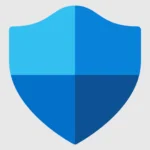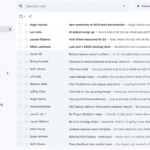Are you struggling with Android Package Installer issues? You’re not alone. Many Android users have faced those frustrating moments when the Package Installer app crashes, stops working, or simply refuses to install new applications. The most common fixes include clearing the Package Installer’s cache and data, resetting app permissions, or downloading the same version of Package Installer that your device uses.
These problems can show up in different ways. Sometimes you’ll see error messages like “Package Installer has stopped” or you might find yourself unable to install or uninstall apps. For Pixel phone users, checking your Package Installer version and downloading the matching version has solved the issue for many. Other Android users have found success by disabling problematic apps before attempting to uninstall them.
If simple fixes don’t work, you might need to try more advanced solutions. Restarting your device in safe mode can help identify if a third-party app is causing conflicts. Some users have resolved these issues by clearing all data from the Package Installer app, though this should be done carefully to avoid losing important information.
What To Do If You Get the Error: “Android Package Installer Not Working”
If you’re seeing a message that the Android Package Installer isn’t working, it usually means the system can’t install or open APK files properly. This can be due to corrupted files, system glitches, permission issues, or software conflicts. Follow these steps to fix it:
✅ Step 1: Restart Your Device
Sometimes a simple reboot can fix temporary glitches.
- Hold the Power button
- Tap Restart or Reboot
- Wait for your phone to power back on, then try installing the APK again
✅ Step 2: Clear Cache and Data for Package Installer
Corrupted cache files can stop the installer from working properly.
- Go to Settings
- Tap Apps or Applications
- Tap the three dots (⋮) and select Show system apps
- Find and tap Package Installer or Package Manager
- Tap Storage
- Tap Clear Cache and Clear Data
Then try again to install your APK.
✅ Step 3: Check App Permissions
Make sure your phone allows app installations from unknown sources.
- Go to Settings
- Tap Apps or Security
- Tap Special App Access > Install unknown apps
- Select the app you’re using to open the APK (e.g., Chrome, File Manager)
- Toggle on Allow from this source
✅ Step 4: Free Up Storage Space
If your phone is low on storage, installations can fail.
- Go to Settings > Storage
- Delete unused apps, photos, or cached files
- Try the installation again
✅ Step 5: Use a Different File Manager or APK Installer
Sometimes, the default installer or file manager can fail.
- Try using a different app like XAPK Installer, APKMirror Installer, or a third-party file manager like Solid Explorer to install your APK.
✅ Step 6: Update or Roll Back Android System WebView
System WebView can sometimes affect app installations.
- Go to Google Play Store
- Search for Android System WebView
- Tap Update
- Or, if the problem started after a recent update, tap Uninstall updates
✅ Step 7: Install the APK via ADB (Advanced)
If nothing works, try using ADB on a computer:
- Enable Developer Options > USB Debugging
- Connect your phone to a PC
- Use the command:
adb install your_app.apk
✅ Step 8: Factory Reset (Last Resort)
If all else fails and the issue affects more than just APK installation:
- Back up your data
- Go to Settings > System > Reset options
- Tap Erase all data (factory reset)
Only do this if you’re comfortable starting fresh.
By following these steps, you should be able to fix the Android Package Installer Not Working error and get back to installing apps without problems.
Key Takeaways
- Check and clear Package Installer’s cache and data through your device’s Settings app to resolve most installation problems.
- Reset app permissions or try installing apps in safe mode when facing persistent Package Installer crashes.
- Match your Package Installer version when downloading a replacement or try using alternative installation methods when the default installer fails.
Understanding Android Package Installation
Android’s package installation system manages how apps get onto your device. This process involves several components working together to verify, install, and manage applications securely.
Android Package Installer Overview
The Android Package Installer is a system app that handles the installation of applications on Android devices. It verifies APK files before installation and manages user permissions during the process.
When you download an app from the Google Play Store or another source, the Package Installer steps in to complete the installation. It checks the APK file’s digital signature and validates the app’s compatibility with your device.
Sometimes the Package Installer may stop working or crash. This can happen after system updates, when there are permission conflicts, or if the app cache becomes corrupted.
APK File Structure and Significance
APK (Android Package) files are compressed archives containing all the components needed for an Android app to function. Each APK includes the app’s code, resources, assets, and manifest file.
The manifest file (AndroidManifest.xml) is particularly important as it defines:
- App permissions
- Minimum API level required
- Hardware components needed
- App components (activities, services)
APK files are signed by developers with a certificate, which helps verify the app’s authenticity and ensures the app comes from a legitimate source.
When installing an app, the Package Installer extracts and examines these components to ensure they’re safe and compatible with your device.
Role of Android Package Installer
The Package Installer serves as the gatekeeper for applications entering your device. It performs several critical functions:
- Security verification: Checks APK signatures to confirm authenticity
- Permission management: Displays and requests user approval for permissions
- Dependency resolution: Ensures all required components are available
The installer also creates necessary directories for the app’s data and registers the app with the system so it appears in your app drawer.
When issues occur with the Package Installer, you might see error messages like “Package Installer has stopped” or experience silent failures where apps don’t install without any error shown.
Common Issues and Error Messages
When Android users encounter problems with Package Installer, several specific error messages typically appear. These errors often relate to storage limitations, permission settings, or compatibility issues that prevent apps from installing properly.
Insufficient Storage Errors
The “Insufficient Storage Available” error is one of the most common Package Installer problems. This error appears when your device lacks enough free space to install new apps.
To fix this issue:
- Delete unused apps and media files
- Clear cache from existing apps (Settings > Apps > [App Name] > Storage > Clear Cache)
- Move photos and videos to cloud storage or an SD card
- Uninstall app updates for built-in applications
Sometimes, the error appears even when storage seems adequate. This can happen because Android reserves space for system operations. Restarting your device might help the system recognize newly available space.
App Not Installed and Unknown Sources
The “App Not Installed” error often appears when installing apps from outside the Google Play Store. This error commonly relates to security settings.
Common reasons for this error include:
- Unknown Sources setting is disabled
- The APK file is corrupted or incomplete
- The app is incompatible with your device
- A conflicting version already exists on your device
To enable Unknown Sources on newer Android versions:
- Go to Settings > Security (or Privacy)
- Find “Install Unknown Apps” or similar option
- Select the browser or file manager you’re using
- Toggle “Allow from this source” to ON
Always download APK files from trusted sources to avoid security risks.
Error Code Interpretation
Android Package Installer often displays specific error codes that can help diagnose installation problems. Understanding these codes saves troubleshooting time.
Common error codes include:
- Error -24: Installation file is corrupted or incomplete
- Error -505: App incompatibility with device
- Error -506: Conflicting app signature
- Error -110: Network connection issues during download
When confronted with error codes, try these solutions:
- Clear Package Installer cache and data
- Reboot your device as mentioned in search results
- Reset app permissions as suggested by Google Help
- Check the Package Installer version and download the same version if needed
For persistent errors, checking the exact Package Installer version and downloading a compatible version has solved issues for many users.
Troubleshooting and Fixes
When the Android Package Installer stops working, several effective solutions can help restore functionality. These range from simple cache clearing to more advanced system repairs depending on the severity of the issue.
Clearing Cache and RAM Management
Start with the simplest fix by clearing the Package Installer’s cache. Go to Settings > Apps > Package Installer > Storage > Clear Cache. This removes temporary files that might be causing conflicts.
RAM issues often contribute to installation problems. Close unused background apps to free up memory before attempting installations. On most Android devices, you can view RAM usage in Settings > Device Care > Memory.
For persistent problems, try force stopping the Package Installer app:
- Navigate to Settings > Apps > Package Installer
- Tap Force Stop
- Restart your device
Some users report success after resetting app preferences. Go to Settings > Apps > Menu (three dots) > Reset app preferences. This won’t delete your data but will restore default settings for all apps.
Verifying APK Integrity and Source
Installation failures often stem from corrupted APK files. Verify the APK integrity by:
- Re-downloading the app from a trusted source
- Checking if the file size matches what’s expected
- Ensuring the download completed properly
Only install APKs from reputable sources like Google Play Store or the developer’s official website. Third-party APKs may be modified or contain malware that triggers Package Installer errors.
Enable the “Install unknown apps” permission if installing from outside the Play Store. This setting is typically found in Settings > Security or Settings > Apps > Special access.
If the APK appears valid but still won’t install, try a different version of the app or contact the developer for support.
System Repair for Persistent Issues
For stubborn Package Installer problems, system-level repairs might be necessary. Check your Android version and update if available, as newer versions often fix known bugs.
The Package Installer app itself may need updating. Some users report success by downloading the same version of Package Installer through their browser when the built-in one fails.
Boot into Safe Mode to determine if third-party apps are causing conflicts:
- Press and hold the power button
- Touch and hold the “Power off” option
- Select “OK” when prompted to restart in safe mode
As a last resort, perform a system repair through a factory reset. Back up all data first, then go to Settings > System > Reset options > Erase all data. This resolves most persistent Package Installer issues but should only be used when other methods fail.
Best Practices for Installing and Updating Apps
Following good practices when installing and updating Android apps can prevent many common issues with Package Installer. These practices help maintain device performance while keeping your apps secure and working properly.
Checking System Requirements and Disk Space
Before installing any app, users should verify their device meets the minimum requirements. Android apps often specify which version of Android they need to run properly. Installing an app on an incompatible Android version can cause the Package Installer to fail.
Disk space is another critical factor. Android needs at least 10-15% of total storage free to function optimally. When storage is too full, Package Installer often crashes or displays errors.
To check available space:
- Go to Settings > Storage
- Review available space
- Delete unnecessary files if space is low
- Consider moving photos and videos to cloud storage
Many Package Installer errors resolve simply by freeing up storage space on the device.
Using Official Sources and Avoiding Malware
The Google Play Store is the safest source for Android apps. Third-party APKs can contain malware or may not be compatible with your device.
When downloading apps:
- Stick to the Google Play Store whenever possible
- Check developer reputation and reviews
- Avoid apps with few downloads or poor ratings
- Be wary of apps requesting excessive permissions
If you must use APKs from outside the Play Store, download only from trusted sources like the app’s official website. Unknown sources can distribute modified apps containing malware that damages your device or steals data.
Regular Updates for Android OS and Apps
Keeping Android updated is essential for Package Installer to work correctly. System updates often contain fixes for Package Installer bugs and security improvements.
Set apps to update automatically:
- Open the Google Play Store
- Tap your profile icon
- Go to Settings > Network preferences
- Select Auto-update apps
For Android system updates, check Settings > System > System update. Installing these updates often resolves Package Installer issues automatically.
Outdated apps may become incompatible with newer Android versions. Regularly updating both your system and apps creates the most stable environment and prevents many common installation problems.
Technical Support and Documentation
When facing Android Package Installer issues, users have several official channels where they can find help. These resources offer technical guidance and solutions from Google experts and developer communities.
Seeking Help from Google Play Support
Google Play Support provides dedicated assistance for Package Installer problems. Users can access the Help Center through the Google Play Store app by tapping their profile icon and selecting “Help & feedback.”
The support system offers troubleshooting guides specifically for installation failures and Package Installer errors. Users can also submit support tickets describing their specific issue with the Package Installer.
For faster responses, users should include details like:
- Device model
- Android version
- Error messages received
- Steps already taken to resolve the issue
Community forums linked from the Google Play Support page often contain solutions from other users who’ve experienced similar Package Installer problems.
Consulting Developer Documentation
Android’s official developer documentation provides technical insights into how the Package Installer functions. This resource is valuable for understanding error codes and permission issues.
The Android Developers website (developer.android.com) contains detailed explanations of:
- Content URI handling for package installation
- Security requirements for APK files
- Permission models that affect installation
Developers experiencing Package Installer issues when deploying apps can consult the “Package visibility” section that explains how Android 12 changed permission requirements.
Technical users can also examine ADB logs to identify specific Package Installer failures by running:
adb logcat | grep PackageInstaller
These logs often reveal exact reasons why installations fail on specific Android devices.
Alternative Installation Methods
When the built-in Package Installer stops working, there are several workarounds to install APK files on Android devices. These methods bypass the default installer and can help when you’re facing persistent installation errors.
Using External Storage and USB
One effective workaround is installing apps via external storage. First, download the APK file to your computer, then transfer it to your Android device using a USB cable. Make sure to connect your phone in file transfer mode.
Once transferred, use a file manager app to navigate to the APK location. In most cases, it will be in the “Downloads” folder or on your SD card. Tap the APK file to start installation.
If your device still shows “App not installed” errors, try moving the APK to a different storage location. Sometimes, storage permission issues can block installation from specific folders.
For newer Android versions, you may need to grant permission to install from the specific file manager you’re using. Look for the “Install unknown apps” setting in your Security settings.
Side-Loading APKs from Windows or Mac
Side-loading refers to installing apps directly from your computer. On Windows, programs like ADB (Android Debug Bridge) can install APKs through command line. First, enable Developer Options and USB Debugging on your Android device.
Connect your phone to your computer and open Command Prompt (Windows) or Terminal (Mac). Use the command: adb install filename.apk to install the application.
For Mac users, Android File Transfer can help move APKs to your device. Alternatively, third-party tools like Apk Installer Pro or APK Easy Tool offer user-friendly interfaces for side-loading.
These tools often bypass the problematic Package Installer and directly handle the installation process. They can also help manage existing apps when the built-in system isn’t functioning properly.
Frequently Asked Questions
Android Package Installer issues can be frustrating but many common problems have straightforward solutions. Below are answers to some of the most frequently asked questions about package installer failures and fixes.
How can I resolve a package installer failure on Android 13?
When facing package installer failures on Android 13, first try rebooting your device. This simple step often resolves temporary system glitches affecting the installer.
If rebooting doesn’t work, clearing the cache and data for the Package Installer app may help. Go to Settings > Apps > Package Installer and select “Clear Cache” followed by “Clear Data.”
Another effective solution is to reset app permissions. Navigate to Settings > Apps > Reset App Preferences to restore default permission settings that might be causing conflicts.
What troubleshooting steps should be taken when the package installer keeps stopping on Android devices?
When the package installer continuously stops, check the version of your Package Installer app. Some users report success by downloading the same version from a trusted source if the current one is corrupted.
Clearing cache and data for Google Play Store can also resolve package installer conflicts. Go to Settings > Apps > Google Play Store > Storage > Clear Cache and Clear Data.
Removing recently installed apps that might be causing conflicts can help. If the problem started after installing a new app, try uninstalling it to see if that resolves the issue.
How to manually enable the package installer on an Android phone?
To manually enable the Package Installer, go to Settings > Apps > Default Apps > Opening links and ensure Package Installer is enabled.
Check if Package Installer has been disabled. Navigate to Settings > Apps > All Apps > Package Installer and tap “Enable” if it shows as disabled.
Verify that your security settings allow installations from unknown sources if you’re trying to install apps outside the Play Store. Go to Settings > Security > Unknown Sources.
What are the solutions for a non-functional package installer on Samsung Android models?
For Samsung devices, clearing the cache partition through recovery mode can fix package installer issues. Power off the device, then hold Volume Up + Power + Home buttons until the recovery menu appears.
Using Samsung’s built-in device care feature can help. Go to Settings > Device Care > Optimize Now to fix potential system issues affecting the package installer.
Checking for system updates is crucial for Samsung devices. Go to Settings > Software Update > Download and Install to ensure you have the latest fixes from Samsung.
How do you install APK files if the Android package installer is not working?
If the default package installer isn’t working, try using alternative app installers from the Play Store like APKMirror Installer or Aurora Store.
Enable USB debugging in Developer Options and use ADB commands from a computer to install apps. The command “adb install appname.apk” can bypass the package installer.
Temporarily use a file manager with built-in installation capabilities. Apps like Solid Explorer or Files by Google can sometimes install APKs when the default installer fails.
What methods are available to fix package installer issues after an Android 12 update?
After an Android 12 update, performing a soft reset often resolves package installer problems. Press and hold the power button for about 10-15 seconds until the device restarts.
Updating all Google services can fix compatibility issues with the package installer. Open the Play Store, tap your profile icon, select “Manage apps & device,” and update all apps.
As a last resort, consider a factory reset if package installer issues persist after an Android 12 update. Back up your data first, then go to Settings > System > Reset Options > Erase all data.