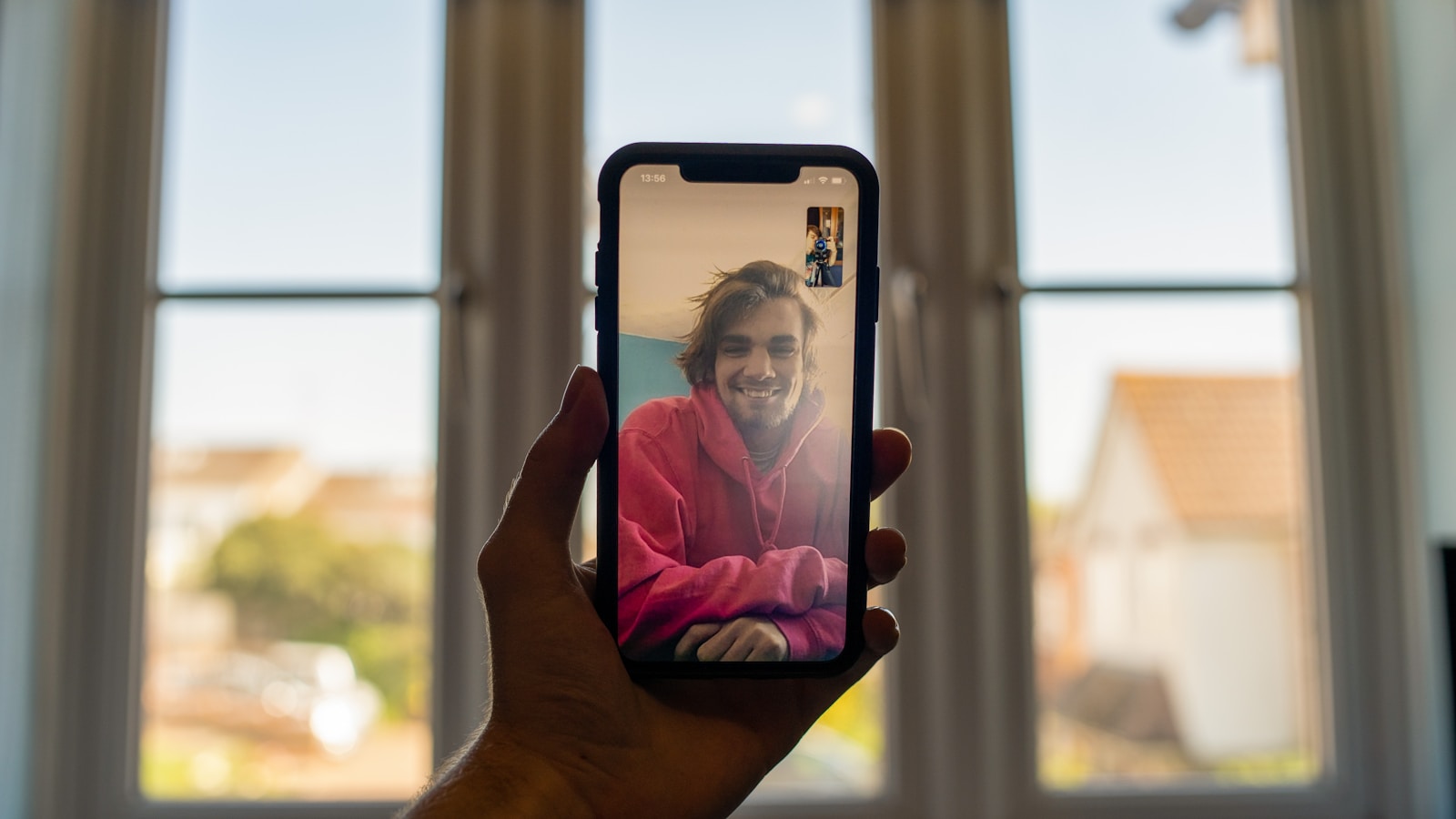Sharing your screen during a FaceTime call is a handy feature that allows you to show others what’s on your device in real-time. To share your screen on FaceTime, simply open the FaceTime app, start a call, tap the Share icon (which looks like a rectangle with a person in front of it), and then tap “Share My Screen.” This feature works on iPhones and iPads running recent iOS versions.
The screen sharing capability in FaceTime has evolved with newer iOS updates. Users can not only share their screens but also collaborate on various activities through SharePlay. Some users may experience differences in screen sharing options depending on their device model and iOS version, as noted by users with iPhone SE models after updating to iOS 18.
If you’re trying to share your screen but the option isn’t appearing, check that both you and the recipient have compatible devices and current iOS versions. Remember that screen sharing works best with a stable internet connection, which helps prevent lag or connection issues during your FaceTime calls.
How to Share Your Screen on FaceTime
Apple’s FaceTime isn’t just for video chatting anymore — it now lets you share your screen in real time. This feature is perfect for showing photos, helping someone troubleshoot their device, collaborating on projects, or watching videos together via SharePlay.
This guide walks you through step‑by‑step instructions on how to share your screen on FaceTime across all Apple devices, plus tips for troubleshooting and using SharePlay.
🧩 What You Need Before You Start
Before sharing your screen, make sure:
- You’re using iOS 15 or later, iPadOS 15 or later, or macOS Monterey or later.
- Both you and the other person are using FaceTime (not a third‑party app).
- You have a stable internet connection.
- The FaceTime app is allowed to record your screen (check in Settings → Privacy & Security → Screen Recording).
📱 How to Share Your Screen on FaceTime (iPhone & iPad)
Screen sharing on iPhone and iPad is built right into FaceTime.
Steps:
- Start a FaceTime call with one or more people.
- Once connected, tap the Share Content button (it looks like a rectangle with a person icon 👤).
- Tap Share My Screen.
- After a short countdown, your screen will be shared.
- You can now navigate to any app — others will see what’s on your screen in real time.
When you’re done:
- Tap the Share Content button again → Stop Sharing.
Tip: Notifications and sensitive information are hidden while screen sharing for privacy.
Source: Apple Support – Share your screen in FaceTime on iPhone or iPad
💻 How to Share Your Screen on FaceTime (Mac)
On macOS Monterey or later, you can share your screen during a FaceTime call using FaceTime’s built‑in controls.
Steps:
- Start or join a FaceTime call on your Mac.
- In the FaceTime window, click the Share Screen button (a rectangle with a person icon).
- Choose one of the following:
- Window: Share a specific app window.
- Screen: Share your entire screen.
- Click Share This Window or Share This Screen.
To stop sharing, click the Stop Sharing button in the menu bar.
Tip: If you’re using macOS Sonoma or later, you can also share your screen directly from any app’s toolbar by clicking the Share button and selecting FaceTime.
Source: Apple Support – Share your screen in FaceTime on Mac
🎬 How to Use SharePlay to Watch Videos Together
If you want to watch YouTube, Apple TV+, Disney+, or other content together, use SharePlay — Apple’s real‑time media sharing feature.
Steps:
- Start a FaceTime call.
- Open a supported app (like YouTube, Apple Music, or Disney+).
- Tap Play — you’ll see a prompt asking if you want to SharePlay.
- Tap SharePlay to start watching or listening together.
Everyone on the call can pause, play, or skip the content in sync.
Note: Only one participant needs to have a subscription for some apps (e.g., YouTube Premium) to host the session (source: Google Support – Use SharePlay to watch YouTube videos with others).
⚙️ Privacy Tips During Screen Sharing
- Notifications are hidden by default while sharing.
- Sensitive information (like passwords or payment details) won’t be visible.
- You can pause sharing anytime by returning to FaceTime and tapping Stop Sharing.
🧩 Troubleshooting Screen Sharing Issues
| Problem | Possible Fix |
|---|---|
| Share button missing | Make sure you’re on iOS 15+/macOS Monterey+ |
| Screen sharing greyed out | Check Settings → Privacy & Security → Screen Recording and allow FaceTime |
| Lag or freezing | Switch to Wi‑Fi or close background apps |
| Other person can’t see screen | Restart FaceTime or update to the latest iOS/macOS version |
✅ Final Thoughts
Sharing your screen on FaceTime is one of Apple’s most useful collaboration features — whether you’re helping a relative fix their phone, giving a presentation, or watching a show together.
- On iPhone/iPad: Tap Share Content → Share My Screen.
- On Mac: Click the Share Screen icon and choose a window or full screen.
- For shared viewing, use SharePlay in supported apps like YouTube or Apple TV+.
With these tools, FaceTime becomes more than just a video call — it’s a fully interactive experience.
Sources:
- Apple Support – Share your screen in FaceTime on iPhone or iPad
- Apple Support – Share your screen in FaceTime on Mac
- Google Support – Use SharePlay to watch YouTube videos with others
- Google Meet Help – How to enable screen sharing
Key Takeaways
- Screen sharing on FaceTime requires tapping the Share icon during a call and selecting “Share My Screen” on your Apple device.
- Different device models and iOS versions may affect how screen sharing appears and functions on FaceTime.
- Both participants need compatible devices and updated software for screen sharing to work properly.
Setting Up Screen Sharing in FaceTime
Screen sharing in FaceTime lets users display their screen during calls, making it easier to show photos, presentations, or troubleshoot issues. This feature became available with iOS 15.1 and works across compatible Apple devices.
Requirements and Compatibility
To use screen sharing in FaceTime, users need:
- An iPhone running iOS 15.1 or later
- An iPad with iPadOS 15.1 or later
- A Mac with macOS Monterey or newer
Not all older Apple devices support this feature even with updated software. Both the person sharing their screen and those viewing it must have compatible devices.
Users also need a stable internet connection for smooth screen sharing. Poor connectivity can cause lag or pixelation during screen sharing sessions. Everyone in the call must be signed in with their Apple ID to access all FaceTime features properly.
Enabling Screen Share on FaceTime
FaceTime screen sharing is enabled by default on compatible devices. There’s no need to toggle any special settings to access this feature.
To check if screen sharing is available:
- Open the FaceTime app
- Start or join a call
- Look for the Share Content button (a rectangle with a person silhouette)
If the button doesn’t appear, users should verify their device is running the required iOS/iPadOS version. They can check this by going to Settings > General > Software Update.
For privacy reasons, Screen Time restrictions might block screen sharing. To adjust these settings, go to Settings > Screen Time > Content & Privacy Restrictions.
Step-by-Step Guide to Sharing Your Screen
To share your screen during a FaceTime call:
- Start or join a FaceTime call
- Tap the screen to display the FaceTime controls if they’re not visible
- Tap the Share Content button (rectangle with person icon) in the call controls
- Select Share My Screen
A three-second countdown will appear before sharing begins. Once active, a purple icon appears in the status bar indicating screen sharing is on.
To stop sharing, tap the purple screen sharing icon or return to FaceTime and tap Stop Sharing. Users can also let others take over screen sharing by having them tap the Share Content button and select Share My Screen.
During screen sharing, notifications are temporarily hidden to protect privacy. The microphone remains active, allowing continued conversation while demonstrating content on screen.
Troubleshooting Common FaceTime Screen Sharing Issues
Screen sharing on FaceTime can sometimes encounter problems that prevent users from connecting or sharing their displays properly. The most common issues typically stem from connectivity problems, software glitches, or settings that need adjustment.
Resolving Connectivity Problems
Poor internet connection is often the primary cause of FaceTime screen sharing issues. Users should first check their Wi-Fi or cellular connection strength. A stable internet connection with at least 10 Mbps download and 3 Mbps upload speeds is recommended for smooth screen sharing.
If the share button appears grayed out or unclickable, users can try these solutions:
- Reset network settings by going to Settings > General > Transfer or Reset iPhone > Reset > Reset Network Settings
- Switch from Wi-Fi to cellular data or vice versa
- Move closer to the Wi-Fi router to improve signal strength
- Restart the router by unplugging it for 30 seconds, then plugging it back in
Sometimes FaceTime screen sharing issues persist even with good internet. In these cases, the problem might be on the recipient’s end, so both parties should check their connections.
Dealing with Software Glitches
Software bugs are common culprits when screen sharing doesn’t work properly. The first step should always be restarting the device. This simple action clears temporary memory and often resolves minor glitches.
To force restart an iPhone:
- Press and quickly release the volume up button
- Press and quickly release the volume down button
- Press and hold the side button until the Apple logo appears
Updating to the latest iOS version is crucial. Many users report screen sharing issues after specific updates, like iOS 16.3, which are later fixed in subsequent patches.
Users can check for pending updates by going to Settings > General > Software Update. If issues persist after updating, toggling FaceTime off and on in Settings may help reconnect services properly.
Improving Screen Sharing Quality
Even when screen sharing works, quality issues can hamper the experience. Poor resolution or lag can make shared content difficult to view for participants.
To improve quality:
- Close background apps that might be consuming bandwidth or processing power
- Reduce screen brightness to 70-80% to decrease data transmission requirements
- Disable notifications during screen sharing to prevent interruptions
- Use landscape orientation when sharing content that benefits from wider display
The device’s age may also affect performance. Newer iPhone and iPad models handle screen sharing more efficiently than older devices. For persistent quality issues, third-party iOS system repair tools may help resolve underlying system problems affecting FaceTime functionality.
Battery-saving modes can throttle performance, so disabling Low Power Mode during important screen sharing sessions helps maintain quality without interruptions.
Frequently Asked Questions
Screen sharing on FaceTime can help you show others your device screen during calls. This feature is especially useful for troubleshooting tech issues or sharing content with friends and family.
What are the steps for sharing your screen during a FaceTime call on an iPhone?
To share your screen on FaceTime using an iPhone, first open the FaceTime app and start or join a call. During the call, look for the Share icon (a rectangle with a person in front of it) at the top of the screen.
Tap this Share icon, then select “Share My Screen.” A countdown will appear, and after three seconds, your screen sharing will begin automatically.
While sharing, a purple icon appears in the status bar to indicate that screen sharing is active. To stop sharing, tap the Share icon again and select “Stop Sharing.”
How can you troubleshoot screen sharing issues in FaceTime?
If screen sharing isn’t working on FaceTime, first check that both devices are updated to compatible iOS or macOS versions. Screen sharing requires iOS 15 or later on iPhones and iPads.
Ensure you have a strong internet connection, as weak signals can prevent screen sharing features from working properly. Try connecting to a reliable Wi-Fi network if possible.
Restart the FaceTime app or reboot your device if problems persist. Sometimes, simply closing all background apps can free up resources and resolve screen sharing issues.
Are there any specific instructions for screen sharing on FaceTime with an iPhone 13?
The process for screen sharing on an iPhone 13 follows the same steps as other iOS devices. During a FaceTime call, tap the Share icon in the call controls, then select “Share My Screen.”
iPhone 13 users should ensure they’re running iOS 15 or newer, as this is when Apple introduced the screen sharing feature. The iPhone 13’s powerful processor handles screen sharing very efficiently.
Users can toggle between apps while screen sharing, allowing them to demonstrate features or show content across different applications during the call.
What is the process to share your screen on FaceTime when using a Mac computer?
On a Mac, start or join a FaceTime call through the FaceTime app. During the call, click the Screen Share button in the control panel (it looks like a rectangle with a person).
Select either “Window” to share just one specific application window, or “Screen” to share your entire desktop. Then click the “Share This Window” or “Share This Screen” button to begin.
While sharing, a screen sharing indicator appears in the menu bar. To stop sharing, click this indicator or the Screen Share button in FaceTime again and select “Stop Sharing.”
What could prevent screen sharing from working on FaceTime on a Mac and how can it be resolved?
Screen sharing might fail on a Mac if you’re using an outdated macOS version. Make sure your Mac is running macOS Monterey or later for full compatibility with FaceTime screen sharing.
Permission issues can also block screen sharing. Check that FaceTime has screen recording permissions by going to System Preferences > Security & Privacy > Privacy > Screen Recording.
Network restrictions sometimes interfere with screen sharing capabilities. Try connecting to a different network or disable any VPN services that might be limiting FaceTime features.
What has been introduced in iOS 15 regarding FaceTime screen sharing capabilities?
iOS 15 introduced screen sharing as a major new feature for FaceTime. This update allowed users to share their screens during calls for the first time, making collaboration much easier.
The update also added SharePlay, which enables synchronized content viewing. This lets users watch movies, listen to music, or browse photos together while on FaceTime calls.
iOS 15 improved screen sharing with control sharing capabilities, allowing others to temporarily control your device. This feature is particularly helpful for remote troubleshooting or teaching.