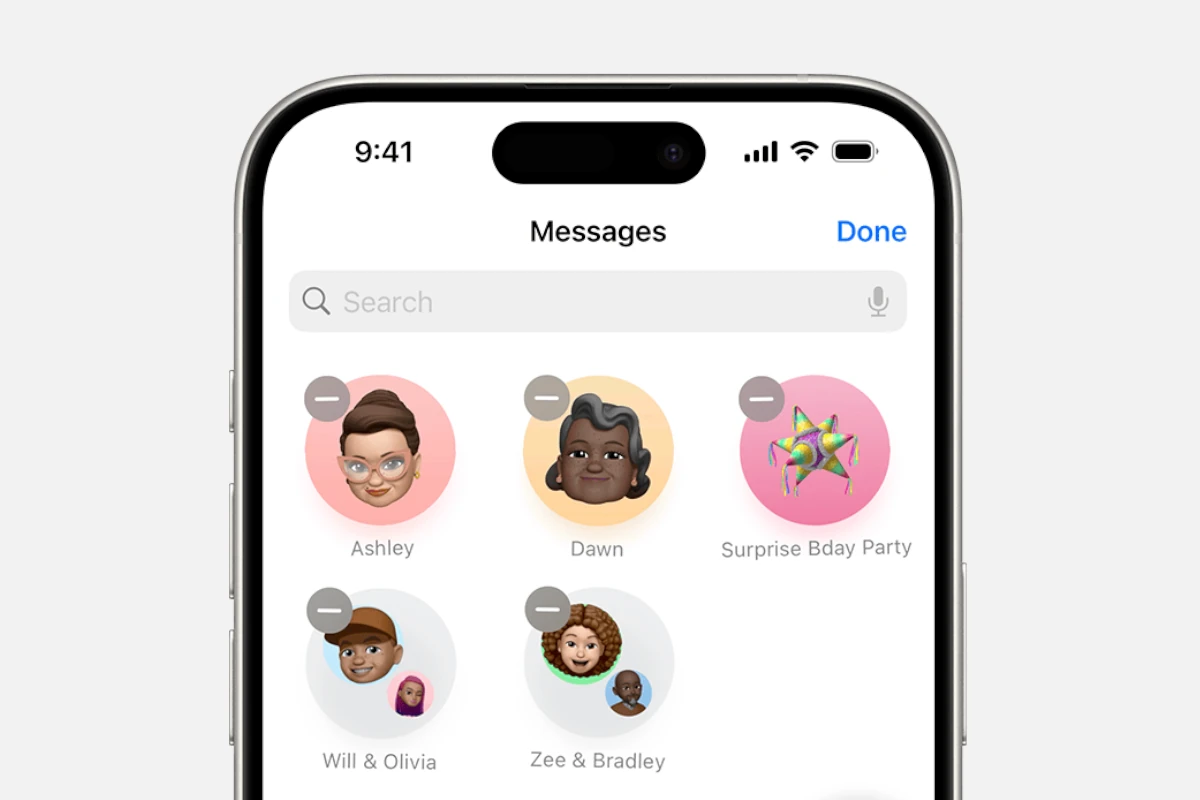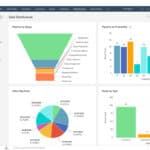Have you ever stopped mid‑conversation and wondered, am I really messaging the person I think I am?
In a world where phishing schemes and sophisticated cyber‑attacks are growing more advanced, Apple has introduced Contact Key Verification—a powerful layer of protection built directly into iMessage. It’s designed to give you confidence that your conversations are truly private, even against state‑level attackers.
🔐 How It Works
At its core, Contact Key Verification uses Apple’s key transparency system to double‑check the cryptographic identity of your contacts.
- Every iMessage user has a set of public encryption keys stored on Apple’s servers.
- With this feature turned on, your device continuously cross‑verifies those keys against what Apple publishes in its directory.
- If a mismatch is detected—say an attacker tried to insert their own key to intercept your messages—your phone will warn you immediately.
You can also manually compare a Contact Verification Code with someone you trust (in person or over a secure call). If the codes match, you’ve confirmed that no one is tampering with your conversation.
📲 What’s New in 2025
Apple first announced this in late 2023, but it’s fully rolled out now in:
- iOS 17.2
- macOS Sonoma 14.2
- watchOS 10.2
This makes it available across the entire Apple ecosystem. Once enabled, you’ll get proactive alerts if:
- A new, unexpected device is added to a contact’s account.
- A key suddenly changes in a way that could indicate interference.
- A verified contact disables their verification.
Early adopters on Reddit have reported a few growing pains—such as the “Verify Contact” button reappearing or devices needing repeated updates—but these are minor quirks as the feature matures.
🛠️ How to Enable Contact Key Verification
To start using it, make sure all your devices are up to date. Then:
- Open Settings on your iPhone or iPad.
- Tap your Apple ID name at the top.
- Scroll down and choose Contact Key Verification.
- Turn on Verification in iMessage and follow the prompts.
- (Optional) Share your public verification code with trusted contacts, or schedule a quick code check with them.
You can also see alerts in the Messages app if something suspicious happens.
⚠️ Known Issues and Tips
Because it’s brand‑new, some users have seen odd behavior like update prompts that won’t go away or verification requests looping. A common workaround is:
- Temporarily turn off iMessage on the affected device.
- Set up Contact Key Verification on your primary device first.
- Re‑enable iMessage afterward.
Apple has also clarified that alerts don’t always mean an attack—sometimes it’s as simple as a contact buying a new iPad or re‑signing into their account.
✅ Why You Should Care
Contact Key Verification isn’t just for journalists or high‑risk users—though those groups benefit most. It’s for anyone who values knowing their messages are truly private. Think of it as a digital handshake that ensures the person on the other side is exactly who you expect.
By turning it on, you’re adding a zero‑trust safeguard to your iMessage conversations, giving you peace of mind that your private chats stay exactly that: private.
Key Takeaways
- Contact Key Verification confirms the identity of people you message with to protect against sophisticated attacks.
- The feature creates unique verification codes that both parties can check to ensure secure communications.
- Enabling this security measure provides alerts when unauthorized devices attempt to access your conversations.
Understanding Contact Key Verification
Contact Key Verification is an essential security feature for iMessage that helps users confirm they’re communicating with the intended person. This technology detects sophisticated attacks against messaging servers and provides an additional layer of security beyond standard end-to-end encryption.
The Role of Contact Key Verification in Security
Contact Key Verification serves as an important safeguard against advanced threats that might target messaging platforms. While end-to-end encryption already protects message content, verification adds another security dimension by confirming the identity of participants in a conversation.
This feature was designed specifically to detect sophisticated attacks against iMessage servers that could potentially intercept communications. It’s especially valuable for people who face extraordinary digital threats, such as journalists, activists, or business leaders.
The primary goal is to ensure that no unauthorized third party can access or read private conversations, even if they manage to breach the messaging infrastructure. Without proper verification, users might unknowingly communicate with an impostor or have their messages intercepted.
How Contact Key Verification Works
Contact Key Verification functions by allowing users to verify each other’s encryption keys. These keys are unique digital identifiers that secure the communication channel between two parties.
When users enable this feature, they can compare verification codes through an out-of-band method (a separate communication channel). This comparison confirms that both parties have the same encryption keys registered with Apple’s servers.
The verification process can include checking security codes in person or through a trusted channel outside of iMessage. Some implementations also offer automatic alerts if an unexpected change to a contact’s keys is detected, which might indicate a security breach.
This system builds on the existing end-to-end encryption framework but adds the crucial ability for users to verify that the encryption keys haven’t been compromised or replaced. It represents an advanced security measure that gives users more control and visibility into the security of their communications.
Implementing Contact Key Verification in Apple Devices
Contact Key Verification provides enhanced security for Apple users across various devices. This feature helps detect potential threats to iMessage communications by verifying the identities of contacts.
Contact Key Verification in iOS
Contact Key Verification became available in iOS 17.2, offering iPhone users a way to verify that they’re messaging only with intended recipients. To enable this feature, users need to navigate to Settings > Apple ID > Contact Key Verification.
Once activated, the system automatically alerts users if an unusual device or server tries to intercept conversations. This helps protect against sophisticated attacks that might otherwise go undetected.
Users can verify contacts through two methods: automatic alerts and manual verification. The manual process involves comparing verification codes either in person or through a secure call.
For those with multiple Apple devices, it’s important to note that older devices not running iOS 17.2 or later won’t sync with iMessage when Contact Key Verification is enabled.
Verification Processes in MacOS and WatchOS
MacOS 14.2 (Sonoma) introduced Contact Key Verification for Mac users. The feature functions similarly to its iOS counterpart but is accessed through Apple ID settings in System Preferences.
Mac users can verify contacts by comparing verification codes displayed on their screens. These codes are unique to each user and device combination.
WatchOS also supports Contact Key Verification, allowing Apple Watch users to receive alerts about potential security issues. This integration ensures consistent security across the Apple ecosystem.
The verification process on both platforms leverages cryptographic keys to authenticate conversations. These keys are device-specific and help maintain the integrity of communications between trusted devices.
iMessage Contact Key Verification
iMessage Contact Key Verification specifically targets the security of messages sent through Apple’s platform. It monitors for unusual activity that could indicate someone attempting to intercept communications.
The feature uses public key cryptography to establish secure connections between devices. Each device generates a unique key pair that helps verify the authenticity of messages.
When users enable this feature, iMessage performs regular checks to ensure conversations remain secure. If it detects potential threats, it immediately alerts users with on-screen notifications.
For high-risk individuals like journalists or government officials, iMessage Contact Key Verification offers crucial protection against targeted attacks.
Integrating with iCloud and iCloud Keychain
Contact Key Verification works closely with iCloud and iCloud Keychain to maintain security across multiple devices. The verification keys are stored securely in iCloud Keychain.
This integration ensures that verified contacts remain consistent across all devices signed in with the same Apple ID. Users don’t need to verify contacts separately on each device.
iCloud Keychain encrypts all verification data before storing it in the cloud. This prevents unauthorized access to sensitive security information.
For optimal security, users should ensure their Apple ID has two-factor authentication enabled. This adds an extra layer of protection to the verification process and helps prevent unauthorized changes to security settings.
Enhancing Personal Security with Verification Features
Contact Key Verification provides users with advanced security tools to protect their messages from potential threats. These features work together with other security measures to create multiple layers of protection for sensitive communications.
Lockdown Mode and Additional Security Layers
Lockdown Mode offers an extreme level of protection for users who may face sophisticated digital threats. When enabled, this powerful security feature limits certain functions on Apple devices to reduce potential attack points. Contact Key Verification works alongside Lockdown Mode to create a comprehensive security approach.
Users can enable Lockdown Mode through their device settings on iOS, iPadOS, and macOS. This feature is especially valuable for people who may be targeted by advanced cyber threats, such as journalists or activists.
The combination of Contact Key Verification with Lockdown Mode creates multiple security layers that work together to protect sensitive communications. Each layer addresses different vulnerabilities in the messaging ecosystem.
The Impact of Two-Factor Authentication on Contact Verification
Two-factor authentication (2FA) strengthens Contact Key Verification by ensuring only authorized users can access accounts. When users enable 2FA, they must verify their identity through two separate methods before accessing their accounts or making security changes.
This dual verification process makes it much harder for attackers to compromise accounts or intercept messages. Users can set up 2FA through their Apple ID settings.
Public verification codes are generated when both users have Contact Key Verification enabled. These codes can be compared in person or through a secure channel to confirm authenticity.
Automatic verification happens behind the scenes on devices running iOS 17.2, iPadOS 17.2, or watchOS 10.2 and later. The system continuously checks that messages are being exchanged with the intended recipient, alerting users to potential security issues.
Practical Aspects of Managing Contact Verification
Managing Contact Key Verification requires understanding several technical elements while maintaining security. Users need to know how to handle verification codes and troubleshoot any issues that may arise during the process.
Navigating Verification Codes
When using Contact Key Verification in iMessage, users receive a unique code that must be shared with their contacts. This code appears in the conversation details and serves as a cryptographic proof of identity.
To verify a contact, users should tap on the contact’s name in a conversation and select “Verify Contact.” The system will display a personal verification code that both parties need to compare.
For highest security, users should verify this code through a different communication channel than iMessage. A phone call or in-person meeting works best for comparing codes.
Once verified, the contact will be marked as verified with a checkmark icon. This status indicates that the end-to-end encryption is secure and the conversation is with the intended recipient.
Handling Validation Errors and Reset Procedures
If users encounter validation errors during the verification process, several troubleshooting steps can help. First, check that both devices have the latest iOS version, as older devices may not support Contact Key Verification.
When a verification fails, the system displays an alert about the mismatch. Users should not ignore these warnings, as they might indicate a security breach.
To reset Contact Key Verification after an error, users need to go to Settings > Apple ID > iMessage, and select “Reset Contact Key Verification.” This process generates new cryptographic keys.
Sometimes verification problems occur when switching to a new device. In these cases, users must verify identities again, as the cryptographic proofs change with new hardware.
For persistent issues, checking network connectivity and restarting the device often resolves validation errors without requiring a complete reset.
Frequently Asked Questions
Contact Key Verification provides important security features for iMessage users. Many people have specific questions about how it works, when to use it, and what happens if there are problems.
How can I resolve the issue when Contact Key Verification is unavailable?
When Contact Key Verification is unavailable, users should first check their internet connection. A stable connection is required for the verification process to work properly.
Users can also try signing out of their Apple ID and signing back in. This often resolves synchronization issues that may prevent Contact Key Verification from working.
If problems persist, checking for iOS updates is recommended. Apple regularly releases updates that fix bugs related to security features.
What steps are involved in the process of Contact Key Verification?
The verification process begins by enabling the feature in iMessage settings. Users can find this option under Apple ID settings in the Messages section.
Next, users need to verify contacts by comparing verification codes. Both parties must have the feature enabled to complete verification.
For enhanced security, users can meet in person and scan verification codes using their device cameras. This provides the highest level of verification assurance.
What implications does turning off Contact Key Verification have on message security?
Turning off Contact Key Verification removes an additional layer of security from iMessage conversations. Without it, users may not be alerted to sophisticated attacks.
Standard iMessage encryption remains active even when Contact Key Verification is disabled. Basic message security is still maintained through Apple’s end-to-end encryption.
Users in high-risk situations may face increased vulnerability without this feature. Journalists, activists, and business executives might want to keep this feature enabled.
Is there a way to disable Contact Key Verification for iMessage, and if so, how?
Yes, Contact Key Verification can be disabled through the Settings app. Users need to navigate to their Apple ID settings, then to Messages.
Within the Messages settings, they can toggle off the Contact Key Verification option. This process takes only a few seconds to complete.
After disabling the feature, users will no longer receive verification alerts. Older devices that were previously unable to sync may now work with iMessage again.
What does the term ‘verification key’ refer to within the context of messaging security?
A verification key is a unique digital identifier that confirms a user’s identity. It helps ensure that messages are sent to and received from the intended person.
These keys are automatically generated and managed by Apple’s security systems. Users don’t need to manually create or enter these keys.
When verification keys match between contacts, it confirms that communications haven’t been intercepted. This provides assurance that conversations remain private and secure.
How can one troubleshoot and rectify a Contact Key Verification error?
If verification errors occur, users should first restart the Messages app. Often, simple app refreshes can resolve temporary glitches in the verification system.
Checking for iOS updates is also important. Apple frequently addresses security feature issues through system updates.
If a user receives an alert about an unrecognized device, they should contact the other person through an alternative method. Verification should be confirmed before continuing sensitive conversations through iMessage.