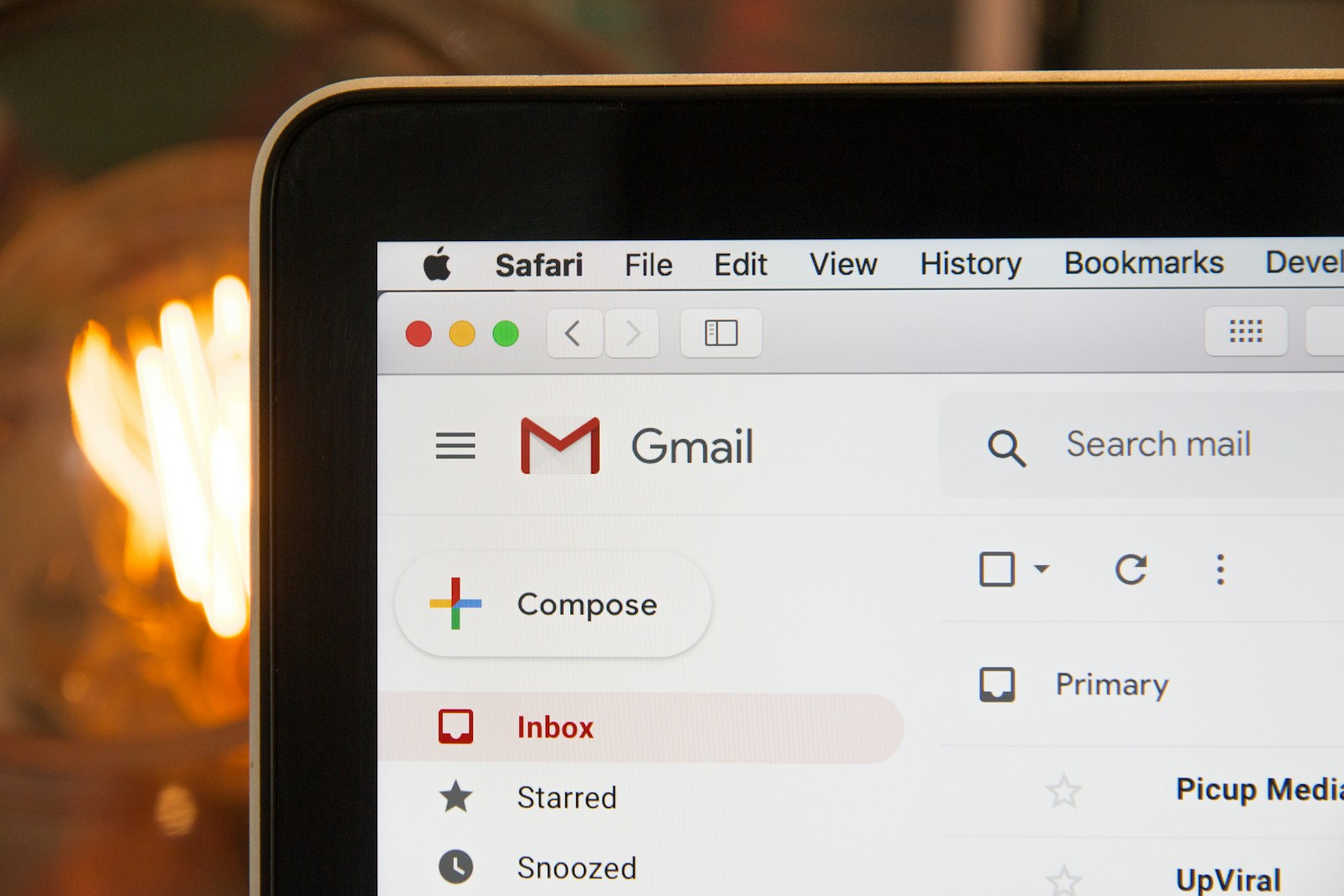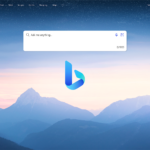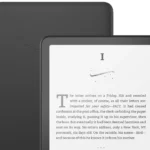Is your browser running slow or are websites not displaying correctly? These are common signs that it’s time to clear your cache. Your web browser saves temporary data to help pages load faster, but over time, this can actually slow things down.
Clearing your cache takes just a few seconds and can solve many common browsing problems. For most browsers, you can quickly clear the cache by pressing Ctrl+Shift+Delete (or Cmd+Shift+Delete on Mac) to open the clearing options. This simple maintenance task removes outdated files and can improve your browsing experience immediately.
This isn’t just for computers – mobile devices and smart TVs need cache clearing too. On Android devices, you can clear cache through the Chrome app settings, while smart TVs often have cache options in their app settings menus. Regular cache clearing keeps your devices running smoothly and can fix many common tech issues.

Clearing your cache can be a good idea for several reasons—especially when you’re troubleshooting issues or trying to optimize performance. Here’s why:
1. Fixes Website Loading Issues
Sometimes cached data (like old scripts or images) conflicts with new website updates, causing pages to load incorrectly or not at all. Clearing the cache forces your browser to load the latest version.
2. Frees Up Storage Space
Cached files take up space on your device. Over time, they can accumulate and consume a significant amount of storage, especially on phones or computers with limited capacity.
3. Improves Performance
If your browser cache is overloaded or cluttered with outdated files, it can actually slow things down. Clearing it periodically can help speed up your browser.
4. Protects Privacy
Cached files can include personal data like login states or saved session information. Clearing your cache (along with cookies) can help protect your privacy, especially on shared or public devices.
5. Resolves App or System Glitches
On phones or apps, corrupted cache files can lead to bugs, crashes, or weird behavior. Clearing the app or system cache can help resolve those issues.
6. Ensures You See the Most Recent Content
If a website updates frequently (news sites, social media, etc.), your cache might show outdated content. Clearing it forces a fresh reload so you see the latest information.
Tip: While clearing cache is useful, don’t do it excessively—some cache improves loading times and reduces data usage. A good rule is to clear it when you’re having issues or every few months as routine maintenance.
How To Clear Your Cache
Clearing your device’s cache can often resolve performance issues, free up storage space, and fix glitches in apps or websites. The process varies slightly depending on your operating system and the type of cache you want to clear. Here’s a general guide:
How to Clear Cache
1. Clear Browser Cache (Web Browse)
This is one of the most common types of cache to clear, especially if you’re experiencing issues with websites loading correctly or displaying old content.
For Desktop Browsers (Chrome, Firefox, Edge, Safari):
- Open Browser Settings: Look for a “Settings,” “Options,” or “Preferences” menu. This is usually found by clicking on a three-dot or three-line icon in the top right corner of the browser window.
- Find Privacy/Security Section: Navigate to a section typically labeled “Privacy,” “Security,” “Privacy and Security,” or “Clear Browse Data.”
- Select Cache: You’ll usually see options to clear “Browse history,” “Cookies and other site data,” and “Cached images and files” (or similar wording). Make sure “Cached images and files” (or “Cache”) is selected. You may also want to select other options depending on your needs.
- Choose Time Range: Select a time range, such as “Last hour,” “Last 24 hours,” “Last 7 days,” or “All time.” For troubleshooting, “All time” is often the most effective.
- Clear Data: Click “Clear data,” “Clear Now,” or “Clear Browse Data.”
For Mobile Browsers (Chrome, Safari, etc.):
The process is similar to desktop browsers, but typically found within the browser’s settings menu on your phone.
- Chrome (Android/iOS): Tap the three-dot menu icon > “History” > “Clear Browse data…” > select “Cached images and files” > “Clear data.”
- Safari (iOS): Go to iOS “Settings” app > scroll down and tap “Safari” > “Clear History and Website Data.” Note that this clears both history and cache.
2. Clear App Cache (Mobile Devices – Android & iOS)
Clearing an individual app’s cache can resolve issues specific to that application without affecting your personal app data.
For Android Devices:
- Open Settings: Go to your device’s “Settings” app.
- Navigate to Apps: Find and tap on “Apps,” “Apps & notifications,” or “Applications.”
- Select the App: Scroll through the list and tap on the specific app you want to clear the cache for.
- Storage & Cache: Tap on “Storage & cache” (or “Storage”).
- Clear Cache: Tap the “Clear cache” button. Do NOT tap “Clear data” or “Clear storage” unless you want to delete all app data, including logins and settings.
For iOS Devices (iPhones/iPads):
iOS doesn’t offer a direct “clear cache” button for individual apps like Android does. Instead, you typically have two options:
- Offload App: This frees up storage used by the app but keeps its documents and data. If you reinstall the app, your data will be restored.
- Go to “Settings” > “General” > “iPhone Storage.”
- Scroll down and tap on the app.
- Tap “Offload App.”
- Delete App and Reinstall: This is the most effective way to clear an app’s cache and all its associated data.
- On your Home screen, long-press the app icon until it jiggles.
- Tap the “X” or “-” in the corner of the app icon.
- Confirm “Delete App.”
- Re-download the app from the App Store.
3. Clear System Cache (Computers)
System cache can accumulate over time and sometimes cause performance issues.
For Windows (Disk Cleanup):
- Search for Disk Cleanup: Type “Disk Cleanup” in the Windows search bar and open the application.
- Select Drive: Choose the drive you want to clean (usually C:).
- Select Files to Delete: In the “Files to delete” list, check “Temporary files,” “Temporary Internet Files,” and “Thumbnails.” You can also select other categories if desired.
- Clean Up System Files (Optional): Click “Clean up system files” for more options, such as previous Windows installations.
- Confirm: Click “OK” and then “Delete Files” to confirm.
For macOS (Safe Boot and Manual Deletion):
macOS manages its system cache effectively, but sometimes a “Safe Boot” can clear certain caches. For user cache, you can manually delete files.
- Safe Boot: Restart your Mac and immediately hold down the Shift key. Release it when you see the login window. Log in (you might need to log in twice). After logging in, restart your Mac normally. This process clears various caches.
- Manual User Cache Deletion:
- Open Finder.
- Click “Go” in the menu bar at the top, then hold down the Option key. “Library” will appear in the dropdown menu. Click on “Library.”
- Open the “Caches” folder.
- Inside this folder, you’ll see various folders with app-specific caches. You can drag these folders to the Trash. Be careful not to delete any files outside of the “Caches” folder.
- Empty your Trash.
When to Clear Cache
- Website loading issues: If a website isn’t displaying correctly or seems outdated.
- App glitches: If an app is crashing, freezing, or behaving unexpectedly.
- Performance slowdowns: If your device is generally feeling sluggish.
- Low storage warnings: Clearing cache can free up valuable space.
By following these steps, you can effectively clear various types of cache and potentially improve the performance and stability of your devices and applications.
Key Takeaways
- Clearing cache regularly improves browser performance and fixes display issues.
- Most browsers use the shortcut Ctrl+Shift+Delete (or Cmd+Shift+Delete on Mac) to access cache clearing options.
- Different devices have their own cache clearing methods, including mobile phones, tablets, and smart TVs.
Understanding Browser Cache and Data
Browsers store various types of data while you surf the web. This information helps websites load faster and remember your preferences, but it can also take up space and potentially create privacy concerns.
Types of Browser Data
Browser cache refers to temporary files that your browser saves to help websites load faster. These files include images, scripts, and other page elements that would otherwise need to be downloaded each time you visit a site.
Cookies are small text files that websites store on your device. They help sites remember your preferences, login information, and browsing habits. Most cookies are helpful, but some track your online behavior across different websites.
Site data includes databases and storage that websites create to enhance your experience. This might include offline content or saved game progress on browser-based games.
Temporary internet files are similar to cached content but may include downloaded files and other content your browser keeps temporarily.
Importance of Clearing Cache and Cookies
Regularly clearing your cache helps fix website loading problems. When websites update their content, old cached versions might conflict with new ones, causing display errors or functional issues.
Clearing cookies can protect your privacy by removing stored information about your browsing habits. This is especially important when using public computers or shared devices.
Performance improvements often result from clearing browser data. Over time, accumulated cache and cookies can slow down your browser, particularly on devices with limited storage.
Some websites require you to clear cache to view updated content. News sites, online stores, and frequently updated platforms may display outdated information if you’re viewing cached versions.
Step-by-Step Guides for Clearing Cache
Clearing your browser cache regularly helps improve performance and fix website loading issues. Each web browser has its own specific method for clearing cache and cookies.
Clearing Cache in Google Chrome
To clear cache in Google Chrome:
- Open Chrome on your device
- Click the three dots (Menu) in the top-right corner
- Select “History,” then “Clear browsing data”
- Choose a time range (Last hour, 24 hours, 7 days, 4 weeks, or All time)
- Check the box for “Cached images and files”
- Click “Clear data”
You can also use the keyboard shortcut Ctrl+Shift+Delete (Windows) or Command+Shift+Delete (Mac) to open the clear browsing data panel directly.
For Android devices, the process is similar. Open Chrome, tap the three dots, select “History,” then “Clear browsing data.” Make sure “Cached images and files” is checked before tapping “Clear data.”
Clearing Cache in Mozilla Firefox
Firefox users can clear their cache by following these steps:
- Open Firefox browser
- Click the menu button (three lines) in the top-right corner
- Select “Settings” or “Options”
- Go to “Privacy & Security” panel
- Scroll to “Cookies and Site Data” section
- Click “Clear Data”
- Ensure “Cached Web Content” is checked
- Click “Clear”
The quick keyboard shortcut Ctrl+Shift+Delete (Windows) or Command+Shift+Delete (Mac) will bring up the “Clear Recent History” dialog.
In this dialog, you can select what time range to clear and which elements to remove. For performance issues, focus on clearing “Cache” rather than all browsing data.
Clearing Cache in Microsoft Edge
Microsoft Edge makes it easy to clear your browser cache:
- Open Edge browser
- Click the three dots in the top-right corner
- Select “Settings”
- Click “Privacy, search, and services”
- Under “Clear browsing data,” click “Choose what to clear”
- Check the box for “Cached images and files”
- Click “Clear now”
The keyboard shortcut Ctrl+Shift+Delete works in Edge too. This opens the clear browsing data panel immediately.
For more control, you can select a time range for clearing data: last hour, 24 hours, 7 days, 4 weeks, or all time. If you’re troubleshooting a specific website, clearing just the last hour might be sufficient.
Clearing Cache in Safari on iPhone and iPad
To clear Safari’s cache on iOS devices:
- Go to “Settings” on your iPhone or iPad
- Scroll down and tap “Safari”
- Scroll down and tap “Clear History and Website Data”
- Confirm by tapping “Clear History and Data”
This removes browsing history, cookies, and other browsing data. For a more selective approach:
- Go to “Settings” > “Safari”
- Tap “Advanced” > “Website Data”
- Tap “Remove All Website Data” or swipe left on specific sites to remove individually
Note that clearing Safari’s cache will sign you out of websites you’re logged into. You’ll need to sign in again the next time you visit these sites.
Clearing Cache in Internet Explorer
For Internet Explorer users, here’s how to clear the cache:
- Open Internet Explorer
- Click the gear icon (Tools) in the top-right corner
- Select “Safety” > “Delete browsing history”
- Uncheck “Preserve Favorites website data” if you want to clear all cache
- Check “Temporary Internet files and website files”
- Click “Delete”
The keyboard shortcut Ctrl+Shift+Delete opens the delete browsing history dialog directly.
For persistent issues, you can reset Internet Explorer. Go to “Internet Options” > “Advanced” tab > “Reset” button. This returns all settings to their defaults and can resolve many browser problems.
Frequently Asked Questions
Clearing your cache is a simple process that varies slightly across different browsers and devices. These FAQs cover the most common methods and address key performance benefits.
What are the steps to clear cache in Chrome on a desktop computer?
Clearing cache in Chrome on a desktop computer takes just a few clicks. First, open Chrome and click the three dots in the upper right corner of the window.
Select “More tools” and then “Clear browsing data.” A new dialog box will appear with options for what to clear.
Users can select a time range from the dropdown menu and check the boxes for “Cookies and site data” and “Cached images and files.” Clicking “Clear data” completes the process.
How can I clear cache and cookies in Chrome on an Android device?
On an Android device, open the Chrome app and tap the three dots in the upper right corner. Select “History” and then “Clear browsing data.”
Choose a time range from the dropdown menu. Check the boxes for “Cookies and site data” and “Cached images and files.”
Tap “Clear data” to finish the process. This removes stored website data that might be slowing down browsing speeds.
What is the process for clearing cache on a smartphone?
The process varies depending on the smartphone’s operating system and browser. For iPhones, go to Settings, find Safari, and tap “Clear History and Website Data.”
For Android phones using Chrome, follow the steps in the previous answer. Other browsers like Firefox or Samsung Internet have similar options in their settings menus.
Most phones also allow clearing cache for individual apps through the Settings app under Apps or Application Manager.
Can you describe the method to clear cache on Microsoft Edge?
To clear cache in Microsoft Edge, click the three dots in the upper right corner and select “Settings.” Under “Privacy, search, and services,” look for “Clear browsing data.”
Click “Choose what to clear” and select “Cached images and files.” Users can also choose a time range for deletion.
Click “Clear now” to complete the process. Microsoft Edge also offers options to clear cache automatically when the browser closes.
Is clearing the cache beneficial for device performance?
Yes, clearing cache regularly can improve device performance. Cache stores temporary files and data that help websites load faster, but over time these files accumulate.
Too much cached data can slow down browsers and devices. Clearing cache frees up storage space and can fix loading issues or display problems on websites.
Users often notice improved browsing speeds and better overall performance after clearing their cache, especially on devices with limited storage.
What is the simplest method for clearing cache on Android devices?
The simplest method is using Chrome’s built-in cache clearing feature. Open Chrome, tap the three dots, select “History,” then “Clear browsing data.”
For clearing cache across all apps, go to Settings, select “Storage” or “Storage & memory,” and tap “Cached data.” Confirm the deletion when prompted.
Many Android devices also offer cleanup tools or device maintenance features that clear cache with a single tap from the main settings menu.