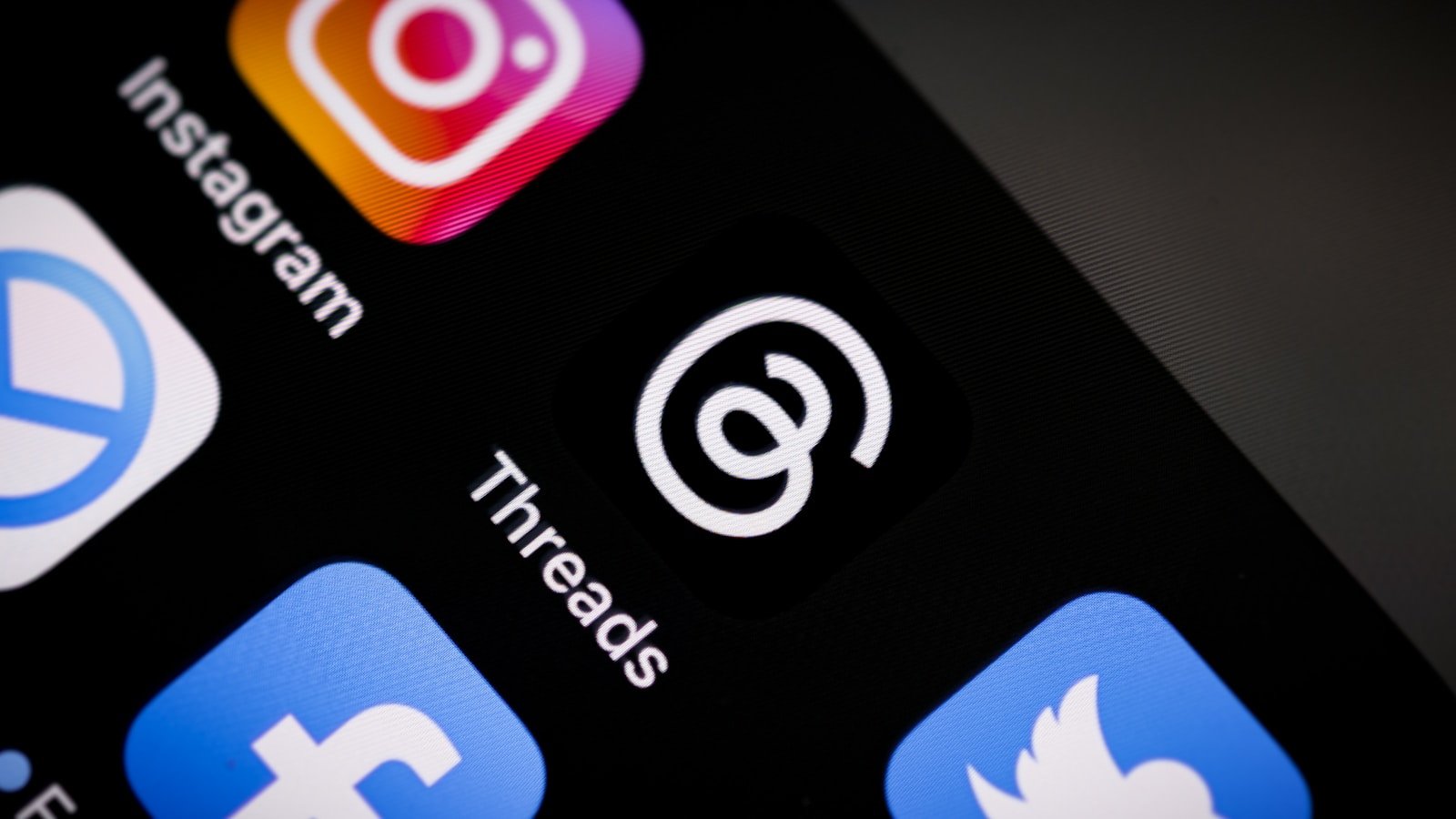Threads, the text-based social platform by Meta, has gained millions of users since its launch. Many people try the app but later decide it’s not for them and want to remove their profile. Until recently, deleting a Threads account meant also deleting your Instagram account, causing frustration for many users. Now, Meta has updated its policies to allow users to delete their Threads profile separately from their Instagram account.
The process to delete a Threads account is straightforward. Users can access the deletion option by opening the Threads app, tapping their profile icon in the bottom right corner, going to Settings, then selecting “Account,” and finally choosing “Deactivate or Delete Profile.” This gives users control over their online presence without affecting other Meta services they might use.
How to Delete a Threads Account
Meta’s Threads app, connected to Instagram, allows you to share text updates and join public conversations. While Threads originally required deleting your Instagram account to remove your Threads profile, Meta has since changed this — you can now delete or deactivate your Threads account separately.
⚙️ Option 1: Permanently Delete Your Threads Account
Use this option if you want to completely remove your Threads profile, posts, and data.
📱 On the Threads App:
- Open the Threads app on your iPhone or Android device.
- Tap your profile icon in the bottom right corner.
- Tap the menu icon (☰) in the top right.
- Go to Account → Deactivate or Delete Profile.
- Select Delete Profile.
- Confirm by tapping Continue → then Delete Profile again.
🗑️ What happens next:
- Your Threads profile, posts, and interactions will be permanently deleted after a short processing period.
- Your Instagram account remains active — deleting Threads no longer affects Instagram.
💤 Option 2: Deactivate Your Threads Account (Temporary)
Use this if you just want a break without losing your data.
Steps:
- Open Threads → tap your profile icon.
- Tap the menu (☰) → Account.
- Tap Deactivate Profile.
- Confirm by tapping Deactivate.
💡 You can reactivate anytime by logging back into Threads with your Instagram account.
🧾 Key Differences: Delete vs. Deactivate
| Action | What It Does | Can You Restore It? |
|---|---|---|
| Deactivate | Hides your profile & posts temporarily | ✅ Yes, log back in |
| Delete | Permanently removes your Threads data | ❌ No, cannot restore |
🔐 Before You Delete
- Download your Threads data (optional):
Go to Instagram → Settings → Accounts Center → Your Information and Permissions → Download Your Information.
This ensures you keep a copy of your posts and interactions before deletion.
🧭 Summary
- ✅ You can now delete Threads without deleting Instagram.
- 🔄 Deactivation is reversible; deletion is permanent.
- 📂 Always download your data first if you might want it later.
📚 Sources:
- Instagram Help Center – Delete your Threads profile
- PCMag – How to Delete a Threads Profile Without Getting Rid of Instagram
- NordVPN Blog – How to Delete/Deactivate Your Threads Account
Key Takeaways
- Users can now delete their Threads account without affecting their Instagram account through the app’s settings menu.
- The deletion process requires navigating to Settings, Account, and then selecting the “Deactivate or Delete Profile” option.
- After confirming deletion, the Threads profile and its data will be permanently removed from the platform.
Understanding Threads and Its Integration with Instagram
Threads and Instagram are closely connected platforms, both owned by Meta. This relationship affects how users can manage their accounts and what happens when they want to delete one service but keep the other.
Evolution and Ownership by Meta
Threads launched in 2023 as Meta’s answer to Twitter (now X), creating a text-based conversation platform that leverages Instagram’s existing user base. The app quickly gained millions of users due to its seamless integration with Instagram profiles.
Meta designed Threads to function as an extension of Instagram rather than a completely separate platform. This integration means users can log in with their Instagram credentials and easily find their Instagram connections.
The connection between the two platforms is intentional – Meta’s strategy involves creating an ecosystem of connected apps under its umbrella. When users join Threads, they maintain their Instagram username and followers can easily find them on the new platform.
Threads Profile Explained
A Threads profile is linked to a user’s Instagram account but operates as a distinct entity with its own settings and content. Users can post text updates, images, and links on Threads that won’t appear on their Instagram feed.
The profile displays a user’s bio, profile picture, and follower information imported from Instagram. While the two profiles share authentication details, they function differently in terms of content and audience engagement.
To manage a Threads profile, users can access settings through the profile icon. These settings allow for adjustments to privacy, notifications, and account management options, including temporary deactivation or permanent deletion.
Importantly, deleting a Threads profile doesn’t automatically delete the connected Instagram account. As shown in the search results, users can remove their Threads profile while preserving their Instagram presence through specific steps in the settings menu.
Step-by-Step Guide to Deleting Your Threads Account
Removing your Threads account involves several important steps through your connected Instagram account. The process requires careful consideration about whether to temporarily deactivate or permanently delete your profile.
Preparing to Delete Your Threads Profile
Before deleting a Threads account, users should understand that Threads is linked to their Instagram account. Any content posted should be saved if needed later, as it will be permanently removed during deletion.
To begin the process, users need to:
- Log into their Instagram account that’s connected to Threads
- Go to their profile page
- Tap the three horizontal lines (hamburger menu) in the top right corner
- Select “Settings” from the menu options
- Navigate to “Account” section
Many users find it helpful to download their data before deletion. This can be done through Instagram’s Data Download tool, which will include Threads content as well.
Deactivating vs Deleting: What’s the Difference?
Deactivation is temporary and allows users to take a break without permanently losing their profile. When deactivating, the account becomes hidden from other users, but all content remains stored.
To deactivate:
- Go to Threads profile settings
- Select “Account” options
- Choose “Deactivate” rather than delete
Deletion, however, is permanent. After deletion, all posts, comments, and profile information will be completely removed from the platform. The waiting period is typically 30 days, during which logging back in will cancel the deletion request.
Users should note that deleting Threads without deleting Instagram is possible, but requires careful navigation through settings.
Final Steps in Account Deletion
To complete permanent deletion, users must:
- In Instagram settings, select “Account”
- Tap “Delete Account”
- Choose “Delete Threads Profile Only” option
- Confirm decision by selecting “Continue to Profile Deletion”
- Enter password when prompted for verification
After initiating deletion, users should avoid logging into either Threads or Instagram during the 30-day grace period if they want the deletion to be completed.
The platform typically sends a confirmation email once the deletion process begins. Some users report that providing feedback about why they’re leaving during the deletion process may prompt the platform to offer alternatives to full deletion.
Remember that customer support can assist with any issues encountered during the deletion process.
Frequently Asked Questions
Users often have specific concerns about removing their Threads profile or managing their account settings. The following questions address common issues related to deleting a Threads account and managing the connection between Threads and Instagram.
What is the process to permanently delete a Threads account?
To permanently delete a Threads account, users must delete their Instagram account since the two are connected. Open the Instagram app and go to Settings. Select “Account” and then “Delete Account.”
Choose “Delete Account” rather than “Deactivate Account.” This action will remove both Instagram and Threads profiles after a 30-day waiting period. During this time, the user can log back in to cancel the deletion.
Can the Threads app be uninstalled without affecting the associated Instagram account?
Yes, users can uninstall the Threads app from their devices without any impact on their Instagram account. Removing the app simply deletes the application from the device.
The Threads profile will still exist, but the user won’t have access to it until they reinstall the app. This action does not delete any data or content from the Threads profile.
Is it possible to remove a Threads account while keeping the Instagram account active?
Users can deactivate their Threads profile while keeping their Instagram account active. Open the Threads app and go to the profile page. Tap the menu icon and select “Account.”
Choose “Deactivate Profile” from the options. This hides the Threads profile and content from other users while keeping the Instagram account fully functional.
What steps should be taken to remove Threads from an Instagram bio?
To remove Threads from an Instagram bio, users should open Instagram and go to their profile. Tap “Edit Profile” and locate the bio section.
Delete any Threads username or link that appears in the bio text. Save the changes to update the profile. This removes any visible connection to Threads from the Instagram profile page.
Why might a user experience difficulties trying to uninstall the Threads app?
Some users may experience difficulties uninstalling the Threads app due to device permissions or system settings. On Android, the app might be set as a system app or have administrator privileges.
On iOS, users might encounter restrictions if screen time limits are enabled. Restarting the device often resolves these issues. If problems persist, checking for software updates may help.
What is the procedure for leaving Threads permanently?
The only way to permanently leave Threads is by deleting the associated Instagram account. Users can go to Instagram Settings, select “Account,” then “Delete Account,” and follow the prompts.
This action removes both accounts after 30 days. For those wanting to keep Instagram, deactivating the Threads profile is the best alternative, which hides the profile but doesn’t delete it completely.