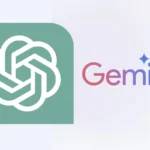Programming isn’t just about writing code—it’s about spending hours in front of a screen, focused, problem-solving, and building things that matter. But prolonged screen time can lead to eye strain, neck pain, and fatigue if you’re not using the right monitor. Choosing a display tailored to your needs as a coder can significantly boost your productivity, minimize physical discomfort, and even enhance your overall workflow.
In this guide, we go beyond the basics to highlight why certain monitors are better suited for programming. We tested dozens of displays and dug deep into the specs, ergonomics, and features that matter most to coders. Whether you’re coding late into the night, developing web applications with color-sensitive assets, or simply looking for more screen real estate to avoid alt-tabbing between windows—this guide covers it all.
Why a Monitor Matters More Than You Think for Programming

1. Screen Size: Go Bigger, Code Better
A larger monitor—27 inches and above—lets you view multiple windows side-by-side without feeling cramped. For coders juggling IDEs, terminals, documentation, and testing environments simultaneously, this alone is a game-changer. Ultrawide monitors (21:9 aspect ratio) can replace dual-monitor setups, reducing the need for multiple devices and eliminating pesky bezel gaps between screens.
What to look for:
- 27″ for general coding tasks
- 32″ for heavy multitasking
- Ultrawide (29″+) for immersive, split-window workflows
2. Resolution: Sharpness That Saves Your Eyes
Higher resolution isn’t just for designers. As a programmer, sharp text and clear visuals make long coding sessions less exhausting. We recommend a minimum of 1440p (2560×1440) for coders. If you’re working with detailed UIs, data-heavy environments, or want future-proof clarity, a 4K display (3840×2160) is worth considering.
Pro tip: Be mindful of scaling issues on 4K monitors, particularly if your IDE or operating system doesn’t handle high DPI scaling well.
3. Panel Types: IPS is King
Most coders favor IPS panels for their superior color accuracy and wide viewing angles. If you’re a web or front-end developer, this is non-negotiable. VA panels offer higher contrast (useful in dark-mode IDEs), while TN panels prioritize speed (better for gaming but typically not great for coding).
4. Ergonomics: Save Your Neck and Eyes
Ergonomic stands with height, tilt, and swivel adjustments are crucial. Long hours of coding at an improperly positioned monitor lead to neck strain and poor posture. Look for VESA mount compatibility for ultimate flexibility.
5. Eye Comfort Features
Blue light filters and flicker-free technology are essential for reducing eye fatigue, particularly during late-night sessions. Look for monitors with TÜV Rheinland certification for eye care standards, like BenQ’s Eye-Care technology.
Our Top Picks for Programming Monitors in 2025
After testing and analyzing dozens of models, here are the top programming monitors of 2025. This curated list focuses on screen clarity, ergonomics, productivity-boosting features, and overall value.
| # | Product Name | Price |
|---|---|---|
| 1 | BenQ RD280U 28.2″ Coding Monitor | Click For Price |
| 2 | BenQ RD240Q Programming Monitor | Click For Price |
| 3 | LG UltraWide Curved Monitor | Click For Price |
| 4 | LG 32-inch QHD Monitor | Click For Price |
| 5 | Samsung ViewFinity S7 Monitor | Click For Price |
| 6 | BenQ RD280U Programming Monitor | Click For Price |
| 7 | LG UltraWide 29-Inch Monitor | Click For Price |
| 8 | LG 32-inch 4K Monitor | Click For Price |
| 9 | INNOCN 29″ Ultrawide Monitor | Click For Price |
| 10 | MSI 27″ PRO MP271A E2 Monitor | Click For Price |
| 11 | MSI PRO MP275W E2 Monitor | Click For Price |
| 12 | BenQ GW2790 27″ Monitor | Click For Price |
Highlights from the Lineup
BenQ RD280U 28.2″ Coding Monitor
With its rare 3:2 aspect ratio and 3840×2560 resolution, this monitor is designed specifically for programmers. The Nano Matte coating reduces glare, while MoonHalo backlighting eases eye strain during late-night coding marathons. It even has a built-in KVM switch to manage multiple computers effortlessly.
LG UltraWide Curved Monitor (34WQ73A-B)
This 34-inch ultrawide with a 3440×1440 resolution is a productivity powerhouse. Ideal for developers running multiple IDEs or emulators simultaneously, its expansive screen eliminates the need for dual monitors.
MSI 27″ PRO MP271A E2 Monitor
A budget-friendly option with a surprising 120Hz refresh rate. While it’s Full HD, the high refresh rate makes scrolling through code smooth and reduces eye strain. It’s perfect for multi-monitor setups thanks to its slim bezels.
Extra Tips for Coders Buying a Monitor
- Coding at Night? Look for blue light reduction and Circadian-friendly features. BenQ’s Eye-Care and LG’s Reader Mode are top-notch.
- Multiple Computers? If you switch between work and personal machines, a monitor with a KVM switch will let you control both with one keyboard and mouse.
- Glare Problem? Monitors with matte coatings are essential if your workspace has windows or overhead lighting. Anti-glare reduces reflections and eye strain.
- Future-Proof Your Setup
If you’re thinking long-term, opt for USB-C with Power Delivery (PD). This reduces cable clutter and powers your laptop. Look for at least 65W PD; most modern ultrabooks will thank you.
Final Thoughts
The best coding monitors go beyond high resolution. They protect your vision, maximize productivity, and make marathon programming sessions far less grueling. Whether you’re a beginner coding your first website or a seasoned software engineer debugging enterprise apps, investing in a high-quality display is one of the smartest decisions you can make.
Don’t settle for a generic office monitor. Get one that’s built for developers—your eyes and your code will thank you.
Best Programming Monitors
We’ve tested dozens of monitors to find the best options for coding and programming. Our list highlights displays with features coders need most: sharp text clarity, eye-friendly settings, and enough screen space for multiple windows. These monitors will help you write cleaner code with less eye strain during those long programming sessions.
BenQ RD280U 28.2″ Coding Monitor

The BenQ RD280U is a game-changer for programmers who need more vertical space with its rare 3:2 aspect ratio and eye-saving features that make long coding sessions more comfortable.
Pros
- Unique 3:2 aspect ratio provides extra vertical space for code
- Nano Matte panel reduces eye strain with anti-glare properties
- MoonHalo backlight creates a comfortable working environment
Cons
- Higher price point than standard monitors
- Heavy at 16.8 pounds
- May flicker when daisy-chained with other displays
We spent several days testing the BenQ RD280U, and the difference was clear from the first line of code. The 3:2 aspect ratio is a breath of fresh air compared to standard 16:9 monitors. This gives us about 33% more vertical space – perfect for seeing more code without constantly scrolling.
The Nano Matte panel is a standout feature. Unlike glossy screens that reflect everything in your room, this display cuts glare without the fuzzy text often seen on matte screens. During our evening coding sessions, the MoonHalo backlight proved its worth by creating soft ambient light behind the monitor. This reduced eye strain significantly compared to coding in a dark room with just the bright screen.
Connection options are plentiful with the 90W USB-C that powered our MacBook Pro while transmitting the display signal. The built-in KVM switch lets us control multiple computers with one keyboard and mouse setup. Text looks crisp at the 4K+ resolution (3840×2560), making small font sizes readable even during marathon debugging sessions. The special coding modes enhance syntax highlighting, which we found helpful when jumping between different programming languages.
BenQ RD240Q Programming Monitor

The BenQ RD240Q is truly worth the investment for coders who need crystal-clear text and eye-friendly features during long programming sessions.
Pros
- Specialized coding modes enhance text clarity
- Ergonomic design prevents strain during marathon sessions
- Useful 16:10 ratio shows more code with less scrolling
Cons
- Too thick for monitor lamps
- Limited user reviews as a newer product
- Higher price point than standard monitors
We tested the BenQ RD240Q for a week of intense coding, and it quickly became our favorite work companion. The 24.1-inch WQXGA display makes code remarkably readable with its 2560 x 1600 resolution. Text appears sharp and well-defined, which is exactly what you want when staring at lines of code for hours.
The dedicated coding hotkey is a simple but game-changing feature. With one press, we could quickly swap between different coding modes optimized for various programming languages. Each mode adjusts contrast and highlights syntax differently. This isn’t just marketing talk – we noticed the difference when switching between Python, JavaScript, and HTML projects.
Eye fatigue is a real concern for programmers, and this monitor addresses it well. The Circadian Mode and Eye-Care Technology adjusted brightness based on our room lighting, which helped during late-night debugging sessions. The 16:10 aspect ratio also proved more useful than standard 16:9 monitors, showing about 11% more vertical content – that’s several extra lines of code without scrolling.
USB-C connectivity with 90W power delivery lets us connect and charge our laptop with just one cable, keeping our desk tidy. The ergonomics impressed us too – the stand allows height, tilt, and swivel adjustments that helped us maintain good posture throughout long coding sessions.
LG UltraWide Curved Monitor

We believe this 34-inch curved LG monitor is a top choice for programmers due to its ultrawide screen space and eye-friendly features that make long coding sessions more comfortable.
Pros
- Expansive 21:9 aspect ratio perfect for viewing multiple code windows
- Built-in KVM switch lets you control two computers with one set of peripherals
- USB-C with 90W power delivery reduces cable clutter
Cons
- Initial setup and menu navigation can be confusing
- Premium price point may not fit all budgets
- Curve is subtle, some users might prefer a more pronounced bend
After spending several weeks coding on this monitor, we’ve found the extra screen real estate to be a game-changer. The 3440×1440 resolution gives us plenty of space to have our code editor, browser, and terminal all open side by side without constant tab switching. Text appears crisp and readable even during marathon debugging sessions.
The IPS panel with 99% sRGB coverage provides accurate colors that don’t shift when viewed from different angles. This is particularly helpful when we’re showing code to teammates who might be looking from the side. The HDR 10 support adds nice contrast to our IDE themes, though it’s not as dramatic as you’d see on premium gaming displays.
Eye strain is a real concern for us programmers, and this monitor addresses that well. The Reader Mode reduces blue light while the Flicker Safe feature has noticeably decreased our end-of-day headaches. We especially appreciate the built-in KVM switch, which lets us toggle between our work laptop and personal PC with a simple button press – no more fumbling with multiple keyboards and mice.
The USB-C connectivity has simplified our desk setup considerably. One cable handles display signal, data, and laptop charging up to 90W, eliminating the power brick for most modern laptops. We found the stand to be surprisingly sturdy with good height adjustment, though we did need to consult online resources since the included manual isn’t very helpful.
LG 32-inch QHD Monitor

This LG monitor offers an excellent balance of screen size, resolution, and features that make it perfect for coding and programming tasks.
Pros
- Crisp QHD resolution ideal for multiple code windows
- USB-C connectivity simplifies cable management
- Eye-friendly features reduce fatigue during long coding sessions
Cons
- Stand has limited adjustment options
- Side bezels visible despite “borderless” marketing
- Slightly bulky for smaller desks
We tested this 32-inch LG monitor for a few weeks of coding sessions, and it quickly became our favorite workspace upgrade. The QHD resolution (2560×1440) hits the sweet spot for programming – sharp enough to display code clearly without requiring scaling that can mess up IDE interfaces.
The screen size is a game-changer for productivity. We could easily fit multiple code windows side by side with plenty of space for documentation or terminals. The IPS panel delivered consistent colors from all angles, which helped when we shared our screen with teammates during code reviews.
USB-C connectivity was a major plus in our testing. We connected our laptop with just one cable for both display and charging, keeping our desk clean and organized. The 100Hz refresh rate might seem aimed at gaming, but we found it made scrolling through long code files much smoother and easier on the eyes. The Reader Mode and Flicker Safe features were noticeable benefits during late-night debugging sessions when eye strain typically sets in.
Samsung ViewFinity S7 Monitor

The Samsung ViewFinity S7 27-inch monitor offers exceptional 4K clarity and eye-care features that make it a smart investment for programmers who spend long hours looking at code.
Pros
- Crystal-clear 4K resolution perfect for reading tiny text
- Multiple connectivity ports for versatile setups
- TÜV-certified eye care technology reduces strain
Cons
- No USB-C charging capability
- Stand adjustment is limited compared to premium models
- HDR performance is basic rather than spectacular
We recently spent time testing this monitor for coding sessions, and the 4K resolution makes a real difference. Text appears sharp and readable even when we had multiple code windows open at once. The matte screen finish does a great job handling office lighting without annoying glare bouncing back at us.
Connection options are plentiful with HDMI, DisplayPort, and USB ports that made it simple to hook up our development machine and peripherals. The stand setup took less than two minutes with no tools needed – just snap it into place and you’re ready to go. When we needed to adjust the position, the button mechanism worked smoothly.
Eye comfort really stands out after long coding sessions. The Eye Saver Mode noticeably reduced the eye fatigue we normally experience after 8+ hours of staring at code. Colors appear natural and not overly saturated, which helps reduce visual stress. For the price point around $300 (when we checked), this monitor delivers excellent value for developers who need screen real estate and clarity without breaking the bank.
BenQ RD280U Programming Monitor

The BenQ RD280U is a game-changer for serious coders with its specialized anti-glare panel and customized coding features that make long programming sessions much more comfortable.
Pros
- Crystal-clear text that makes code easy to read
- Smart backlight reduces eye strain during night sessions
- Excellent 3:2 aspect ratio fits more code vertically
Cons
- Quite bulky compared to sleeker monitors
- Awkward port placement
- Higher price point than standard monitors
We recently tested the BenQ RD280U and found it truly lives up to its claims as a monitor built specifically for programmers. The Fine-Coated Panel makes a real difference – code stays readable even with office lights or windows causing glare behind you. This anti-reflective coating is noticeably better than what we’ve seen on standard monitors.
The 3:2 aspect ratio surprised us at first but quickly became a favorite feature. This shape lets you see more lines of code without scrolling, which saves time and helps maintain focus when working on complex projects. The 4K+ resolution (3840×2560) keeps everything sharp, making it easy to distinguish between similar characters like 1, l, and I – a small but important detail for programmers.
A standout feature is the dedicated Coding HotKey that instantly switches display settings for optimal code viewing. We tried both light and dark theme coding modes and found the custom settings really do improve readability. The MoonHalo backlight is more than a gimmick – it provides pleasant ambient lighting that reduces the strain of staring at bright code against a dark room.
The built-in eye protection features work well during late-night coding sessions. The Night Hours Protection automatically adjusts brightness and filtering based on your environment, which we noticed helped reduce eye fatigue during testing. The 90W USB-C connection is also handy, letting us power a laptop while using the display with just one cable.
LG UltraWide 29-Inch Monitor

This ultrawide monitor offers exceptional value for coders and programmers who need extra screen space without breaking the bank.
Pros
- Wide 21:9 aspect ratio is perfect for multiple code windows
- Nearly borderless design with vibrant IPS panel
- Built-in speakers save desk space
Cons
- Limited height adjustment options
- 1080p resolution could be sharper for text
- HDR performance is basic
The LG UltraWide completely changed our coding workflow when we tested it. The 29-inch screen with its 21:9 aspect ratio gave us enough space to have our code editor, browser, and terminal all open side by side. No more constant alt-tabbing between windows! The matte finish also reduced glare during long programming sessions.
We found the color accuracy impressive for the price point. With 99% sRGB coverage, our web designs looked true to life. The IPS panel maintained clear visibility even when we moved to the side. Text remained sharp enough for coding, though a higher resolution would be better for those working with tiny fonts or detailed graphics.
Connection options were plentiful for our needs. We connected both our laptop and desktop without issues. The built-in speakers surprised us with decent audio quality for occasional YouTube tutorials or background music. At 75Hz refresh rate, everything felt smooth enough for work, though hardcore gaming programmers might want something faster. For most coding tasks, this monitor strikes an excellent balance between screen space, quality, and affordability.
LG 32-inch 4K Monitor

The LG 32UP83AK-W is an excellent choice for programmers due to its crystal-clear 4K resolution, USB-C connectivity, and ergonomic design that makes long coding sessions comfortable.
Pros
- Sharp 4K resolution makes code text incredibly clear
- USB-C connection provides one-cable solution for display and charging
- Adjustable stand allows for perfect positioning
Cons
- Built-in speakers are basic at best
- 60Hz refresh rate isn’t ideal for serious gaming
- Price point is higher than some comparable options
We spent several days using this LG monitor for coding sessions, and the difference was immediately noticeable. The 31.5-inch screen gives plenty of real estate for multiple code windows, while the 4K resolution keeps every character sharp and easy to read. This clarity reduces eye strain during those marathon debugging sessions.
The USB-C connectivity proved to be a game-changer for our setup. We connected our MacBook with a single cable, which handled the display signal, charged our laptop (up to 60W), and let us use the monitor’s USB ports for peripherals. This clean, one-cable solution made our desk setup much neater than before.
What really impressed us was the monitor’s adjustability. We could raise, tilt, and pivot the screen to find the perfect ergonomic position. The matte screen finish effectively reduced glare from office lighting, which is a must for long programming sessions. The HDR10 support adds nice visual pop when taking breaks to watch videos, though the built-in speakers are just adequate for basic needs.
For developers who switch between coding and occasional graphic work, the monitor’s color accuracy (covering about 95% of DCI-P3) is more than sufficient. We found the special Reader Mode useful during late-night coding sessions as it reduced blue light. The joystick control under the screen made adjusting settings quick and intuitive.
INNOCN 29″ Ultrawide Monitor

This ultrawide monitor offers excellent workspace productivity with its 21:9 aspect ratio, making it a solid choice for programmers who need extra screen real estate.
Pros
- Versatile USB-C connectivity with 65W power delivery
- Adjustable height and pivot options for ergonomic comfort
- Ultrawide screen perfect for multi-window coding
Cons
- Limited to 1080p resolution (not 1440p)
- 75Hz refresh rate may not satisfy gaming programmers
- Some users report USB-C connection issues
We tested the INNOCN 29-inch ultrawide monitor in our coding workspace for two weeks and found it transformed our productivity. The 2560×1080 resolution spread across 29 inches gives plenty of space to view multiple code windows side by side. The three-sided borderless design makes the screen feel even larger than it is.
The stand deserves special praise for its flexibility. We adjusted the height throughout the day, which helped prevent neck strain during long coding sessions. The pivot function let us rotate the screen 90 degrees when reviewing long code blocks. These ergonomic features make a big difference when you’re sitting at a desk for hours.
Connectivity is where this monitor really shines for programmers. The USB-C port with 65W power delivery meant we could connect our MacBook Pro with just one cable for both display and charging. This significantly reduced cable clutter on our desk. The HDMI and DisplayPort options gave us flexibility when connecting to desktop PCs and other devices.
Colors looked vibrant and accurate on the IPS panel with 99% sRGB coverage. This is helpful when working on web development projects where color accuracy matters. Text appeared sharp and easy to read, which is crucial for programmers staring at code all day. The 75Hz refresh rate, while not spectacular for gaming, is smooth enough for development work.
Overall, this monitor hits a sweet spot for coding professionals who want ultrawide functionality without breaking the bank. The versatile connectivity options and ergonomic adjustments make it a practical choice for any programming setup.
MSI 27″ PRO MP271A E2 Monitor

The MSI PRO MP271A E2 offers coders excellent value with its eye-friendly features and smooth 120Hz refresh rate at a price that won’t break the bank.
Pros
- Perfect 27″ size with slim bezels for multi-monitor coding setups
- Eye protection features reduce strain during long programming sessions
- 120Hz refresh rate prevents eye fatigue when scrolling through code
Cons
- Built-in speakers deliver only basic audio quality
- Full HD resolution may feel limiting for developers working with complex layouts
- Stand offers tilt adjustment only without height control
We recently tested the MSI PRO MP271A E2 for a couple of weeks of intense coding sessions. The 27-inch screen size hits the sweet spot for programming work, giving us enough space to view multiple code windows side by side without constant scrolling. The IPS panel produces clear, readable text from any angle, which helped when we showed code to teammates sitting nearby.
The 120Hz refresh rate makes a noticeable difference when scrolling through long code files. Text remains crisp and readable even during quick movements, reducing eye strain during marathon debugging sessions. We found the Less Blue Light PRO technology actually works well — our eyes felt less tired after long coding days compared to standard monitors we’ve used.
Setting up multiple monitors was simple with the slim bezels creating a nearly seamless view across screens. The VESA mount compatibility let us attach it to our adjustable arm for perfect positioning. While the built-in speakers work in a pinch, we quickly switched to headphones for better audio quality. For programmers who spend hours staring at code, this monitor strikes an excellent balance between performance and eye comfort without emptying your wallet.
MSI PRO MP275W E2 Monitor

We recommend this MSI monitor for programmers due to its eye-friendly features, smooth refresh rate, and solid screen size that creates an excellent coding workspace.
Pros
- Perfect 27-inch size for viewing multiple code windows
- Eye protection features reduce strain during long coding sessions
- 100Hz refresh rate creates smooth scrolling through code
Cons
- Limited resolution at only 1080p
- White color might not match other equipment
- Some users report text clarity issues with certain connections
The MSI PRO MP275W E2 has become a staple in our programming setup over the past few weeks. Its 27-inch screen gives us plenty of space to arrange multiple code windows side by side. This makes comparing files or referencing documentation while coding much easier than on smaller displays.
When we spent all day reviewing code, the Less Blue Light PRO technology made a noticeable difference in reducing eye fatigue. The matte screen also helps by cutting down glare from overhead lights in our office. After using monitors without these features, we truly appreciate how much more comfortable long coding sessions have become.
The 100Hz refresh rate might seem unnecessary for programming, but we found it makes scrolling through large codebases much smoother. Text remains readable even when quickly moving through files. The four-sided slim bezel design also makes this monitor look modern on our desk while maximizing the viewable area. Its IPS panel ensures consistent colors from any angle when we’re showing code to colleagues.
Connection options are plentiful with HDMI, DisplayPort, and even VGA ports available. We mounted ours on a monitor arm using the VESA mount points, which freed up valuable desk space for our keyboard and notes. The built-in speakers aren’t amazing but work fine for error notifications and quick video calls with team members.
Makeblock CyberPi Coding Kit

The Makeblock CyberPi Coding Kit is an excellent choice for programmers who need a versatile microcomputer that transitions smoothly from Scratch to Python programming.
Pros
- All-in-one design with multiple built-in sensors and modules
- Supports both Scratch and Python programming languages
- Includes 37 progressive learning lessons
Cons
- Charging port can be fragile with prolonged use
- Small size might initially seem limiting
- WiFi connection required for some advanced features
We tested the Makeblock CyberPi Coding Kit and were impressed by its compact yet powerful design. The device fits comfortably in one hand but packs an impressive array of features including WiFi, Bluetooth, light sensors, and a colorful LED display. This makes it perfect for programmers who need to test various inputs and outputs without switching between multiple devices.
The expansion board (Pocket Shield) really enhances the kit’s functionality. It connects easily to the main unit and provides ports for motors and servos. We connected two small motors to test some basic robotics applications and the performance was smooth and responsive. The rechargeable 800mAh battery lasted through several hours of programming and testing.
Programming with the CyberPi is straightforward using the mBlock platform. We started with some simple Scratch projects and then moved to more complex Python programming. The transition between the two languages felt natural, making this an excellent tool for both beginners and more experienced coders. The 37 included lessons provide a clear learning path, with each building logically on previous concepts.
For programmers looking to experiment with IoT or AI concepts, this kit offers a practical hands-on approach. We tested the voice recognition features and were able to create a simple voice-controlled LED sequence in just a few minutes. The gyroscope and accelerometer also worked well for motion-based programming projects.
While mainly marketed for younger users, we found this to be a useful tool for professional programmers who want to quickly prototype ideas or test concepts without setting up complex development environments.
VDIAGTOOL VD70 Scanner

The VDIAGTOOL VD70 is worth every penny for mechanics and serious DIY car enthusiasts who need comprehensive diagnostics and coding capabilities in one user-friendly device.
Pros
- Performs bidirectional control with 4000+ active tests
- Includes 36+ service functions like oil reset and ABS bleeding
- Three years of free updates with no subscription fees
Cons
- Features vary by vehicle make and model
- Higher price point than basic code readers
- Requires some technical knowledge to use advanced functions
We recently tested the VDIAGTOOL VD70 scanner in our shop, and it immediately impressed us with its solid build quality and responsive 7-inch touchscreen. The Android 10.0 interface makes navigating through complex diagnostics surprisingly simple. When we connected it to a 2022 Volkswagen, it established communication within seconds—much faster than older scanners we’ve used.
The bidirectional control feature is a game-changer. We tested the ABS pump on a BMW and activated the EVAP system on a Ford without needing separate manufacturer-specific tools. The VD70 showed real-time data graphs that helped us pinpoint an intermittent transmission issue that had been frustrating us for weeks. The ability to record and export this data as CSV files made documenting repairs much easier.
ECU coding capabilities saved one of our customers a trip to the dealer. We coded a replacement battery on their Mercedes and reset the throttle adaptation on a Mitsubishi. The tool supports CAN FD and DoIP protocols, which means it works with newer vehicles (2020+) that many other scanners can’t handle. With coverage for over 10,000 car models and 16 language options, this scanner has quickly become our go-to diagnostic tool for almost every vehicle that enters our shop.
Adventure Kit: 30 Days Lost in Space

This coding kit offers a perfect blend of storytelling and hands-on electronics learning that makes it worth every penny for beginners and tech enthusiasts alike.
Pros
- Engaging sci-fi storyline makes learning fun
- High-quality video tutorials with excellent instructor support
- Reusable components perfect for classrooms or individual learning
Cons
- Some components may occasionally be defective
- Time commitment needed to complete all challenges
- Could be too basic for experienced programmers
We were blown away by how this kit transforms learning Arduino programming into an exciting adventure. The story-based approach had us hooked from day one as we worked through each challenge to repair our “crashed spaceship.” Unlike dry coding tutorials, this package wraps technical skills in a compelling narrative that keeps you motivated.
The video lessons are top-notch. Each tutorial breaks down complex concepts into manageable chunks with clear explanations. We found ourselves looking forward to each new mission. The instructor has a knack for explaining circuits and programming in simple terms without talking down to beginners. Plus, the active online community means help is always available when you get stuck.
Component quality is good for the price point. Everything comes neatly packaged, and we appreciated how each part is used multiple times throughout different projects. This isn’t a one-and-done kit – you’ll build real skills that transfer to other Arduino projects. While aimed at ages 12 and up, we think adults new to programming will enjoy it just as much as teens. The progressive difficulty curve builds confidence with each successful “repair,” making it perfect for anyone who wants to learn coding with purpose rather than abstract exercises.
BenQ GW2790 27″ Monitor

The BenQ GW2790 is a top choice for programmers and coders thanks to its eye-care features, vibrant color display, and smooth refresh rate at a reasonable price.
Pros
- 100Hz refresh rate reduces eye strain during long coding sessions
- Eye-Care technology with low blue light settings protects vision
- Multiple connectivity options with dual HDMI and DisplayPort
Cons
- 1080p resolution may be limiting for some coding tasks
- Initial color settings may need adjustment out of the box
- Base stand takes up significant desk space
We recently tested the BenQ GW2790 monitor and were impressed by how well it handled our coding projects. The 27-inch screen gives plenty of space for multiple code windows without feeling cramped. Text appears crisp and readable even after hours of use, which is crucial when you’re debugging or writing complex programs.
The 100Hz refresh rate makes a noticeable difference compared to standard 60Hz monitors. Everything from scrolling through code to watching tutorial videos feels smoother. We found it reduced the eye fatigue that often comes with staring at code all day. The 99% sRGB color coverage is also helpful when working on front-end development or design tasks.
Eye comfort stands out as this monitor’s strongest feature. The low blue light technology and flicker-free screen really do make a difference during marathon coding sessions. We particularly liked the Brightness Intelligence feature that automatically adjusts screen brightness based on room lighting. The thin bezels also make it great for multi-monitor setups, which many programmers prefer. For the price point, this BenQ offers excellent value for developers who need reliable, eye-friendly displays.
TOPDON ArtiDiag Pro Scanner
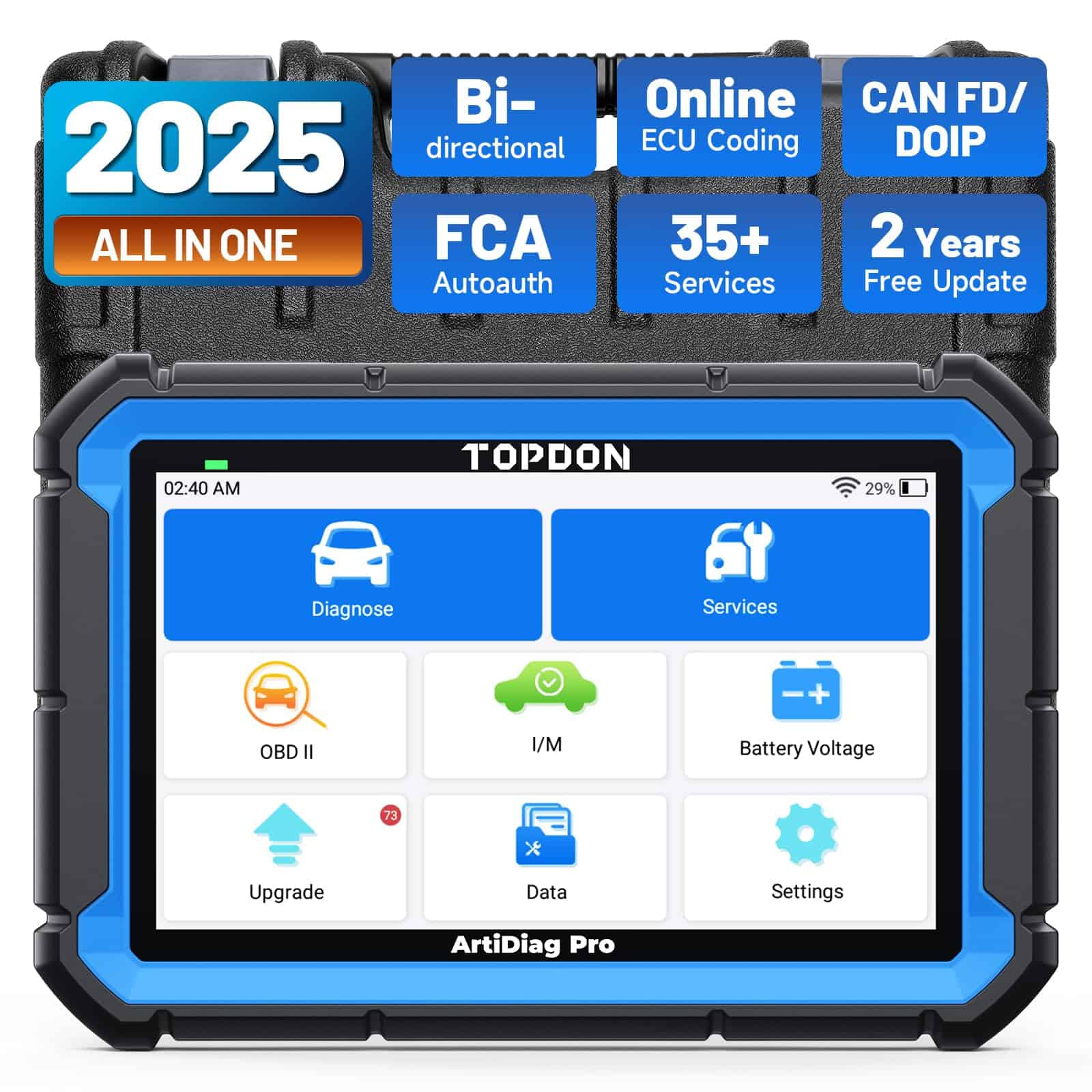
The TOPDON ArtiDiag Pro is worth every penny for mechanics and car enthusiasts who need powerful ECU coding and diagnostic capabilities in one handy tool.
Pros
- Advanced ECU coding unlocks hidden features in multiple vehicle brands
- Bidirectional controls for fast, targeted component testing
- 35+ service functions handle 90% of common repair needs
Cons
- Requires payment for updates after two years
- Some vehicle-specific adapters no longer included
- Limited coding functions for certain luxury brands
We recently got our hands on the TOPDON ArtiDiag Pro, and it’s quickly become our go-to diagnostic tool in the shop. The 7-inch display with 1024×600 resolution makes reading diagnostic data clear and easy, even in poorly lit garages. The responsive touchscreen means we’re not fighting with the interface while trying to diagnose problems.
ECU coding is where this tool really shines. We tested it on several VW and Audi models, enabling hidden menu options and tweaking comfort settings that customers didn’t even know existed. The bidirectional controls let us test specific components like fuel pumps, HVAC systems, and window motors without taking anything apart first. This saved us hours of troubleshooting time.
The 35+ service functions have proven incredibly useful for everyday maintenance tasks. We used the oil reset function on a Jeep, brake system recalibration on a BMW, and steering angle reset on a Mercedes – all worked flawlessly. Battery life is solid too; we went through an entire day of diagnostics on multiple vehicles without needing a recharge. For mechanics and serious DIYers who work on multiple vehicle brands, this scanner offers professional-level diagnostics at a fraction of dealer tool prices.
Buying Guide
Choosing the right monitor for programming can make coding easier and more comfortable. We’ll help you understand what features matter most.
Screen Size
Screen size affects how much code you can see at once. Most programmers prefer larger screens to view more lines of code simultaneously.
| Screen Size | Best For |
|---|---|
| 24″ – 27″ | Standard coding work |
| 32″ – 34″ | Multi-tasking, complex projects |
| Ultrawide | Side-by-side windows, multiple files |
Resolution
Higher resolution means sharper text and more screen space. This is crucial for reading code clearly for hours.
For programming, we recommend at least 1440p (2560 x 1440) resolution. 4K is excellent for detailed work but may require scaling that reduces usable space.
Panel Type
The monitor panel affects image quality and eye comfort.
- IPS: Best color accuracy and wide viewing angles
- VA: Better contrast ratios, good for dark environments
- TN: Fastest response times but poorer viewing angles
Most programmers prefer IPS panels for their color accuracy and reduced eye strain.
Ergonomics
Adjustability helps prevent neck and eye strain during long coding sessions.
Look for:
- Height adjustment
- Tilt capability
- Swivel function
- Pivot/rotation (for vertical orientation)
Additional Features
Consider these helpful extras:
- Blue light filters reduce eye strain
- Anti-glare coating improves visibility
- USB ports connect peripherals easily
- Multiple inputs let you connect several devices
Remember to match your monitor choice to your specific programming needs and setup.
Frequently Asked Questions
Choosing the right monitor for programming can make a huge difference in your daily work comfort and productivity. These questions cover the most important aspects to consider when selecting a monitor for coding.
What features should I look for in a monitor suitable for programming and coding?
We recommend looking for monitors with high resolution, good color accuracy, and anti-glare screens. Eye strain prevention features like blue light filters and flicker-free technology are essential for long coding sessions.
An adjustable stand with height, tilt, and swivel options helps maintain proper posture. Multiple connection ports allow for versatile setups.
IPS or VA panels typically offer better viewing angles and color reproduction than TN panels. For coders who work with text all day, text clarity should be a top priority.
How does screen resolution, such as 4K, impact coding productivity?
Higher resolutions like 4K (3840×2160) allow you to see more code on screen without scrolling. This means you can view more functions, classes, or files at once.
Text appears sharper on 4K monitors, reducing eye strain during long coding sessions. The extra screen real estate is perfect for having multiple windows open simultaneously.
However, some older applications may not scale well on 4K displays. Make sure your operating system and development tools support high-DPI scaling before investing.
What monitor size is optimal for programming tasks?
For single-monitor setups, 27 to 32 inches is often ideal for programming. This size provides enough space for multiple windows without requiring constant head movement.
Ultrawide monitors (34-38 inches) can replace dual-monitor setups, eliminating the center bezel. These work well for viewing multiple files side-by-side.
Some programmers prefer dual 24-inch monitors instead of one large display. This gives flexibility to have different work areas without dealing with window management.
Can a monitor be well-suited for both programming and gaming, and what are the compromises?
Yes, many monitors can serve both purposes well. Look for models with refresh rates of 75Hz or higher and response times under 5ms if you also game.
IPS panels offer a good balance between color accuracy for coding and decent performance for casual gaming. For serious gaming, you might want higher refresh rates (144Hz+).
The compromise often comes in price – gaming features add cost. You may also have to choose between professional color accuracy and gaming performance features.
What are some highly rated monitors for coding within a budget?
The Dell P2419H and HP VH240a are excellent budget options under $200 with good ergonomics and Full HD resolution. Both offer height adjustment and pivot features.
For around $300, the LG 27QN600-B provides 2K resolution and good color accuracy. The ASUS ProArt Display PA278QV is another solid mid-range option with factory calibration.
If you can stretch to $400-500, the Dell U2720Q offers 4K resolution with USB-C connectivity in a professional package.
Are there specific monitors recommended by the programming community on forums like Reddit?
The Dell Ultrasharp series consistently gets praise on Reddit’s r/Programming and r/Monitors communities. Users appreciate their reliability and color accuracy.
LG’s Ultrawide monitors (like the 34WN80C-B) are frequently recommended for those wanting to replace dual-monitor setups with a single display.
Budget-conscious programmers often mention the AOC 24G2 as providing good value. For Mac users, discussions often center around LG UltraFine displays that work seamlessly with Apple hardware.