The AI battle between Microsoft and Google has entered a new phase in 2025, as both tech giants expand their assistant platforms—Copilot and Gemini—into nearly every aspect of daily digital life. What started as basic AI integrations into productivity suites has evolved into a full-fledged arms race for dominance in enterprise, consumer, and creative workflows.
Here’s a breakdown of how each side is raising the stakes—and what it means for users.
Microsoft Copilot: From Office Assistant to Defense-Grade AI
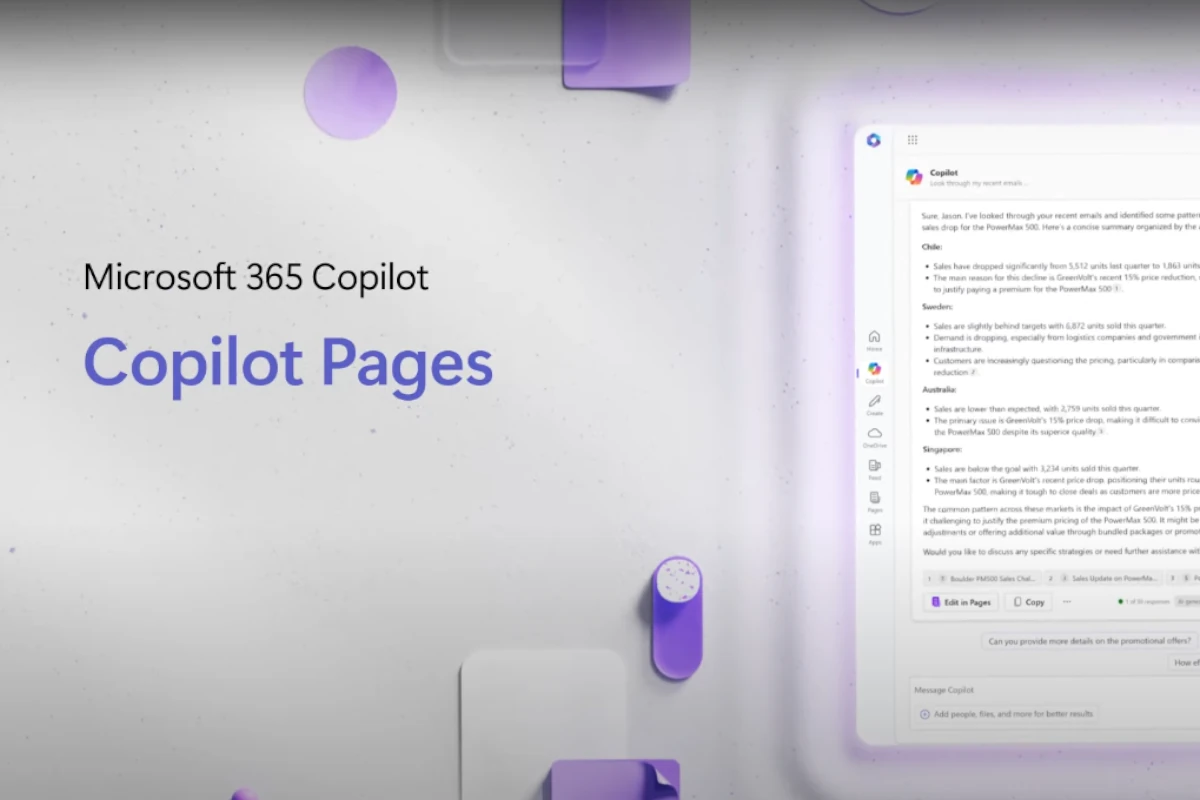
Copilot Vision Brings Multimodal AI to Windows
Microsoft has launched Copilot Vision, a major upgrade that allows the AI to analyze visual context from your screen, answer questions, perform tasks, and offer suggestions—all in real time. It supports voice interaction and multimodal input, bringing the assistant closer to a truly contextual, ambient AI presence on Windows 11 and upcoming Windows 12 devices.
This feature puts Microsoft squarely in competition with Google’s Gemini Live, and reflects its broader push to make Copilot the core of a new “AI-first desktop.”
Copilot Goes Military-Grade
In a major institutional milestone, Microsoft confirmed it’s developing a secure version of Copilot specifically for the U.S. Department of Defense. This version will run inside the GCC High environment, compliant with strict federal regulations for data security. Deployment is expected by summer 2025.
Copilot Tuning: AI for Every Enterprise
At Build 2025, Microsoft introduced Copilot Tuning, a no-code customization platform that allows businesses to create specialized Copilot agents using internal documents, APIs, and knowledge bases. Think of it as “Copilot-as-a-Service”—tailored for different workflows, from healthcare to finance.
Microsoft also continues to integrate third-party models like Meta’s Llama 3, Mistral, and xAI’s Grok into Azure, creating a flexible backend that goes beyond OpenAI’s models.
Google Gemini: An Operating Layer for AI Everywhere
Gemini Scheduled Actions and Workspace Enhancements
Gemini’s assistant capabilities are becoming smarter and more proactive. The Scheduled Actions feature allows Gemini Pro and Ultra users to automate daily tasks—summarizing inboxes, generating morning briefings, or scheduling calendar items. It positions Gemini as not just a reactive tool, but a proactive daily planner.
In Google Workspace, Gemini now summarizes PDFs, Google Forms responses, and assists with document creation through a “Help Me Create” button rolling out this summer. These additions aim to embed AI deeply into Google’s productivity layer, streamlining workflows with zero manual input.
Gemini 2.5 and Deep Think Mode
The newly upgraded Gemini 2.5 Flash model is now the default for developers and consumers. For power users, Gemini 2.5 Pro introduces a Deep Think mode that allows the model to explore multiple reasoning paths before responding—mimicking strategic decision-making. This feature is currently in limited testing but marks a significant leap in AI planning capability.

Gemini AI Mode in Search
Google has also started rolling out “AI Mode” in Search for U.S. users, powered by Gemini 2.5. It enables conversational, multi-step search queries where users can refine or build on their previous input—ushering in a more natural, dialog-based search experience.
Gemini as a Universal Assistant
Google’s long-term goal is clear: make Gemini a ubiquitous “AI operating layer.” Whether you’re using Android Auto, Search, Docs, or even coding with Vertex AI, Gemini will be the connective tissue across the ecosystem.
Microsoft vs. Google: Strategic Battlelines
Both companies are redefining what productivity tools mean in an AI-native world. Microsoft is embedding Copilot deep within Windows and enterprise environments, betting on integration, customization, and security. Google, meanwhile, is building Gemini into every corner of its consumer and cloud platforms, emphasizing breadth, intelligence, and ambient assistance.
Here’s how they currently compare:
| Feature Area | Microsoft Copilot | Google Gemini |
|---|---|---|
| User Interface | Copilot Vision (context-aware, multimodal) | Gemini Live in Workspace, Android Auto, Pixel devices |
| Enterprise Features | Custom agents, secure DoD version, Azure model support | Vertex AI access, Gemini API with thought summaries |
| Productivity Tools | Deep Microsoft 365 integration, app-specific tuning | PDF/Form summaries, Scheduled Actions in Workspace |
| Advanced Reasoning | Prometheus, GPT-4 Turbo, 3rd-party model hosting | Gemini 2.5 Pro with Deep Think and multi-turn planning |
| Strategic Vision | Windows + M365 = Copilot-native desktop ecosystem | Gemini as a cross-platform “AI OS” across Google services |
The Bottom Line: Productivity Is Now an AI Battlefield
In 2025, AI isn’t just a feature—it’s the interface.
Microsoft wants Copilot to be your AI at work, embedded in every Windows experience, with military-grade security and enterprise-grade customization. Google wants Gemini to be your assistant everywhere, from your inbox and search bar to your car dashboard and mobile OS.
The battle is no longer just about better responses—it’s about who gets to define the future of work, knowledge, and interaction itself.
As both platforms rapidly evolve, users will benefit from increasingly intelligent tools—but also face critical decisions about ecosystem lock-in, data privacy, and trust in automated decisions.
One thing is certain: the AI arms race is accelerating. And in 2025, it’s no longer optional to keep up.
Related Stories
- [Xbox’s Copilot AI Coach Is Here—And Gamers Have Strong Opinions]
- [Perplexity AI vs Copilot]
- [Microsoft Introduces Copilot Pages; New AI-Powered Collaboration Workspace]
- [The Best Tips for Making Windows 11 Look More Like Windows 10]
Copilot for Microsoft 365
Microsoft’s latest innovation, Copilot for Microsoft 365, is transforming how we work with our everyday productivity tools. This AI-powered assistant integrates directly into familiar applications like Word, Excel, PowerPoint, and Teams to help users create content, analyze data, and streamline workflows. Microsoft 365 Copilot provides real-time intelligent assistance that enhances creativity and productivity while helping users accomplish tasks faster than ever before.
Think of Copilot as your collaborative partner that works alongside you in your documents and conversations. It can draft emails, summarize lengthy reports, generate presentation slides, or analyze spreadsheet data with simple natural language prompts. This technology represents a significant shift in how professionals interact with their digital workspace, making complex tasks more accessible and time-consuming processes more efficient.
Key Takeaways
- Copilot integrates AI assistance directly into Microsoft 365 apps to help users create content and analyze data faster.
- The AI companion works in real-time across documents, emails, and meetings to enhance workplace productivity.
- Organizations need a qualifying Microsoft 365 subscription to add Copilot as a secure AI productivity solution.
Overview of Microsoft 365 Copilot
Microsoft 365 Copilot represents a significant advancement in workplace productivity tools, integrating AI capabilities into familiar Microsoft applications. This AI assistant helps streamline workflows, generate content, and analyze data across the Microsoft 365 suite.
The Role of AI in Microsoft 365
Microsoft 365 Copilot leverages large language models (LLMs) to transform how users interact with their work applications. The AI works alongside users, understanding context and helping complete tasks more efficiently.
Copilot connects with Microsoft Graph to access organizational data securely. This integration allows the AI to provide personalized assistance based on your documents, emails, meetings, and other workplace content.
The AI serves as a collaborative partner rather than a replacement for human work. It generates first drafts that users can refine, helping to save time on routine tasks while keeping humans in control of the final output.
Core Features and Functionalities
Copilot assists with various content creation tasks across the Microsoft 365 ecosystem:
- Document creation – Generates text in Word based on user prompts
- Email composition – Helps draft messages in Outlook
- Presentation building – Creates PowerPoint slides from basic instructions
- Data analysis – Interprets Excel data and helps create formulas
The tool also enhances meeting productivity by summarizing discussions, identifying action items, and helping prepare meeting materials.
Copilot responds to natural language prompts, making advanced features more accessible to all users regardless of technical skill level.
Microsoft Copilot in the Context of Productivity
Copilot aims to address common productivity challenges in the modern workplace. By automating routine tasks, it allows employees to focus on higher-value work that requires human creativity and judgment.
The AI assistant helps reduce the time spent on writing, sourcing, and editing content. This efficiency gain can be particularly valuable for knowledge workers who spend significant portions of their day creating documents and communications.
Organizations implementing Copilot should consider both the productivity benefits and the learning curve associated with AI adoption. While the tool is designed to be intuitive, users may need time to develop effective prompting techniques.
Copilot’s integration across multiple applications creates a consistent AI experience throughout the workday, from email management to document creation and data analysis.
AI Tools and Capabilities
Microsoft 365 Copilot integrates powerful AI capabilities across the entire suite of productivity applications. These tools enhance workflow efficiency, spark creativity, and streamline collaborative processes for users in various professional settings.
Excel and Financial Integration
Copilot transforms Excel from a standard spreadsheet tool into an intelligent financial analysis platform. Users can simply type natural language prompts like “Show me sales trends for Q1” and watch as the AI generates charts, formulas, and insights automatically.
The AI assistant can:
- Create complex formulas without requiring users to know exact syntax
- Transform raw data into visualization recommendations
- Identify patterns and anomalies in financial datasets
- Summarize large data tables into concise reports
For financial professionals, Copilot reduces the time spent on data preparation by up to 40%. Its ability to perform scenario analysis helps with forecasting and budget planning, making it invaluable for quarterly reviews and business planning sessions.
Outlook and Efficient Communication
Copilot revolutionizes email management in Outlook by prioritizing messages and drafting responses. The AI can analyze email content and suggest replies that match the user’s communication style.
Key capabilities include:
- Smart summarization of lengthy email threads
- Meeting preparation by gathering relevant documents and information
- Automatic drafting of professional emails based on simple prompts
- Calendar management with intelligent scheduling suggestions
Busy professionals can reclaim hours each week as Copilot handles routine correspondence. The AI can also detect the tone and urgency of incoming messages, helping users focus on high-priority communications first.
Word, PowerPoint, and Creativity Enhancement
In Word and PowerPoint, Copilot serves as a creative partner that elevates content quality. Writers can overcome blank page syndrome by asking Copilot to draft outlines or suggest improvements to existing text.
For document creation, Copilot can:
- Generate first drafts based on topic prompts
- Rewrite paragraphs to improve clarity or tone
- Create executive summaries from longer documents
- Check grammar and suggest style improvements
PowerPoint presentations benefit from AI-generated design ideas and content suggestions. Users can describe their presentation needs, and Copilot will create slide layouts with appropriate graphics and talking points.
OneDrive and Teams for Collaborative Work
Copilot enhances team productivity by connecting OneDrive content with Teams conversations. The AI can search across files, chats, and meetings to provide contextual information during collaborative work.
Collaboration features include:
- Intelligent file discovery across personal and shared libraries
- Real-time meeting transcription and action item extraction
- Context-aware document recommendations during Teams chats
- Automated meeting summaries with key decisions highlighted
These tools eliminate the frustration of searching for information across multiple platforms. Team members can quickly access relevant documents and conversation history without disrupting their workflow.
OneNote and Designer Features
Copilot transforms OneNote from a simple note-taking app into an intelligent research assistant. Users can organize scattered thoughts and convert them into structured content with AI assistance.
In OneNote, Copilot can:
- Organize random notes into logical categories
- Create task lists from meeting notes
- Generate study guides from class notes
- Convert handwritten notes to text with enhanced accuracy
The Designer component helps create visual assets across applications. Users can describe an image they need, and Copilot will generate custom graphics for presentations, documents, or social media posts.
Designer supports multiple styles and can adapt existing brand elements for consistency across all company materials.
Integrating Copilot for Business Excellence
Microsoft 365 Copilot transforms how organizations operate by seamlessly blending AI capabilities with everyday work tools. This powerful integration enables businesses to enhance workflows, boost productivity, and maintain proper governance across the enterprise.
Enhancing Productivity Across Departments
Copilot for Microsoft 365 offers unique benefits for different business functions. Finance teams can quickly analyze spreadsheets, generate summaries of financial reports, and draft communications about financial performance.
Marketing departments benefit from content creation assistance, with Copilot helping draft emails, create presentation decks, and analyze customer feedback data in minutes rather than hours.
HR professionals can streamline documentation processes, generate job descriptions, and summarize candidate information. This saves valuable time during recruiting cycles.
The seamless integration within familiar Microsoft applications means minimal training is required. Employees can start using Copilot immediately within Word, Excel, PowerPoint, Teams, and Outlook they already use daily.
For small businesses, Copilot Pro offers similar capabilities at a more accessible price point, making AI-enhanced productivity available to organizations of all sizes.
Best Practices for Copilot Utilization
To maximize Copilot’s effectiveness, organizations should follow these key practices:
Focused Implementation:
- Start with specific use cases rather than broad deployment
- Identify repetitive tasks that consume employee time
- Target high-value activities where AI can provide meaningful support
Training and Support:
- Provide initial workshops on effective prompting techniques
- Share success stories and use cases across departments
- Create internal resource libraries with prompt examples and templates
Integration Planning:
- Connect Copilot to relevant data sources through SharePoint
- Optimize search capabilities to ensure Copilot accesses accurate information
- Regularly review and refine implementation based on user feedback
Many organizations find success by creating “Copilot champions” in each department who can help colleagues leverage the technology effectively. This peer support model accelerates adoption and encourages creative problem-solving.
Responsible AI and Governance
Implementing proper governance for Copilot usage is essential for maintaining security and compliance. Organizations should establish clear guidelines about what types of data can be processed through Copilot.
Key Governance Considerations:
- Develop explicit policies for handling sensitive information
- Create guidelines for reviewing AI-generated content before external sharing
- Implement regular audits of Copilot usage patterns
Microsoft’s Responsible AI practices are built into Copilot, including content filtering and privacy protections. However, businesses should supplement these with their own governance frameworks tailored to their specific regulatory environment.
Training employees on ethical AI usage helps prevent potential issues. This includes recognizing AI limitations and maintaining human oversight for critical decisions.
Organizations should regularly review Copilot’s access permissions and adjust them based on changing business needs and security requirements. This ensures the right balance between productivity and protection.
Privacy and Ethics in the Age of Generative AI
Microsoft takes privacy and ethical considerations seriously with its Microsoft 365 Copilot service. The company has established clear guidelines for how user data is protected while still enabling powerful AI capabilities.
Users should know that Microsoft 365 Copilot uses their organizational data to function effectively, but with important safeguards in place. Microsoft has emphasized transparency about how data is collected and used within the system.
Security measures are built into the foundation of Copilot. The service follows the same compliance standards as other Microsoft 365 products, ensuring that sensitive information remains protected.
Microsoft has published a Code of Conduct for its AI services that replaces previous codes for various generative AI tools. This unified approach helps maintain consistent ethical standards across all Microsoft AI offerings.
User control remains a priority in Microsoft’s privacy approach. People can choose how their data is used and have options to limit what information Copilot accesses.
Responsible AI principles guide the development of Copilot features. Microsoft works with OpenAI while maintaining its own ethical guidelines for how generative AI should function in workplace environments.
Some key privacy features include:
- Data separation between organizations
- Compliance with existing privacy regulations
- No training on customer content
- Transparent data handling practices
Organizations implementing Copilot should review these privacy protections and consider how they align with their own data governance policies.
Frequently Asked Questions
Users often have specific questions about Microsoft 365 Copilot’s functionality, costs, and implementation. These common inquiries help clarify how to access and maximize this AI assistant for work-related tasks.
How can I activate Copilot in Microsoft 365?
Activating Copilot in Microsoft 365 requires an eligible subscription and proper licensing. Organizations must first purchase Copilot licenses through their Microsoft administrator portal.
After purchasing, administrators need to assign licenses to specific users through the Microsoft 365 admin center. Once assigned, Copilot features automatically appear in compatible applications.
Users will notice Copilot icons appearing in their Microsoft 365 applications after activation. No separate download is required as Copilot is integrated directly into the Microsoft 365 suite.
What is the cost structure for utilizing Copilot within Microsoft 365?
Copilot for Microsoft 365 is available as an add-on subscription for business and enterprise customers. The standard pricing is approximately $30 per user per month when added to existing Microsoft 365 subscriptions.
Volume discounts may be available for larger organizations. Educational institutions and nonprofit organizations might qualify for special pricing structures.
The subscription follows a user-based model rather than a device-based model. Each user requiring Copilot needs an individual license regardless of how many devices they use.
Is there a trial version of Copilot for Microsoft 365 available?
Microsoft offers limited trial periods for Copilot in Microsoft 365. Organizations can typically access a 30-day trial with a limited number of licenses to test functionality.
Trial availability varies by region and customer type. Enterprise customers may negotiate custom trial terms based on their existing relationship with Microsoft.
To access a trial, organizations should contact their Microsoft account representative or visit the Microsoft 365 admin center to check eligibility.
What are the technical requirements for Copilot for Microsoft 365?
Copilot requires current versions of Microsoft 365 applications. Users need updated software to access all features properly.
A stable internet connection is essential since Copilot relies on cloud processing. Minimum bandwidth requirements ensure optimal performance during use.
Compatible devices include Windows PCs, Macs, tablets, and smartphones running supported operating systems. Older devices may experience limited functionality or performance issues.
How does Copilot integrate with Microsoft Outlook?
Copilot in Outlook helps users draft emails, summarize long message threads, and extract key information. The AI assistant appears as a sidebar within the Outlook interface.
Users can ask Copilot to suggest responses based on previous communications. This helps maintain consistent messaging and saves time on routine correspondence.
Copilot can also help manage calendar scheduling by suggesting meeting times based on email content. Privacy controls allow users to determine how much email content Copilot can access.
Where can I download Copilot for use with Microsoft 365?
Copilot doesn’t require a separate download as it’s built directly into Microsoft 365 applications. The functionality appears automatically once proper licensing is in place.
Updates to Microsoft 365 applications ensure Copilot features remain current. Regular software updates provide enhancements to Copilot capabilities.
If Copilot features aren’t appearing in applications, users should verify their license status with their IT administrator. Sometimes a simple application restart resolves visibility issues.







