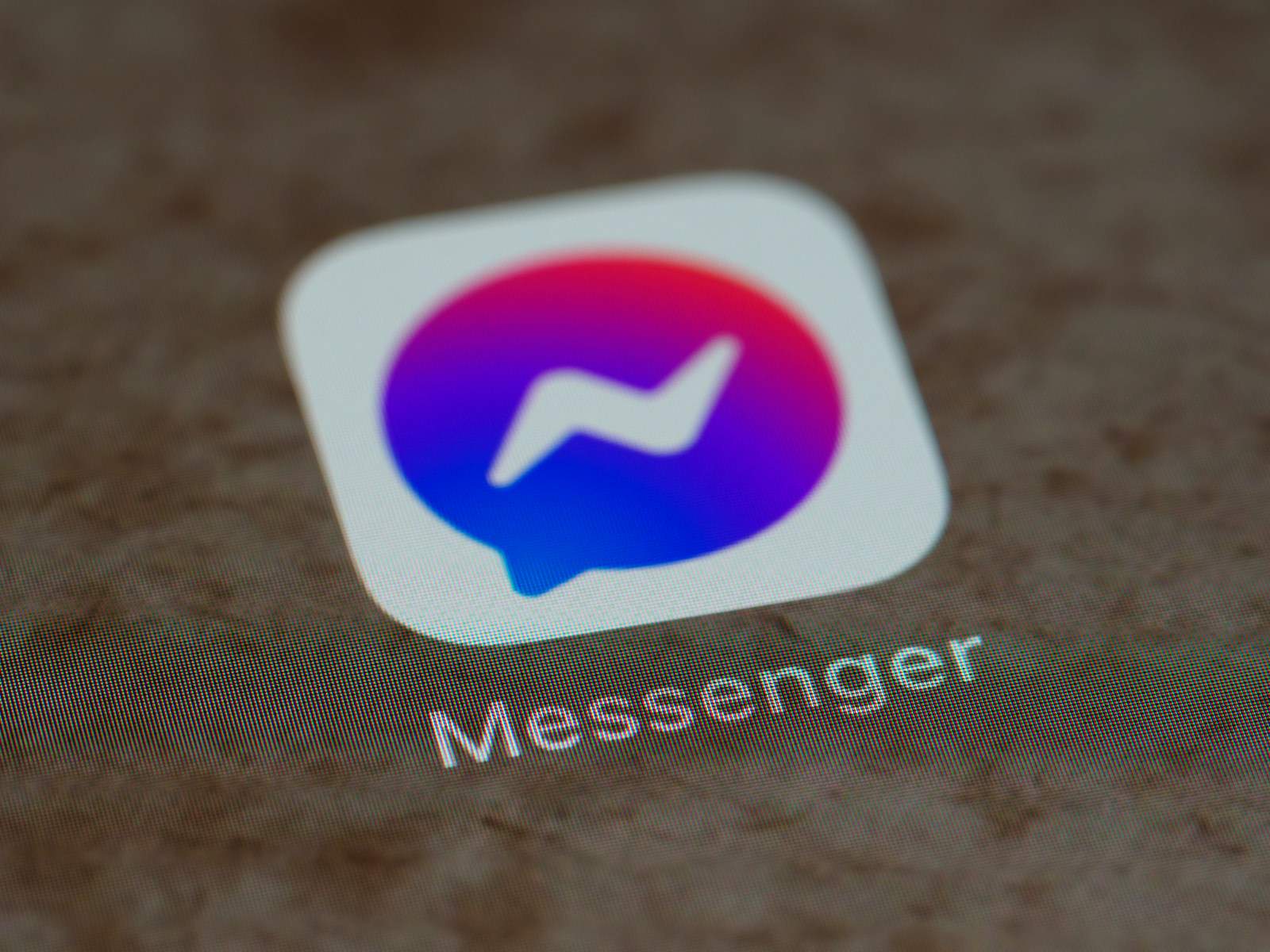Ever wondered what happened to that message your friend sent but then quickly removed? Facebook Messenger’s “unsend” feature lets users delete messages, but there are still ways to view them. You can see unsent messages on Messenger using notification history, third-party apps like AirDroid Notification Sync, or by checking your device’s notification log.
When someone sends a message and then unsends it, the notification of their original message may still be accessible. For Android users, the notification history feature can reveal these deleted messages, though this only works for messages received within the past 24 hours. iPhone users can check notification center or use screen recording features to capture messages before they disappear.
Alternative methods include using email notifications if you have them enabled for Messenger or specialized third-party applications designed to log and save your notifications. Remember that these methods typically only show text content—unsent photos, videos, or files usually cannot be recovered through notification logs.
How To See Unsent Messenger Messages
Facebook Messenger does not provide a way to see unsent messages. When someone unsends a message, it is removed from both your chat and theirs. However, here are a few alternative methods that might help you capture messages before they are unsent:
1. Enable Notifications
If you have Messenger notifications enabled, you might be able to see a preview of the message in your notification panel before it gets unsent. Some devices store notification history, allowing you to check deleted messages.
- For Android Users:
- Go to Settings > Apps & Notifications.
- Select Notifications > Notification History.
- Enable Notification History (if not already enabled).
- If a message is unsent, check this log to see the original content.
- For iPhone Users:
- iPhones do not have a built-in notification history feature, but third-party apps like notification loggers might help.
2. Use Third-Party Notification Logger Apps
Apps like Notisave or Notification History Log can store incoming notifications, including Messenger messages before they are deleted. However, these apps require notification access.
3. Check Connected Devices
If you use Messenger on multiple devices (e.g., PC and phone), the message might still be visible on one device if it hasn’t updated yet.
4. Ask the Sender
If someone unsent a message, you can politely ask them what they originally said.
5. Screenshot Messages Quickly
If you suspect someone might delete a message, taking a screenshot immediately can capture it before it disappears.
Important Note
Using third-party apps or external tools to retrieve unsent messages could violate privacy policies. Always respect the sender’s intent if they choose to remove a message.
Key Takeaways
- Notification history on Android devices can reveal unsent Messenger messages for up to 24 hours after deletion.
- Third-party apps like AirDroid Notification Sync offer alternative ways to retrieve messages that someone has unsent.
- While text content can often be recovered through various methods, unsent media files like photos and videos are usually not retrievable.
Understanding Unsent Messages on Facebook Messenger
Facebook Messenger’s “unsend” feature allows users to remove sent messages from conversations. Introduced a few years ago, this function lets people delete messages they regret sending or that contain errors.
When someone unsends a message, it disappears from both their chat window and the recipient’s conversation. Facebook designed this feature to give users more control over their communication.
The unsend option is accessible by long-pressing or clicking on a sent message and selecting “Remove” or “Unsend” from the menu that appears. Users have a limited time window to unsend messages after sending them.
Why people unsend messages:
- Correcting typos or errors
- Removing accidentally sent content
- Retracting messages sent to the wrong person
- Withdrawing statements made in anger or haste
While the unsend feature provides privacy control, recipients may still see message content through notifications before the message is removed. Messenger displays a note saying “This message was removed” where the unsent message appeared.
Facebook stores unsent messages temporarily in their system, though these aren’t normally accessible to users through the standard interface. Various methods exist to potentially view these removed messages, including notification history and third-party apps.
Understanding how this feature works helps users make informed decisions about when to use it. The system balances allowing people to retract mistakes while maintaining conversation integrity.
The Technical Background of Message Unsending
When someone unsends a message on Messenger, the app executes a deletion command that removes the content from both the sender’s and recipient’s conversation threads. This feature was introduced in 2018 as part of Meta’s enhanced privacy controls.
The technical process involves a two-stage deletion. First, the message is flagged in Messenger’s database with a “delete” status. Then, the system pushes this update to all devices where the conversation exists.
There is a crucial time limitation to this function. Users have only 10 minutes after sending a message to unsend it. After this window closes, the message becomes permanent in the system.
Behind the scenes, Messenger stores messages in both local device storage and cloud servers. When a message is unsent, it’s technically still present in Meta’s backup systems for a period, though inaccessible to users.
Messenger’s background processes maintain an activity log that records actions taken in conversations. This includes message sending, reading, and unsending events, creating a digital footprint even when content disappears.
The platform’s architecture prioritizes synchronization across devices. When a message is unsent on one device, the messenger servers distribute this change to all connected devices for both the sender and recipient.
Recovery methods exist because of how data is handled in the messaging infrastructure:
- Notification logs retain previews
- Database caching sometimes preserves deleted content
- Third-party apps can capture messages before deletion processes complete
Understanding these technical aspects helps explain why unsent messages aren’t truly “gone” from a system perspective.
Setting Up Your Device for Retrieval
Properly configuring your device is essential for accessing unsent messages on Messenger. The right setup can make the difference between seeing those deleted messages or missing them forever.
Enabling Notification History on Android
Android devices offer a built-in notification log that can be incredibly useful for retrieving unsent Messenger messages. To access this feature, users need to add a Notification Log widget to their home screen.
First, long-press on any empty area of the home screen and select “Widgets.” Scroll through the options until finding the “Settings” widget. Drag the “Settings shortcut” to the home screen. A list of settings will appear—select “Notification log” from this list.
Once set up, this widget provides access to a history of notifications, including those from Messenger. When someone sends a message and then unsends it, the original notification often remains in this log. The notification history typically stores details for 24 hours, giving users a reasonable window to recover unsent content.
Opting for Email Notifications
Email notifications offer another reliable method for retrieving unsent Messenger messages. Users can set up their Facebook accounts to send email notifications whenever they receive messages.
To enable this feature, open Facebook in a web browser and navigate to Settings > Notifications. Look for the “Email” section and ensure “Messages” notifications are turned on. Select the option to receive all messages via email rather than just important updates.
The advantage of this approach is that emails remain in your inbox even after messages are unsent in the Messenger app. These email notifications typically include the message content, sender’s name, and timestamp. Users should check their spam or promotional folders if they don’t see these notifications in their primary inbox.
This method works across both Android and iPhone devices since it relies on email rather than platform-specific features.
Notification-Based Methods to View Unsent Messages
Notification systems on smartphones provide a simple yet effective way to recover messages that someone has unsent on Messenger. These methods take advantage of how notifications are stored on devices.
Using Notification Log Feature
The notification log feature on Android devices offers a straightforward way to see unsent Messenger messages. When someone sends a message, the notification appears on the recipient’s device. Even if the sender later unsends it, the notification often remains in the device’s history.
To access this feature on most Android phones, users need to add the Notification Log widget to their home screen. This can be done by long-pressing on an empty area of the home screen, selecting Widgets, and then searching for “Settings” widgets. The Notification Log shortcut will be available among these options.
Once accessed, the log displays all recent notifications, including message previews from Messenger that were later unsent. This method works best when notifications were seen or at least received before the message was unsent.
Leveraging Third-Party Apps
Several third-party applications specialize in saving notification data, making them valuable tools for viewing unsent Messenger messages. Apps like Notisave and AirDroid Notification Sync capture and store notifications as they arrive.
Notisave is particularly popular for this purpose, as it automatically records all incoming notifications. To use it effectively:
- Download and install Notisave from the app store
- Grant the necessary permissions for notification access
- Enable continuous running in the background
- Check the app whenever you suspect a message was unsent
AirDroid Notification Sync offers similar functionality but with the added benefit of syncing notifications across multiple devices. This means users can view unsent messages on their computer even if they were originally received on a phone.
These apps also serve as parental control tools, allowing parents to monitor message history even when content is unsent or deleted.
Recovering Messages Through Facebook Data
Facebook offers a way to retrieve unsent messages through its data download feature. This method allows users to access a copy of their Facebook information, including messages that might have been unsent in Messenger.
To begin the process, users need to log into their Facebook account and navigate to Settings. From there, they can select “Your Facebook Information” and then click on “Download Your Information.”
When requesting data, it’s important to specify what information to include. For message recovery, select the “Messages” option in the data categories.
Steps to download Facebook data:
- Go to Facebook settings
- Click on “Your Facebook Information”
- Select “Download Your Information”
- Choose “Messages” in the data categories
- Select your preferred format (HTML is user-friendly)
- Click “Create File”
Facebook will process the request, which can take several hours or even days depending on the amount of data. Once complete, users receive a notification to download their information.
The downloaded file contains message history, including some messages that were unsent. This method isn’t perfect, as very recently unsent messages might not appear in the download.
For better results, users should request a complete data download rather than a partial one. This ensures the most comprehensive message history is included in the file.
While this approach requires patience, it provides a legitimate way to recover message content without using third-party applications that might compromise privacy.
Alternative Approaches and Tools
Beyond standard notification history methods, several specialized tools and alternatives exist for recovering unsent messages on Facebook Messenger. These approaches vary in effectiveness and ease of use, with some requiring minimal technical knowledge while others leverage third-party applications.
Exploring Messenger Lite Capabilities
Messenger Lite offers unique advantages for viewing unsent messages due to its simplified architecture. This lightweight version of the main app sometimes retains message data differently than the standard Messenger application.
Users report that Messenger Lite occasionally doesn’t immediately sync message deletion requests, creating a brief window where unsent messages remain visible. To leverage this capability, install Messenger Lite alongside the regular Messenger app.
When someone unsends a message in regular Messenger, quickly switch to Messenger Lite to potentially view the message before its deletion syncs across platforms. This method works best when done promptly after notification of an unsent message.
Messenger Lite’s simpler caching system sometimes preserves message data longer than the full version, though Facebook continues to update both apps to standardize behavior.
Utilizing AirDroid for Message History
AirDroid presents a powerful solution for capturing unsent messages through its notification sync capabilities. This third-party app preserves notification data even after messages are deleted from Messenger.
To use AirDroid effectively:
- Install AirDroid from your app store
- Enable notification access in your device settings
- Allow AirDroid to monitor Messenger notifications
- Access saved notifications through the AirDroid interface
The app creates a searchable history of all notifications, including message previews from Messenger. This allows users to retrieve content from unsent messages as long as they initially appeared as notifications.
AirDroid works across multiple devices and offers both free and premium tiers. The free version sufficiently captures basic notification data, though premium features provide longer storage periods and more comprehensive history access.
This method proves particularly effective because it operates independently of Messenger’s internal systems.
Tips for Managing Messenger Experience
Effective management of your Messenger experience can help you stay on top of communications and recover unsent messages. These practical tips will enhance your messaging security while giving you more control over your conversations.
Implementing Parental Control Software
Parents concerned about their children’s messaging activities can use parental control software to monitor Messenger usage. Most parental control apps offer features that capture all incoming and outgoing messages, including those that might be unsent later.
Apps like Qustodio and Net Nanny provide comprehensive monitoring capabilities that record messages before they’re deleted. These tools often include:
- Real-time alerts when specific keywords appear in conversations
- Message archives that store conversations even after deletion
- Screen time limits to manage overall app usage
Setting up these controls is straightforward. Install the parental control app on your child’s device, create an account, and configure the monitoring settings. Some apps require a subscription fee, but the peace of mind is worth the investment for many parents.
Maintaining Privacy and Security
Protecting your messaging data requires a balance between accessibility and security. Enable two-factor authentication on your Messenger account to prevent unauthorized access to your conversations.
Regularly review your privacy settings by:
- Opening Messenger settings
- Selecting “Privacy & Safety”
- Adjusting who can contact you and see your activity status
Consider using notification history apps that store alerts longer than your device’s default system. These third-party apps create backups of all notifications, including message previews that contain content someone might unsend later.
Be cautious about sharing sensitive information through Messenger. Remember that screenshots can preserve messages permanently, even if you choose to unsend them later.
Navigating the Outbox for Pending Messages
Messenger’s outbox feature stores messages that haven’t been delivered yet. This can happen when you’re offline or when the recipient has temporarily disabled their account.
To check your outbox:
- Open the Messenger app
- Tap on your profile picture
- Select “Messages in Outbox”
Messages in the outbox remain there until delivered or manually deleted. This feature serves as a useful tool for tracking communications that might be pending delivery. Users can edit or delete outbox messages before they reach the recipient.
For business users, the outbox provides valuable tracking of client communications. Check this section regularly if you’re experiencing connection issues to ensure important messages aren’t stuck in delivery limbo.
Frequently Asked Questions
Users often encounter challenges when trying to view unsent messages on Messenger. The methods vary across different devices and platforms, with some requiring notification history access while others might need third-party solutions.
Is it possible to recover deleted messages from Messenger on an iPhone?
Recovering unsent messages on an iPhone can be done through notification history if notifications were enabled before the message was unsent. Users should check the Notification Center by swiping down from the top of their screen.
If the notification for the unsent message is still there, it will display the content that was removed. This method only works if the user hasn’t cleared their notifications since receiving the message.
What steps are involved in viewing unsent messages on an Android device?
Android users can access unsent messages by checking their notification history. To do this, users should go to Settings, search for “Notification history,” and ensure this feature is turned on.
Once enabled, users can view all recent notifications, including those from unsent Messenger messages. Some Android devices also offer third-party notification log apps that can record and save notifications.
These apps can be particularly useful for tracking unsent messages, as they often save notification content even after the original message has been removed.
Can one view unsent messages in Messenger without using any third-party apps?
Yes, users can view unsent messages without third-party apps by relying on device notification systems. Both Android and iOS store notifications that can contain the content of unsent messages.
Another method is simply seeing the “Person removed a message” note that appears in the chat when someone unsends a message. While this doesn’t show the content, it confirms that a message was deleted.
Users with desktop notifications enabled for Messenger on their PC or Mac may also be able to see unsent messages in their computer’s notification center if they were online when the message arrived.
Is there a method to retrieve messages that have been unsent without accessing notification history?
Unfortunately, there are limited options for retrieving unsent messages without notification history. Once a message has been unsent and cleared from notifications, Facebook does not provide an official way to recover it.
Some users report success with messaging backup solutions that might capture messages before they’re unsent. However, these methods aren’t guaranteed and depend on when backups occur.
Facebook’s servers completely remove unsent messages from both the sender’s and recipient’s chat history, making recovery challenging without previously saved notifications.
Are there specific instructions to find unsent messages on Messenger for Samsung users?
Samsung users can access notification history through the “Notification manager” found in their device settings. After opening Settings, users should navigate to “Notifications” and then “Advanced settings.”
In Advanced settings, Samsung provides a “Notification history” option that stores recent notifications. This feature must be enabled before receiving the unsent message to be effective.
Some Samsung models also offer Good Lock, a customization suite with a module called NotiStar that provides enhanced notification logging capabilities for capturing unsent messages.
What are the ways discussed on Reddit to view messages unsent in Messenger?
Reddit users frequently mention notification history as the most reliable method for viewing unsent messages. Many Redditors suggest enabling notification logging apps immediately after installing Messenger.
Some Reddit threads discuss using screen recording apps that continuously capture the screen, potentially recording messages before they’re unsent. However, this method raises privacy concerns and consumes significant battery and storage.
Other Reddit users recommend third-party message recovery tools, though many caution about their effectiveness and potential security risks. Most reliable Reddit advice focuses on preventative measures like keeping notifications enabled rather than after-the-fact recovery.