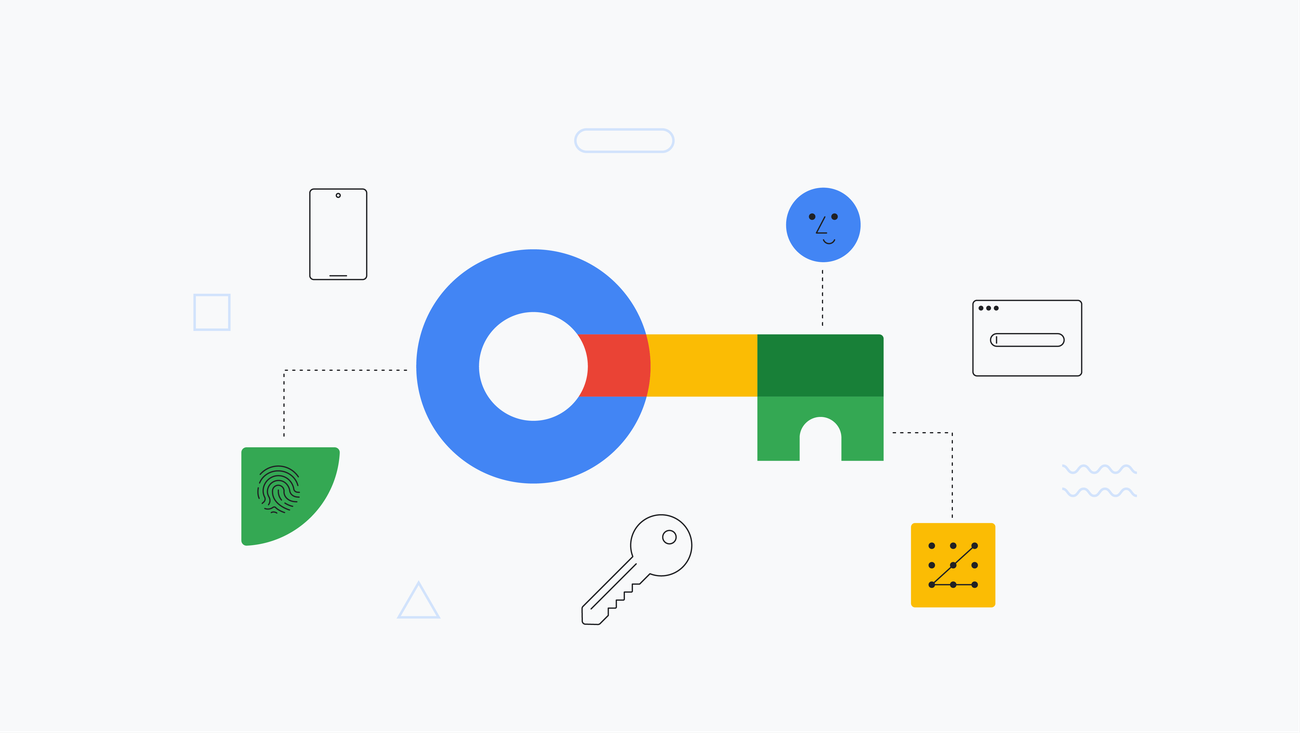Microsoft is officially making passwords a thing of the past. Starting in 2025, the tech giant is ramping up its push toward passkeys—a more secure, faster, and phishing-resistant way to log into your devices and online accounts. If you’re still using traditional passwords, it may be time to rethink your digital habits.
Here’s what’s happening—and what you should do to stay ahead of the curve.
Microsoft’s Passwordless Revolution: What’s Changing
New Microsoft Accounts Are Now Passwordless by Default
As of May 2025, any new Microsoft account you create will no longer ask you to create a password. Instead, you’ll be prompted to set up a passkey—a cryptographic credential tied to a device and authenticated by your face, fingerprint, or a local PIN.
This move follows similar steps taken by Apple and Google, aligning with a broader industry-wide push led by the FIDO Alliance to create a password-free future.
Microsoft Authenticator App Is Phasing Out Passwords
Microsoft isn’t just focused on new accounts—it’s also overhauling how existing users manage their credentials. The Microsoft Authenticator app is removing password storage and autofill features in three stages:
- June 2025: No more saving new passwords
- July 2025: Autofill stops working
- August 2025: All stored passwords will be permanently deleted
If you’ve been using Authenticator as your go-to password manager, now’s the time to migrate your credentials to Microsoft Edge, a third-party manager, or a physical security key.
Why Is Microsoft Doing This?
The short answer: security and user experience.
- Microsoft says it blocks over 7,000 password attacks per second.
- Phishing and credential stuffing attacks have skyrocketed, with phishing attempts rising 146% year-over-year.
- Passwords—no matter how strong—can be stolen, reused, or forgotten.
Passkeys, by contrast, are:
- Tied to your device
- Not transmitted over the internet
- Impossible to phish
This makes them far more secure than even the most complex traditional passwords.
Adoption Stats: Are Users Actually Making the Switch?
Yes—and at a massive scale.
- Microsoft is seeing close to 1 million new passkey sign-ups per day.
- Passkey logins have a 98% success rate, compared to just 32% for passwords, according to Microsoft.
- More than 15 billion user accounts across platforms now support passkeys, as companies like Apple, Google, Amazon, and Adobe embrace the FIDO protocol.
The momentum is undeniable: passwordless logins aren’t just a trend—they’re rapidly becoming the new default.
What You Need to Do
Whether you’re a long-time Microsoft user or just setting up a new account, here’s how to prepare:
New Account Setup
- You’ll be walked through the passkey setup automatically—no password required.
Existing Account Migration
- Head to account.microsoft.com/security or use the Microsoft Authenticator app to:
- Add a passkey (Face ID, fingerprint, PIN, or FIDO2 security key)
- Remove your old password, if you choose
Don’t Lose Your Data
- If you rely on Microsoft Authenticator to store passwords, export them before August 2025. After that, they’ll be deleted and unrecoverable.
Microsoft recommends using Microsoft Edge’s built-in password manager or a third-party manager like 1Password, Dashlane, or Bitwarden to store legacy passwords.
Pros and Cons of Passkeys
| Pros | Cons |
|---|---|
| Phishing-proof (no shared secret) | Recovery can be tricky if you lose your device |
| Fast and seamless (98% success rate) | Some older websites and apps may not yet support them |
| No server-stored credentials | Device ecosystem lock-in (Apple/Google/Microsoft) |
Still, security experts widely agree: the benefits of passkeys far outweigh the risks—and proper backup options (like using a security key or cross-platform passkey manager) mitigate most concerns.
📰 Recent Headlines on the Passwordless Future
- The Verge: Microsoft goes passwordless by default on new accounts
- Economic Times: Microsoft’s bold passwordless leap sparks alarm: ‘Are we really ready?’
- The Scottish Sun: Millions affected as Authenticator drops password storage
🧭 Final Thoughts: Passwords Are Dying—And That’s a Good Thing
Microsoft’s aggressive push to make passkeys the default signals the biggest shift in personal cybersecurity in decades. It may feel jarring at first, but it’s a necessary step in fighting off increasingly sophisticated cyber threats—and improving your login experience.
By August 2025, the password era at Microsoft will effectively be over. Whether you’re a casual user or a business pro, the time to go passwordless is now.
Best Password Manager For Android
Keeping our digital information safe is more important than ever. Password managers help protect our online accounts by creating strong passwords and storing them securely. For Android users, finding the right password manager means balancing security features with ease of use.
The best password managers for Android offer essential features like secure password generation, autofill capabilities, and cross-device synchronization while maintaining strong encryption standards. These tools help users maintain unique passwords for each account without the stress of remembering them all. Most quality options also include extras like secure notes storage and breach monitoring to provide comprehensive digital security.
1. Bitwarden
Bitwarden stands out as a top contender in the password management space for Android users. This open-source solution offers a robust set of features that make it a favorite among security-conscious individuals.
The app provides unlimited password storage across all devices, even with its free version. This generosity is uncommon in the password manager market, where many competitors limit the number of entries or devices for free users.
Security is paramount with Bitwarden, utilizing end-to-end encryption to protect sensitive data. The open-source nature of the software allows independent security researchers to verify its safety claims, adding an extra layer of trust.
The Android app features a clean, intuitive interface that makes navigating stored credentials simple. Users can organize passwords into folders and apply tags for efficient management of numerous accounts.
Bitwarden includes an auto-fill function that works seamlessly with Android apps and browsers. This feature saves time and reduces the frustration of copying and pasting complex passwords.
For those concerned about creating strong passwords, the built-in password generator creates unique, complex combinations that significantly enhance account security. The tool allows customization of password length and character types.
While Bitwarden’s free version offers comprehensive functionality, premium plans provide additional features like security reports and emergency access. The premium tier is reasonably priced compared to competitors.
The app syncs efficiently across multiple platforms, ensuring password availability on all devices. This cross-platform compatibility makes it an excellent choice for users who switch between Android phones, tablets, and computers.
Bitwarden also supports passkeys, the newer authentication standard that’s gradually replacing traditional passwords. This forward-thinking approach helps users stay ahead of security trends.
According to many users and reviewers, Bitwarden has earned a reputation as potentially the best free password manager available today, with features that rival or exceed even paid alternatives.
2. Dashlane
Dashlane stands out as a comprehensive password manager for Android users who want both security and convenience. This tool goes beyond basic password storage to offer a complete digital security solution.
The app’s interface is clean and intuitive, making it easy for even beginners to navigate. Users can quickly store, generate, and auto-fill passwords across their Android devices without hassle.
Dashlane offers a password health score that helps users identify and fix weak or duplicate passwords. This feature encourages better security habits and reduces vulnerability to hackers.
One standout feature is Dashlane’s built-in VPN service, which provides an extra layer of protection when using public Wi-Fi networks. Few other password managers offer VPN access as part of their package.
The app includes
3. 1Password
1Password is a top-rated password manager for Android devices. It offers robust security features and a user-friendly interface that makes managing passwords simple. This app requires Android 9.0 or newer to work properly on your device.
When you use 1Password, it generates strong and secure passwords for you. These passwords are then available across all your devices, including those running Android. This makes logging into accounts much easier and safer.
Users can try 1Password for free with a 14-day trial period. After this trial, they can choose a plan that fits their needs, whether for individual use or business purposes.
1Password protects more than just passwords. It safeguards financial data and other sensitive information with advanced encryption. The app stores everything in one secure place that only the user can access.
The Android version of 1Password provides a smooth experience for mobile users. It integrates well with other apps and browsers on Android devices, making autofill functions work seamlessly.
For families who share accounts, 1Password offers specific plans that allow secure sharing of certain passwords while keeping others private. This feature helps households manage their digital security together.
Some Android users prefer 1Password over other password managers because of its reliability and consistent performance. The app regularly updates to address security concerns and add new features.
1Password competes effectively with other password managers for Android like NordPass, Dashlane, and Bitwarden. However, many choose 1Password for its comprehensive protection and ease of use.
4. NordPass
NordPass is a reliable password manager app for personal and business use that offers a clean, user-friendly interface. It provides secure storage for passwords, passkeys, credit card details, and other sensitive information in one organized location.
The app automatically syncs data across all devices and browsers. Users can access their passwords on Windows, macOS, Linux, Android, iOS, and popular browsers, making it convenient for people who switch between multiple platforms.
Security is a priority for NordPass. The service uses strong encryption to protect stored information and offers features like password generation to help users create stronger credentials.
For Android users specifically, the NordPass app is available on Google Play. The mobile version maintains the same clean design and functionality as its desktop counterpart.
Many users appreciate NordPass for its straightforward approach. According to online discussions, people find it appealing because of its clean, easy-to-use interface.
NordPass offers both free and premium tiers. The premium version includes additional features and has been rated 4.3/5 stars by experts. Premium subscribers gain access to advanced security options and enhanced sharing capabilities.
The sharing feature is particularly useful, allowing users to safely share credentials with family members, friends, or coworkers. This makes NordPass a good option for both individual and team use.
For Android users concerned about password security, NordPass offers a solid combination of protection, convenience, and user-friendly design. The app provides peace of mind knowing that passwords are securely stored and easily accessible when needed.
5. RoboForm
RoboForm is a well-established password manager and form filler that offers a solid solution for Android users. The app has been around for years and continues to provide reliable password management services in 2025.
The Android version of RoboForm integrates smoothly with both Chrome and the Android Autofill service. This makes logging into websites and apps quick with secure one-tap logins.
Security is a priority for RoboForm. The service employs AES-256 encryption and zero-knowledge architecture to keep passwords safe. This means that only the user can access their stored passwords.
Cross-device synchronization is one of RoboForm’s strengths. Users can access their passwords across all their devices, ensuring they’re never without their login credentials regardless of which device they’re using.
The Android app is easy to download and set up. Users can download the latest version directly from the RoboForm website or through the Google Play Store.
When comparing password managers for Android, RoboForm stands as a competitive option. Many users consider it to be among the best password managers alongside alternatives like LastPass.
The free version of RoboForm provides basic password management capabilities. However, users seeking additional features might consider upgrading to the premium version for enhanced functionality.
RoboForm’s interface is straightforward and functional. While not as flashy as some newer password managers, it focuses on efficiency and reliability rather than visual flair.
For Android users who value a no-nonsense approach to password management with proven security measures, RoboForm presents a trustworthy option that continues to serve users well in 2025.
6. LastPass
LastPass is a well-known password manager that offers a comprehensive solution for Android users. It provides autofill functionality for both apps and websites, making logging in quick and convenient.
The Android app gives users access to their entire password vault directly from their device. This feature allows people to manage all saved passwords and secure notes on the go, which is essential for mobile users who need access to their credentials.
LastPass for Android includes all the features found in the desktop version. Users get a password generator, emergency access, security dashboard, and sharing capabilities, ensuring a consistent experience across all devices.
Security is a priority for LastPass, with the app providing tools to help users create and maintain strong passwords. The built-in password generator creates complex passwords that are difficult for hackers to crack.
LastPass ranks among the top three password managers for Android, competing directly with other popular options like Dashlane and Keeper. This recognition highlights its reliability and effectiveness.
Previously popular among many users, LastPass has faced some competition from newer options. Some users have switched to alternatives like 1Password, Bitwarden, Keepass, or Proton, especially after past security incidents.
The app’s interface is designed to be user-friendly, making password management accessible even for those new to password managers. The Android version maintains the same level of security and functionality as other platforms.
For users looking to share passwords securely with family members or colleagues, LastPass offers sharing features that maintain security while allowing controlled access to specific credentials.
7. Total Password
Total Password is a smart password manager designed for people who struggle to remember their login details. It offers a straightforward approach to password management on Android devices.
This password manager is priced at $1.99 per month as an introductory offer, making it an affordable option compared to some competitors. The pricing reflects its value as it includes essential features most users need.
The app is available on Google Play and focuses on simplicity. It aims to help busy individuals who don’t have time to remember multiple passwords for different accounts.
Total Password includes auto-fill capabilities that make logging into apps and websites quicker. Users don’t need to copy and paste passwords manually, which enhances the overall experience.
The interface is clean and intuitive, making it accessible even for those who aren’t particularly tech-savvy. Navigation through stored passwords is straightforward and doesn’t require extensive learning.
Security features in Total Password include encryption to protect sensitive information. The app safeguards personal data while making it available when needed.
While not as widely discussed as Bitwarden or other popular options in the best password manager lists, Total Password still offers practical functionality. It focuses on core password management features without overwhelming users.
The app allows users to store various types of credentials beyond just passwords. Credit card information, secure notes, and other important details can be safely kept in one place.
For Android users seeking a streamlined password management solution, Total Password provides the essential tools without unnecessary complications. It strikes a balance between security and ease of use.
8. Keeper
Keeper is a highly-rated password manager that offers robust security features for Android users. The app provides a clean, user-friendly interface that makes managing passwords straightforward even for beginners.
One of Keeper’s standout features is its ability to generate and store strong, unique passwords for each account. This helps Android users avoid the common security risk of reusing passwords across multiple sites and apps.
The password manager offers secure sharing options that allow users to safely share credentials with family members or colleagues. This feature proves especially useful for managing shared accounts or emergency access.
Keeper provides more than just password storage. The service includes a secure digital vault where users can store sensitive documents and information. This makes it a comprehensive security solution for Android devices.
The free tier of Keeper includes essential password management features that satisfy most basic needs. However, some advanced features are hidden behind a paywall, with premium plans starting at around $35 annually.
For businesses and organizations, Keeper provides full visibility and control over employee password strength and credential sharing. These enterprise features make it suitable for professional environments concerned with security compliance.
Keeper has been recognized as a top-rated password manager in the industry. The app uses strong encryption standards to protect stored information and offers biometric authentication on compatible Android devices.
The Android version of Keeper integrates well with the operating system, offering auto-fill functionality that works across apps and websites. This seamless integration enhances the user experience considerably.
While some competing password managers may offer more features in their free versions, Keeper’s focus on security and intuitive design makes it a compelling option for Android users seeking reliable password protection.
9. Sticky Password
Sticky Password is an award-winning password manager with over 20 years of experience protecting users’ login information. The application offers a comprehensive solution for managing passwords on Android devices.
This password manager provides strong security features while maintaining a user-friendly interface. Sticky Password securely stores login credentials and can automatically fill in usernames and passwords on websites and in apps on Android devices.
Users appreciate the autosave function that captures new login information as they browse. This feature helps build a password database without manual entry of each credential.
The Android app integrates well with popular browsers, ensuring a smooth experience when accessing online accounts. Sticky Password works to defend against hackers by generating and storing strong, unique passwords.
For Android users concerned about security, Sticky Password offers biometric authentication options. This adds an extra layer of protection while maintaining convenient access to stored passwords.
The password manager includes form-filling capabilities that save time when completing online registrations or purchases. Users can store personal information securely and have it automatically filled in when needed.
Sticky Password offers both free and premium versions. The premium version provides additional features like cloud synchronization across multiple devices and secure backup options.
While Sticky Password offers many premium features at a reasonable price, some users have noted inconsistencies in app performance. These occasional issues might require consideration when evaluating this password manager for Android use.
The application continuously updates its security protocols to address emerging threats. This commitment to security makes it a reliable option for protecting sensitive login information on Android devices.
10. Zoho Vault
Zoho Vault stands out as a reliable password manager for Android users seeking both security and convenience. The app provides a seamless experience with its intuitive interface designed specifically for mobile devices.
One of the most impressive features of Zoho Vault is its strong password generator that creates complex, hard-to-crack passwords. This tool helps users avoid the common mistake of using weak or repeated passwords across multiple accounts.
The password manager excels in its autofill capabilities, making login processes quick and effortless. Users can access their accounts without the frustration of manually typing long, complex passwords on small mobile screens.
Zoho Vault offers a free version that provides substantial functionality for individual users. This makes it accessible to anyone looking to improve their digital security without financial commitment.
Security remains a top priority with Zoho Vault. As of March 2025, the platform continues to maintain rock-solid security measures that protect sensitive information from potential threats and unauthorized access.
For teams and businesses, Zoho Vault provides collaborative features that allow secure password sharing among colleagues. This functionality makes it an excellent choice for professional environments where multiple people need access to shared accounts.
The app synchronizes seamlessly across devices, ensuring that users have access to their passwords regardless of which device they’re using. This cross-platform capability enhances the overall user experience.
Many users appreciate Zoho Vault for its straightforward approach to password management. According to Reddit discussions, the password manager has developed a loyal following who value its simplicity and effectiveness.
Zoho Vault has earned a 4.4/5 rating from expert reviewers who praise its value, compatibility, and comprehensive feature set. The combination of affordability and robust functionality makes it particularly attractive to budget-conscious users.
Benefits of Using a Password Manager
Password managers provide crucial tools for maintaining digital security while making online account management much easier. They solve two major problems: creating strong, unique passwords and remembering them across dozens of accounts.
Enhanced Security
Password managers dramatically improve your online security by enabling the use of strong, different passwords for each website or app. This prevents hackers from accessing multiple accounts if one password gets leaked.
Many password managers include dark web monitoring, alerting users when their credentials appear in data breaches. This early warning system helps users change compromised passwords before attackers can use them.
Password managers typically use military-grade encryption to protect stored passwords. This means even if someone gains access to the password vault, they cannot read the contents without the master password.
Most quality password managers also support multi-factor authentication, adding another security layer beyond just passwords. This makes unauthorized access significantly more difficult for potential attackers.
Convenience and Efficiency
With a password manager, users only need to remember one master password instead of dozens of complex credentials. This solves the common problem of password fatigue.
Auto-fill capabilities save time by automatically entering login information on websites and apps. Users no longer need to type lengthy, complex passwords manually.
Password generators create strong, random passwords with a single click. This eliminates the mental burden of inventing secure passwords while ensuring they meet modern security standards.
Password managers store all credentials securely in one location, accessible across multiple devices. This creates a seamless experience whether using a phone, tablet, or computer.
Many password managers include secure sharing features, allowing users to safely share credentials with family members or colleagues.
Features to Consider in Android Password Managers
When selecting a password manager for your Android device, certain features can significantly enhance your security and user experience. The right combination of functionality helps protect your sensitive information while making daily logins convenient.
Cross-Platform Synchronization
Cross-platform synchronization allows users to access their passwords across multiple devices and operating systems. This feature ensures that passwords saved on an Android phone can be easily accessed on other devices like laptops or tablets.
Most top-rated password managers offer hassle-free device sync that works seamlessly across platforms. When evaluating options, users should verify that the password manager supports all their devices and operating systems.
The synchronization should happen automatically in the background without requiring manual updates. This ensures that newly created or modified passwords are immediately available on all devices.
Security during synchronization is equally important – data should be encrypted during transfer between devices. Look for managers that use end-to-end encryption to protect information during syncing processes.
Biometric Authentication
Biometric authentication adds an extra layer of security by using unique physical characteristics to unlock the password vault. On Android devices, fingerprint scanning is the most common method, though some newer models support facial recognition.
This feature eliminates the need to type a master password each time, making access both secure and convenient. When the user tries to access their stored passwords, the app prompts for biometric verification instead of a typed password.
Security features like biometric authentication are increasingly considered essential by password manager users. The best implementations ensure that biometric data remains securely stored on the device and is never transmitted to servers.
Many password managers allow users to configure when biometric authentication is required – either for every access or after specific time intervals. This flexibility helps users balance security with convenience based on personal preferences.
Frequently Asked Questions
Password managers offer varying features, security levels, and pricing models that can be confusing for Android users. These common questions address the most important aspects to consider when choosing the right password manager for your Android device.
What are the top-rated password managers for Android devices as of 2025?
As of 2025, several password managers stand out for Android users. 1Password offers the best combination of features and security, making it a top choice for many users.
NordPass, Dashlane, and 1Password have impressed testers with their Android implementations. These options provide robust security features specifically designed for the Android ecosystem.
Bitwarden ranks as the best free password manager for Android users who want comprehensive features without cost. The app offers nearly everything needed in a good password manager while maintaining a free tier.
How do free password managers for Android compare with paid ones in terms of security?
Free password managers like Bitwarden offer strong encryption and core security features that rival paid options. However, they may limit advanced features such as emergency access or priority support.
Paid options typically provide more comprehensive protection with features like dark web monitoring, additional authentication methods, and dedicated customer support. These premium features add security layers beyond basic password encryption.
Most reputable free password managers still use industry-standard encryption to protect stored passwords. The primary differences tend to be in convenience features rather than fundamental security protocols.
What specific features should I look for in a password manager for Android smartphones?
Android users should prioritize password managers with biometric authentication support, such as fingerprint or face recognition. This feature balances security with convenience for mobile devices.
Autofill capability is essential for a seamless Android experience. Look for managers that integrate properly with Android’s built-in autofill service to work across different apps and browsers.
Secure sharing features allow users to safely share credentials with family members or colleagues. This becomes particularly important when managing shared subscriptions or accounts from mobile devices.
Are there any open-source password managers available for Android that offer robust security?
Bitwarden stands out as a highly regarded open-source password manager for Android. Its open-source nature allows security experts to audit the code for vulnerabilities.
Open-source managers provide transparency about how data is encrypted and stored. Users concerned about potential backdoors or security flaws appreciate the ability to examine the underlying code.
These solutions often maintain strong security standards while remaining free or low-cost. The community-driven development model helps identify and address security issues quickly.
How do Android password managers ensure data security in the event of a breach attempt?
Quality password managers use hashing and salting techniques to protect stored passwords. This means even if a breach occurs, the actual passwords remain encrypted and difficult to decipher.
Zero-knowledge architecture ensures the provider never has access to users’ master passwords. This design prevents both internal access and external breaches from compromising sensitive information.
Many also implement automatic logout features and two-factor authentication. These additional security layers prevent unauthorized access if the device is stolen or compromised.
What is the usability and integration like for password managers on Android devices?
Modern Android password managers offer smooth integration with the operating system’s autofill framework. This allows for automatic password entry across apps and websites without switching between applications.
Browser extensions complement the Android apps for complete cross-platform experiences. Users can access their passwords seamlessly between mobile devices and desktop computers.
Most popular options like RoboForm, 1Password, and Dashlane feature intuitive interfaces designed specifically for Android. Their layouts accommodate various screen sizes and incorporate Android-specific navigation patterns for ease of use.